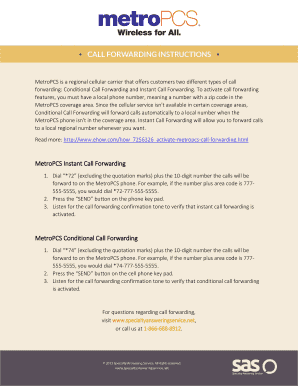
Metropcs Call Forwarding Without Phone Form


Understanding Metropcs Call Forwarding Without Phone
Metropcs call forwarding without phone allows users to redirect incoming calls to another number without needing to have their mobile device physically present. This feature is particularly useful for individuals who may not have access to their phone but still want to receive important calls. By utilizing a simple code or setting within the Metropcs service, users can ensure that their calls are forwarded seamlessly to a different number, such as a landline or another mobile phone. This functionality is beneficial for maintaining communication, especially in professional or urgent situations.
Steps to Use Metropcs Call Forwarding Without Phone
To set up call forwarding without your phone, follow these steps:
- Access the Metropcs website or customer service portal.
- Log into your account using your credentials.
- Navigate to the call forwarding settings section.
- Enter the phone number to which you want your calls forwarded.
- Confirm your selection and save the changes.
This process can typically be completed quickly online, ensuring you can manage your call forwarding settings easily.
Legal Use of Metropcs Call Forwarding Without Phone
Using Metropcs call forwarding is legal in the United States, provided it complies with relevant telecommunications regulations. The service allows users to maintain their privacy and manage their communications effectively. However, users should ensure that they are not violating any terms of service or local laws, particularly regarding the forwarding of calls without the consent of the parties involved. Understanding these legal considerations helps users utilize the service responsibly.
Key Elements of Metropcs Call Forwarding Codes
Metropcs call forwarding relies on specific codes to activate and deactivate the service. Here are some essential codes:
- Forward All Calls: *72 followed by the forwarding number.
- Cancel Call Forwarding: *73 to deactivate.
- Forward Calls When Busy: *90 followed by the forwarding number.
- Forward Calls When Unanswered: *92 followed by the forwarding number.
These codes allow users to manage their call forwarding settings efficiently, ensuring they do not miss important calls.
Examples of Using Metropcs Call Forwarding Without Phone
Metropcs call forwarding can be beneficial in various scenarios:
- A business professional who is traveling and needs calls directed to a colleague.
- A parent who is away from home but wants to ensure they receive calls from their children.
- An individual who is temporarily without their phone due to loss or damage and needs to stay reachable.
These examples illustrate how versatile and practical call forwarding can be for maintaining important connections.
Obtaining Metropcs Call Forwarding Without Phone
To obtain the Metropcs call forwarding service, users typically need to have an active Metropcs plan. The service can be accessed through the Metropcs website or by contacting customer support. Users may need to verify their account information to enable the feature. Once activated, users can start using the forwarding codes immediately to manage their calls effectively.
Quick guide on how to complete metro call forwarding
Complete metro call forwarding effortlessly on any device
Online document management has become increasingly popular among businesses and individuals. It serves as a perfect eco-friendly alternative to traditional printed and signed documents, allowing you to find the correct form and save it securely online. airSlate SignNow provides you with all the tools necessary to create, modify, and electronically sign your documents quickly and without hassle. Manage metro pcs call forwarding on any device with airSlate SignNow's Android or iOS applications and enhance any document-related task today.
The easiest way to change and electronically sign metropcs call forwarding without any stress
- Locate call forwarding metropcs and then click Get Form to begin.
- Utilize the tools we offer to fill out your document.
- Emphasize important sections of the documents or obscure sensitive information using the specialized tools provided by airSlate SignNow for that purpose.
- Create your signature using the Sign feature, which takes only seconds and holds the same legal validity as a traditional handwritten signature.
- Review the details and then click the Done button to save your changes.
- Select how you would like to send your form, via email, text message (SMS), or invitation link, or download it to your computer.
Eliminate concerns about lost or misplaced documents, tedious form searching, or mistakes that require printing new document copies. airSlate SignNow meets your document management needs in just a few clicks from any device you prefer. Alter and electronically sign metropcs call forwarding without phone and ensure effective communication at every step of the form preparation process with airSlate SignNow.
Create this form in 5 minutes or less
Related searches to metro pcs call forwarding code
Create this form in 5 minutes!
How to create an eSignature for the metro pcs
How to create an electronic signature for a PDF online
How to create an electronic signature for a PDF in Google Chrome
How to create an e-signature for signing PDFs in Gmail
How to create an e-signature right from your smartphone
How to create an e-signature for a PDF on iOS
How to create an e-signature for a PDF on Android
People also ask metropcs
-
How can I set up MetroPCS call forwarding without phone?
You can set up MetroPCS call forwarding without phone by visiting the MetroPCS website or app. Simply log into your account, navigate to the call settings section, and follow the prompts to enable call forwarding. This allows you to forward your calls to another number seamlessly.
-
Is there a cost associated with using MetroPCS call forwarding without phone?
Generally, MetroPCS call forwarding without phone is included in your service plan at no extra charge. However, it’s best to check with MetroPCS directly or through your account settings for specific fees associated with your chosen forwarding options.
-
What are the features of MetroPCS call forwarding without phone?
MetroPCS call forwarding without phone offers several features, including unconditional call forwarding, forwarding only when busy, and forwarding when unanswered. These features allow you to manage your incoming calls effectively, ensuring you never miss an important connection.
-
What are the benefits of using MetroPCS call forwarding without phone?
Using MetroPCS call forwarding without phone ensures that your business remains signNowable, even when you are not physically available. This service allows for professional communication and flexibility, enabling you to receive calls on alternative devices without needing your primary phone.
-
Can I customize my MetroPCS call forwarding settings?
Yes, you can customize your MetroPCS call forwarding settings to suit your needs. Options include choosing which number to forward calls to and setting specific conditions such as forwarding during certain hours or when your line is busy.
-
Does MetroPCS call forwarding without phone work internationally?
Yes, MetroPCS call forwarding without phone can work internationally, depending on the forwarding number you choose. Ensure that the number you are transferring calls to is capable of receiving international calls to avoid interruptions in communication.
-
How do I cancel MetroPCS call forwarding without phone?
To cancel MetroPCS call forwarding without phone, simply return to your account settings on the MetroPCS website or app. Locate the call forwarding option and disable it to stop any active forwarding rules.
Get more for call forwarding when unsignNowable
Find out other metro pcs call forwarding deactivation
- How To eSignature Wisconsin Car Dealer Quitclaim Deed
- eSignature California Construction Contract Secure
- eSignature Tennessee Business Operations Moving Checklist Easy
- eSignature Georgia Construction Residential Lease Agreement Easy
- eSignature Kentucky Construction Letter Of Intent Free
- eSignature Kentucky Construction Cease And Desist Letter Easy
- eSignature Business Operations Document Washington Now
- How To eSignature Maine Construction Confidentiality Agreement
- eSignature Maine Construction Quitclaim Deed Secure
- eSignature Louisiana Construction Affidavit Of Heirship Simple
- eSignature Minnesota Construction Last Will And Testament Online
- eSignature Minnesota Construction Last Will And Testament Easy
- How Do I eSignature Montana Construction Claim
- eSignature Construction PPT New Jersey Later
- How Do I eSignature North Carolina Construction LLC Operating Agreement
- eSignature Arkansas Doctors LLC Operating Agreement Later
- eSignature Tennessee Construction Contract Safe
- eSignature West Virginia Construction Lease Agreement Myself
- How To eSignature Alabama Education POA
- How To eSignature California Education Separation Agreement