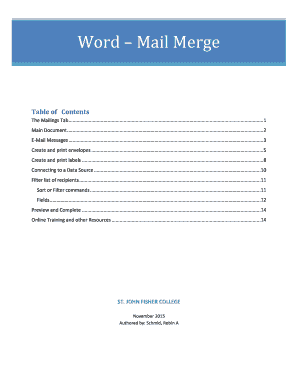
Mail Merge Using an Excel Spreadsheet Word Office Support Form


What is Mail Merge Using An Excel Spreadsheet in Word?
Mail merge is a powerful feature in Microsoft Word that allows users to create personalized documents by combining a Word template with data from an Excel spreadsheet. This process is particularly useful for generating bulk letters, labels, or envelopes, where the content remains consistent while specific details, such as names and addresses, are tailored for each recipient. By utilizing an Excel spreadsheet as the data source, users can efficiently manage and update information, ensuring accuracy and saving time in document preparation.
How to Use Mail Merge with an Excel Spreadsheet in Word
To use mail merge effectively, start by preparing your Excel spreadsheet with the necessary data. Each column should represent a different field, such as first name, last name, address, and so on. Once your data is organized, open Microsoft Word and navigate to the Mailings tab. Select 'Start Mail Merge' and choose the type of document you want to create. Next, click 'Select Recipients' and choose 'Use an Existing List' to link your Excel file. After that, insert merge fields into your document where personalized information will appear. Finally, complete the merge by selecting 'Finish & Merge' to generate your personalized documents.
Steps to Complete Mail Merge Using An Excel Spreadsheet in Word
Completing a mail merge involves several straightforward steps:
- Prepare your Excel spreadsheet with the data you want to merge.
- Open Microsoft Word and create a new document or use an existing template.
- Go to the Mailings tab and select 'Start Mail Merge'.
- Choose the type of document you want to create (letters, labels, etc.).
- Click 'Select Recipients' and choose 'Use an Existing List' to locate your Excel file.
- Insert merge fields into your document by selecting 'Insert Merge Field' from the Mailings tab.
- Preview your documents to ensure everything appears correctly.
- Finish the process by selecting 'Finish & Merge' to create the final documents.
Key Elements of Mail Merge Using An Excel Spreadsheet in Word
Understanding the key elements of mail merge is essential for effective use. These include:
- Data Source: The Excel spreadsheet that contains the information to be merged.
- Document Template: The Word document that serves as the base for the mail merge.
- Merge Fields: Placeholders in the document where personalized data will be inserted.
- Preview: A feature that allows users to see how the final documents will look before completing the merge.
Examples of Using Mail Merge with An Excel Spreadsheet in Word
Mail merge can be applied in various scenarios, such as:
- Sending personalized invitations for events.
- Creating customized newsletters for subscribers.
- Generating bulk mailing labels for marketing campaigns.
- Producing form letters for customer communication.
Legal Use of Mail Merge Using An Excel Spreadsheet in Word
When using mail merge, it is important to consider legal implications, especially regarding data privacy. Ensure that the data used in the mail merge complies with relevant privacy laws, such as the General Data Protection Regulation (GDPR) and the California Consumer Privacy Act (CCPA). Obtain consent from individuals whose information is being used, and ensure that the data is stored securely. Proper handling of personal information not only fosters trust but also protects your business from legal repercussions.
Quick guide on how to complete mail merge using an excel spreadsheet word office support
Effortlessly prepare [SKS] on any device
Digital document management has become increasingly popular among businesses and individuals. It offers an ideal environmentally-friendly substitute for traditional printed and signed papers, allowing you to locate the appropriate form and securely store it online. airSlate SignNow provides you with all the tools necessary to create, modify, and eSign your documents quickly without delays. Manage [SKS] on any device using airSlate SignNow's Android or iOS applications and simplify any document-related process today.
The easiest way to modify and eSign [SKS] effortlessly
- Locate [SKS] and click Get Form to begin.
- Utilize the tools we provide to fill out your document.
- Emphasize important sections of your documents or redact sensitive information with tools that airSlate SignNow offers specifically for that purpose.
- Create your signature using the Sign tool, which takes only seconds and holds the same legal validity as a traditional wet ink signature.
- Review the details and then click on the Done button to save your changes.
- Select your preferred method to share your form, via email, SMS, or invite link, or download it to your computer.
Say goodbye to lost or misplaced documents, tedious form searching, or errors that require reprinting new copies. airSlate SignNow meets your document management needs in just a few clicks from any device of your preference. Modify and eSign [SKS] and ensure excellent communication throughout your form preparation process with airSlate SignNow.
Create this form in 5 minutes or less
Related searches to Mail Merge Using An Excel Spreadsheet Word Office Support
Create this form in 5 minutes!
How to create an eSignature for the mail merge using an excel spreadsheet word office support
How to create an electronic signature for a PDF online
How to create an electronic signature for a PDF in Google Chrome
How to create an e-signature for signing PDFs in Gmail
How to create an e-signature right from your smartphone
How to create an e-signature for a PDF on iOS
How to create an e-signature for a PDF on Android
People also ask
-
What is Mail Merge Using An Excel Spreadsheet in Word?
Mail Merge Using An Excel Spreadsheet in Word is a feature that allows users to create personalized documents by merging data from an Excel spreadsheet into a Word template. This process streamlines the creation of bulk documents, such as letters or labels, making it efficient for businesses. With airSlate SignNow, you can easily integrate this feature into your document workflow.
-
How can airSlate SignNow assist with Mail Merge Using An Excel Spreadsheet in Word?
airSlate SignNow provides a user-friendly platform that simplifies the Mail Merge Using An Excel Spreadsheet in Word process. Our solution allows you to seamlessly upload your Excel data and merge it with your Word documents, ensuring accuracy and saving time. This integration enhances your document management capabilities.
-
Is there a cost associated with using Mail Merge Using An Excel Spreadsheet in Word with airSlate SignNow?
Yes, airSlate SignNow offers various pricing plans that include features for Mail Merge Using An Excel Spreadsheet in Word. Our plans are designed to be cost-effective, catering to businesses of all sizes. You can choose a plan that best fits your needs and budget while enjoying the benefits of our comprehensive document solutions.
-
What are the benefits of using Mail Merge Using An Excel Spreadsheet in Word?
The primary benefits of Mail Merge Using An Excel Spreadsheet in Word include increased efficiency, personalized communication, and reduced manual errors. By automating the document creation process, businesses can save time and resources. airSlate SignNow enhances these benefits by providing a reliable platform for eSigning and document management.
-
Can I integrate other applications with airSlate SignNow for Mail Merge Using An Excel Spreadsheet in Word?
Absolutely! airSlate SignNow supports integrations with various applications, enhancing your Mail Merge Using An Excel Spreadsheet in Word experience. You can connect with tools like Google Drive, Dropbox, and more to streamline your document workflows. This flexibility allows you to customize your processes according to your business needs.
-
Is technical support available for Mail Merge Using An Excel Spreadsheet in Word?
Yes, airSlate SignNow offers comprehensive technical support for users utilizing Mail Merge Using An Excel Spreadsheet in Word. Our support team is available to assist you with any questions or issues you may encounter. We aim to ensure that you have a smooth experience while using our platform.
-
What types of documents can I create using Mail Merge Using An Excel Spreadsheet in Word?
With Mail Merge Using An Excel Spreadsheet in Word, you can create a variety of documents, including personalized letters, labels, and envelopes. This feature is particularly useful for businesses that need to send bulk communications efficiently. airSlate SignNow makes it easy to manage and eSign these documents seamlessly.
Get more for Mail Merge Using An Excel Spreadsheet Word Office Support
- Revocable permit suny fredonia form
- Students name first name for badge instrument fredonia form
- State university of new york at fredonia internship program fredonia form
- Electronic sefa pledge form fredonia
- Graduate assistant evaluation suny fredonia fredonia form
- Graduate student travel suny fredonia form
- Student travel fredonia form
- Applicant must obtain all required signatures and suny fredonia form
Find out other Mail Merge Using An Excel Spreadsheet Word Office Support
- Electronic signature Connecticut Award Nomination Form Fast
- eSignature South Dakota Apartment lease agreement template Free
- eSignature Maine Business purchase agreement Simple
- eSignature Arizona Generic lease agreement Free
- eSignature Illinois House rental agreement Free
- How To eSignature Indiana House rental agreement
- Can I eSignature Minnesota House rental lease agreement
- eSignature Missouri Landlord lease agreement Fast
- eSignature Utah Landlord lease agreement Simple
- eSignature West Virginia Landlord lease agreement Easy
- How Do I eSignature Idaho Landlord tenant lease agreement
- eSignature Washington Landlord tenant lease agreement Free
- eSignature Wisconsin Landlord tenant lease agreement Online
- eSignature Wyoming Landlord tenant lease agreement Online
- How Can I eSignature Oregon lease agreement
- eSignature Washington Lease agreement form Easy
- eSignature Alaska Lease agreement template Online
- eSignature Alaska Lease agreement template Later
- eSignature Massachusetts Lease agreement template Myself
- Can I eSignature Arizona Loan agreement