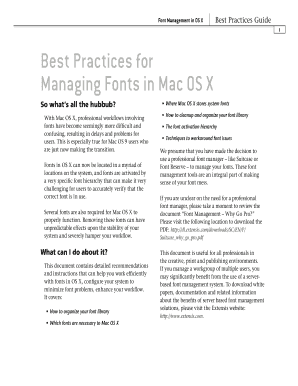
Best Practices for Managing Fonts in Mac OS X the Color Group Form


Understanding Best Practices for Managing Fonts in Mac OS X
Managing fonts effectively in Mac OS X is essential for maintaining design consistency and ensuring that your documents appear as intended. Best practices include organizing fonts into groups for easy access, regularly updating font libraries, and removing unused fonts to enhance system performance. Utilizing the Font Book application can streamline the process, allowing users to validate fonts and resolve any issues that might arise.
Steps to Utilize Best Practices for Managing Fonts
To implement best practices for managing fonts in Mac OS X, follow these steps:
- Open the Font Book application.
- Organize fonts into collections based on projects or design themes.
- Validate fonts to check for any corruption or issues.
- Remove any duplicate or unused fonts to optimize performance.
- Regularly back up your font library to prevent data loss.
Key Elements of Managing Fonts in Mac OS X
Several key elements contribute to effective font management in Mac OS X:
- Font Organization: Grouping fonts by category or project aids in quick access.
- Validation: Regularly checking fonts for integrity ensures that they function correctly.
- Backup: Keeping a backup of fonts protects against accidental deletions or corruption.
- Updates: Staying current with font updates can enhance compatibility and performance.
Examples of Effective Font Management
Implementing effective font management can lead to improved workflow and design quality. For instance, a graphic designer might create a collection for a specific branding project, including only the relevant fonts. This approach reduces clutter and allows for a more focused design process. Additionally, regularly validating fonts before starting a new project can prevent unexpected issues during design work.
Legal Considerations for Font Usage
When managing fonts in Mac OS X, it is important to consider legal aspects, such as licensing agreements. Many fonts are subject to specific usage rights, which can vary based on whether they are used for personal or commercial purposes. Always review the licensing terms to ensure compliance and avoid potential legal issues.
Software Compatibility with Font Management
Font management in Mac OS X is compatible with various design and document software. Applications like Adobe Creative Suite and Microsoft Office can seamlessly integrate with the system's font library. Ensuring that fonts are properly installed and validated can enhance compatibility and prevent display issues across different software platforms.
Quick guide on how to complete best practices for managing fonts in mac os x the color group
Effortlessly Prepare [SKS] on Any Device
Digital document management has gained traction among businesses and individuals alike. It offers an excellent eco-friendly substitute for conventional printed and signed paperwork, as you can easily locate the necessary form and securely store it online. airSlate SignNow equips you with all the resources needed to create, modify, and eSign your documents swiftly without complications. Manage [SKS] on any device with airSlate SignNow's Android or iOS applications and enhance any document-oriented workflow today.
How to Modify and eSign [SKS] Seamlessly
- Obtain [SKS] and click Get Form to begin.
- Leverage the tools we offer to complete your form.
- Emphasize important sections of the documents or obscure confidential information using the tools specifically provided by airSlate SignNow for this purpose.
- Create your eSignature with the Sign tool, which takes just seconds and holds the same legal validity as a conventional hand-written signature.
- Review the details and hit the Done button to save your changes.
- Choose how you wish to share your form, either by email, text message (SMS), invite link, or download it to your computer.
Say goodbye to lost or misplaced documents, tedious form searches, or errors that require printing fresh copies. airSlate SignNow addresses all your document management needs in just a few clicks from any device you prefer. Modify and eSign [SKS] while ensuring effective communication at every stage of your form preparation with airSlate SignNow.
Create this form in 5 minutes or less
Related searches to Best Practices For Managing Fonts In Mac OS X The Color Group
Create this form in 5 minutes!
How to create an eSignature for the best practices for managing fonts in mac os x the color group
How to create an electronic signature for a PDF online
How to create an electronic signature for a PDF in Google Chrome
How to create an e-signature for signing PDFs in Gmail
How to create an e-signature right from your smartphone
How to create an e-signature for a PDF on iOS
How to create an e-signature for a PDF on Android
People also ask
-
What are the best practices for managing fonts in Mac OS X?
To ensure optimal font management in Mac OS X, start by organizing your font library using folders and naming conventions. It's important to regularly validate and deactivate unused fonts to prevent system slowdowns. Following these best practices for managing fonts in Mac OS X not only enhances performance but also keeps your design workflow efficient.
-
Does airSlate SignNow offer integrated font management tools?
While airSlate SignNow primarily focuses on eSigning and document management, it seamlessly integrates with other design software that includes font management features. Incorporating best practices for managing fonts in Mac OS X can further enhance your overall document presentation. Always ensure that your fonts are organized and compatible for the best results.
-
How does proper font management affect document design in airSlate SignNow?
Proper font management is crucial for maintaining visual consistency in your documents created with airSlate SignNow. By applying the best practices for managing fonts in Mac OS X, you can ensure that your brand's typography is presented correctly across all devices. This contributes to a professional appearance and reinforces brand identity.
-
What features does airSlate SignNow offer for document customization?
airSlate SignNow provides a variety of features for document customization, including the ability to add custom fonts. To maintain a polished look, it’s beneficial to follow best practices for managing fonts in Mac OS X. By doing this, you can easily organize and access the fonts that represent your brand visually.
-
Are there any costs associated with font management on Mac OS X?
Font management tools may vary in cost, but many effective solutions exist for free or at a low price point. Understanding the best practices for managing fonts in Mac OS X can help you maximize your budget while ensuring you have the right tools for your eSigning needs with airSlate SignNow. Make informed decisions to keep costs within budget.
-
What are the benefits of using standardized fonts in airSlate SignNow?
Using standardized fonts helps establish clear communication and professionalism in your documents. By adhering to best practices for managing fonts in Mac OS X, you can ensure your selections are legible and universally accessible. This not only enhances the reader's experience but also promotes your brand standards.
-
Can I upload custom fonts to airSlate SignNow?
Yes, airSlate SignNow allows you to upload custom fonts to personalize your documents further. By understanding and applying the best practices for managing fonts in Mac OS X, you can effectively utilize these fonts to maintain a cohesive brand identity. Make sure to check font licenses before uploading to avoid any legal issues.
Get more for Best Practices For Managing Fonts In Mac OS X The Color Group
- Faa c 6046 form
- Desisuhagrat form
- Sample letter of suspension for misconduct in church form
- Constancia de nombramiento dgcftsemsgobmx dgcft sems gob form
- Ohio multi member llc operating agreement template form
- Request for proposal email form
- Restitution award letter form
- Official asa pick up player form boise parks amp recreation
Find out other Best Practices For Managing Fonts In Mac OS X The Color Group
- Sign Maine Construction Business Letter Template Secure
- Can I Sign Louisiana Construction Letter Of Intent
- How Can I Sign Maryland Construction Business Plan Template
- Can I Sign Maryland Construction Quitclaim Deed
- Sign Minnesota Construction Business Plan Template Mobile
- Sign Construction PPT Mississippi Myself
- Sign North Carolina Construction Affidavit Of Heirship Later
- Sign Oregon Construction Emergency Contact Form Easy
- Sign Rhode Island Construction Business Plan Template Myself
- Sign Vermont Construction Rental Lease Agreement Safe
- Sign Utah Construction Cease And Desist Letter Computer
- Help Me With Sign Utah Construction Cease And Desist Letter
- Sign Wisconsin Construction Purchase Order Template Simple
- Sign Arkansas Doctors LLC Operating Agreement Free
- Sign California Doctors Lease Termination Letter Online
- Sign Iowa Doctors LLC Operating Agreement Online
- Sign Illinois Doctors Affidavit Of Heirship Secure
- Sign Maryland Doctors Quitclaim Deed Later
- How Can I Sign Maryland Doctors Quitclaim Deed
- Can I Sign Missouri Doctors Last Will And Testament