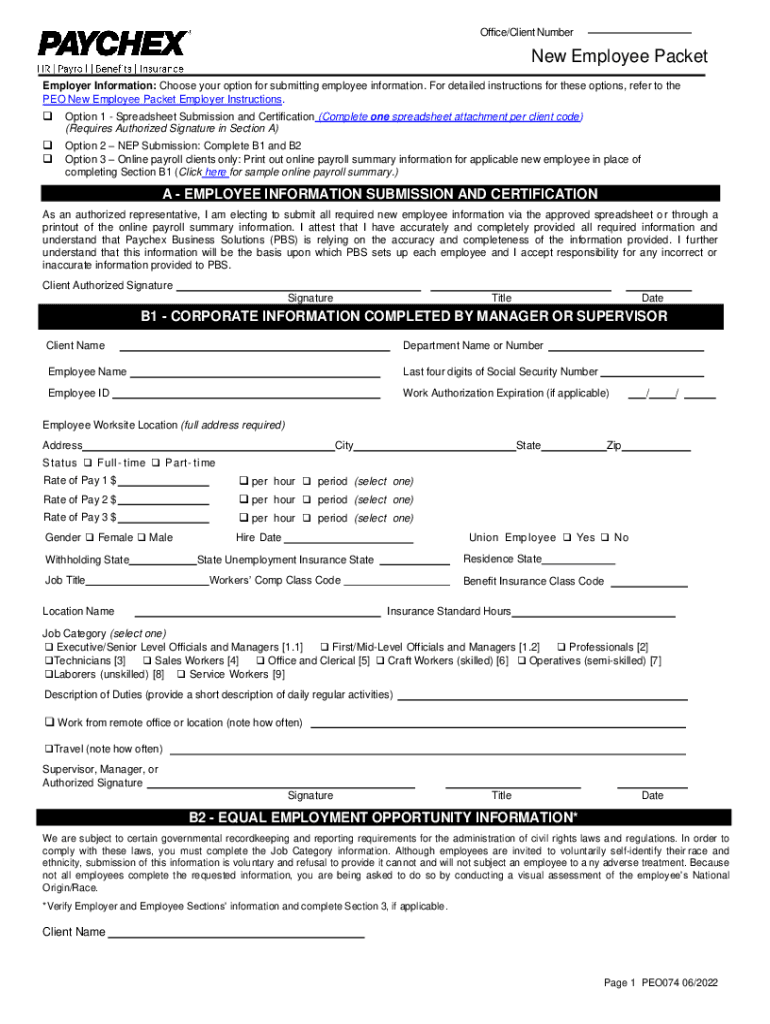
Paychex New Employee 2022-2026 Form


Understanding the Paychex New Employee Packet
The Paychex New Employee Packet is a comprehensive collection of documents designed to streamline the onboarding process for new hires. This packet typically includes essential forms such as the W-4 for tax withholding, direct deposit authorization forms, and any company-specific policies or agreements. By filling out this packet, new employees can ensure that their personal information is accurately recorded, which is crucial for payroll and compliance purposes.
Steps to Complete the Paychex New Employee Packet
Completing the Paychex New Employee Packet involves several straightforward steps:
- Gather necessary information: Collect personal details such as your Social Security number, address, and banking information for direct deposit.
- Fill out the forms: Carefully complete each form in the packet, ensuring accuracy to avoid delays in payroll processing.
- Review your entries: Double-check all information for errors or omissions.
- Submit the packet: Follow your employer’s instructions for submitting the completed forms, whether online or in person.
Key Elements of the Paychex New Employee Packet
Several key elements are typically included in the Paychex New Employee Packet:
- W-4 Form: This form is used to determine the amount of federal income tax to withhold from your paycheck.
- Direct Deposit Authorization: This allows your employer to deposit your paycheck directly into your bank account.
- Employee Handbook: This document outlines company policies, procedures, and expectations.
- Benefits Enrollment Forms: If applicable, these forms allow you to enroll in health insurance and other benefits offered by the employer.
Legal Use of the Paychex New Employee Packet
The Paychex New Employee Packet is legally significant as it helps ensure compliance with federal and state employment laws. Employers are required to collect certain information from new hires for tax purposes and to fulfill legal obligations. Properly completing and submitting these forms protects both the employee and employer from potential legal issues related to payroll and tax compliance.
How to Obtain the Paychex New Employee Packet
New employees can typically obtain the Paychex New Employee Packet through their employer. It may be provided during the onboarding process or made available through the company’s human resources portal. If you do not receive the packet, it is advisable to contact your HR department to request the necessary documents.
Examples of Using the Paychex New Employee Packet
Utilizing the Paychex New Employee Packet can vary based on the specific needs of the organization and the employee. For instance:
- A new employee starting at a tech company may need to complete additional forms related to IT security and data protection.
- A part-time employee might have a simplified packet that focuses primarily on tax forms and direct deposit.
These examples illustrate how the packet can be tailored to fit different roles and industries while still covering essential information.
Create this form in 5 minutes or less
Find and fill out the correct paychex new employee
Related searches to paychex new employee
Create this form in 5 minutes!
How to create an eSignature for the paychex new employee
How to create an electronic signature for a PDF online
How to create an electronic signature for a PDF in Google Chrome
How to create an e-signature for signing PDFs in Gmail
How to create an e-signature right from your smartphone
How to create an e-signature for a PDF on iOS
How to create an e-signature for a PDF on Android
People also ask paychex new employee
-
Can you export Paychex reports to Excel?
Customizable Reports for Exporting Data allows you to run Paychex designed report templates for the data to export in one or more file formats, such as Excel, CSV (comma-separated values), and FW (fixed width).
-
How do I create a custom object report?
How to Create a Custom Report Type. Creating a custom report type involves selecting the standard and custom objects you would like to include, and whether the parent object must have child records to be eligible for the report (which we will see later in the tutorial).
-
What is a custom report?
While standard reports are provided for your use, custom reports are reports you create as needed to satisfy specific reporting needs at your site. Custom reports let you define combinations of data that are not available in the standard reports. Custom report output is always displayed in tabular format.
-
How do I create a custom report in Paychex?
You can create it in Paychex Flex: From the Quick Reports tile on the dashboard, choose View Reports. Under the desired Top Reports heading, select the report name; the drawer for that report slides out. Select the Create button. The Reporting service opens, allowing you to enter parameters to create the custom report.
-
How do I add a new employee in Paychex?
You may add an employee, contractor, user, agency, or vendor, which also depends on your security permissions. From the toolbar at the top of the People List, select the Add button. A menu with various options displays. This Add button is shown only if your access allows you to add people.
-
How do I import payroll data into Paychex?
Contact your Paychex representative for your file type. Use Import Setup to import payroll data from a time and attendance system, point-of-sale terminal, or another software package (such as Excel). You must do a one-time setup process that requires you to choose: the import file format.
-
What form do I fill out as a new employee?
Form I-9. The Form I-9 verifies a new employee's identity and their eligibility to work in the United States. It has an employee and employer section, with employees required to complete their portion by the first day of their employment.
-
How do I create a custom report in QB?
Create a custom report Go to Reports (Take me there) and select + Create new report. Select the report type, then select Create. Note: Based on the experience you see, you might see the following two options instead. Select an appropriate one: ... Select the pencil icon. , then enter/edit the name of your report.
-
How do I add a new employee to ADP?
Important: You must add employees and contractors using the RUN Powered by ADP® web application, not your mobile device. In the RUN Powered by ADP web application, select the Employees menu and then click Add Employee or Add Contractor.
-
How do I update my profile on Paychex Flex?
Go to paychexflex.com. Under My Account, select My Profile. Select User. Click Edit.
-
How do I import payroll data into Paychex?
Contact your Paychex representative for your file type. Use Import Setup to import payroll data from a time and attendance system, point-of-sale terminal, or another software package (such as Excel). You must do a one-time setup process that requires you to choose: the import file format.
-
How do I create a custom report in Paychex?
You can create it in Paychex Flex: From the Quick Reports tile on the dashboard, choose View Reports. Under the desired Top Reports heading, select the report name; the drawer for that report slides out. Select the Create button. The Reporting service opens, allowing you to enter parameters to create the custom report.
-
How do I invite an employee to Paychex?
Click company setup | Security | System Access. Click Give Employee Access. The Employee Access Setup screen displays. Type the applicable employee's user name in the Username field.
-
What form do I fill out as a new employee?
Form I-9. The Form I-9 verifies a new employee's identity and their eligibility to work in the United States. It has an employee and employer section, with employees required to complete their portion by the first day of their employment.
-
How do I add a new employee in Paychex?
You may add an employee, contractor, user, agency, or vendor, which also depends on your security permissions. From the toolbar at the top of the People List, select the Add button. A menu with various options displays. This Add button is shown only if your access allows you to add people.
-
How do I add someone to Paychex?
To add a dependent: Click employee | Personal Information | Dependents. Click Add Dependent. The Dependent Setup screen displays. Complete the following required fields: First Name:, Last Name:, Relationship:, Sex:, and Date of Birth:. Complete any other applicable fields. Click Save.
Get more for paychex new employee
- 2023 form 592 resident and nonresident withholding statement 2023 form 592 resident and nonresident withholding statement
- Ftb 1123 forms of ownership california franchise tax
- 2023 form 592 a payment voucher for foreign partner or member
- And instructions for tax year 2023 form
- How to complete declaration form
- Arizona department of revenue azdorstate of arizona department of revenuearizona department of revenue azdor form
- Measure o senior citizen excemption claim form
- Handicap parking permit 529585664 form
Find out other paychex new employee
- How Can I Electronic signature Maine Lawers PPT
- How To Electronic signature Maine Lawers PPT
- Help Me With Electronic signature Minnesota Lawers PDF
- How To Electronic signature Ohio High Tech Presentation
- How Can I Electronic signature Alabama Legal PDF
- How To Electronic signature Alaska Legal Document
- Help Me With Electronic signature Arkansas Legal PDF
- How Can I Electronic signature Arkansas Legal Document
- How Can I Electronic signature California Legal PDF
- Can I Electronic signature Utah High Tech PDF
- How Do I Electronic signature Connecticut Legal Document
- How To Electronic signature Delaware Legal Document
- How Can I Electronic signature Georgia Legal Word
- How Do I Electronic signature Alaska Life Sciences Word
- How Can I Electronic signature Alabama Life Sciences Document
- How Do I Electronic signature Idaho Legal Form
- Help Me With Electronic signature Arizona Life Sciences PDF
- Can I Electronic signature Colorado Non-Profit Form
- How To Electronic signature Indiana Legal Form
- How To Electronic signature Illinois Non-Profit Document