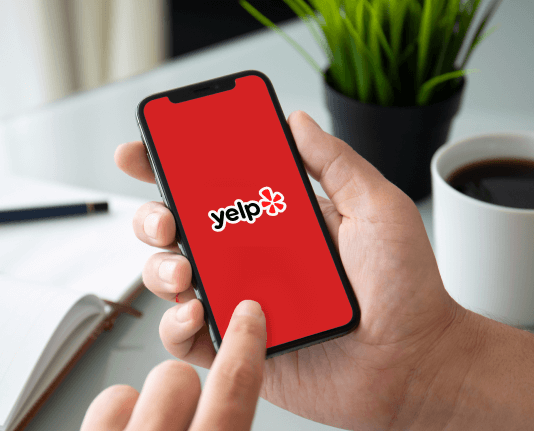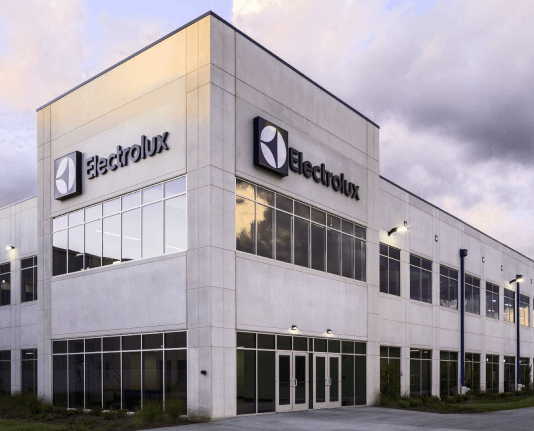Add image to PDF in Brave




Discover how to easily add image to PDF in brave and make the most of your documents
Create secure and intuitive eSignature workflows on any device, track the status of documents right in your account, build online fillable forms – all within a single solution.
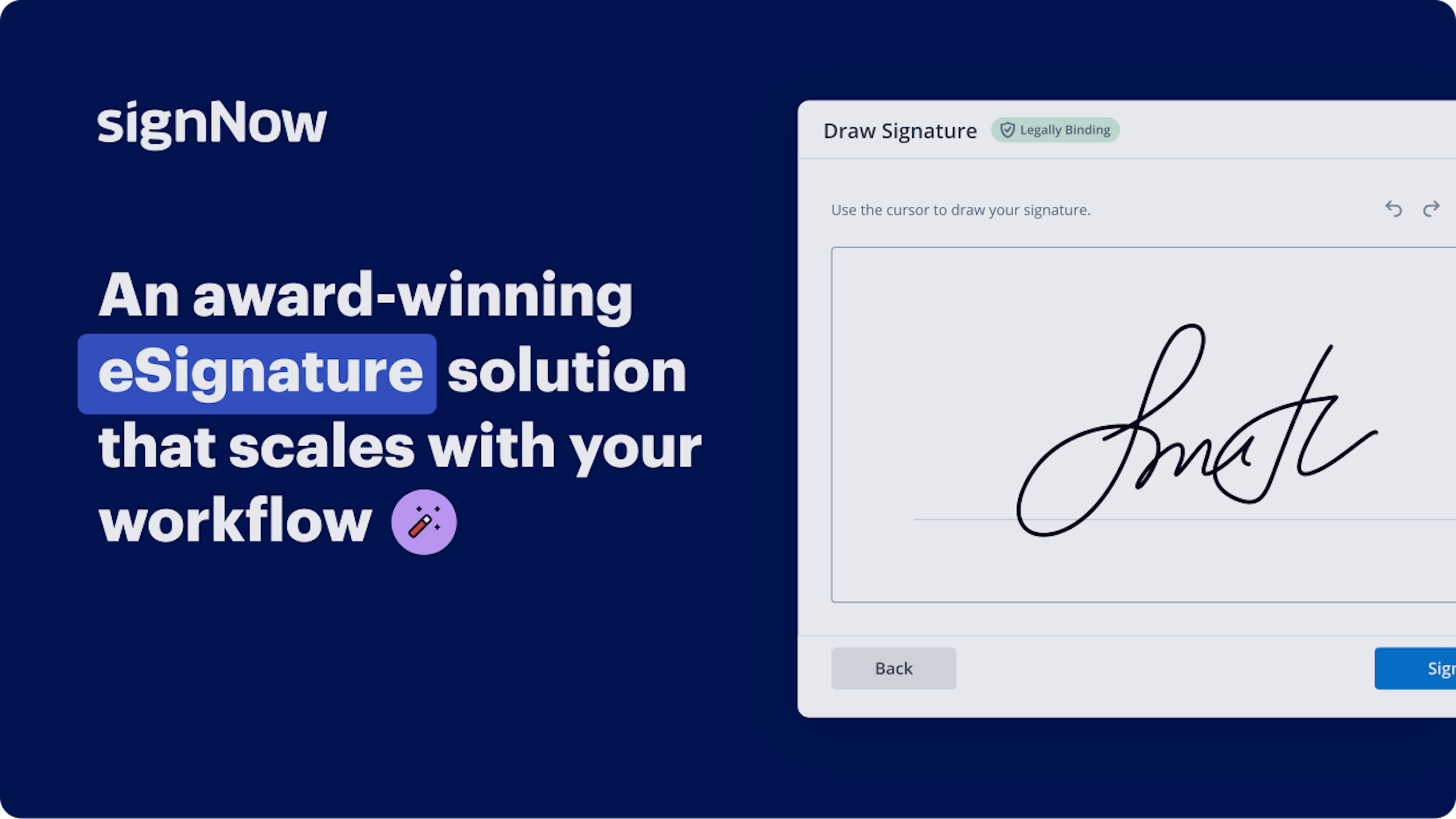
The optimal method to Incorporate image into PDF in Brave
Are you finding it difficult to identify a reliable service for all your document management requirements, including the capability to Incorporate image into PDF in Brave? airSlate SignNow is here to simplify your file editing and approval process as much as possible, regardless of the complexity. Our platform provides a comprehensive array of business-ready document editing, authorization, collaboration, and organization tools that are user-friendly enough for both novices and seasoned professionals.
- Go to the airSlate SignNow homepage.
- Create or access your existing account.
- Select one of the methods to upload your file.
- Open your document in the editor.
- Explore the left and upper toolbar to find the option to Incorporate image into PDF in Brave.
- Utilize additional tools to enhance or organize your documents.
- Store the modifications and download the file.
Regardless of the feature you use or the task you undertake, airSlate SignNow consistently ensures that your work remains secure and straightforward. Register for airSlate SignNow today and receive an all-in-one solution that fits any workflow!
How it works
eSignatures and beyond — simplify document workflows with advanced airSlate SignNow features
-
Best ROI. Our customers achieve an average 7x ROI within the first six months.
-
Scales with your use cases. From SMBs to mid-market, airSlate SignNow delivers results for businesses of all sizes.
-
Intuitive UI and API. Sign and send documents from your apps in minutes.
Our user reviews speak for themselves






FAQs
-
How can I add an image to a PDF in Brave using airSlate SignNow?
To add an image to a PDF in Brave using airSlate SignNow, simply open your PDF document within the browser, select the 'Add Image' option, and upload your desired image. This feature is user-friendly and allows for easy customization of your documents without any hassle. -
Is it free to add an image to a PDF in Brave with airSlate SignNow?
airSlate SignNow offers a free trial period, but adding an image to a PDF in Brave may require a subscription after the trial ends. The pricing plans are flexible and designed to fit various business needs, ensuring you get the best value for your investment. -
What are the benefits of using airSlate SignNow to add an image to a PDF in Brave?
Using airSlate SignNow to add an image to a PDF in Brave streamlines your document workflow and enhances visual appeal. Additionally, it helps maintain document integrity and ensures all collaborators can access the updated version easily. -
Can I add multiple images to a PDF in Brave with airSlate SignNow?
Yes, you can add multiple images to a PDF in Brave with airSlate SignNow. This feature allows you to enhance your documents significantly by inserting logos, signatures, or any other images needed for better presentation.
-
Does airSlate SignNow integrate with other tools for adding images to PDFs in Brave?
Absolutely! airSlate SignNow integrates seamlessly with various applications, enhancing your ability to add images to PDFs in Brave. This ensures you can streamline your entire workflow by connecting with tools you already use. -
Is it easy to add images to PDFs in Brave using airSlate SignNow?
Yes, adding images to PDFs in Brave using airSlate SignNow is very straightforward. The platform is designed with user experience in mind, making the process quick and efficient, even for those who are not tech-savvy. -
What file formats can I use when adding images to a PDF in Brave?
When adding images to a PDF in Brave using airSlate SignNow, you can use multiple file formats, including JPEG, PNG, and GIF. This variety allows you to choose the best image type for your document's needs. -
Can I edit the images I add to a PDF in Brave with airSlate SignNow?
Yes, airSlate SignNow provides basic editing tools that allow you to resize and reposition images after you add them to a PDF in Brave. This ensures your document looks professional and meets your specific requirements.