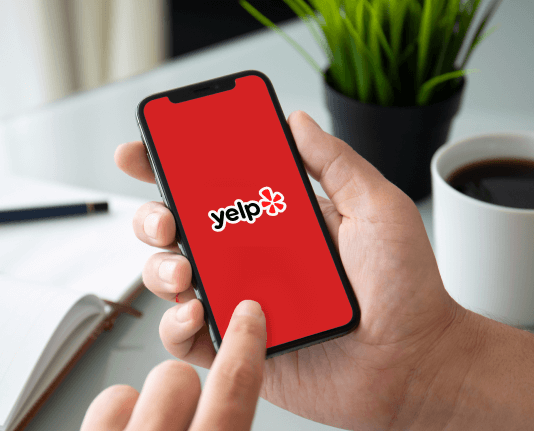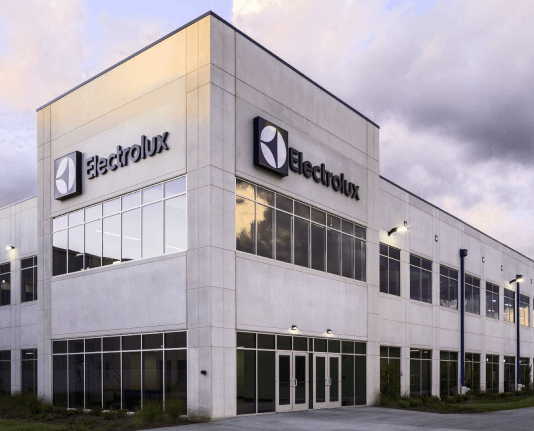Add pages to PDF in Brave

01. Upload a document from your computer or cloud storage.

02. Add text, images, drawings, shapes, and more.

03. Sign your document online in a few clicks.

04. Send, export, fax, download, or print out your document.
Discover how to easily add pages to PDF in brave and make the most of your documents
Create secure and intuitive eSignature workflows on any device, track the status of documents right in your account, build online fillable forms – all within a single solution.
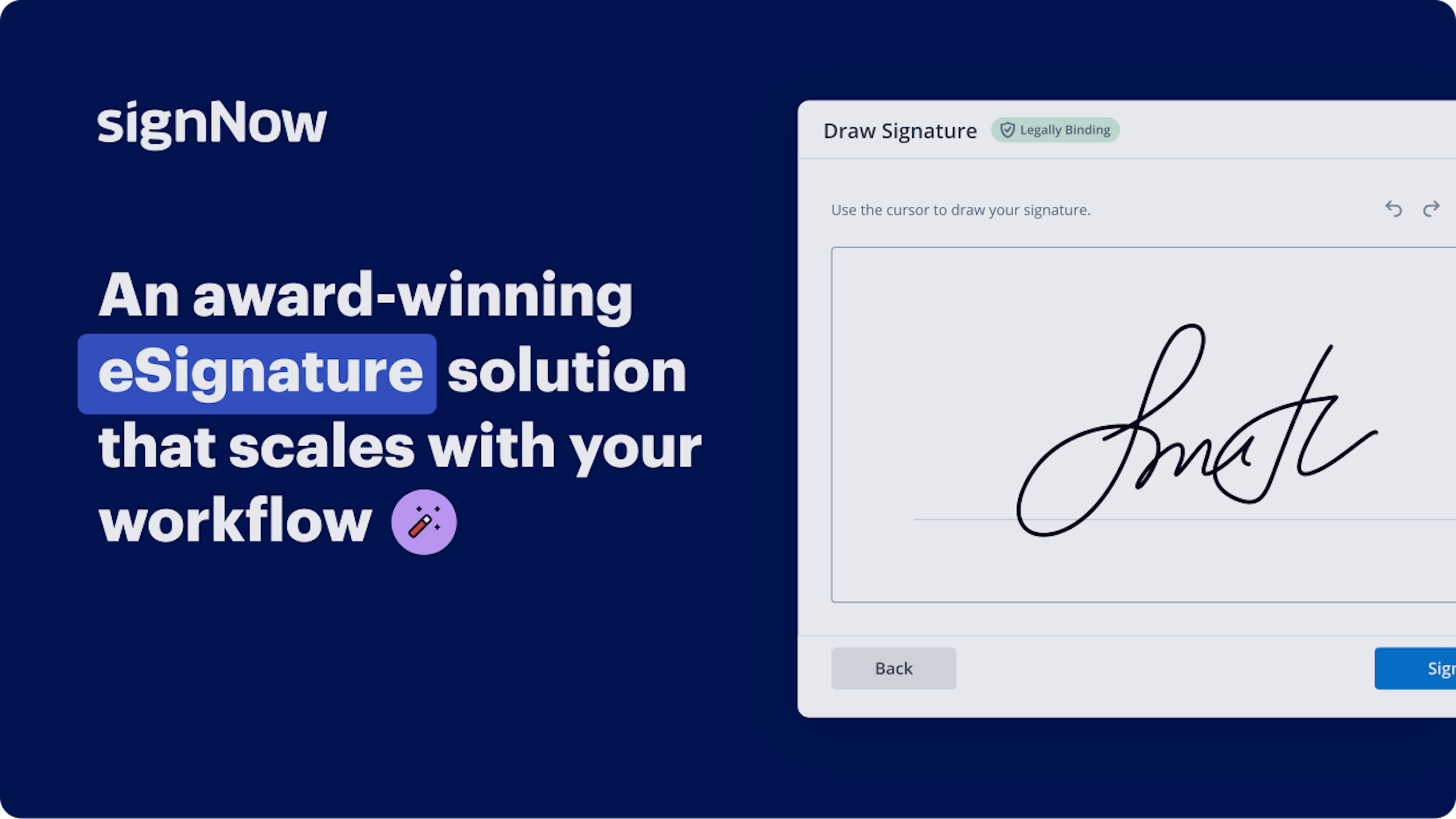
How to Include Pages in PDF Using Brave
Are you finding it challenging to discover a dependable solution for all your document editing and signing requirements, such as the ability to Include pages in PDF using Brave? airSlate SignNow is here to simplify your document editing and completion experience, regardless of the complexity. Our platform provides a diverse array of business-ready document editing, endorsing, collaboration, and organization tools that are user-friendly enough for both beginners and experienced users.
- Navigate to the airSlate SignNow homepage.
- Create an account or sign in to your current account.
- Select one of the methods to upload your document.
- Open your document in the editor.
- Explore the left and top toolbar to find the option to Include pages in PDF using Brave.
- Utilize additional features to enhance or manage your document.
- Save your modifications and download the document.
Regardless of the tool you use or the action you take, airSlate SignNow ensures that your work remains secure and hassle-free. Sign up for airSlate SignNow today and obtain a comprehensive solution that fits any workflow!
How it works
Open your document in our editor.
Edit, modify, sign, and send your document out for completion.
Save and store your file securely.
eSignatures and beyond — simplify document workflows with advanced airSlate SignNow features
-
Best ROI. Our customers achieve an average 7x ROI within the first six months.
-
Scales with your use cases. From SMBs to mid-market, airSlate SignNow delivers results for businesses of all sizes.
-
Intuitive UI and API. Sign and send documents from your apps in minutes.
Our user reviews speak for themselves






FAQs
-
How can I add pages to PDF in Brave using airSlate SignNow?
To add pages to PDF in Brave using airSlate SignNow, simply upload your PDF document to the platform. Once uploaded, you can easily insert additional pages by selecting the 'Add Page' option. After making your changes, save the document to secure your modifications. -
Is there a cost associated with adding pages to PDF in Brave?
airSlate SignNow offers a range of pricing plans, each allowing users to add pages to PDF in Brave at no additional cost. You can choose a plan that fits your business needs, and enjoy the benefits of document editing without hidden fees. -
What are the main features of airSlate SignNow for PDF editing in Brave?
airSlate SignNow provides robust features for adding pages to PDF in Brave, including an intuitive interface, document merging, and e-signature capabilities. These features streamline your workflow and enhance your document management process. -
Can I edit existing pages in a PDF after I add pages to PDF in Brave?
Yes, after you add pages to PDF in Brave using airSlate SignNow, you can also edit existing pages. The platform allows you to modify text, images, and layout, giving you full control over your document’s content.
-
What are the benefits of using airSlate SignNow to add pages to PDF in Brave?
Using airSlate SignNow to add pages to PDF in Brave provides a user-friendly experience, ensuring that even those without technical skills can easily manage their documents. Additionally, you benefit from enhanced security features that protect your sensitive information. -
Does airSlate SignNow integrate with other tools for adding pages to PDF in Brave?
Absolutely! airSlate SignNow integrates seamlessly with various productivity tools, allowing you to enhance your workflow when you add pages to PDF in Brave. Popular integrations include Google Drive, Dropbox, and Microsoft Office, making document management a breeze. -
Is there a trial available for adding pages to PDF in Brave?
Yes, airSlate SignNow offers a free trial that lets you explore how to add pages to PDF in Brave and utilize other features. This trial allows you to experience the platform’s capabilities without any financial commitment. -
What customer support options are available for airSlate SignNow users?
airSlate SignNow offers comprehensive customer support for users looking to add pages to PDF in Brave. Support options include a detailed knowledge base, live chat, and email assistance, ensuring you get help when you need it.
be ready to get more
Get legally-binding signatures now!
Searches related to: Add pages to PDF in Brave
add pages to pdf in brave online
add pages to pdf in brave chrome
add pages to pdf in brave android
add pages to pdf in brave free
brave mobile save page as PDF
hTML to PDF
be ready to get more