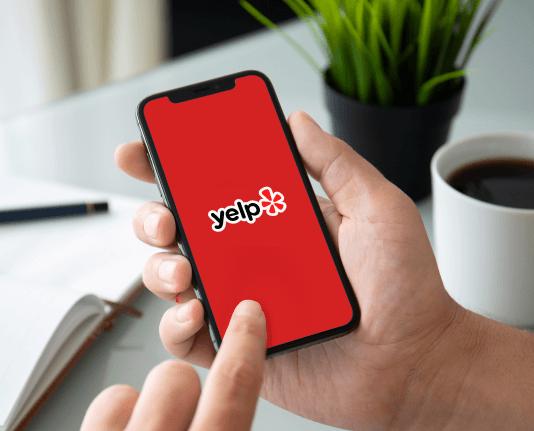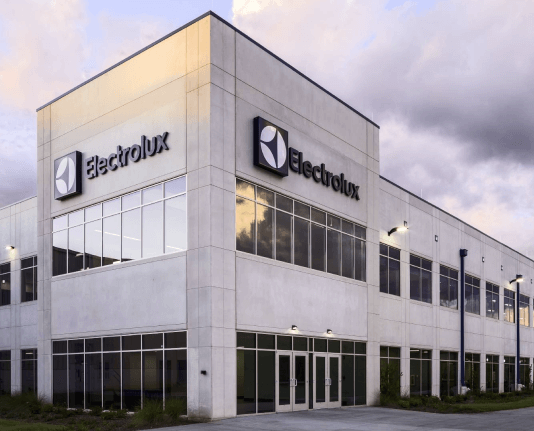Underline In PDF Online in Brave

01. Upload a document from your computer or cloud storage.

02. Add text, images, drawings, shapes, and more.

03. Sign your document online in a few clicks.

04. Send, export, fax, download, or print out your document.
Discover how to easily underline in PDF online in brave and make the most of your documents
Create secure and intuitive eSignature workflows on any device, track the status of documents right in your account, build online fillable forms – all within a single solution.
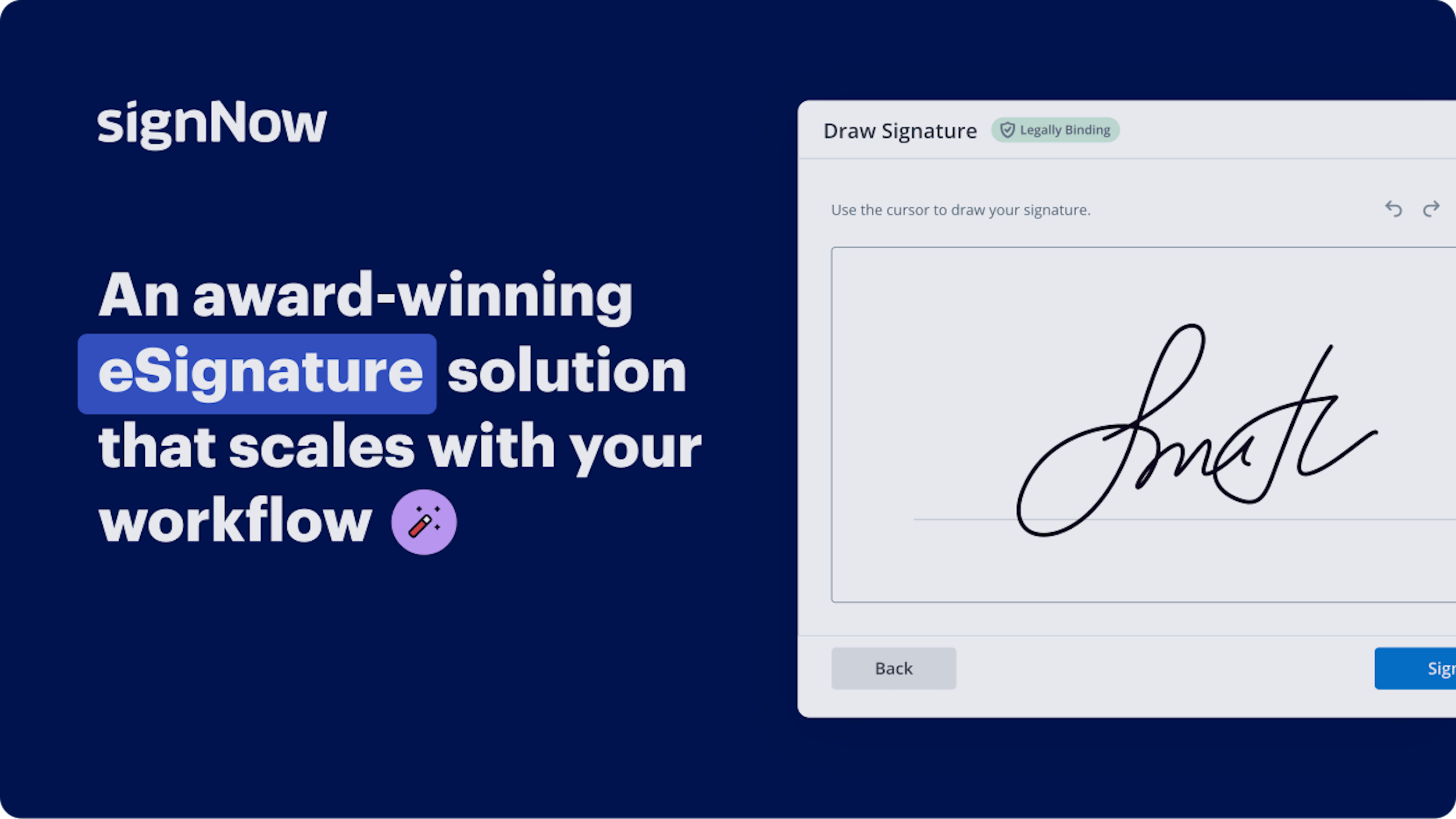
How to Emphasize In PDF Online in Brave
Are you struggling to find a trustworthy option for all your document editing and signing requirements, such as the ability to Emphasize In PDF Online in Brave? airSlate SignNow is here to enhance your document editing and completion journey, regardless of the intricacy. Our platform offers a flexible selection of business-oriented document editing, endorsing, and collaboration tools that are user-friendly enough to cater to both newcomers and seasoned professionals.
- Go to the airSlate SignNow homepage.
- Create a new account or log in to your current one.
- Choose an option to upload your document.
- Open your document in the editor.
- Browse the left and top toolbar to locate the option to Emphasize In PDF Online in Brave.
- Utilize additional tools to enhance or organize your documents.
- Save the modifications and download the file.
Regardless of which feature you use or the steps you take, airSlate SignNow ensures that your work is secure and hassle-free. Register for airSlate SignNow now and access a comprehensive solution that integrates seamlessly into any workflow!
How it works
Open your document in our editor.
Edit, modify, sign, and send your document out for completion.
Save and store your file securely.
eSignatures and beyond — simplify document workflows with advanced airSlate SignNow features
-
Best ROI. Our customers achieve an average 7x ROI within the first six months.
-
Scales with your use cases. From SMBs to mid-market, airSlate SignNow delivers results for businesses of all sizes.
-
Intuitive UI and API. Sign and send documents from your apps in minutes.
Our user reviews speak for themselves






FAQs
-
How can I underline in PDF online in Brave using airSlate SignNow?
To underline in PDF online in Brave, simply upload your document to airSlate SignNow. Use the editing tools available to select the 'Underline' option, and then apply it to the text you wish to highlight. This feature makes document editing straightforward and efficient. -
Is there a cost associated with underlining in PDF online in Brave?
AirSlate SignNow offers a range of pricing plans to accommodate different user needs, including options for businesses and individuals. You can access the underline in PDF feature as part of your subscription, which is designed to be cost-effective while providing robust editing capabilities. -
What are the benefits of underlining in PDF online in Brave with airSlate SignNow?
Underline in PDF online in Brave enhances your document's readability and helps emphasize important information. By using airSlate SignNow, you can make quick edits and ensure your documents convey the right message effectively, all while keeping everything secure and organized. -
Can I use airSlate SignNow on multiple devices to underline in PDF online in Brave?
Yes, airSlate SignNow is accessible across multiple devices, including desktops, tablets, and smartphones. This allows you to easily underline in PDF online in Brave, regardless of the device you're using, ensuring a seamless experience for all your document needs.
-
Are there any integrations available when I underline in PDF online in Brave?
AirSlate SignNow supports various integrations with popular tools such as Google Drive, Dropbox, and more. These integrations allow you to easily manage your documents, making it convenient to underline in PDF online in Brave and streamline your workflow. -
Is it safe to underline in PDF online in Brave using airSlate SignNow?
Absolutely! AirSlate SignNow prioritizes the security of your documents. When you underline in PDF online in Brave, your information is encrypted and protected, ensuring that your data remains safe throughout the editing process. -
Can I collaborate with others while underlining in PDF online in Brave?
Yes, airSlate SignNow facilitates collaboration by allowing multiple users to edit documents simultaneously. When you underline in PDF online in Brave, team members can contribute and make changes in real-time, enhancing productivity and communication. -
What formats can I upload to underline in PDF online in Brave?
AirSlate SignNow primarily supports PDF format for editing, including underlining. You can upload a variety of document types, and with our tools, convert them into PDFs for easy access to underline in PDF online in Brave seamlessly.
be ready to get more
Get legally-binding signatures now!
Searches related to: Underline In PDF Online in Brave
how to use underline in pdf online in brave
underline in pdf online in brave chrome
be ready to get more