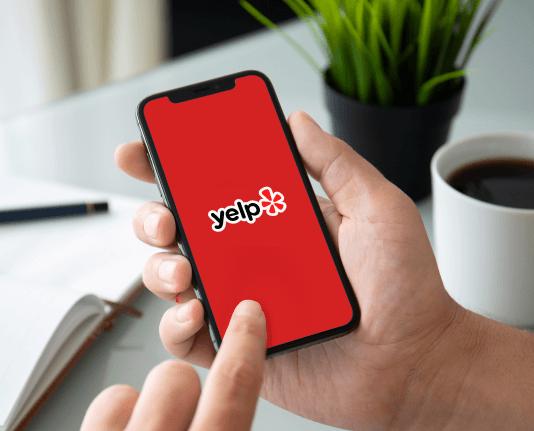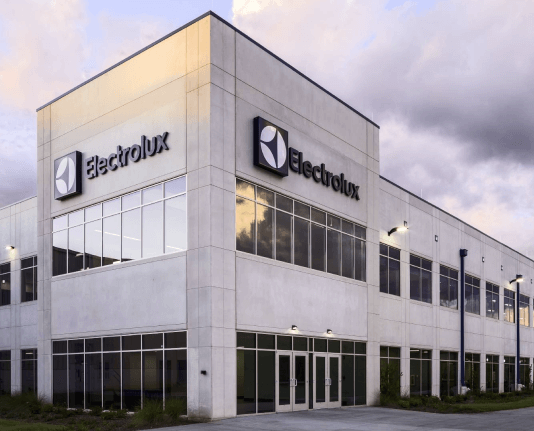White Out In PDF Document Online in Brave




Discover how to easily white out in PDF document online in brave and make the most of your documents
Create secure and intuitive eSignature workflows on any device, track the status of documents right in your account, build online fillable forms – all within a single solution.
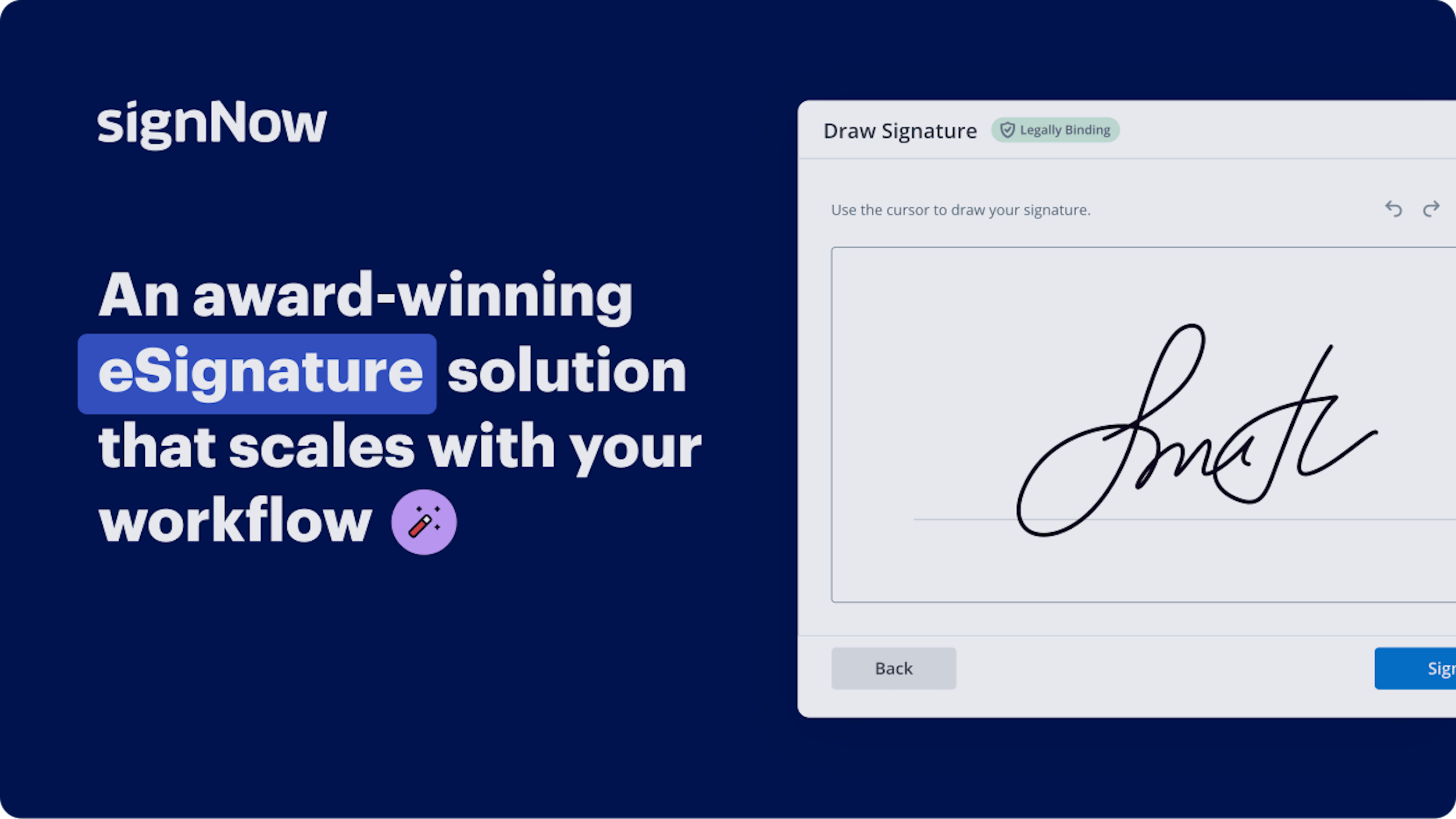
How to Erase Content in PDF Document Online Using Brave
Are you finding it challenging to discover a dependable service for all your document editing and signing requirements, such as the ability to Erase Content in PDF Document Online Using Brave? airSlate SignNow is designed to enhance your document editing and approval process, making it as seamless as possible, regardless of the complexity. Our platform offers a comprehensive array of business-ready document editing, signing, collaboration, and organization features that are user-friendly enough for both novices and experienced users.
- Visit the airSlate SignNow main page.
- Create a new account or log in to your current account.
- Select one of the methods to upload your document.
- Access your document in our editing tool.
- Explore the left and top toolbar to locate the option to Erase Content in PDF Document Online Using Brave.
- Utilize additional features to enhance or organize your document.
- Save the modifications and download the document.
Regardless of the tool you use or the task you perform, airSlate SignNow consistently ensures that your work remains secure and hassle-free. Register for airSlate SignNow today and obtain a comprehensive solution that integrates seamlessly into any workflow!
How it works
eSignatures and beyond — simplify document workflows with advanced airSlate SignNow features
-
Best ROI. Our customers achieve an average 7x ROI within the first six months.
-
Scales with your use cases. From SMBs to mid-market, airSlate SignNow delivers results for businesses of all sizes.
-
Intuitive UI and API. Sign and send documents from your apps in minutes.
Our user reviews speak for themselves






FAQs
-
How can I white out in PDF document online in Brave?
To white out in PDF document online in Brave, simply upload your PDF to airSlate SignNow, select the whiteout tool, and highlight the sections you want to cover. This user-friendly feature allows you to seamlessly edit sensitive information. Once you're done, you can download or share the modified document easily. -
Is there a cost associated with using airSlate SignNow to white out in PDF documents?
airSlate SignNow offers various pricing plans, making it a cost-effective solution for those needing to white out in PDF document online in Brave. You can start with a free trial to explore the features, and then choose a plan that best fits your business needs without breaking the bank. -
What features does airSlate SignNow provide for PDF editing?
airSlate SignNow includes a range of features for PDF editing, including the ability to white out in PDF document online in Brave, add text, insert images, and e-sign documents. These functionalities ensure that users can make the necessary modifications easily and efficiently. -
Can I integrate airSlate SignNow with other tools I use?
Yes, airSlate SignNow offers integration with various applications, allowing you to streamline your workflow. Whether you need to connect with CRM systems, cloud storage, or other productivity tools, you can enhance your document management process while utilizing the feature to white out in PDF document online in Brave.
-
Is the process of whiteing out in a PDF document secure?
Absolutely! When you white out in PDF document online in Brave using airSlate SignNow, your data is encrypted, ensuring maximum security. This focus on security gives users peace of mind that their sensitive information is protected throughout the editing and signing process. -
Can I use airSlate SignNow on mobile devices to edit PDFs?
Yes, airSlate SignNow is compatible with mobile devices, allowing you to white out in PDF document online in Brave from anywhere. The mobile-friendly interface is designed for ease of use, making it simple to edit documents on the go. -
What support options are available if I need help using airSlate SignNow?
If you need assistance with airSlate SignNow, there are several support options available. You can access online tutorials, a comprehensive knowledge base, or contact customer support directly for guidance on using the white out feature or any other functions you require. -
How long does it take to white out in a PDF document using airSlate SignNow?
The process of whiteing out in a PDF document online in Brave using airSlate SignNow is quick and efficient, typically taking just a few minutes. The intuitive design allows users to navigate the tools swiftly, making it easy to complete your document adjustments without unnecessary delays.