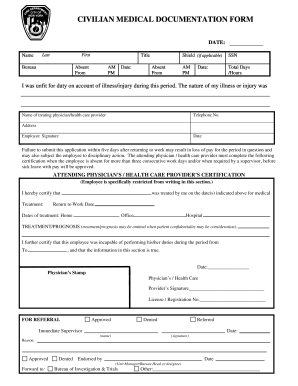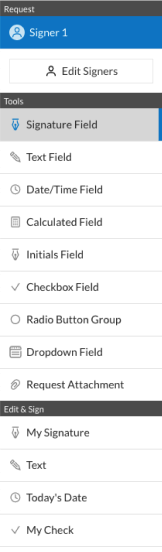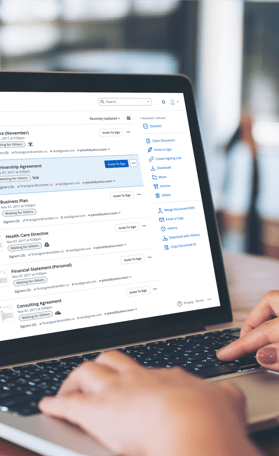Enablement Material
Workflow Overview
Available Workflow types and
Samples
© 2010 IBM Corporation
page 1/23
�Enablement Material
1- Introduction
1-1 Definition
1-2 Notifications Overview
1-3 Send Link Overview
1-4 Other notifications
2- Changes from 8.2 to 8.5
2-1 UI Changes
2-2 Behaviour Changes
3. Workflow Overview and Types
3-1 Overview
3-2 Simple Submit
3-3 Multiple Editors
3-4 Editor in Chief
3-5 Approval Cycle
4. Workflow Samples
3-1 Holiday Requests (Editor in Chief)
3-2 Expense Requests (Approval Cycle)
3-3 Shared Documents (Multiple Editors)
3-4 Suggestion Box (Simple Submit)
© 2010 IBM Corporation
page 2/23
�Enablement Material
1 Introduction
Workflow is a feature of Lotus Quickr that allows the Manager or Owner of a Place to
tailor the submission process for a custom form to their needs. It allows them to specify
certain reviewers who must sign off on documents before they can be viewed by the rest
of the Place’s members, control who can edit the documents created from that form or
keep a uniform style across all documents created from the form by restricting the
customization options available to users when they are creating documents from the
form.
© 2010 IBM Corporation
page 3/23
�Enablement Material
2 Changes from 8.2 to 8.5
2-1 UI Changes
Workflow is not a new feature in Quickr 8.5. However, there have been a number of
changes to the user interface in documents created from forms with Workflow.
Documents that are awaiting approval from a reviewer naturally have a number of
additional options that other do not, and the placing of these options has been changed
to make them easier to access.
•
To start, when creating a document that is going to need approval from a reviewer,
the creator has the option to provide a comment to the reviewer that will be included
in the notification e-mail that is sent to the reviewer. In 8.5, we have streamlined the
process for providing this comment – instead of a two-step process where the user
first chooses whether or not to add a comment and is then taken to a separate page
to add the comment itself, we now embed the comment box directly within the page
we are creating, and the system simply chooses whether or not to send a comment
based on whether or not the document creator typed anything in the comment box.
8.2
•
8.5
The second change concerns the status information of Workflow documents. The
© 2010 IBM Corporation
page 4/23
�Enablement Material
information and options that were available through the “Status” link within the “More
Actions” menu have now been moved onto the page itself, allowing the user to see at a
glance that the document is currently mid-Workflow and whether or not they need to take
action on it instead of having to manually go looking for this information.
8.2
•
8.5
Clicking the word “Workflow” in the link above will display a lightbox showing who has
approved and who has yet to approve this document. In 8.2 this was done by clicking
“Status” from the More Actions menu. The status text is now much easier to access as the
lightbox will pop up on the current page and can be closed to return to the document
immediately, whereas in 8.2 the user is taken to a separate page just to view the status.
8.2
8.5
© 2010 IBM Corporation
page 5/23
�Enablement Material
•
Clicking the link in the words “approve or reject it” above will open the dialog to approve or
reject the document. Again, this has been changed from requiring a new page to simply opening
a lightbox on the current page. Also, similar to how the page creation options have changed, the
text box for adding your comment is now on the same page as the radio buttons for choosing
whether to approve or reject, whereas in 8.2 the user had to explicitly choose whether or not to
add a comment.
8.2
•
8.5
When a document is fully approved, and then edited, it must go through the full approval
cycle again. For the reviewers who can see both the fully published version and the new
draft in progress, the links for switching between the two have been changed from tabs to a
simple text link next to the document’s title as seen below:
8.2
© 2010 IBM Corporation
8.5
page 6/23
�Enablement Material
2-2 Behaviour Changes
There has only been one significant change to the behaviour of Workflow in Quickr 8.5,
which is that a Manager or an Owner can now approve or reject any document in the
Place, even if they are not listed as the document’s current reviewer. This prevents the
team’s work from being held up by the absence reviewer. Managers will not see the
usual status text telling the user they must approve or reject the document, but the
option to approve or reject will be under More Actions. In the document below, the user
is logged in as the Place Owner. The Approve/Reject link is available to them, despite
the fact the Manager is the next reviewer in the queue, as indicated by the fact that the
document is checked out by the Manager.
© 2010 IBM Corporation
page 7/23
�Enablement Material
3- Workflow Overview and Types
We will now look at the four types of Workflow available within Quickr 8.5, aside from
the default “Standard Workflow” option in which the document is published immediately
and made viewable to all who can view its folder by default.
3-1 Overview
Workflow is accessed through the form creation dialog, which is available to Managers
and Place Owners through the Customize menu.
© 2010 IBM Corporation
page 8/23
�Enablement Material
Upon clicking “Modify...” the user is shown the different types of Workflow available to
them, each of which is explained in more detail below:
© 2010 IBM Corporation
page 9/23
�Enablement Material
3-2 Simple Submit
The Simple Submit Workflow allows us to simplify the publishing process for a form's
documents by removing various options that are normally available to the document
creators which allow them to remove various elements of the document, such as the
comments section, versions and the document's header. We can also remove the ability
to save as a draft and change the label of the submission button.
Fig 1: Simple Submit Workflow
© 2010 IBM Corporation
page 10/23
�Enablement Material
3-3 Multiple Editors
By default in Quickr, when a document is created only its creator, and the Place's
Editors/Managers/Owner can edit it. If we want to add editing permission to other users
we have to manually do so for each individual document. We can rectify this using the
Multiple Editors Workflow. When a form is set to Multiple Editors, any documents
created using that form will automatically be editable by all Authors in the place.
Fig 2: Multiple Editors Workflow
© 2010 IBM Corporation
page 11/23
�Enablement Material
3-3 Editor-in-Chief
The Editor-in-Chief Workflow is one of two Workflow options within Quickr that allows
the Place Manager to demand that certain documents require approval from a particular
user before they are published and made public to all users within the Place. Editor-inChief allows the Manager to select just one user to be set as the "reviewer" for that
form's documents. Whenever a user creates a document from a form with this
Workflow, the designated reviewer will be e-mailed a link to the document and told to
review it.
Fig 3: Editor-in-Chief Workflow
© 2010 IBM Corporation
page 12/23
�Enablement Material
3-4 Approval Cycle
Approval Cycle is the second Workflow option that allows the Manager to keep
documents private until they have been explicitly approved by the correct user. There
are a number of differences between Editor-in-Chief and Approval Cycle, however, the
most obvious of which is that Approval Cycle allows us to specify a queue of up to four
reviewers for a single form. Documents are sent to the first reviewer in the queue when
created, and then to the second if they are approved by the first, and so on until they are
made public when the final reviewer approves them.
Fig 4: Approval Cycle Workflow
© 2010 IBM Corporation
page 13/23
�Enablement Material
4- Workflow Samples
We will now look at the four types of Workflow available within Quickr 8.5, aside from
the default “Standard Workflow” option in which the document is published immediately
and made viewable to all who can view its folder by default.
4-1 Holiday Requests (Editor in Chief)
The Editor in Chief form is used to manage this team's holiday bookings. Documents of
this type are automatically moved to the Holiday Requests folder. Because the event
field is integrated with Quickr's calendar, when the team lead approves the request the
member's time off will appear on the calendar, allowing other members to keep track of
the team's upcoming holidays.
1. First, the Manager creates a new Form from within Customize, and sets its Workflow
to Editor-in-Chief, specifying themselves as the reviewer.
© 2010 IBM Corporation
page 14/23
�Enablement Material
1. They must add a field of the “Calendar Date-Time event” type in order to integrate
with the Quickr calendar:
1. When a member of the team submits a request for time off, the Manager receives an
e-mail notification containing a link to the document. The Manager also made a
specific folder for holiday requests to make it easier to find the document if the e-mail
is deleted. When the Manager or the document creator opens the document, the
status text informs them that the document is awaiting approval from the Manager.
© 2010 IBM Corporation
page 15/23
�Enablement Material
1. The Manager can then open the dialog to approve or reject the document:
© 2010 IBM Corporation
page 16/23
�Enablement Material
1. After the Manager has approved this document, it will then become public to all
members of the Place and appear in their Calendars, so the team can easily keep
track of the time booked off by individual members.
4-2 Expense Requests (Approval Cycle)
Below is an example of a use for the Approval Cycle Workflow. This team wants
members to be able to request to have expenses reimbursed. Users can create a
document from this form in which they specify the details of the expense. When the
document is submitted it will be moved to the Expense Reports folder and their team
lead will be notified. The team lead can then approve it and pass it on to the manager,
who will give final approval. The document will then be moved to the Approved
Expenses folder so the manager can keep track of all expenses that need to be paid
out. Because the form is set to only be viewable by the creator and reviewers, those
claiming expenses will still have their claims kept confidential after they are approved.
1. First the Manager creates the form within Customize and sets its Workflow to
© 2010 IBM Corporation
page 17/23
�Enablement Material
Approval Cycle, then customizes the Approval Cycle options to suit the needs of this
particular form as outlined above:
1. When a member of the team creates a document from the form, the notification will
be sent to the team lead. The team member who created the document will not
received any notification until the document is fully approved by the Manager, or
rejected back to them, but in the meantime they can monitor how far along the
document’s approval has progressed by viewing its status:
© 2010 IBM Corporation
page 18/23
�Enablement Material
1. When the document is fully approved, the creator will be notified and the document
will be moved to a new folder for easier management:
4-3 Shared Documents (Multiple Editors)
© 2010 IBM Corporation
page 19/23
�Enablement Material
The team can establish a library of shared Symphony or Office documents using the
Multiple Editors Workflow and Quickr Connectors. The form for Shared Documents is
just a plain text field - users attach documents to the pages they create from this form.
All Authors in the Place will then be able to access and edit those documents from their
connectors. This form also has mandatory versioning enabled, allowing users to roll
back to previous versions of the documents whenever they want:
1. So, when a user creates a document from the form in the document library, like so:
© 2010 IBM Corporation
page 20/23
�Enablement Material
1. ...all other Authors can open the document and edit it through their Connectors. This
alleviates the problem of users editing documents and not checking them in to the
Quickr Place, resulting in different versions of the same document being used by
different members of the team:
4-4 Suggestion Box (Simple Submit)
© 2010 IBM Corporation
page 21/23
�Enablement Material
This form is used as a suggestion box for issues concerning the team. There will be no
option to save these forms as private drafts, they will always be made public to the team
in the Suggestions folder and will have a comments tab to allow other members to give
feedback.
© 2010 IBM Corporation
page 22/23
�Enablement Material
© 2010 IBM Corporation
page 23/23
�
Useful Suggestions for Finalizing Your ‘Medical Documentation Form’ Online
Are you fed up with the inconvenience of handling paperwork? Look no further than airSlate SignNow, the premier eSignature solution for both individuals and enterprises. Bid farewell to the tedious routine of printing and scanning documents. With airSlate SignNow, you can effortlessly finalize and sign documents online. Take advantage of the extensive features integrated into this user-friendly and cost-effective platform, and transform your approach to document management. Whether you require endorsements on forms or need to gather electronic signatures, airSlate SignNow manages everything smoothly, requiring just a few clicks.
Adhere to this detailed guide:
- Access your account or initiate a free trial with our service.
- Click +Create to upload a file from your device, cloud storage, or our template repository.
- Open your ‘Medical Documentation Form’ in the editor.
- Click Me (Fill Out Now) to finalize the document on your part.
- Add and designate fillable fields for others (if necessary).
- Continue with the Send Invite options to solicit eSignatures from others.
- Save, print your version, or convert it into a reusable template.
Don't be concerned if you need to collaborate with others on your Medical Documentation Form or send it for notarization—our solution has everything you need to accomplish such tasks. Register with airSlate SignNow today and elevate your document management to a new level!