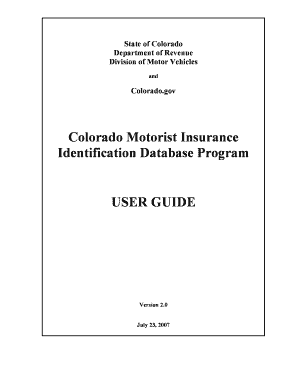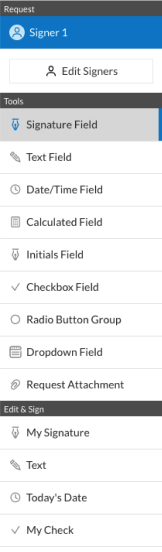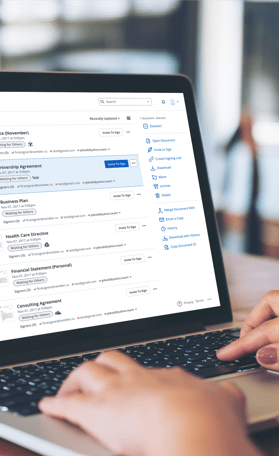Version 8.1 SP4
December 2004
�Copyright
Copyright © 2003 BEA Systems, Inc. All Rights Reserved.
Restricted Rights Legend
This software and documentation is subject to and made available only pursuant to the terms of the BEA
Systems License Agreement and may be used or copied only in accordance with the terms of that agreement.
It is against the law to copy the software except as specifically allowed in the agreement. This document may
not, in whole or in part, be copied, photocopied, reproduced, translated, or reduced to any electronic medium
or machine readable form without prior consent, in writing, from BEA Systems, Inc.
Use, duplication or disclosure by the U.S. Government is subject to restrictions set forth in the BEA Systems
License Agreement and in subparagraph (c)(1) of the Commercial Computer Software−Restricted Rights
Clause at FAR 52.227−19; subparagraph (c)(1)(ii) of the Rights in Technical Data and Computer Software
clause at DFARS 252.227−7013, subparagraph (d) of the Commercial Computer Software−−Licensing clause
at NASA FAR supplement 16−52.227−86; or their equivalent.
Information in this document is subject to change without notice and does not represent a commitment on the
part of BEA Systems. THE SOFTWARE AND DOCUMENTATION ARE PROVIDED "AS IS" WITHOUT
WARRANTY OF ANY KIND INCLUDING WITHOUT LIMITATION, ANY WARRANTY OF
MERCHANTABILITY OR FITNESS FOR A PARTICULAR PURPOSE. FURTHER, BEA Systems DOES
NOT WARRANT, GUARANTEE, OR MAKE ANY REPRESENTATIONS REGARDING THE USE, OR
THE RESULTS OF THE USE, OF THE SOFTWARE OR WRITTEN MATERIAL IN TERMS OF
CORRECTNESS, ACCURACY, RELIABILITY, OR OTHERWISE.
Trademarks or Service Marks
BEA, Jolt, Tuxedo, and WebLogic are registered trademarks of BEA Systems, Inc. BEA Builder, BEA
Campaign Manager for WebLogic, BEA eLink, BEA Liquid Data for WebLogic, BEA Manager, BEA
WebLogic Commerce Server, BEA WebLogic Enterprise, BEA WebLogic Enterprise Platform, BEA
WebLogic Enterprise Security, BEA WebLogic Express, BEA WebLogic Integration, BEA WebLogic
Personalization Server, BEA WebLogic Platform, BEA WebLogic Portal, BEA WebLogic Server, BEA
WebLogic Workshop and How Business Becomes E−Business are trademarks of BEA Systems, Inc.
All other trademarks are the property of their respective companies.
�Deploying Applications
Table of Contents
Deploying an Application to a Production Server...........................................................................................1
Deployment and Clustering...............................................................................................................................3
Overview: Clustering..........................................................................................................................................4
Clustering Workshop Applications...................................................................................................................5
Deploying Portal Applications...........................................................................................................................7
i
�Deploying an Application to a Production Server
The following topic explains the basic concepts of deploying WebLogic Workshop applications to WebLogic
Server running in production mode.
For step−by−step instructions on deploying a WebLogic Workshop application to a production server see
How Do I: Deploy a WebLogic Workshop Application to a Production Server?.
Development Mode and Production Mode
When you are developing, deploying and testing an application with WebLogic Workshop, the instance of
WebLogic Server you are deploying to runs by default in development mode. In development mode,
WebLogic Server behaves in ways that make it easier to iteratively develop and test an application: it
automatically deploys the current application in an exploded format, server resources such as databases and
JMS queues necessary for the application to run are automatically created, etc.
When the development cycle is complete, and the application is ready for use, you deploy it to an instance (or
instances) of WebLogic Server running in production mode. In production mode applications are not
automatically deployed and the server resources necessary for running an application are not automatically
generated.
For detailed information on starting WebLogic Server in production or development mode see startWebLogic
Command.
EAR Files
WebLogic Workshop produces J2EE enterprise applications for deployment to a production server. In an
archived format, these are either EAR files if you are deploying an entire application; or, if you are deploying
a specific project within an application, a JAR file (provided that specific project is a custom Java control or a
Schema project). Note that you cannot deploy a web application project alone; you can deploy a web
application project only as part of an entire application.
You can generate an EAR file for a WebLogic Workshop application either (1) from the menu bar by
selecting Build−−>Build EAR or (2) by using the wlwBuild.cmd command line tool. The wlwBuild.cmd line
tool is somewhat more flexible in that you can set flags to build a JAR file for a specific project, instead of
building an EAR file for the entire application.
For information generating an ANT build.xml file that calls wlwBuild.cmd, see How Do I: Call
wlwBuild.cmd from an ANT build.xml file?
EAR files can deployed to WebLogic Server using either (1) the WebLogic Server console, or (2) the
weblogic.Deployer utility.
To use the WebLogic Server console to deploy an EAR file, start the console, expand the Deployments node
in the left−hand pane, right−click the Applications node, and select Deploy a new Application.
To use the weblogic.Deployer utility see the Deployment Tools Reference in the WebLogic Server 8.1
documentation.
Deploying an Application to a Production Server
1
�Deploying Applications
When you compile an EAR file using Build EAR, a wlw−manifest.xml file is produced and placed in the
application's META−INF directory. This wlw−manifiest.xml file lists the server resources that must be
created on the production server for the application EAR to run successfully. See the next section for
information relating to the wlw−manifest.xml file.
Note: Values specified in a project's WEB−INF/wlw−config.xml file, such as hostname, http−port, and
https−port, will be hard−coded into the EAR file. The result will be an EAR file that can be run only on the
machine named in the wlw−config.xml file. For this reason, it is recommended that you do not write to the
wlw−config.xml file before producing an EAR file. If you need to override the hostname and ports
dynamically determined by the server at runtime, use the wlw−runtime−config.xml file instead of
wlw−config.xml.
Manual Creation of Server Resources
When deploying EAR files to a production server, a certain amount of manual resource creation is necessary.
When an application is built in an EAR file, a wlw−manifest.xml file is produced and placed in the
application's META−INF directory. This file lists the JMS queues and database tables that need to be
manually created on the target WebLogic Server for the application to run properly.
Note: When you are developing and testing an application with WebLogic Workshop, the creation of the
necessary JMS queues and datatables on WebLogic Server takes places automatically on demand.
Required database tables are indicated by a tag. These tables are used by
web services to store conversational state. For each occurrence of the tag in
the wlw−manifest.xml file, you must create a corresponding datatable on WebLogic Server. For detailed
information about the schema required for these tables, see How Do I: Deploy a WebLogic Workshop
Application to a Production Server?
Required JMS queues are indicated by pairs of and
tags. For each occurrence of these tags in the wlw−manifest.xml file,
you must create a corresponding JMS queue on WebLogic Server and you must associate the members of the
pair by referencing the in the ErrorDestination attribute of the
. For detailed information about how to create these queues, see How Do I:
Deploy a WebLogic Workshop Application to a Production Server?
Optionally, you may want to enforce role restrictions on any controls that receive external callbacks. Controls
that can receive external callbacks are indicated within a tag in the
wlw−manifest.xml file. Since the compilation process turns control files into individual methods on an EJB,
you enforce the role restrictions on these post−compilation EJB methods. For detailed information about
applying role restrictions in this case see How Do I: Deploy a WebLogic Workshop Application to a
Production Server?
Related Topics
Deployment Tools Reference
How Do I: Deploy a WebLogic Workshop Application to a Production Server?
Deploying an Application to a Production Server
2
�Deployment and Clustering
WebLogic Workshop applications are deployed to WebLogic Server in the form of enterprise application
archive (EAR) files. You can deploy a WebLogic Workshop EAR either to a single instance of WebLogic
Server or to a cluster of WebLogic Servers.
Cluster configurations do not support iterative development. Therefore, if you want to develop and test
applications against a WebLogic server, configure WebLogic Workshop to use a single server belonging to a
workshop enabled domain running in development mode. For more information, see How Do I: Create a New
WebLogic Workshop−Enabled WebLogic Server Domain?
The topics in this section explain how to generate an EAR file for a WebLogic Workshop project and deploy
it, either to a single instance of WebLogic Server, or to a cluster of WebLogic Servers.
Topics Included in this Section
Deploying an Application to a Production Server
Explains the basic concepts of deploying a WebLogic Workshop application to WebLogic Server.
How Do I: Deploy a WebLogic Workshop Application to a Production Server?
Gives step by step instructions for deploying a Workshop application to a production server.
How Do I: Call wlwBuild.cmd from an ANT build.xml file?
Gives step by step instructions for generating an ANT file that compiles a WebLogic Workshop application.
Overview: Clustering
Explains the basic concepts of clustering WebLogic Servers.
Clustering Workshop Applications
Explains the basic concepts of deploying WebLogic Workshop applications to a cluster of WebLogic Servers.
Related Topics
How Do I: Configure a Cluster for a WebLogic Workshop Application?
How Do I: Deploy a WebLogic Workshop Application to a Production Server?
Deployment and Clustering
3
�Overview: Clustering
A WebLogic Server cluster is a deployment in which multiple copies, or instances, of an application work
together to provide increased performance, especially in high traffic contexts. In cases where an application
receives a high volume of requests, the different instances of WebLogic Server in the cluster share the work of
processing the requests. From the client’s point of view, there appears to be only one instance of WebLogic
Server servicing the requests.
Clusters also provide failover support. Should one instance of the application fail for some reason−−for
example, because of a hardware outage−−another copy of the application in the cluster can pick up and
complete the tasks left incomplete by the failed server.
The server instances that make up the cluster can run on a single machine, or they can run on different
machines. Each server instance in a cluster must run the same version of WebLogic Server.
To learn more about deploying applications to WebLogic Server clusters see WebLogic Server Clusters in the
WebLogic Server 8.1 Documentation.
Related Topics
Clustering Workshop Web Services
Overview: Clustering
4
�Clustering Workshop Applications
Clusters provide scalability and support failover for web resources. The basic clustering model consists of the
following elements:
1. One administration server that manages state and configures the other servers in the cluster
2. One HTTP proxy server—either a hardware or a software proxy server—which receives requests
from clients and distributes jobs to the other servers in the cluster
3. Any number of managed servers that actually do the work of servicing requests from clients
All configuration of the cluster takes place on the administration server: all other servers in the cluster use the
copy of config.xml on the administration server. (There may be local copies of config.xml on the managed
servers in the cluster, but, these copies of config.xml are ignored in favor of the copy on the administration
server.)
The following three required WebLogic Workshop resources must also be deployed homogeneously across all
servers in a cluster:
• JDBCConnectionPool
• JDBCTxDatasource
• JMSQueueConnectionFactory.
A JMS Server is also a required Workshop resource, however, it can only be deployed to one server in the
cluster.
Configuring Clusters in config.xml
Complete syntax for the config.xml file can be found at WebLogic Server Configuration Reference in the
WebLogic Server 8.1 documentation.
The following sections highlight some of the most important elements within a cluster−defining config.xml
file (located on the administration server), including the element, resource deployment, and
database support.
The Element
The ClusterAddress attribute specifies a DNS name that maps to the list of IPs of the servers. ClusterAddress
does not give the DNS name of the multicast address, which does not require a DNS name. The cluster as a
whole can be used as a deployment target. To deploy a J2EE resource to the entire cluster, use the value of the
Name attribute as the target of the deployment. To learn more, see the −targets parameter of the deployment
tool, Deployment Tools Reference, in the WebLogic Server 8.1 documentation.
Resource Deployment
Resources in the cluster—such as database connection pools, data sources, and JMS servers—are defined in
the administration server's config.xml file. Resources are not by default universally available across the
cluster. The servers they are deployed to are specified by their Targets attributes.
Clustering Workshop Applications
5
�Deploying Applications
The connection pool, conversational datasource, and queue connection factory that Workshop relies on is
defined on each managed server in the cluster. For example, the Targets attribute on the JDBConnectionPool
and JDBCDataSource elements specifies each managed server, and each managed server has its own pool of
connections.
However, the JMSServers can only be targeted at one server in the cluster. Currently Workshop only uses one
JMSServer that is targeted, by convention, at the first managed server in the cluster.
Proxy Server Setup
Clusters can use a software proxy server to distribute HTTP requests across the cluster. The proxy server is
also called the sprayer or load balancer. This software proxy is implemented as a web application deployed to
the proxy server. You configure the proxy by editing the web.xml descriptor in the proxy application’s WAR
file. There are entries in the descriptor for specifying what IP addresses and ports the proxy should distribute
requests to. For more information about configuring the proxy server see Configure Proxy Plug−Ins in the
WebLogic Server 8.1 documentation.
When using a proxy, it is necessary to set the hostname, HTTP, and HTTPS ports on the target cluster,
otherwise the target cluster will not know how to interpret the requested URLs coming from the proxy. You
set the hostname and ports by (1) setting the FrontEnd information through the WebLogic Server console and
(2) in the target cluster's the wlw−runtime−config.xml file.
Editing the application's wlw−config.xml file is not recommended, because these values are fixed at
compile−time. It is generally best to configure the hostname and ports through the wlw−runtime−config.xml
file, which overrides the values in the wlw−config.xml.
To set the FrontEnd host and port information using the WebLogic Server console, open the console, and
navigate to
[your_domain]−−>Servers−−>[your_server]−−>Protocols tab−−>HTTP tab−−>Advanced Options
Then edit the Frontend Host, Frontend HTTP port, and Frontend HTTPS port fields. Note that the Frontend
host must be set on each managed server in the cluster, but should not be set on the administration server. All
servers in the cluster must be restarted for this change to take effect. Also see Configuring WebLogic Server
Web Components in the WebLogic Server 8.1 documentation.
To set the host and port information in the wlw−runtime−config.xml file see wlw−runtime−config.xml in the
WebLogic Workshop reference documentation.
Related Topics
How Do I: Configure a Cluster for a WebLogic Workshop Application?
Clustering Workshop Applications
6
�Deploying Portal Applications
There are many considerations and best practices involved in moving a portal application from the
development to testing to production. For detailed information and guidance on the deployment process, see
"Deploying Portal Applications" on e−docs at http://e−docs.bea.com/wlp/docs81/deploy/index.html.
Related Topics
Deploying Applications
Deployment and Clustering
Deploying Portal Applications
7
�