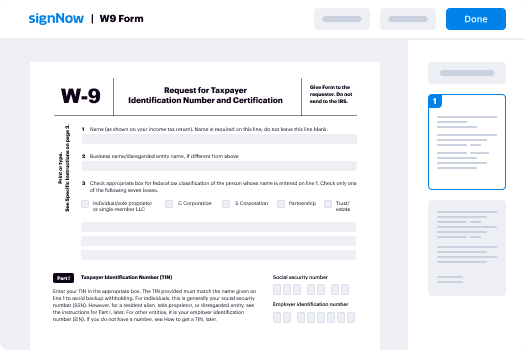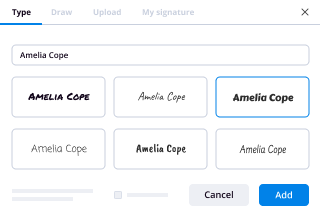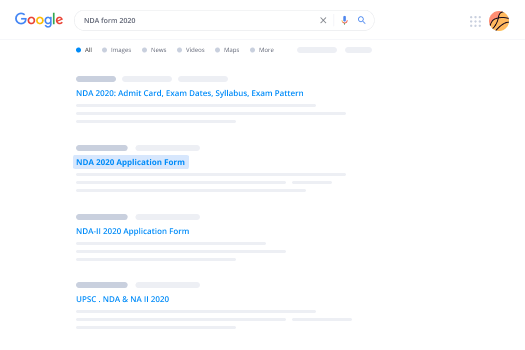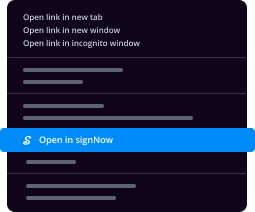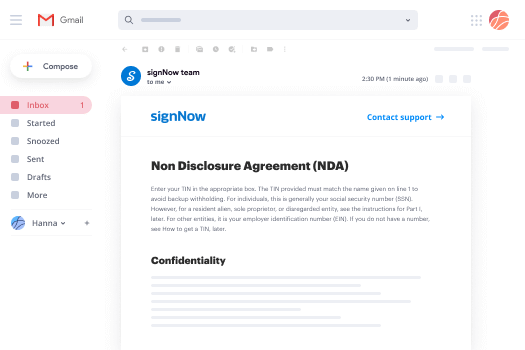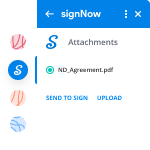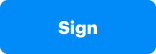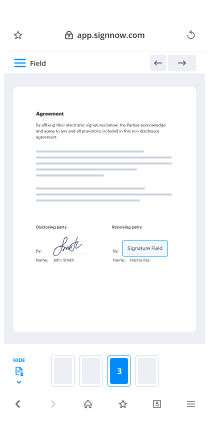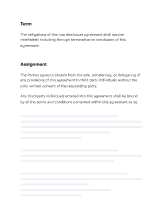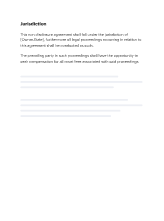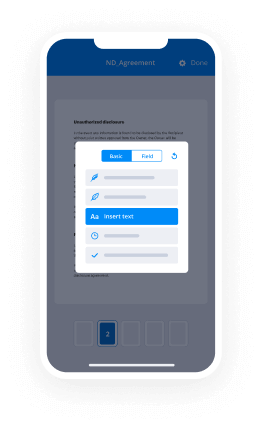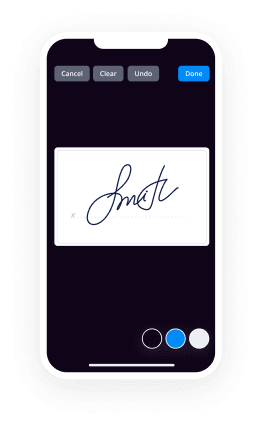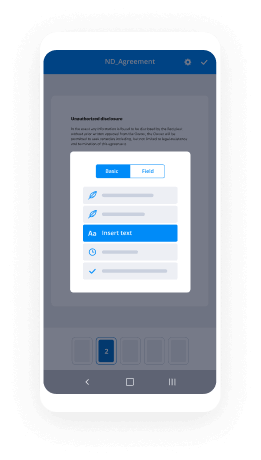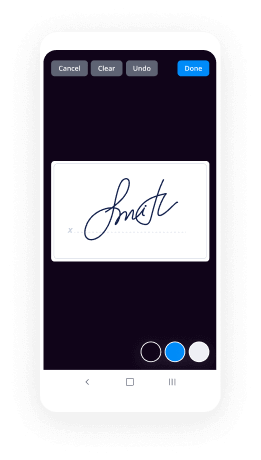Campo Desplegable De Escaneo Con airSlate SignNow
Haz más en línea con una plataforma de firma electrónica de confianza global
Experiencia de firma notable
Informes y análisis confiables
Firma electrónica móvil en persona y a distancia
Políticas de la industria y cumplimiento
Campo desplegable de escaneo, más rápido que nunca
Complementos útiles de firma electrónica
Vea las firmas electrónicas de airSlate SignNow en acción
Soluciones de airSlate SignNow para una mayor eficiencia
Las reseñas de nuestros usuarios hablan por sí mismas






Por qué elegir airSlate SignNow
-
Prueba gratuita de 7 días. Elige el plan que necesitas y pruébalo sin riesgos.
-
Precios honestos para planes completos. airSlate SignNow ofrece planes de suscripción sin cargos adicionales ni tarifas ocultas al renovar.
-
Seguridad de nivel empresarial. airSlate SignNow te ayuda a cumplir con los estándares de seguridad globales.

Tu guía paso a paso — tosca scroll down
Adoptando la firma electrónica de airSlate SignNow, cualquier organización puede acelerar los flujos de trabajo de firma y firmar en línea en tiempo real, brindando una mejor experiencia a clientes y empleados. escanear campo desplegable en unos pocos pasos sencillos. ¡Nuestras aplicaciones móviles portátiles hacen posible trabajar en movimiento, incluso sin conexión a internet! Firma contratos desde cualquier lugar del mundo y cierra tratos en poco tiempo.
Cómo completar y firmar un tosca scrolling behavior
- Inicia sesión en tu cuenta de airSlate SignNow.
- Ubica tu documento en tus carpetas o sube uno nuevo.
- Abre la plantilla ajustando usando la lista Herramientas.
- Arrastra y suelta campos rellenables, añade texto y firma.
- Añade múltiples firmantes vía correos electrónicos y establece la secuencia de firma.
- Elige qué usuarios pueden obtener una versión completada.
- Usa Opciones avanzadas para reducir el acceso al documento y establecer una fecha de expiración.
- Haz clic en Guardar y cerrar cuando termines.
Además, hay capacidades extendidas disponibles para escanear campo desplegable. Lista usuarios en tu espacio de trabajo común, visualiza equipos y realiza un seguimiento de la colaboración. Millones de usuarios en EE. UU. y Europa reconocen que un sistema que une a las personas en un área de trabajo cohesiva es lo que las organizaciones necesitan para mantener los flujos de trabajo funcionando eficientemente. La API REST de airSlate SignNow te permite integrar firmas electrónicas en tu aplicación, sitio web, CRM o almacenamiento en la nube. Explora airSlate SignNow y disfruta de flujos de trabajo de firma electrónica más rápidos, fáciles y en general más productivos!
Cómo funciona
Funciones de airSlate SignNow que los usuarios adoran
Vea resultados excepcionales scrolling behaviour parameters in tosca
¡Obtenga firmas legalmente vinculantes ahora!
Preguntas frecuentes scrolling behaviour tosca
-
¿Cómo escaneo un desplegable en Tosca?
Haz clic derecho en una carpeta de módulo, o usa el menú dinámico Módulos y selecciona Escanear aplicación->Escritorio. Selecciona la ventana requerida en XScan y haz clic en el botón Iniciar, o simplemente haz doble clic en la ventana requerida para comenzar el proceso de escaneo. ... Selecciona todos los controles a dirigir. -
¿Cómo desplazar hacia arriba en Tosca?
TOSCA no desplaza hacia arriba la ventana, sino que realiza una acción de 'Clic' sin que el enlace pase a estar enfocado/visible. Con esto, otro control que reemplaza al enlace de selección se hace clic. -
¿Qué es Tosca FireEvent?
Un elemento muy útil en tu kit de herramientas de Tosca es el parámetro de dirección 'FireEvent' (los cubos verdes en la pestaña de Propiedades de ModuleAttributes). Por defecto, FireEvent tiene el valor 'change', pero a veces se necesitan otros 'eventos' para que el sitio web responda como se desea. -
¿Cómo verifico una imagen en Tosca?
Crea un XModule escaneando un archivo PDF. Crea un nuevo Caso de Prueba. Inserta la ruta del archivo PDF que deseas verificar en la columna Valor del ModuleAttribute PDF de destino. Configura el Modo de Acción a Entrada. -
¿Cómo abro un archivo de Tosca?
Fragmento sugerido Tricentis Tosca: TBox XModule Abrir archivo - YouTubeInicio del fragmento sugerido Tricentis Tosca: TBox XModule Abrir archivo - YouTube -
¿Qué es un módulo en Tosca?
Los módulos en Tosca Commander contienen información técnica que se usa para dirigir objetos de prueba (SuTs). Cada vez que creas un Caso de Prueba para un objeto de prueba, necesitas crear un módulo en Tosca Commander™ para cada unidad funcional del objeto a probar. ... Estos corresponden a los controles a dirigir en el objeto de prueba. -
¿Cómo fusiono módulos en Tosca?
Fragmento sugerido Tricentis Tosca: Asistente de fusión de módulos - YouTubeInicio del fragmento sugerido Tricentis Tosca: Asistente de fusión de módulos - YouTube -
¿Qué es Tosca XScan?
En Tosca XScan, puedes identificar controles en tu aplicación de prueba usando múltiples métodos de identificación. La identificación de controles por sus propiedades es el método de identificación predeterminado en Tosca XScan. -
¿Cómo lanzar XScan en Tosca?
Haz clic derecho en una carpeta de módulo, o usa el menú dinámico Módulos y selecciona Escanear aplicación->Escritorio. Selecciona la ventana requerida en XScan y haz clic en el botón Iniciar, o simplemente haz doble clic en la ventana requerida para comenzar el proceso de escaneo. ... Selecciona todos los controles a dirigir. -
¿Cómo desplazarse hacia abajo en una página en Tosca?
Fragmento sugerido Tricentis Tosca: Comportamiento del parámetro de dirección de desplazamiento - YouTubeInicio del fragmento sugerido Tricentis Tosca: Comportamiento del parámetro de desplazamiento - YouTube -
¿Dónde añades el parámetro de dirección FireEvent?
Puedes encontrarlo en el cuadro de configuración en TBox->Motores->XBrowser. Para más información sobre cómo especificar XPaths, haz clic aquí. En general, puedes añadir el parámetro de dirección FireEvent a cada tipo de control mencionado en este capítulo. Debes especificar el manejador de eventos en el campo Valor sin el prefijo on. -
¿Qué parámetro de configuración de prueba se usa en Tosca?
Parámetro de configuración de prueba. En Tosca, los parámetros de configuración de prueba se pueden usar para aplicar valores específicos a varios Casos de Prueba. Los parámetros de configuración de prueba se pueden definir para varios tipos de objetos. Los parámetros se heredan jerárquicamente y en orden descendente dentro de una estructura de objetos.
Lo que dicen los usuarios activos — tosca scroll down
Búsquedas relacionadas con scrolling behaviour in tosca
How to verify dropdown values in tosca
hello everyone and welcome to this Tosca in a heartbeat video today I'd like to show you how to automate custom combo boxes with Tasker so you can see my Tosca workspace and I'm going to use the modules and test case in section today we're also using the tea box set buffer module which comes as standard when you install Tosca and if I jump to my application you can see I have a weber public web application here and there's a number of combo boxes displayed so if we use Tosca to scan it and I've already done that and then choose the select from screen function we can then choose the different combo boxes that we want to automate but the problem is there's so many different implementations of combo boxes it could be when you scan it - Tosca doesn't recognize it as a combo box but it'll still recognizes it as something so in this case if I scan here the combo box comes back as an edit box and we have the littlest items coming back as generic controls in Tosca and but we can still automate using these controls in Tosca and we can still make it stable and robust so there's no additional maintenance going forward and I'll show you how we can do that I'll select done over there I've already made sure that their unique using the different features up here if I select my item this relates to the studio Artem I can call it list awesome if I want and rename it to make it a bit easier later the main thing I want to show you is the identifier here it's the inner text but anything that's in this properties to have you can use it to as the or identifier and you can see the studio in particular that's the value you're using I'll click Save over here Tosca will save that module for us and we can use that to automate those use those couple of steps so jump back to Tosca you can see I now have two modules I'll click on the newly created one and I'm just going to rename it over here to make it a bit easier so that we can see everything on the screen at once and I'm going to drag both the buffer module and my created module to Marty sky section where we can now use Tosca over here to interact with these controls we've just identified so there we have the Edit box if I open that you can see we can just do a click on it that'll open up the list item and then we can also do a click on the one that we actually selected ourselves now this is a generic item it's identified with the studio as an inner text that'll work for that but if we wanted to add more list items or more or they may change and if you this is not a good way of doing it so what we're gonna use is use the buffer feature here to tell Tosca instead of using the hard-coded studio as an autumn use whatever we put in this field so I'm gonna call it list item as well and now anything that you want to search on at runtime and enter you just need to put that in this buffer value over here so in this case the first one I want to select a studio I'll jump back here and tell Tasker use studio so if I run that it will work but what I want to do now is parameterize it so that use the buffer as the identifier so I can change the items as I want to according to my test to identify it so I'll jump to the module over here and instead of using over here you can see it's a studio I can actually use my buffer name and I called my buffer curly brackets be square brackets the most list space item those brackets close that now whatever I put in that buffer value that's what Tosca is going to look and click on so that really helps us from that point of views that we don't have to add additional list items and we can have that data-driven as well instead of diet data driving the normal combo box if it was there we just simply put it over here and we don't have to make any changes to this going forward I can run that right away to see you can see exactly what Tosca is going to do now it's gonna click on the first one I'll just close that manually and now Tosca should open that combo box list using the first click and then whatever value I put in there Tosca will use that to identify the list item when it actually automates at runtime and that way you have no additional maintenance you only have to enter your data in the buffer value itself over there going forward so I hope that was helpful for you thanks for watching
Show more