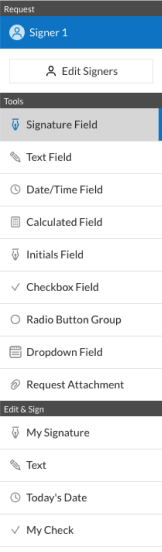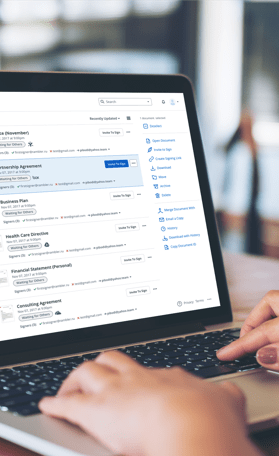Fill and Sign the Construction Monthly Progress Report Reporting PDF Usaid Form
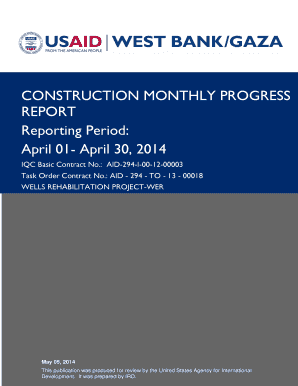
Valuable advice on setting up your ‘Construction Monthly Progress Report Reporting Pdf Usaid’ online
Are you fed up with the complications of handling paperwork? Search no further than airSlate SignNow, the premier digital signature platform for individuals and enterprises. Wave farewell to the tedious procedure of printing and scanning documents. With airSlate SignNow, you can effortlessly finalize and authorize paperwork online. Utilize the robust features embedded in this user-friendly and cost-effective platform and transform your method of paperwork management. Whether you need to approve documents or gather electronic signatures, airSlate SignNow takes care of it all with ease, needing only a few clicks.
Follow this comprehensive guide:
- Sign in to your account or sign up for a complimentary trial with our service.
- Click +Create to upload a document from your device, cloud storage, or our form repository.
- Access your ‘Construction Monthly Progress Report Reporting Pdf Usaid’ in the editor.
- Click Me (Fill Out Now) to prepare the document on your end.
- Insert and allocate fillable fields for others (if necessary).
- Advance with the Send Invite settings to solicit eSignatures from others.
- Save, print your version, or convert it into a reusable template.
No need to worry if you have to collaborate with your teammates on your Construction Monthly Progress Report Reporting Pdf Usaid or send it for notarization—our platform provides everything you need to complete such tasks. Create an account with airSlate SignNow today and elevate your document management to new levels!
FAQs
-
What is the CONSTRUCTION MONTHLY PROGRESS REPORT Reporting Pdf Usaid?
The CONSTRUCTION MONTHLY PROGRESS REPORT Reporting Pdf Usaid is a standardized document used to track and report on the progress of construction projects. This report ensures transparency and accountability in construction projects, making it easier for stakeholders to assess the current state of work and financials.
-
How can airSlate SignNow help with the CONSTRUCTION MONTHLY PROGRESS REPORT Reporting Pdf Usaid?
airSlate SignNow streamlines the process of creating and sending the CONSTRUCTION MONTHLY PROGRESS REPORT Reporting Pdf Usaid. With our platform, you can easily fill out templates, eSign, and share reports with project stakeholders efficiently, ensuring that everyone stays informed and compliant.
-
What features does airSlate SignNow offer for construction reporting?
airSlate SignNow offers features such as customizable templates, real-time collaboration, and secure eSigning capabilities for the CONSTRUCTION MONTHLY PROGRESS REPORT Reporting Pdf Usaid. These features enhance productivity and ensure that reports are completed accurately and on time.
-
Is airSlate SignNow cost-effective for our reporting needs?
Yes, airSlate SignNow provides a cost-effective solution for handling the CONSTRUCTION MONTHLY PROGRESS REPORT Reporting Pdf Usaid. Our pricing plans are designed to fit various business sizes, ensuring that you get the necessary tools without exceeding your budget.
-
Can I integrate airSlate SignNow with other tools for construction management?
Absolutely! airSlate SignNow integrates seamlessly with various construction management tools and platforms, allowing you to manage the CONSTRUCTION MONTHLY PROGRESS REPORT Reporting Pdf Usaid alongside your existing workflows. This integration helps streamline processes and enhances overall project management efficiency.
-
What are the benefits of using airSlate SignNow for construction reporting?
Using airSlate SignNow for the CONSTRUCTION MONTHLY PROGRESS REPORT Reporting Pdf Usaid offers numerous benefits, including increased efficiency, reduced paperwork, and improved accuracy. Our platform eliminates the hassle of manual processes and provides a secure way to store and share important documents.
-
How secure is the CONSTRUCTION MONTHLY PROGRESS REPORT Reporting Pdf Usaid with airSlate SignNow?
airSlate SignNow prioritizes security with advanced encryption and compliance with industry standards, ensuring that your CONSTRUCTION MONTHLY PROGRESS REPORT Reporting Pdf Usaid is protected. You can trust that your sensitive project data remains confidential and secure throughout the reporting process.
Find out other construction monthly progress report reporting pdf usaid form
- Close deals faster
- Improve productivity
- Delight customers
- Increase revenue
- Save time & money
- Reduce payment cycles