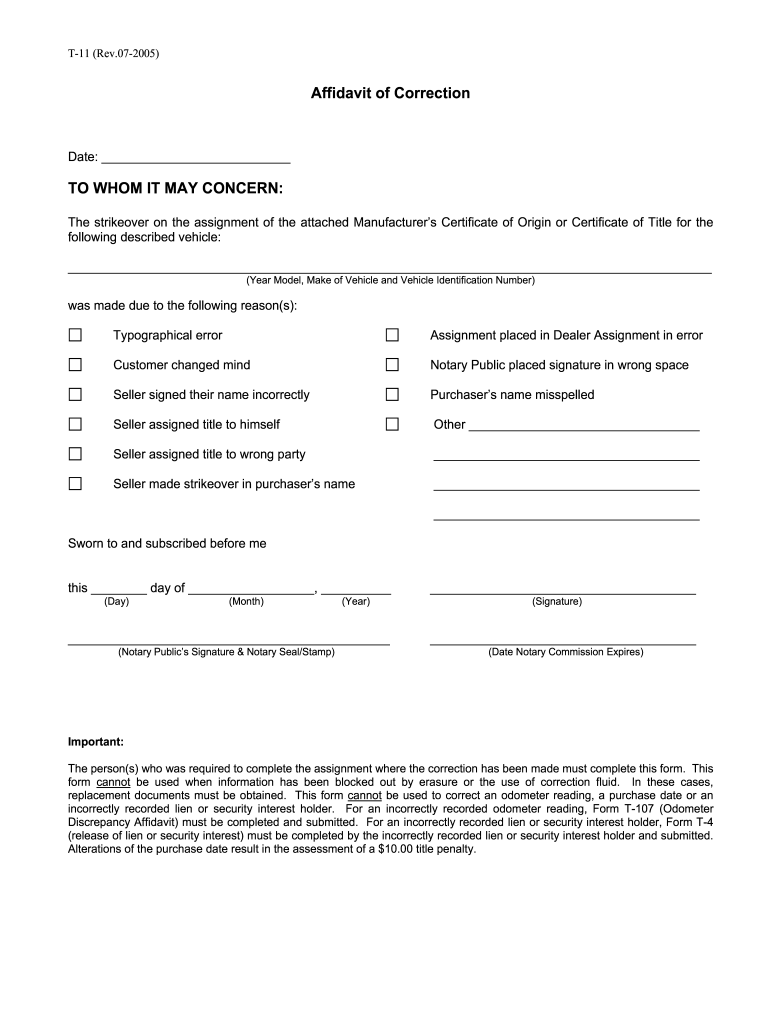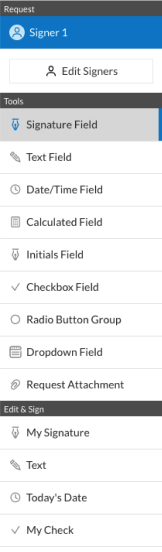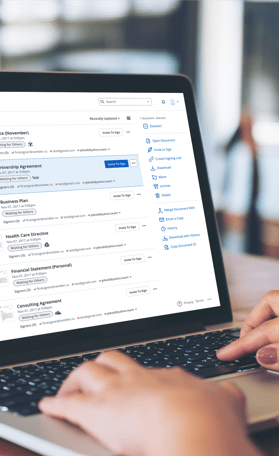U.S. General Services Administration
GSA Fleet Drive-thru
USER MANUAL
February 2009
GSA Federal Acquisition Service
GeneralVehicle
Services Administration
Office of Motor
Management
1
gsa.gov/fleetdrivethru
�Table of Contents
1
Introduction..................................................................................................4
1.1 Overview...............................................................................................4
1.2 Purpose ................................................................................................5
1.3 Audience...............................................................................................5
2
Starting GSA Fleet Drive-thru .....................................................................6
3
CRASH: Accessing your Vehicle Accident Report ..................................9
4
Customer-Driven Data: Verify and Modify Vehicle Information............13
5
Mileage Express: Reporting your Vehicle Mileage ................................15
6
Reports Carryout: Generating Reports...................................................17
6.1
Agency Incurred Expense (AIE) .......................................................17
6.2
Customer-Driven Data (CDD) ..........................................................19
6.3
Fuel Use Report ...............................................................................22
6.4
GSA Fleet FAST Data Center ..........................................................23
6.5
Inventory Report (customize report).................................................28
6.6
Vehicle Inventory Report (preformatted) ..........................................29
7
Speed Pay: Paying your GSA Vehicle Bill ..............................................32
8
Web Bill: Researching and Analyzing your GSA Bill.............................37
Appendix A (List of Figures) .............................................................................40
A ppendix B (Acronyms)....................................................................................41
Appendix C (Helpful Definitions).......................................................................42
Appendix D (Sales Codes) ...............................................................................45
General Services Administration
ii
�Welcome
1 Introduction
1.1 Overview
The General Services Administration (GSA) provides the GSA Fleet Drive-thru
application to help track and manage its fleet operation.
You can use GSA Fleet Drive-thru to:
•
Request accident data via CRASH (Collision, Repair, Accident and System
History).
CRASH gives you immediate access to your GSA Fleet vehicle accident data.
You can use this data to identify accident trends, reduce costs and identify
risks. Select from more than 50 available data fields (e.g. accident type, repair
cost, and party at fault).
•
Update your vehicle data via Customer-Driven Data (CDD) Module.
Customer-Driven Data helps with year-end Federal Automotive Statistical Tool
(FAST) reporting by allowing you to verify or modify the exemptions for law
enforcement and emergency responder vehicles. You may also key in and
store the physical garage address of your vehicles for purposes of processing
701 waiver requests and for mapping a vehicle’s location relative to fueling
stations and repair shops. CDD is used in conjunction with the CDD “MultiVehicle Edit Template” in Reports Carryout. You can easily identify your
existing fleet vehicle and provide garage address information for multiple
vehicles at one time.
•
Report vehicle mileages via Mileage Express.
Mileage Express allows you to enter your vehicle mileages directly into GSA’s
Fleet Management System (FMS) database.
•
Generate a report via Reports Carryout.
Reports Carryout allows you to manage data in a variety of reporting options.
You can generate reports on screen or by e-mail, in Excel or text, allowing you
to easily view and analyze your vehicle-related data.
General Services Administration
4
�The Agency Incurred Expense (AIE) report allows a user to download a
preformatted spreadsheet that displays all the bill backs that have been applied
to the agency. The monthly report is generated at agency level and then sorted
by BOAC.
Customer-Driven Data (CDD) allows an agency to download a pre-formatted
template displaying data on their existing vehicle inventory, make updates to
the data and send back the template to GSA Fleet, who performs a bulk upload
of the changes. The template fields include vehicle tag number, reporting
organization, garage address, city, state, zip, law enforcement and
emergency/emergency responder vehicles. Among other advantages, updating
these fields allows the agency to more easily identify vehicles that are eligible
for 701 waivers.
The Fuel Use Report allows Agency Fleet Managers the ability to monitor fuel
use down to the vehicle and transaction level. Managers also have the ability to
look at summary data by vehicle and by reporting level.
The FAST Data Center provides reports on your vehicle inventory, acquisition,
disposal, expenses and fuel consumption. It is pre-formatted to meet Federal
Automotive Statistical Tool (FAST) specifications so a downloaded report can
be uploaded into the Department of Energy's FAST system.
Inventory Reports can be generated at various levels within your agency, from
an agency-wide perspective, down to an individual vehicle tag number. You
may customize your report by selecting the specific fields you need, or you may
select a pre-formatted report to review inventory and/or for processing into the
Federal Automotive Statistical Tool (FAST).
•
Enter payment information via Speed Pay.
Speed Pay allows you to enter or update payment information for your vehicle.
•
Research and analyze billing information using Web Bill.
Web Bill allows you to research and analyze billing information related to the
leasing of government vehicles.
1.2 Purpose
The purpose of this document is to provide step-by-step instructions on how to use the
GSA Fleet Drive-thru application.
1.3 Audience
This document is written for GSA Fleet Drive-thru application users who are
responsible for reporting and tracking vehicle mileage, and generating vehicle reports.
General Services Administration
5
�Getting Started
2 Starting GSA Fleet Drive-thru
To start the GSA Fleet Drive-thru application, do the following:
1. Open an internet browser application (preferably Internet Explorer (I.E.)) and
type in the GSA Fleet Drive-thru web address: http://drivethru.fss.gsa.gov.
Application Access
Click on the picture
to visit
gsa.gov/fleetdrivethru
Application Access
Mouse over for a
brief description of
each application
Mouse over to stop
and read
What’s New
Figure 1. GSA Fleet Drive-thru Home Page
2. There are two ways to access the drive-thru application (see Figure 1.):
•
•
Click on the “Application Access” Icon in the top left hand corner below the
GSA logo.
Click on an application name located on the bottom left hand side of your
screen underneath the red “Application Access” column.
3. Enter your customer number in the Customer Number field.
Your customer number consists of 15 alphanumeric characters.
4. Enter your access code in the Access Code field.
Your access code consists of 4 alphanumeric characters with the first character
being alphabetic.
General Services Administration
6
�Figure 2. Log in Screen
Note: If you do not know your customer number and/or access code, contact your Fleet
Service Representative (FSR). If you type the wrong customer number and/or access code
three or more times, the system will “lock up” and displays the message, Permission denied;
contact servicing FMC. If you do not know who your local FSR or Fleet Management Center
(FMC) is, view the “Contact Us” section located on the bottom right column of the home page or
on the menu bar above the customer number and access code fields. You will find the GSA
Fleet Technical Support Team contact information. They will be happy to assist you.
5. Click Log In. The system displays the GSA Fleet Drive-thru Main Menu
(Figure 3) on your screen.
Figure 3. GSA Fleet Drive-thru Main Menu
Note: Once you log into one of the subsystems there is a help button on the bottom of every
screen.
General Services Administration
7
�6. Select the task that you would like to perform:
Figure 4. Main Menu List
If you want to…
Enter your mileage: Click Mileage Express on the menu, and see Section 5,
“Reporting your Vehicle Mileage with Mileage Express.”
Generate reports (Fast Data Center, Fuel Use, and Inventory) and upload your
Customer-Driven Data template (multi-vehicle edit): Click Reports Carryout on the
menu, and see Section 6, “Generating Reports with Reports Carryout.”
Enter payment information: Click on Speed Pay on the menu, and see Section 7,
“Paying Your Vehicle Bills with Speed Pay.”
Analyze accident data: Click CRASH on the menu, and see Section 3, “Accessing your
Vehicle Accident Report”
Verify and Modify vehicle data that would help with year-end FAST reporting: Click
Customer-Driven Data on the menu, and see Section 4, “Verify and Modify Vehicle
Information”
Research and analyze GSA bills: click Web Bill on the menu, and see Section 8,
“Researching and Analyzing your GSA bill with Web Bill.”
Locate your Fleet Management Center (FMC): click FMC on the menu.
Locate your Fleet Service Representative (FSR): click FSR on the menu.
View the current User’s Guide: Click Guides on the menu.
Figure 5. Navigation Task Bar Screen
Note: Once you click to access one of the applications you will be able to navigate to all
applications without logging out.
General Services Administration
8
�CRASH
3 CRASH: Accessing your Vehicle Accident Report
Access the CRASH subsystem to analyze your vehicle accident report. CRASH
allows you to select the data you would like to see in your accident report.
To generate an accident report:
1. Click CRASH from the Main Menu (Figure 3). The system displays the window
below:
Figure 6. CRASH Introduction Page
2. Click Next. The system displays the Select Report Options screen below:
Figure 7. CRASH Criteria Selections and Report Output Screen
General Services Administration
9
�3. Select the type of report you would like to generate by choosing one of these
options as described below:
Option
Description
Your Customer No.
Reports Carryout automatically displays the customer number
you used to gain access into GSA Fleet Drive-thru, and
generates a vehicle inventory report based on this number.
Another Customer No.
By selecting Another Customer No., you can generate a
vehicle inventory report for any particular customer number, as
long as it is within your agency.
You must also enter the customer number in the indicated field.
The Billed Office Address Code (BOAC) is a six-character code
assigned by GSA Finance to identify the address to be billed for
services you receive. The first two digits represent your agency
code.
BOAC
If you select the BOAC number option, you can generate a
vehicle inventory report for any BOAC number within your
agency.
You must also enter the last four characters of the BOAC in the
indicated field.
Agency
This is the “whole picture” option. By selecting Agency, you
can generate a report for your entire agency.
Bureau
By selecting Bureau, you can generate a report for a particular
bureau.
Tag
Vehicle Class and Tag number
History of All Accidents
Displays all accidents that occurred.
Status of only “Open”
Accidents
Only displays open accident cases
Any date
Enter the date of your choice.
Specific date range:
Enter a specific date range for any given day, month or year.
4. Report Output allows you to indicate how you would like to receive the report:
Figure 8. CRASH Report Output Screen
Note: The system displays your e-mail address and fax number that is stored in GSA Fleet’s
database. You may change the fields as needed for purpose of receiving the report. It
does not update or change the record on file.
General Services Administration
10
�•
E-mail: Your e-mail report is sent in Excel format (.csv).
•
Fax: Use this option to receive your vehicle report via fax. If your
inventory report includes 200 or more vehicles, you must use the E-mail
option.
•
On Screen: Populates an on screen report in Excel format (.csv).
Note: If you have a large agency and is requesting a report for the entire agency via e-mail the
e-mail may not arrive until the next business day. Some large files are not produce until the
next business day. Try selecting the “on screen” option and your file may populate within
minutes.
5. Click Next to go to the selection screen in Figure 9 below:
Figure 9. CRASH Selection Screen
6. Select the fields that you would like to appear in your report.
7. Click Submit to submit your report request.
General Services Administration
11
�8. The system displays the message below to confirm that you are ready to
generate your report. Click OK to confirm your selection.
Figure 10. Confirmation Message
The following message will display when the E-mail or Fax option is selected.
Figure 11. Report Message Screen
9. Click Back to exit the message window and go back to the previous screen.
Remember: Once you log in you will be able to navigate to all applications
(See Figure 5)
10. Click Log off on the top right hand corner to exit the application.
General Services Administration
12
�Customer-Driven Data
4 Customer-Driven Data: Verify and Modify Vehicle Information
Use the Customer-Driven Data (CDD) module to help with year-end FAST reporting.
CDD can also be used to verify or modify the exemptions for law enforcement and
emergency responder vehicles. Key in and store the physical garage address of your
vehicles for processing 701 waiver requests* and for mapping a vehicle’s location
relative to fueling stations and repair shops. CDD is used in conjunction with the
“Multi-Vehicle Edit Template” in Reports Carryout.
To begin verifying and/or modifying your vehicle data:
1. Click Customer-Driven Data from the Main Menu (Figure 3). The system
displays the window below:
Figure 12. Customer-Driven Data Screen
2. The Customer-Driven Data screen above (Figure 12) contains several fields
which you can enter your vehicle information:
To…
Then…
Look for a specific vehicle tag number
Click Inquire (enter your class and tag)
Display the previous vehicle tag number
Click Previous (if you have multiple tags)
Display the next vehicle tag number
Click Next (if you have multiple tags)
Clear all data entered in the fields
Click Clear
Store your changes in the database
Click Update
Obtain a description of the fields
Click Help
General Services Administration
13
�Field…
Description…
Vehicle Tag
The license plate number of the vehicle.
Law Enforcement
Indicator denoting whether or not the vehicle
meets EPAct requirements to receive a waiver for
law enforcement purposes.
Emergency/Emergency Responder
Indicator denoting whether or not the vehicle
meets EPAct requirements to receive a waiver for
Emergency/Emergency Responder purposes.
Reporting Organization
Customer defined field that can be used to create
a reporting level separate from the standard GSA
Agency, Bureau and BOAC. Reporting
organization entered should reflect the reporting
organization used for FAST purposes.
Garage Address, City, State, Zip
Location, City, two letters State and Zip Code in
which the vehicle(s) operated.
3. Confirm all data before clicking Update.
4. Click Log off on the top right hand corner to exit the application.
General Services Administration
14
�Mileage Express
5 Mileage Express: Reporting your Vehicle Mileage
Use the Mileage Express subsystem to report vehicle mileage. You must report
vehicle mileage once a month on or before the last business day of the month.
To report your vehicle mileage, do the following:
1. Click Mileage Express from the Main Menu (Figure 3). The system displays
the window below:
Figure 13. Vehicle Mileage Reporting Screen
2. The Vehicle Mileage Reporting Screen above (Figure 13) contains several
questions you will need to answer:
Question/Field…
Explanation…
Do you want to receive an
E-mail reminder to enter vehicle
mileage?
Indicate whether you want to be reminded to
enter your vehicle mileage by selecting Yes or No
in the field. The system electronically sends out a
monthly reminder on the 21st of each month.
Verify your e-mail address:
The window shows the E-mail address included in
the database for you. To change this address,
highlight the address in the data field, and type
the correct one. (Note that your E-mail address
cannot be more than 50 characters.)
Please enter a license tag to start
with a particular vehicle, or leave the
field blank.
Enter the license plate tag. Note that all leased
government vehicles begin with the letter G.
3. Click Next to display the vehicle mileage report. Figure 14 shows an example.
General Services Administration
15
�Figure 14. Updating Your Vehicle Information
Field Name
Description
Tag No.
The license plate number of the vehicle.
Fund Code:
The Fund Code (FC) is a grouping feature for GSA billing
statements; it is used for your record-keeping purposes only.
(For example, if you have 200 vehicles, you can have them
grouped according to offices and totaled within that grouping on
your billing statement.)
Acct. No. 1:
A field you can use to further identify your vehicle record. This
field is for in-house use only. Some agencies use this field to
help identify where the vehicle is located or what account they
will bill internally.
Acct. No. 2:
A second field available to customers to identify vehicles.
Previous Mileage
The previous month odometer reading for a particular vehicle.
Ending Mileage
The odometer reading entered during the current month.
Status Indicator
The status of the account record.
To…
Then…
Display the previous page
Click Previous (if you have multiple pages)
Display the next report page
Click Next (if you have multiple pages)
Store your changes in the database
Click Update
Clear the mileage before selecting update
Click Refresh
Obtain a description of the fields
Click Help
4. Confirm all mileages before clicking Update.
5. Click Log off on the top right hand corner to exit the application.
General Services Administration
16
�Reports Carryout
6 Reports Carryout: Generating Reports
You can use the Reports Carryout subsystem to manage data in a variety of reporting
options. The Reports Carryout application lets you create reports over the Internet for
vehicles associated with your customer number, your BOAC, your agency, and by
your agency indicator. Some reports even allow you to generate a report for a specific
tag. The reports are provided in .csv or text (.txt) format, which can be opened in MS
Word or MS Excel, or other text-based applications. You also have the option to have
your report appear on screen in Excel format. Please note that smaller reports should
appear within 30 seconds and large reports can take up to a half and hours and
sometimes 24hours depending on your agency firewall security.
To generate a report for one of Reports Carryout Subsystems:
1. Click the Reports Carryout option from the task bar (Figure 5) or use the Main
Menu screen (Figure 3). The system displays the window below:
Figure 15. Reports Carryout Main Menu
2. Select which subsystem you would like to access and then Click Next.
6.1 Agency Incurred Expense (AIE)
Upload the AIE report to download a spreadsheet that displays all the bill-backs that
have been applied to the agency.
1. Click the AIE Report for Fiscal Year option from Reports Carryout Main Menu
screen (Figure 15).
Figure 16. AIE Option on Main Menu
General Services Administration
17
Agency Incurred Expense
�2. Select the report Year and Month by using the pull down selection box shown
in Figure 16.
3. Click Submit. The system will populate a preformatted Excel spreadsheet.
Below is a list of the following fields that consist in the spreadsheet:
Option
Description
BOAC
The Billed Office Address Code (BOAC) is a six-character code
assigned by GSA Finance to identify the address to be billed for
services you receive. The first two digits represent your agency
code.
If you select the BOAC number option, you can generate a
vehicle inventory report for any BOAC number within your
agency.
You must also enter the last four characters of the BOAC in the
indicated field.
Region
The GSA Fleet region where the vehicle is assigned.
FMC and Sub FMC
Represents the location of your Fleet Management Center
(FMC)
Class and Tag
The License Plate number of the vehicle
Trans Date
The date when the repair is completed
Repair Details
Describes the type of repair
Details 1, 2, 3 and 4
Detail regarding the Repair
Sales Code
See Appendix for a list of Sales Codes
Cost Acct
Fund Code:
The Fund Code (FC) is a grouping feature for GSA billing
statements; it is used for your record-keeping purposes only.
(For example, if you have 200 vehicles, you can have them
grouped according to offices and totaled within that grouping on
your billing statement.)
Acct. No. 1:
A main account number that you assign to help identify your
vehicle record. This field is for in-house use only. Some
agencies use this field to help identify where the vehicle is
located or what account they will bill internally.
Acct. No. 2:
The secondary account number that you can use to identify
your vehicle record. This field is for in-house use only.
Amount Billed Back
Cost of the repair
Billback Date
The date the billback is processed.
FSR
Fleet Service Representative Name
FSR Phone
Fleet Service Representative Telephone Number
General Services Administration
18
�6.2 Customer-Driven Data (CDD)
Use the Customer-Driven Data (CDD) template to make multi-vehicle edits. CDD
allows you to identify your existing fleet vehicle and provide garage address
information for multiple vehicles at one time.
To upload the CDD Template:
1. Click the Customer-Driven Data option from Reports Carryout Main Menu
screen (Figure 5). The system displays the window below:
Figure 17. Customer-Driven Data (multi-vehicle edit template)
2. Click Next. The system displays the Select Report Options screen (Figure 18).
General Services Administration
19
Customer-Driven Data
�Figure 18. Customer-Driven Data Report Output Screen
Note: Once your report is generated you may add rows to the template as needed. DO NOT
DELETE, ADD OR RE-ARRANGE COLUMNS.
o Add or make changes to any of the fields
o Save the file as an Excel spreadsheet
o E-mail the file to GSA Fleet’s Drive-thru Help Desk at
gsadrivethruhelp@gsa.gov
o Make sure you include your full name and telephone number in the
e-mail.
General Services Administration
20
�3. Select the type of report you would like to generate by choosing one of these
options as described below:
Option
Description
Your Customer No.
Reports Carryout automatically displays the customer number
you used to gain access into GSA Fleet Drive-thru, and
generates a vehicle inventory report based on this number.
Another Customer No.
By selecting Another Customer No., you can generate a
vehicle inventory report for any particular customer number, as
long as it is within your agency.
You must also enter the customer number in the indicated field.
Tag
BOAC
Vehicle Class and Tag number
The Billed Office Address Code (BOAC) is a six-character
code assigned by GSA Finance to identify the address to
be billed for services you receive. The first two digits
represent your agency code.
If you select the BOAC number option, you can generate
a vehicle inventory report for any BOAC number within
your agency.
You must also enter the last four characters of the BOAC
in the indicated field.
Agency Code
This is the “whole picture” option. By selecting Agency, you can
generate a report for your entire agency.
Agency Indicator
This is a new field specifically used by Navy, Marine and Corp of
Engineers. GSA code, created at Agency's request, for a specific
sub-agency level.
By selecting Bureau, you can generate a report for a particular
bureau.
Bureau
4. Report Output allows you to indicate how you would like to receive the report:
On Screen: Populates an on screen report in Excel format (.csv).
E-mail: Your e-mail report is sent via Excel format or in text format (.txt) and
can be opened in almost any application. When you receive your report in text
format, you will also receive a set of instructions on how to open the file in
Microsoft Excel (recommended application).
5. Click Submit to request your report.
General Services Administration
21
�6.3 Fuel Use Report
The Fuel Use Report application is available to monitor fuel use down to the vehicle
and transaction level. It also provides reports showing summary data by vehicle and
by reporting level. Due to privacy and security concerns GSA will only provide access
information to the headquarters-level agency fleet manager. This individual is then
able to set policy on control of that access. If you would like to receive a report from
the Fuel Use Report, please contact your headquarters-level agency fleet manager.
Step by step instructions for this application are available in the HELP button within
the application.
Figure 19. Fuel Use Report
General Services Administration
22
Fuel Use Report
�6.4 GSA Fleet FAST Data Center
To generate and view your FAST report, follow these steps:
1. Click the GSA Fleet FAST Data Center option from Reports Carryout Main
Menu screen and select Next. The system displays the window below:
Figure 20. GSA Fleet FAST Data Center
2. Select one of the reporting levels shown on figure 21 (agency, bureau code,
agency indicator, BOAC, and customer no.)
General Services Administration
23
Fuel
FastUse
Data
Report
Center
�Figure 21. GSA Fleet FAST Data Center Report Criteria Selections
A typical FAST Data Center report provides aggregated data for a particular
reporting level, such as for an Agency or a BOAC. There may be cases where
an agency would like to get a more detailed breakdown for a particular
reporting level. By checking one or more boxes under Display in Spreadsheet,
a user will break down the selected Reporting Level into sub-Reporting Levels.
For example, if the User selects BOAC as the reporting level and Customer
Number to Display in Spreadsheet, the report would provide the data for the
BOAC broken out additionally by Customer Number.
Potential Uses:
• To be able to identify a particular Agency Indicator or BOAC that needs to
be excluded or reported separately from Agency data.
• To be able to break down an Agency with one report and send off reports to
Fleet managers at different levels. This eliminates the need in most cases to
run individual reports for every BOAC in an Agency
3. Select which reporting level you would like displayed in your report (optional).
Note: You may only display the reporting levels available for Section I and Section III reports.
This feature is NOT available for Section II.
4. Select whether the data you want to receive is “Domestic” (default), “Foreign” or
“Combined” (both domestic and foreign).
•
•
•
Domestic (CONUS)
Foreign (OCONUS) – Foreign data is not country specific. State will
always appear as FO.
Combined (Both Domestic (CONUS) and Foreign (OCONUS))
General Services Administration
24
�5. Select a time period for your report - Annual, Year-To-Date, or Monthly. Annual
reports are available starting in the middle of October for the previous fiscal
year. Year-To-Date reports are updated in the middle of the month to include
the prior month's data. Monthly reports are available in the middle of the
following month. Once created, Annual and Monthly reports will be available
for several years and can be received through the FAST Data Center.
Annual Reports
Select the Fiscal Year but do not select a month. All reports are available for
Annual Reports but Section I reports will not be available until October 15 after the
end of the desired reporting period.
Year-to-Date
Select the Fiscal Year but do not select a month. Section I Year-to-Date reports
are available year round. Section II reports is real-time data which consists of a
snapshot of your inventory and cumulative reports on acquisitions, expenses and
fuel consumption. Section III reports consist of the current year actual reports.
Monthly Reports
Select the Fiscal Year and the month. Section I reports are available on or about
the 15th of the following month. For example, if you would like to receive a
February report you will need to select January in the monthly pull down menu.
Figure 22. GSA Fleet FAST Data Center Annual/Monthly Report Selection
After selecting the Fiscal Year and/or month you are now ready to select a report.
6. Select the type of report you would like to receive (Section I, II or III).
General Services Administration
25
Fast Data Center
�Figure 23. GSA Fleet FAST Data Center Available Reports
Note: You can only select one report at a time.
Section I – Vehicle Data by Vehicle Model
Inventory
Acquisition
Disposal
– Actual
– Actual, Planned, Projected, Forecast
– Planned, Projected, Forecast
Section II – Vehicle Cost/Mileage Data by Vehicle Model
Inventory
– Actual
Section III – Fuel Cost/Consumption by Fuel Type
Inventory
– Actual
7. Enter your e-mail address field in the Report Output section shown in Figure 24
below.
8. Select which report format you would like to receive:
•
Excel Format: Your E-mail report is sent in Microsoft Excel format
(.csv) and can be opened in almost any application.
•
Text File: Your E-mail report is sent in text format (.txt) and can be
opened in almost any application.
Figure 24. GSA Fleet FAST Data Center Report Output Screen
9. Click Submit to request your report.
General Services Administration
26
�The system provides the following informational message, displaying the name
of the requested report (which is also displayed in the subject line of the e-mail
and the filename) your customer number and the E-mail address used:
Figure 25. GSA Fleet FAST Data Center Report Message Screen
Note: An e-mail will appear in your inbox from GSADRIVETHRUHELP@GSA.GOV
10. Click Back to exit the message window and go back to the previous screen.
General Services Administration
27
�6.5 Inventory Report (customize report)
To generate a vehicle report:
1. Click the Inventory Report option from Reports Carryout Main Menu screen
(Figure 15) and select Next. The system displays the selection screen below:
Figure 26. Vehicle Inventory Customize Report Selection Screen
2. Select the fields that you would like to appear in your report.
3. Click Next to make selections how you would like to receive your report and to
generate the report output. See page 30 after figure 28 for more detail on the
report options/output screen.
General Services Administration
28
Inventory Report (customize)
�6.6 Vehicle Inventory Report (preformatted)
To generate a vehicle report:
1. Click the Vehicle Inventory Report option from Reports Carryout Main Menu
screen (Figure 15) and select Next. The system displays the selection screen
below:
Figure 27. Vehicle Inventory System
2. Click Next. The system displays the Select Report Options/Output screen.
Figure 28. Inventory Report Options/Output Screen
General Services Administration
29
Inventory Report (preformatted)
�3. Report Output allows you to indicate how you would like to receive the report:
•
E-mail: Your e-mail report is sent in Excel format (.csv) and can be
opened in almost any application. When you receive your report, you
also receive a set of instructions on how to open the file in Microsoft
Excel (recommended application).
•
Fax: Use this option to receive your vehicle report via fax. If your
inventory report includes 200 or more vehicles, you must use the E-mail
option.
•
On Screen: Populates an on screen report in Excel format (.csv).
Note: The system displays your E-mail address and Fax number that is stored in GSA Fleet’s
database. You may change the fields as needed for purpose of receiving the report. It
does not update/ change the record on file.
4. Select the type of report you would like to generate by choosing one of these
options as described below:
Option
Description
Your Customer No.
Reports Carryout automatically displays the customer number
you used to gain access into GSA Fleet Drive-thru, and
generates a vehicle inventory report based on this number.
Another Customer No.
By selecting Another Customer No., you can generate a
vehicle inventory report for any particular customer number, as
long as it is within your agency.
You must also enter the customer number in the indicated field.
BOAC
The Billed Office Address Code (BOAC) is a six-character code
assigned by GSA Finance to identify the address to be billed for
services you receive. The first two digits represent your agency
code.
If you select the BOAC number option, you can generate a
vehicle inventory report for any BOAC number within your
agency.
You must also enter the last four characters of the BOAC in the
indicated field.
Agency
This is the “whole picture” option. By selecting Agency, you
can generate a report for your entire agency.
Bureau
By selecting Bureau, you can generate a report for a particular
bureau.
Fiscal Year
Click Current, for a snapshot of your fleet.
Available in Previous, are two snapshots of your fleet: 9/30/02
and 9/30/03.
5. Click Submit to request your report.
General Services Administration
30
�The system provides the following informational message, displaying your
customer number and the E-mail address or fax number used:
Figure 29. Report Message Screen
6. Click Back to exit the message window and go back to the previous screen.
Note: If you have a large agency and are requesting a report for the entire agency via e-mail
the e-mail may not arrive until the next business day. Some large files are not produce until the
next business day. Try selecting the on screen option and your file may populate within
minutes.
General Services Administration
31
�Speed Pay
7 Speed Pay: Paying your GSA Vehicle Bill
If you are a customer of Defense Finance and Accounting System (DFAS), you can
use the Speed Pay subsystem to pay your GSA vehicle monthly bills. You must enter
accounting data assigned by your agency to the specific vehicle(s) for which you are
responsible.
To pay your GSA bill, follow these steps:
1. Make sure you have the GSA Fleet Drive-thru Main Menu (Figure 3) displayed
on your screen.
2. Click the Speed Pay option from the menu. The system displays the Speed
Pay screen (Figure 30).
Figure 30. Speed Pay Main Menu
For All Customers: Speed Pay allows customers to enter the accounting
classification or other information that is assigned by your agency to the
specific vehicle(s) for which you have responsibility. You may make changes to
your information at any time during the month. However, the data in place when
the monthly mileage is transmitted is the data that will attach to your billing. Any
changes made after the monthly mileage has been transmitted will not be
effective until the following month. All data can be viewed in Web Bill.
3. Chose which line of accounting you would like to update:
•
•
Monthly Mileages and Non-Accident Mileages Billings
Accident Billings
General Services Administration
32
�4. Select which method you would like to use to update your line of accounting.
You may update by customer number or by vehicle tag number or use a
combination of the two methods.
•
Update by customer number: You may make a single data entry that
will apply to all of the vehicles assigned to your customer number.
•
Update by vehicle tag number: You may enter your data on a per
vehicle basis.
•
Update by combination of customer and vehicle: For example, if you
have 25 vehicles with the same customer number, first choose Update
by Customer and enter your data. It will apply to all 25 vehicles. But what
if 5 of those vehicles need a different line of accounting? Then select
Update by Vehicle. You'll see a list of your 25 vehicles with the data you
have just entered. Click the vehicle tag number that needs the different
data and make the necessary changes.
DoD Customers: Entering a valid Fiscal Station in your accounting
classification string will generate an IPAC billing that will automatically transfer
funds from your organization to the GSA Finance Center. A Form 2529 and an
electronic billing will go directly to the pay station address. A courtesy copy of
the Form 2529 will be sent to your BOAC address. If an invalid Fiscal Station is
entered, GSA will generate a non-IPAC billing, consisting of a GSA Form 789
and a Form 2529 that will be sent to your BOAC address. You will need to
certify the non-IPAC bill and forward everything to your finance office to initiate
a payment to GSA as you are currently doing.
Non-DoD customers: Speed Pay is available to non-DoD customers, too.
However, no IPAC billing will be generated by data entry. Any data you enter
will be for your information only. Information can be entered in any field, will be
transmitted with the monthly mileage and can be viewed in Web Bill, but no
automatic funds transfer will be initiated.
General Services Administration
33
�5. If you chose to Click By Customer Number. The system displays the following
Accounting Information screen (Figure 31).
Figure 31. Accounting Information Screen
Note: The asterisk symbol (*) next to a field indicates that the field is a required field; you must
enter the appropriate data before your accounting information can be completed and
processed.
If you need additional assistance other than what is provided in the
spreadsheet below, contact your Data POC. You can find your Data POC by
clicking on the link on the Accounting Information screen (Figure 31).
General Services Administration
34
�Vehicle Payment System Field Description
Field Name
Description
Position
*Department
The department code is a two-digit code that identifies the military
department or government entity receiving the appropriation. (Ex:
17=Navy/Marines; 21=Army; 57=Air Force; 97=Defense)
2
Numeric
*Fiscal Year
Designates the year funds are available for obligation, also referred to as
“Period of Availability.” (Ex: 2003, XXXX)
*Approp
Identifies the type of funds being used. Also called Basic Symbol. A list of all
basic symbols/appropriation symbols can be found at
www.fms.treas.gov/fastbook. The basic symbols pertaining to all agencies
within the Department of Defense can be found on pages A23-A30.
*Limit
The Limit/Subhead is a suffix to the approp/basic symbol that is used to 1)
identify a subdivision of funds that restricts the amount or use for a certain
purpose or 2) identify sub-elements within the account for management
purposes.
*BCN OBAN
Navy/Marines: The Bureau Control Number (BCN) is a code that usually
ASN
identifies the unit identification code (UIC) of the shore activity, a budget
project/allotment number, or a functional account number. The BCN can be
the five-position UIC code, the two-position budget project code and the
three-position allotment code, or the five-position functional account number
(FAN).
________________________________________________________
Air Force: OBAN=The OAC/OBAN is inserted in this field. The first two
positions is the Operating Agency Code (OAC) which identifies a major highlevel organizational unit within the Air Force to which HQ USAF allocates
funds. Positions 3-4 is the Operating Budget Account Number (OBAN) which
is assigned by the operating agencies (MAJCOM's, POA's) to identify specific
funding points. OBAN is also referred to as Allotment Serial Number (ASN)
in some Air Force appropriations.
________________________________________________________
Army: ASN= The Allotment Serial Number is a control number assigned by
an Operating Agency to identify specific allotments or allowances of funds.
Supplemental This field will not take spaces. Use this field to input anything in your line of
Accounting
accounting that wasn’t accounted for on the screen. Your Command may
Data
dictate what they want in this field. The Marines use this field to input an
alternate document number.
*Fiscal Station Referred to as Accounting and Disbursing Station Number (ADSN) (ex:
503000), Authorization Accounting Activity (AAA) (Ex: 068688, 007003);
Fiscal Station Number (FSN) (Ex: 021212, 028113, 033181), and Fiscal
Accounting Station Number (FASN). A six-digit number that identifies the
Activity that is responsible for performing the official accounting and reporting
for the funds cited. At this time, Navy also has a limited number of AAA’s that
begin with SA (Ex: SA7003 and SA7056)
*Standard
Doc No.
A unique Standard Document Number (SDN) is assigned to each transaction
for identifying and tracking purposes. It is a critical element to all DFAS
accounting systems. The SDN facilitates the timely and accurate recording
of obligations and the matching up of the disbursements or collections
associated with those obligations. Also referred to as funding document
#, obligation document #, MIPR #, MORD #, and MOD #.
General Services Administration
35
4
A/N
4
Numeric
4
A/N
0-5 Numeric
_________
4 A/N
_________
3-5 Numeric
1-60
A/N
6
Numeric
13-20
A/N
�6. Click Update to submit the data to the database, and click Exit to exit the
application.
Note: If you would like to enter accounting data by vehicle, continue with the following steps.
7. If you decide to Click Vehicle Tag Number the system displays the Vehicle
Payment System screen below. The Vehicle Payment System screen displays
the Customer Number and lists all vehicles assigned to the customer number
(Figure 32).
Figure 32. Vehicle Inventory for Customer Number Screen
8.
Click the link for the Tag No. to display accounting information for each
vehicle or to make changes as needed. Once your changes are made click
“Update” (see Figure 31) and then click “Previous” to return to the list.
9.
Click Log off on the top right hand corner to exit the application.
General Services Administration
36
�Web Bill
8 Web Bill: Researching and Analyzing your GSA Bill
Web Bill, developed by FSS Heartland Financial Systems division, allows you to
research and analyze billing information related to the leasing of government vehicles
through the Internet.
Since Web Bill contains historical data from 1998 forward, you can generate a variety
of reports by tag number or BOAC for a wide range of dates. You can also download
your billing information into an Excel spreadsheet or .PDF file to facilitate your
reconciliation process.
To use Web Bill, do the following:
1. Make sure you have the GSA Fleet Drive-thru Main Menu (Figure 3) displayed
on your screen.
If the menu is not displayed, see Section 2, “Starting GSA Fleet Drive-thru.”
2. Click the Web Bill option from the menu.
The system displays the Web Bill home page (Figure 33).
Figure 33. Web Bill Home Page
General Services Administration
37
�3. Select the option that applies to you:
Figure 34. Web Bill Home Page Task Bar
•
First Time User: Click on the “First Time User” link if this is your first
time using Web Bill. In order to access this GSA website, your browser
must be configured with an Oracle J Initiator Plug-In, version 1.1.8.16.
Please consult your technical support staff to verify that the correct plug-in
has been loaded and/or to provide assistance with the installation of the
plug-in. If you are using a high speed Internet connection, you may need to
request a CD on the link provided on the First Time User page.
•
FAQ: Click on the “FAQ” link to find Frequently Asked Questions (FAQs)
such as general questions, plug-in questions, register and login questions
and report questions.
•
Register: After clicking on First Time User, you will need to click on
the “Register” link for your next step to accessing Web Bill. Please note
when registering for Web Bill, the system will automatically load Java
Applet. If the system will not allow you to load this software you will not be
able to use Web Bill; please contact your system administrator.
•
Log In: Click the “Log In” link after completing First Time User and
Registering for Web Bill.
4. Log off the web site when you are finished using it; then exit the GSA Fleet
Drive-thru application.
For more information on using Web Bill, contact the following:
E-mail: FSS.WebBill@gsa.gov
Phone: (816) 926-7037
Fax: (816) 823-1048
General Services Administration
Heartland Finance Center – 6BCDR
1500 East Bannister Road – Room 2042
Kansas City, MO 64131
General Services Administration
38
�This page intentionally left blank.
General Services Administration
39
�APPENDIX A
LIST OF FIGURES
Figure 1. GSA Fleet Drive-thru Home Page............................................................................................. 6
Figure 2. Log in Screen ............................................................................................................................ 7
Figure 3. GSA Fleet Drive-thru Main Menu .............................................................................................. 7
Figure 4. Main Menu List .......................................................................................................................... 8
Figure 5. Navigation Task Bar Screen ..................................................................................................... 8
Figure 6. CRASH Introduction Page......................................................................................................... 9
Figure 7. CRASH Criteria Selections and Report Output Screen ............................................................ 9
Figure 8. CRASH Report Output Screen................................................................................................ 10
Figure 9. CRASH Selection Screen........................................................................................................ 11
Figure 10. Confirmation Message .......................................................................................................... 12
Figure 11. Report Message Screen........................................................................................................ 12
Figure 12. Customer-Driven Data Screen .............................................................................................. 13
Figure 13. Vehicle Mileage Reporting Screen........................................................................................ 15
Figure 14. Updating Your Vehicle Information ....................................................................................... 16
Figure 15. Reports Carryout Main Menu ................................................................................................ 17
Figure 16. AIE Option on Main Menu ..................................................................................................... 17
Figure 17. Customer-Driven Data (multi-vehicle edit template) ............................................................. 19
Figure 18. Customer-Driven Data Report Output Screen ...................................................................... 20
Figure 19. Fuel Use Report .................................................................................................................... 22
Figure 20. GSA Fleet FAST Data Center ............................................................................................... 23
Figure 21. GSA Fleet FAST Data Center Report Criteria Selections..................................................... 24
Figure 22. GSA Fleet FAST Data Center Annual/Monthly Report Selection ......................................... 25
Figure 23. GSA Fleet FAST Data Center Available Reports.................................................................. 26
Figure 24. GSA Fleet FAST Data Center Report Output Screen........................................................... 26
Figure 25. GSA Fleet FAST Data Center Report Message Screen ....................................................... 27
Figure 26. Vehicle Inventory Customize Report Selection Screen ........................................................ 28
Figure 27. Vehicle Inventory System...................................................................................................... 29
Figure 28. Inventory Report Options/Output Screen .............................................................................. 29
Figure 29. Report Message Screen........................................................................................................ 31
Figure 30. Speed Pay Main Menu .......................................................................................................... 32
Figure 31. Accounting Information Screen ............................................................................................. 34
Figure 32. Vehicle Inventory for Customer Number Screen .................................................................. 36
Figure 33. Web Bill Home Page ............................................................................................................. 37
Figure 34. Web Bill Home Page Task Bar.............................................................................................. 38
General Services Administration
40
�APPENDIX B
ACRONYMS
The following is a list of acronyms used in this manual.
Acronym
AIE
AAA
ADSN
ASN
BCN
BOAC
CDD
CRASH
CONUS
DFAS
DoD
EPAct
FAN
FASN
FAST
FC
FMS
FSR
FSN
Description
Agency Incurred Expense
Authorization Accounting Activity
Accounting and Disbursing Station Number
Allotment Serial Number
Bureau Control Number
Billed Office Address Code
Customer-Driven Data
Collision, Repair, Accident and System History
Continental United States
Defense Finance and Accounting System
Department of Defense
Energy Policy Act
Functional Account Number
Fiscal Accounting Station Number
Federal Automotive Statistical Tool
Fund Code
Fleet Management System
Fleet Service Representative
Fiscal Station Number
FSS
GGE
Federal Supply Service
Gasoline Gallon Equivalent
GSA
HQ
LOA
OAC
OBAN
OCONUS
SDN
UIC
USAF
General Services Administration
Headquarters
Line of Accounting
Operating Agency Code
Operating Budget Account Number
Outside Continental United States
Standard Document Number
Unit Identification Number
United States Air Force
General Services Administration
41
�APPENDIX C
HELPFUL DEFINITIONS
Acct. No 1 and 2
Customer input fields to identify vehicle records (Mileage
Express allows the customer to input this data).
Agency Bureau Code
A four digit code which identifies the agency and bureau
nationwide.
Agency Code
A two digit code which identifies the agency.
Agency Indicator
This is a new field specifically used by Navy, Marine and
Corp of Engineers. GSA code, created at Agency's
request, for a specific sub-agency level.
Average Monthly
Mileage
The average mileage reported from the time the vehicle
was assigned to your agency.
BOAC
Billing Office Address Code - A six-character code
assigned by GSA to identify the billing address for vehicles.
The first two digits represent agency code. The third
character designates the geographic GSA region of the
billing address. The last three characters are sequence
numbers to prevent duplicate BOAC's.
Bureau Code
A two digit code which identifies the bureau.
Comm LSD Qty
Number of vehicles commercially leased by reporting
agency, not applicable to GSA Fleet reporting.
Covered (MSA)
Identifies if the vehicle is located in the Metropolitan
Statistical Area.
Current Monthly
Mileage
The last reported mileage.
Date Assigned
The date the customer acquired the vehicle.
Emergency/Emergency Indicator denoting whether or not the vehicle meets Energy
Policy Act (EPAct) requirements to receive a waiver for
Responder
Emergency/Emergency Responder purposes.
Equipment Code
A four digit code which identifies the type of vehicle.
FMC and Sub FMC
Represents the location of your Fleet Management
Center(FMC)
FSR Contact
Fleet Service Representative Name
FSR LID
Fleet Service Representative Log in Identification
General Services Administration
42
�HELPFUL DEFINITIONS
(continuation)
Fuel Cost
Enter the total cost for the specific type of fuel for the
reporting fiscal year, including the portion of GSA Lease
Cost attributable to fuel of the type.
Fuel Type
Indicates the type of fuel consumed. Reflects the intended
primary fuel and the fuel configuration (i.e., bi-fuel [BI],
dedicated [DE], flex-fuel [FF], hybrid [HY] etc.).
Fund Code
Customer input fields used to identify vehicle records. Also
a grouping feature for GSA Billing statements (Mileage
Express allows you to input this data)
Garage Address, City, Location where the vehicle is stationed (physically located).
State, Zip
GGE
GSA Fleet is NOT reporting fuel consumption in GGE
(Gasoline Gallon Equivalent).
GSA LSD Qty
Number of GSA Fleet vehicles leased by the customer.
Law Enforcement
Indicator denoting whether or not the vehicle meets EPAct
requirements to receive a waiver for law enforcement
purposes.
Law Enforcement
Indicator
Indicates whether or not the vehicle is being used as a
security vehicle
Mileage Description
Displays how the mileage was submitted
Mileage Transaction
Date
Displays the date the mileage was updated in the system
Natural Units
GSA Fleet is reporting fuel consumption in Natural Units.
Natural Units reflect the method by which the fuel is
consumed (i.e., by the gallons, hundred cubic feet, and
kilowatt-hours). After entering the Natural Units and
pressing tab, the conversion ratio to GGE is automatically
calculated for you by the FAST system.
Non MSA
Indicator denoting whether or not the vehicle is located
outside of a Metropolitan Statistical Area and thus eligible
for a waiver.
Owned Age
Age of vehicles owned by reporting agency, not applicable
to GSA Fleet reporting).
Owned Qty
Number of vehicles owned by reporting agency, not
applicable to GSA Fleet reporting.
Previous Month's
Mileage
Previous month's odometer reading
General Services Administration
43
�HELPFUL DEFINITIONS
(continuation)
Region
The GSA Fleet region where the vehicle is assigned.
Reporting
Organization
Customer defined field that can be used to create a
reporting level separate from the standard GSA Agency,
Bureau and BOAC. Reporting organization entered should
reflect the reporting organization used for FAST purposes.
Serial
This three digit code is used internally by the FMC's. This
code is also useful to your finance office in identifying the
account coding to charge for each vehicle.
State
Notes the state in which the fuel was purchased.
Std Item Number
Standard Item Number
Vehicle Class & Tag
The License Plate number of the vehicle
Vehicle Type
Reflects the specific type (i.e., sedan/station wagon,
pickup, medium duty (MD), heavy duty (HD), emergency
and special purpose [E&SP], etc.) and size (subcompact,
compact, large, etc.) of available vehicles.
General Services Administration
44
�APPENDIX D
SALES CODES
CODE
A8
C1
C2
C3
C4
D2
M1
M2
M3
P1
Q1
T1
U1
U2
U3
V1
V2
V3
W1
X1
X2
V3
V4
DESCRIPTION
Special Lease (short-term rental)
Cross Service, Parts
Cross Service, Labor
Cross Service, Fuel
Parking
Dispatch Rental
Complete Management Service
Maintenance Management Service
Inventory Management Service
Driver Service (vehicle monitoring)
Shuttle/Taxi Service
State Tags
Unauthorized Repairs
Unauthorized Credit Card Use
Driver Abuse
Installation/Removal of Equipment
Vehicle Restoration
Accident Repair
Warranty Reimbursement (Output Only)
Miscellaneous Service
Miscellaneous (Labor)
Vehicle Accident Damage
Damage to turn-in-vehicle that will be sold
General Services Administration
45
�