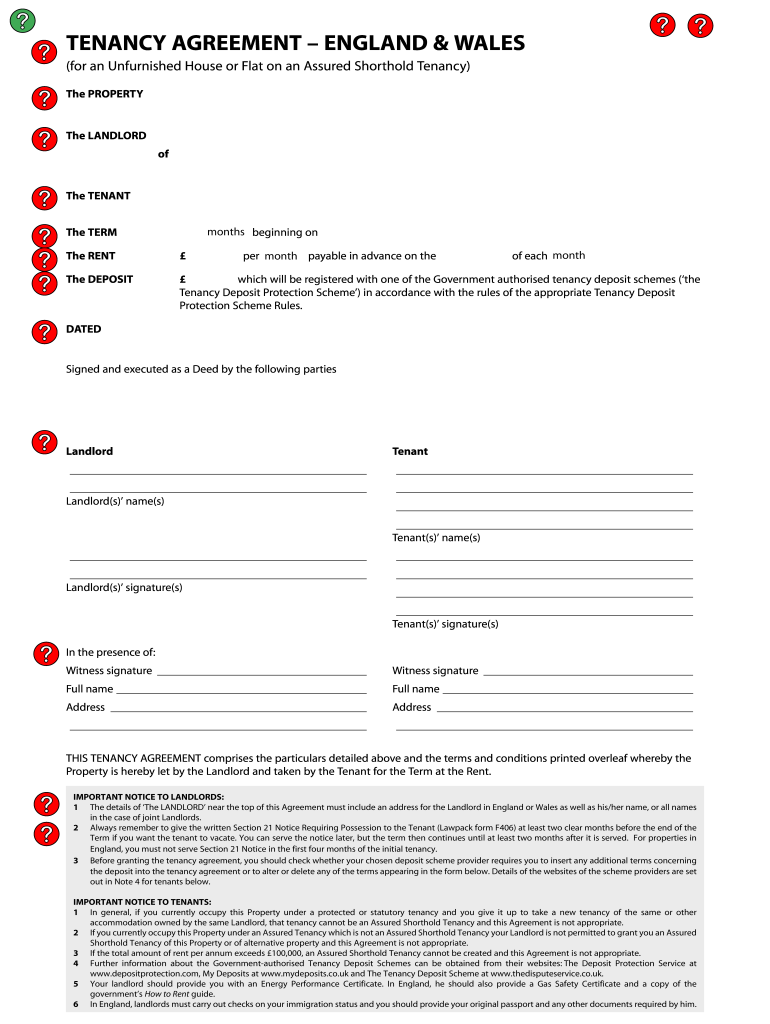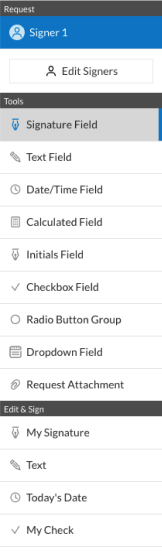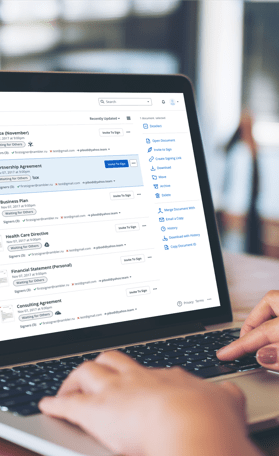Online Grant Application Instructions
Before You Begin
1. Visit www.mainecf.org/grantapp.aspx. Review the instructions and gather the
information you will need.
Getting Started
After you have gathered the necessary information, click Begin Application. This will
open a new browser window for the community foundation’s online grant system:
If you have never used the Maine Community Foundation’s online grant application
system, click the Sign Up link. If you have already created an agency profile, enter your
username and password and click Login.
If you have forgotten your username or password, click Forgot Username or
Password, and you will be able to retrieve your user information.
The Maine Community Foundation Online Grant Application is Powered By
�The instructional video and printable FAQ
at the bottom of the login page will walk you
through the registration and application
process. If you need further assistance,
please contact Amy Pollien by email at
apollien@mainecf.org, or by phone, tollfree, at 877-700-6800, ext. 1109.
Having Trouble?
If you are having problems accessing or filling out the online grant application, please
make sure you are using one of the following web browsers:
Mozilla Firefox on any platform
Safari on Mac OS X 10.4 "Tiger" or newer (Some applicants have had
success with older versions of Safari, but these are not officially supported)
Internet Explorer 5 or above on Windows
Regardless of the browser you use, you will need to ensure that:
Javascript is enabled
Your browser is accepting cookies
Your browser will allow pop-up windows. You may need to disable pop-up
blocking or change your pop-up blocker settings to allow the online
application website to open pop-up windows.
Check your browser’s Help section if you need more information on how to change any
of these settings.
Maine Community Foundation Online Grant Application Instructions Page 2
�Setting up Your Profile
Once you have registered, you will be taken to the My Organizations page.
If you are entering a new organization, click Add Organization.
If you already have an
organization profile, you
will see a link to that
organization. Click the link
to that organization. If the
organization for which you
are writing a grant is not the one shown in this list, click Add Organization instead.
Maine Community Foundation Online Grant Application Instructions Page 3
�Once you have
completed this step, you
will be taken to the
Add/Update
Organization page. Fill
out the information. Note
fields marked with a red
asterisk (*) are
required. You must fill
out this information
before you can move on
to the next section.
When you have
completed this part of
your profile, your screen
should look like the
image to the right.
If you need to add
another mailing address,
click the Add Mailing
Address checkbox. If
your organization has a
fiscal sponsor, click the
Do You Have a Fiscal
Sponsor? checkbox.
Maine Community Foundation Online Grant Application Instructions Page 4
�Enter the information
about your fiscal
sponsor (if applicable),
then go on to enter the
contact information.
Click the Save icon
when you are finished.
If you have not begun
an application, choose
your grant program
from the pull-down
menu and click Add
Application. Note: As
soon as you make your
selection, you will be
taken to the beginning
of the grant application.
If you have begun an
application, you will
see a link to it in the
Applications box. You
may click on the link to
continue your work.
You have the option of
allowing other people to access your organization’s Good Done Great profile and
associated grant applications. To do so, click Share With A Colleague.
If you do not wish to complete the Share With a Colleague section, you do not need to
do so. Simply proceed to the application.
Maine Community Foundation Online Grant Application Instructions Page 5
�If you wish to share your Good Done Great profile with a colleague, here’s how:
On the next page, select your
organization from the pulldown menu, fill in the other
person’s email address.Click
Save if this is the only user
you want to add. Click Save
and Add Another if you want
to add more people. Click
Cancel if you decide you
don’t want to add another
person to your agency profile.
Do not press the Back button
on your browser navigation
bar.
Maine Community Foundation Online Grant Application Instructions Page 6
�Filling Out Your Application
This is the first page
you will see. It
essentially repeats
the information you
saw at the Maine
Community
Foundation website.
You can also
download a list of
questions from the
grant application
narrative and an
organizational
budget form.
Notice that you can
also log out or
return to your
organization’s
profile.
Click the checkbox
once you are ready
to begin your
application.
If you have applied for a Maine Community Foundation grant within the last couple of
years, you will notice that the content of the online application is very similar to the
paper application.
You will be limited to a total of 10,000 characters (letters, numbers, spaces, and
punctuation marks) – the equivalent of the paper application limit of two typewritten
pages – for the Organization and Project Descriptions section.
We encourage you to click the Save icon wherever it appears, especially if you’re in a
location where the power flickers frequently or your internet connection is “iffy.” Note:
Clicking the Save icon will bring you back to the beginning of the grant application page;
simply scroll back down to where you left off and continue your work.
Maine Community Foundation Online Grant Application Instructions Page 7
�In the Organization
Financial Information
section, provide the
budget information for
the most recently
completed fiscal or
financial year. You
should be able to find
this information on your
most recent IRS Form
990 or in an
organizational budget
from the most recently
completed year.
The totals for each set
of figures – revenue,
expenses, assets, and
liabilities – will calculate
automatically as you
enter the information.
Maine Community Foundation Online Grant Application Instructions Page 8
�In the Project Funding
section, list all of the
funding sources you
have identified for your
project.
In the Status dropdown menu for each
funding source, select
Secured if you have
received an award
letter. Select Pending
if you have submitted
an application but have
not been notified
whether you received a
grant. Select Not Yet
Secured if you have
not yet applied for
funding from this
source.
You will be able to enter as many funding sources as you need. More lines will become
visible after you have filled in the first three rows.
In the Project
Expenses section, list
the services and items
that make up your
project and how much
you plan to spend on
each one.
Each line item allows
you to itemize how
much you are
requesting from the
Maine Community
Foundation and how
much will come from
other sources of
funding.
You will be able to enter as many expense items as you need. More lines will become
visible after you have filled in the first three rows.
If there is any additional information about your budget that did not fit elsewhere in this
form, share it in the Additional Budget Information box.
Maine Community Foundation Online Grant Application Instructions Page 9
�In the Board Members or
Advisory Committee section,
insert a list of the people on your
organization’s governing board,
along with their occupation and city
or town of residence. You may
copy and paste this from an
existing document or type the
information directly into the text
box.
In the Key Personnel section, list
the roles, responsibilities, and
qualifications of the key personnel,
and include a description of their specific role with this project. You may copy and paste
this from an existing document or type the information directly into the text box.
If you need to upload documents
such as a fiscal sponsorship
agreement form, letter(s) of
agreement from other
organizations or schools, or
correspondence from town or city
officials, use the Additional
Information section to upload
digital versions of these
documents.
If you do not have electronic
versions of the required
documents, please check the
boxes below each item you plan to
send by postal mail, download the
cover sheet, and send it and the
documents to:
Applications
Maine Community Foundation
245 Main Street
Ellsworth, ME 04605
Maine Community Foundation Online Grant Application Instructions Page 10
�If you still need to complete any
parts of the application before
you submit it, this information will
be listed under Missing Items,
just below the Additional
Information section.
When your application has been completed, fill out the Electronic Signature form. In
the pull-down menu, select Yes if you want the Maine Community Foundation to share
your application with other potential funding sources. Select No if you would prefer us
not to do so.
When you have typed
your name in the
available space, the
Confirm and Submit
section will appear.
When you are ready,
click the Ready to
Submit? checkbox
and then click the
Submit button.
You will now have an opportunity to print, save, or edit your application. You may
continue to edit your application until the deadline for that grant program.
Maine Community Foundation Online Grant Application Instructions Page 11
�Frequently Asked Questions
I have a dial-up internet connection. Will I be able to use the online application?
Yes. The online application is designed to work well at any connection speed.
I’ve already completed a paper version of the application. Do I have to fill out the
online application instead of sending you the paper version?
If you can use the online application, we’d prefer that you do. You don’t have to start all
over again – you can copy and paste all of the information from your paper application
into the appropriate places in the online application. We think you’ll actually find the
online application easier to complete than the paper version, and you’ll be able to edit
your application right up until the day of the deadline.
The online grant application is acting really weird. What’s going on?
The online grant application has been tested in all modern web browsers, but if you
haven’t upgraded your browser in a while, this might be the problem. It works fine for:
Mozilla Firefox on any platform
Safari on Mac OS X 10.4 “Tiger” or newer (Some applicants have had success
with older versions of Safari, but these are not officially supported)
Internet Explorer 5 or above on Windows
Google Chrome for Windows
I click on the link to the application and nothing happens. What’s going on?
You might need to adjust your browser’s pop-up blocker. Here’s how:
Internet Explorer
o Go to: Tools - Popup Blocker Settings
o Enter the name of the site: www.quickbase.com
o Click “Add”
Chrome
o In the URL bar at the top, there will be a document icon with a red X on it
o Click the Popup Blocker icon, and click on the Grant Application link
o Click “Done”
Firefox
o If you have the Adblock Plus extension installed, click on the Adblock Plus
icon in the top right-hand corner of your browser window (it looks like a
Stop sign)
o Select “Disable on Quickbase.com” from the menu that appears.
I don’t have electronic versions of my collaboration letters or other documents I
need to upload so my proposal is complete. What do I do?
Fill out the check boxes in the Additional Information section of the application,
download the Grant Upload Cover Form (accessible through the online application and
on the Grant-Related Documents page of the Maine Community Foundation website)
and mail the documents and the cover form to Applications, Maine Community
Foundation, 245 Main Street, Ellsworth, ME 04605.
Maine Community Foundation Online Grant Application Instructions Page 12
�I’ve tried everything and I just can’t get the online grant application to work. What
can I do?
We’ve tested the online application as thoroughly as possible, but we know some
people will be unable to get the application to work. We don’t want to keep those people
from being able to apply for grants. You can download the paper version of the
application from the Grant-Related Documents page of the Maine Community
Foundation website.
Maine Community Foundation Online Grant Application Instructions Page 13
�
Essential tips for preparing your ‘Tenancy Agreement England Amp Wales’ online
Are you fed up with the inconvenience of managing documents? Discover airSlate SignNow, the premier electronic signature platform for individuals and businesses. Bid farewell to the lengthy task of printing and scanning documents. With airSlate SignNow, you can effortlessly finalize and sign documents online. Utilize the robust features included in this user-friendly and affordable platform to transform your approach to document management. Whether you need to authorize forms or collect eSignatures, airSlate SignNow manages it all seamlessly, with just a few simple clicks.
Adhere to this comprehensive guide:
- Log into your account or sign up for a complimentary trial with our service.
- Click +Create to upload a file from your device, cloud storage, or our form repository.
- Open your ‘Tenancy Agreement England Amp Wales’ in the editor.
- Click Me (Fill Out Now) to prepare the document on your end.
- Add and assign fillable fields for others (if necessary).
- Proceed with the Send Invite settings to solicit eSignatures from others.
- Save, print your copy, or convert it into a reusable template.
Don’t fret if you need to collaborate with others on your Tenancy Agreement England Amp Wales or send it for notarization—our solution has everything required to complete such tasks. Register with airSlate SignNow today and elevate your document management to a new standard!
UK tenancy agreement template
UK tenancy agreement template Word
Tenancy agreement PDF
Tenancy agreement template UK free PDF
Free tenancy agreement
Assured shorthold tenancy agreement
Assured Shorthold tenancy agreement PDF
Landlord tenancy agreement
Tenancy agreement england and wales pdf
Tenancy agreement england and wales template
UK tenancy agreement template
Tenancy agreement england and wales template free