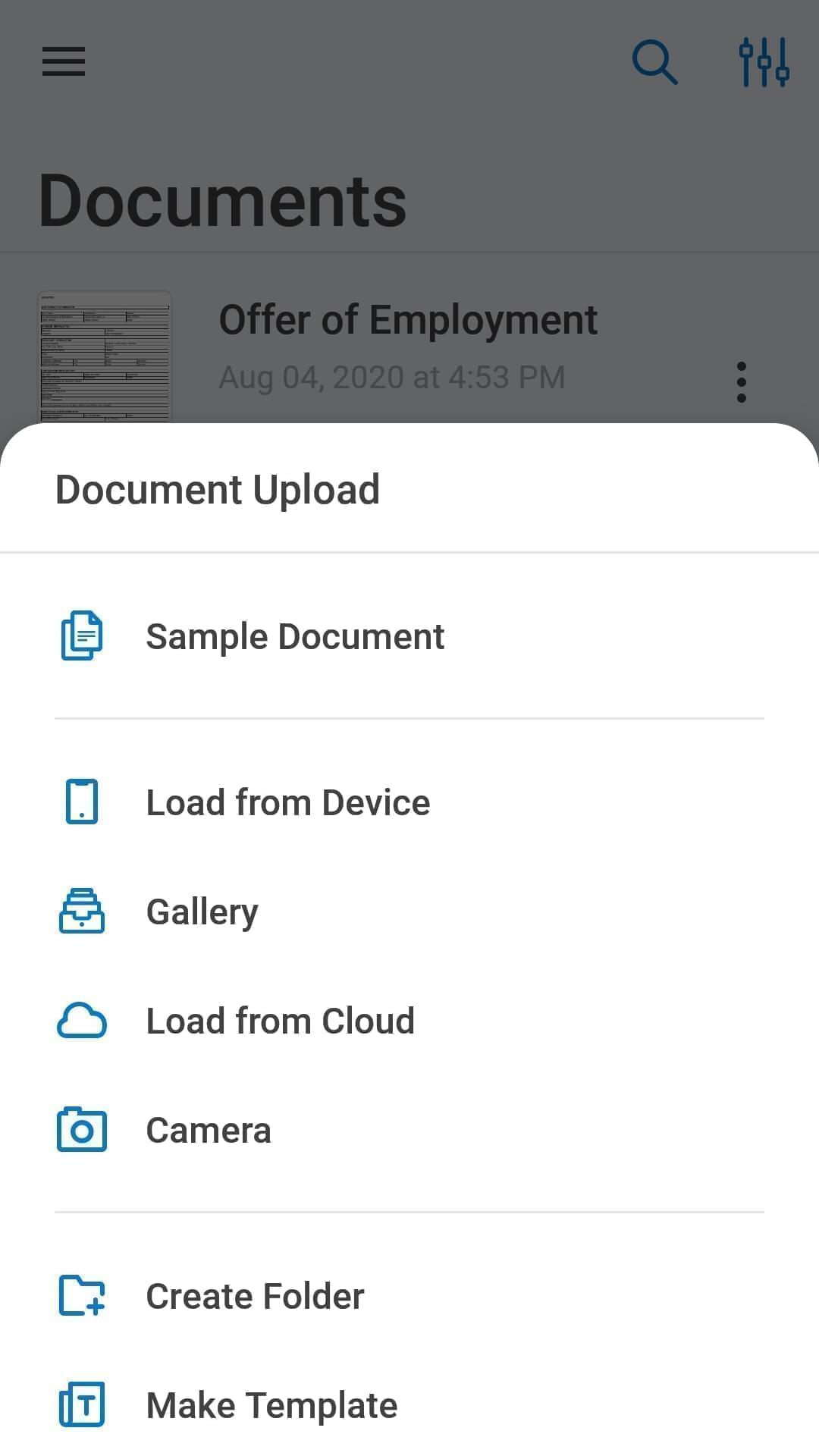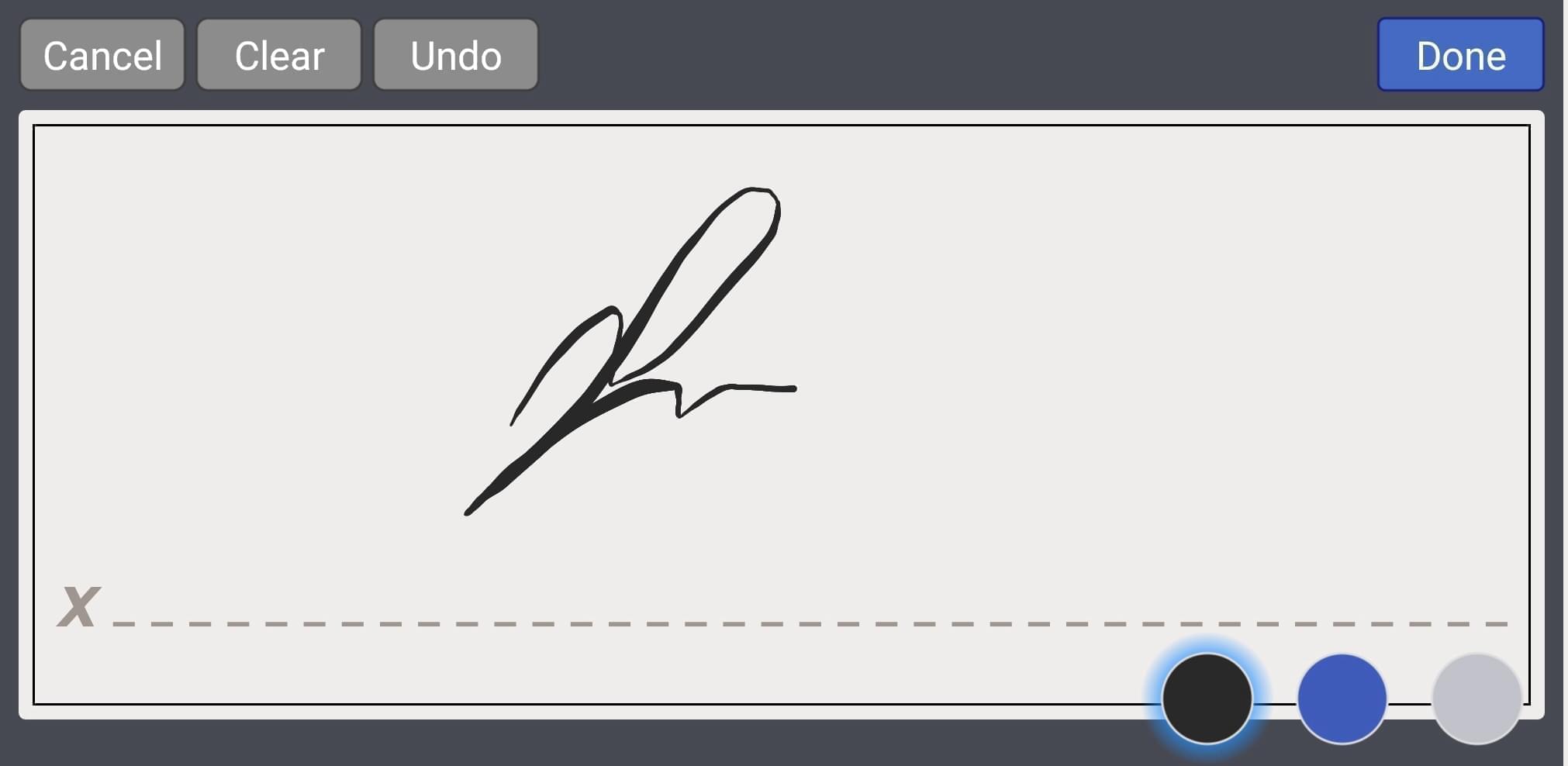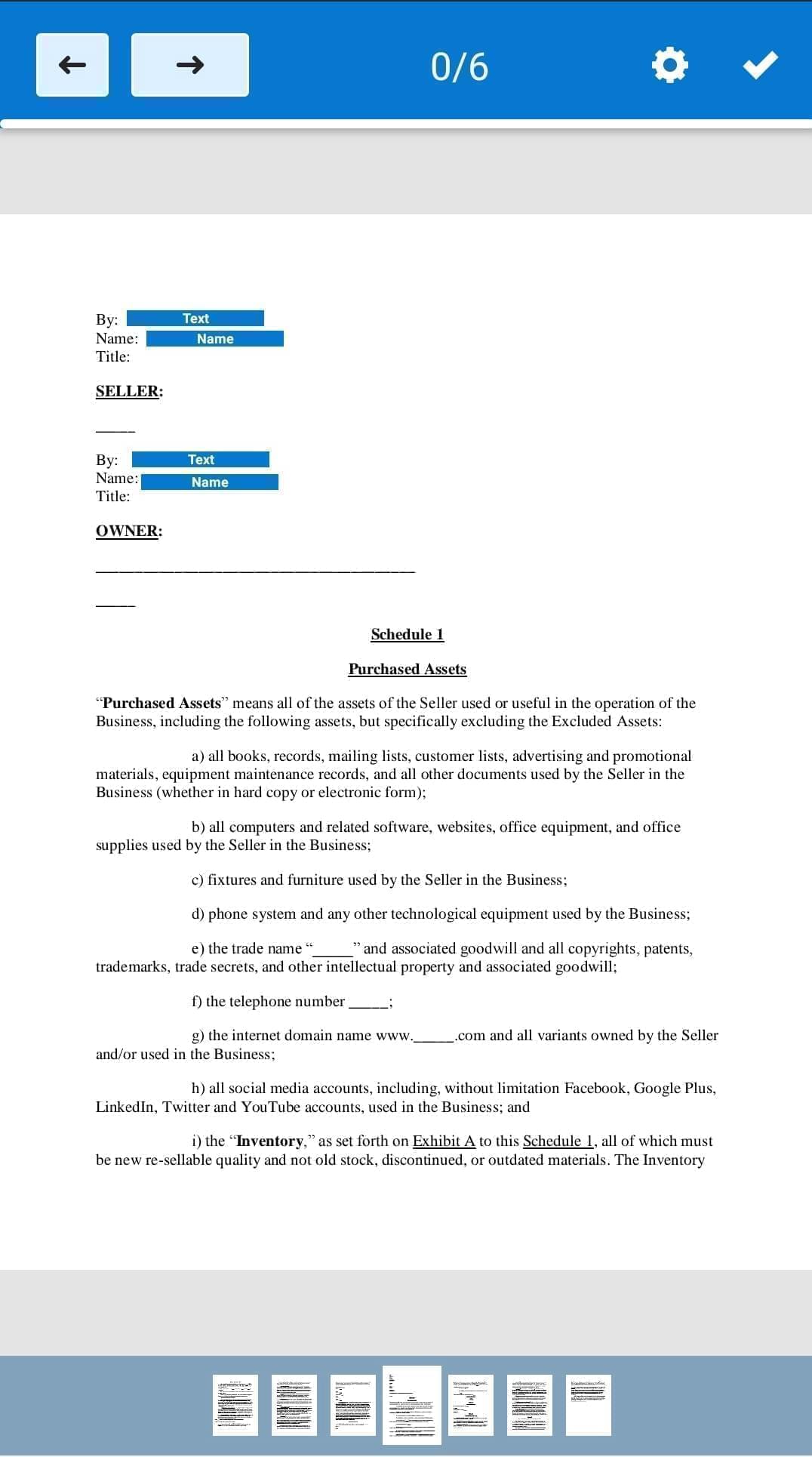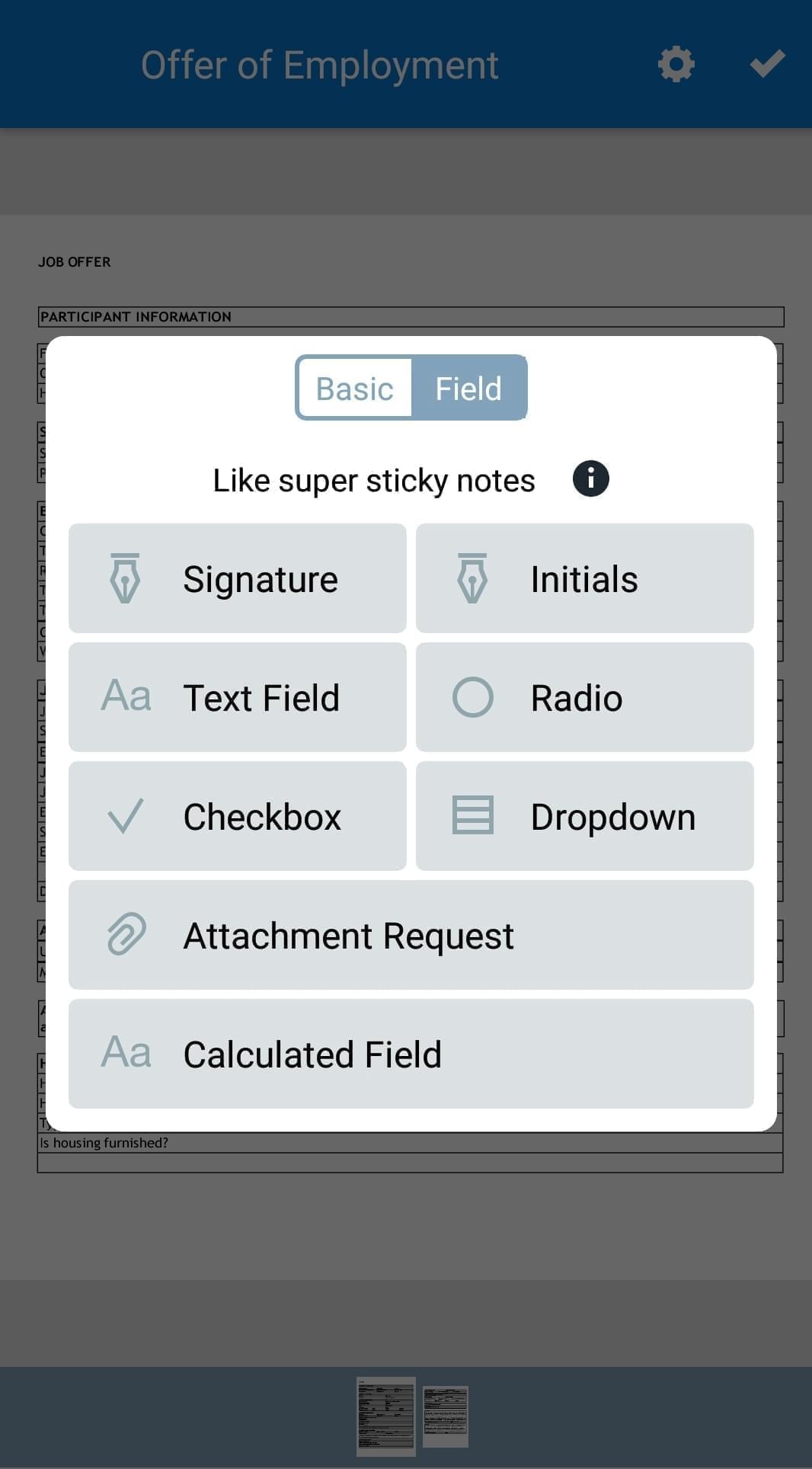Does airSlate SignNow work offline?
airSlate SignNow offers an offline mode for mobile devices for you to work on documents without an internet connection or continue working offline. For example, when you’re on a plane and have time to prepare a contract, you can open, edit, and sign the document. The changes will be updated automatically as soon as you're back online so you will have a document ready to send out in a few seconds. All you need to do is download the airSlate SignNow application on your smartphone/iPhone or tablet/iPad beforehand and make sure that you have all the necessary documents on your device or hardcopy.
How do I sign documents offline?
To begin, open your airSlate SignNow application and find the document you need in the list of documents or by using the search bar. To add a document to your account, tap the plus icon in the lower right corner. In offline mode you can:
- upload a file from your device
- add a photo of the document from your Gallery
- make a photo right away if you have a paper document on hand
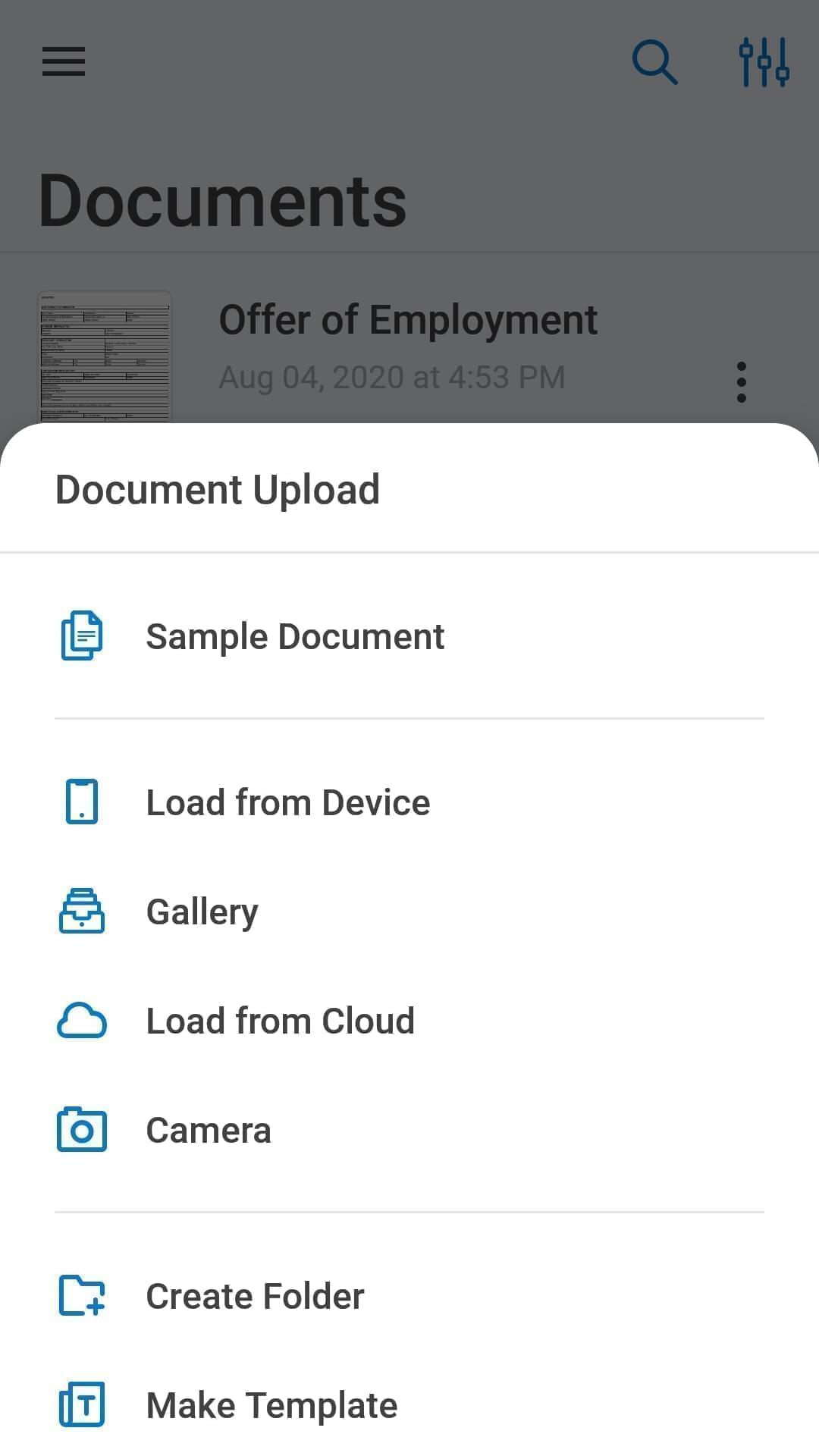
To sign a document on your mobile device, follow the steps:
- Tap on the document and select Open in the Editor. The newly uploaded document will instantly open in the editor.
- Tap anywhere on the page and in the pop-up, open the Basic tab then select Insert Signature.
- In case you have already signed documents in airSlate SignNow, your signature will be inserted by default. If it’s your first time, you’ll be required to draw a signature on your screen.
- Drag the signature where you need it, resize, remove, or create a new one.
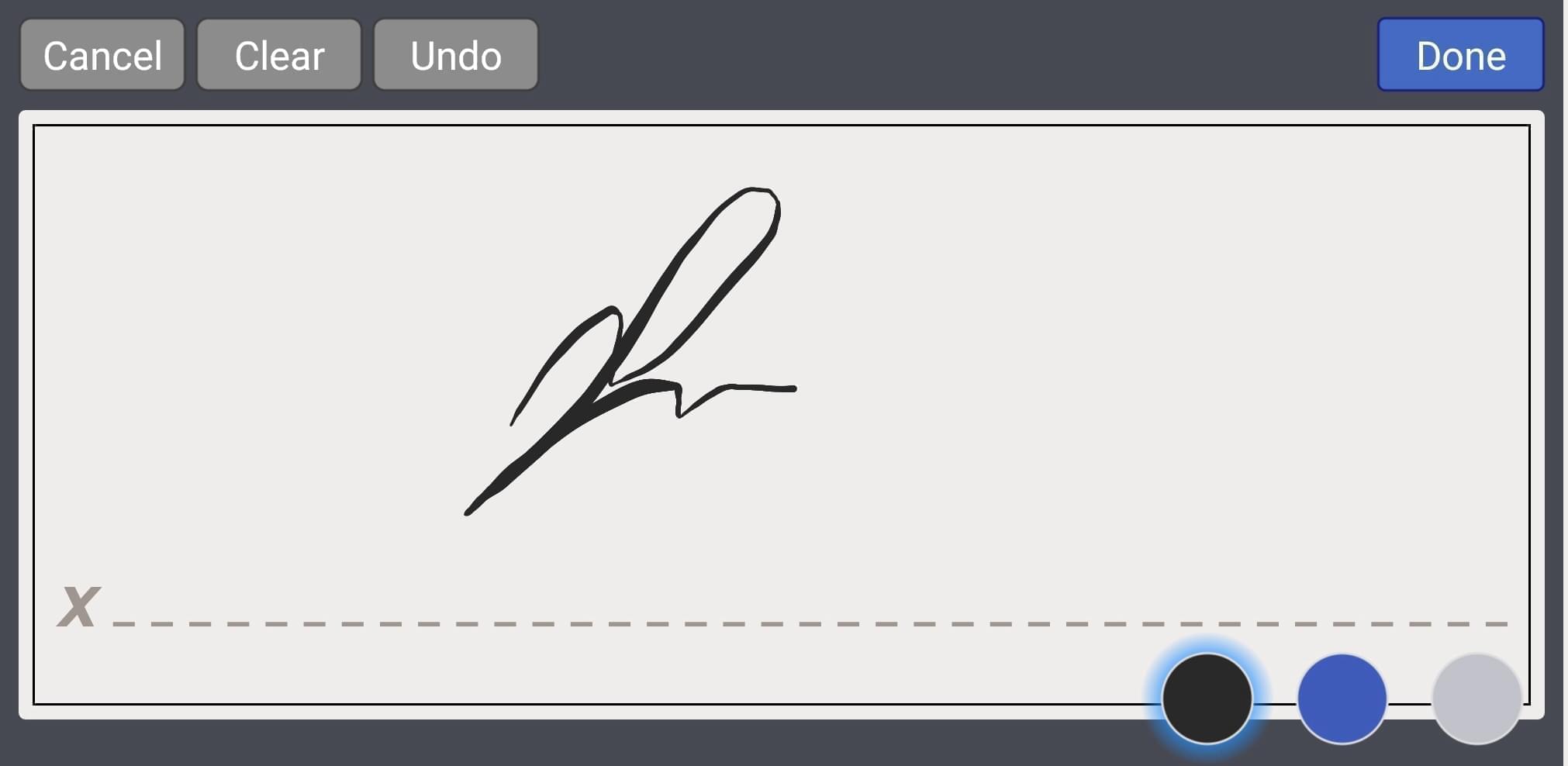
If you have received a signature request before losing your internet connection, you can complete and sign this document as well.
- Find the document labeled with Waiting For Me.
- Tap on it and select Sign Document.
- Tap on the fillable fields to add text and signature. The procedure for adding a signature is the same as described above.
- Once finished, tap on the tick in the top right corner and then select Save in the panel that appears.
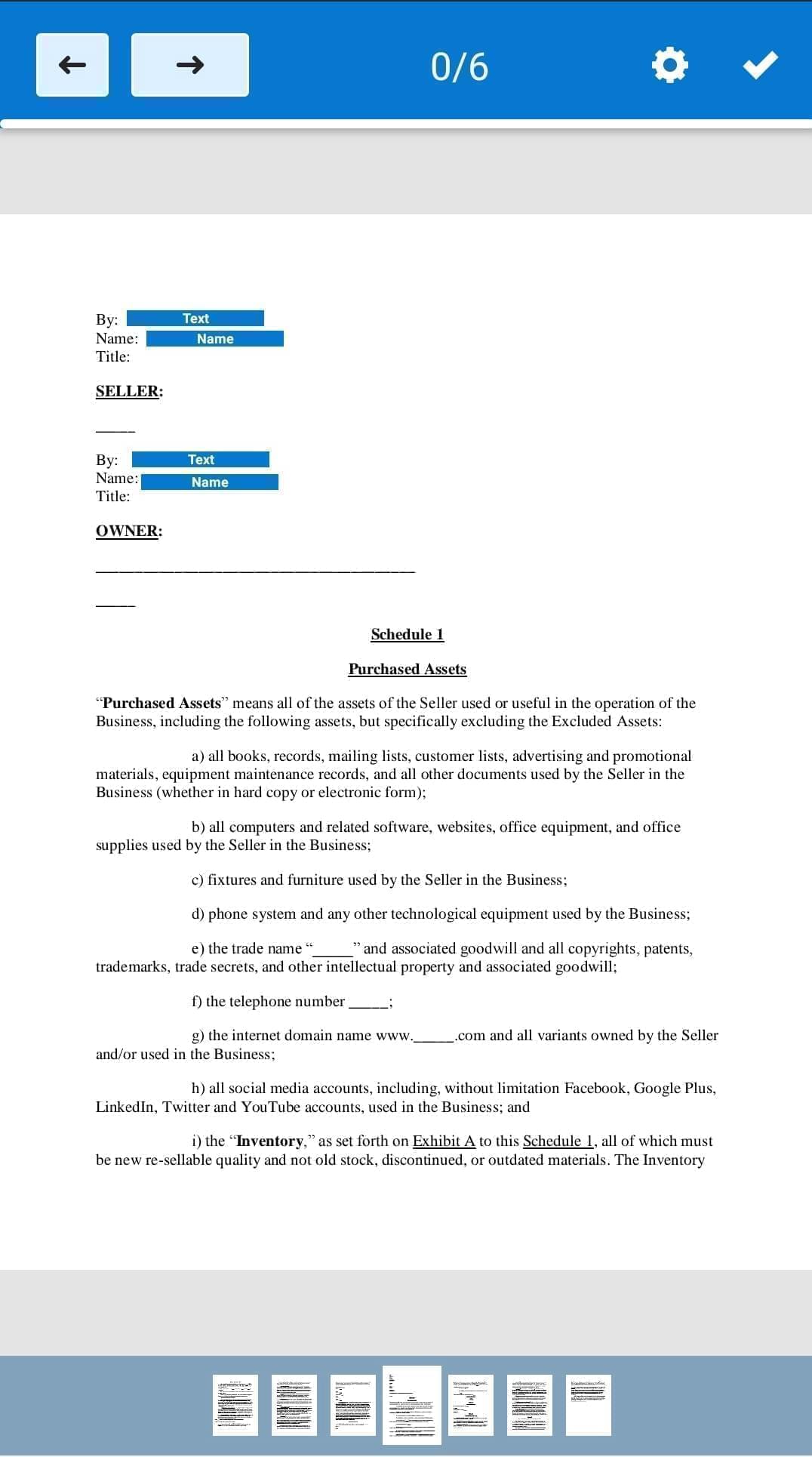
How do I edit documents on mobile?
Open the document and tap on the page to start adding fillable fields. You can choose the following fields from the Fields section:
- Signature
- Initials
- Text Field
- Radio
- Checkbox
- Dropdown
- Attachment Request
- Calculated Field
Set up parameters for every field by making it required or not and indicating a role if you have several fields. Tap on the document page to place the field. Drag it where you need it, adjust its size, or remove it. Once you've finished editing, tap on the checkmark in the upper right corner and choose to save your changes.
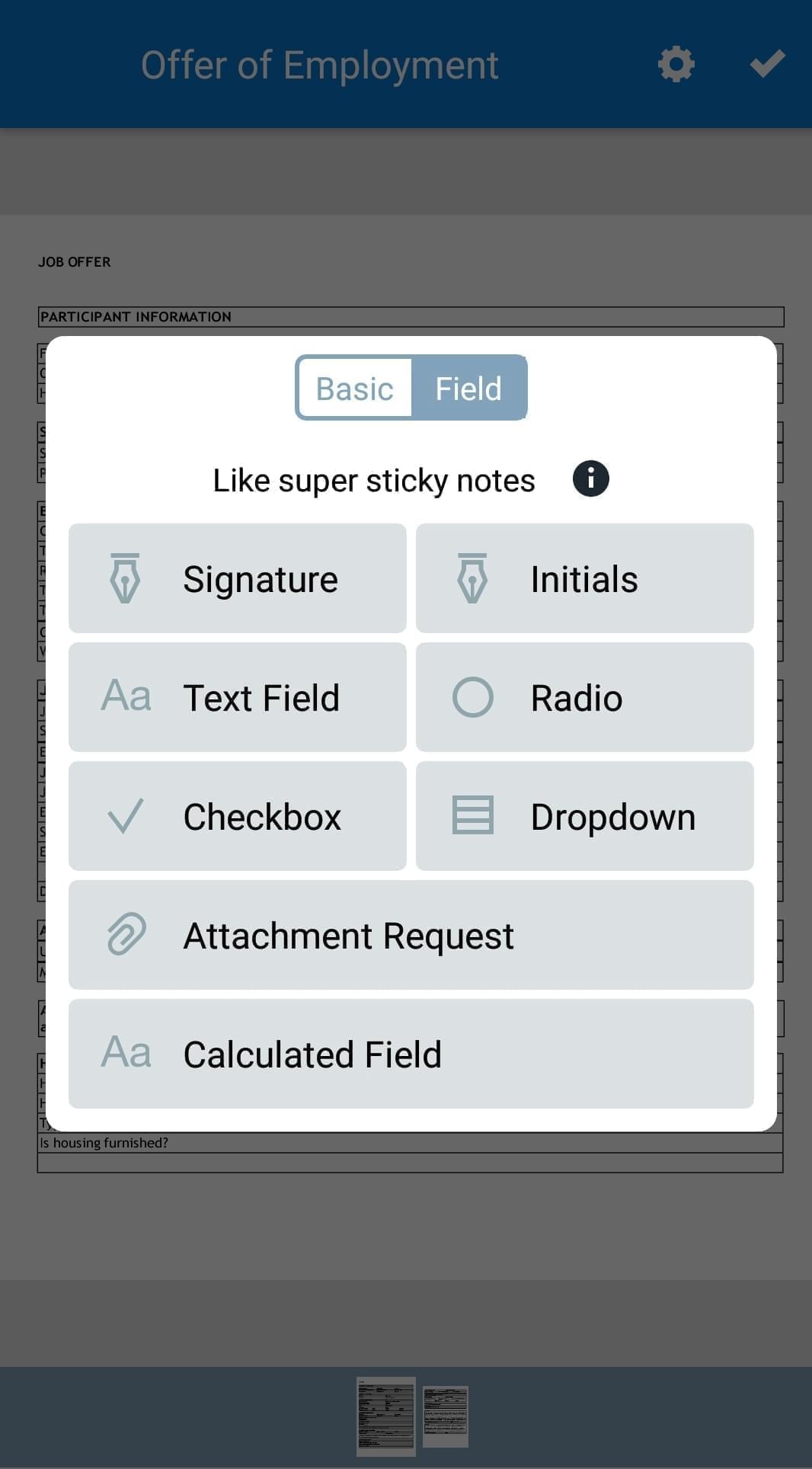
If you want to make sure that your changes were saved, you can check them in the document log. Also, if you've signed documents offline, refresh the app to see the ‘Signed’ document labels.