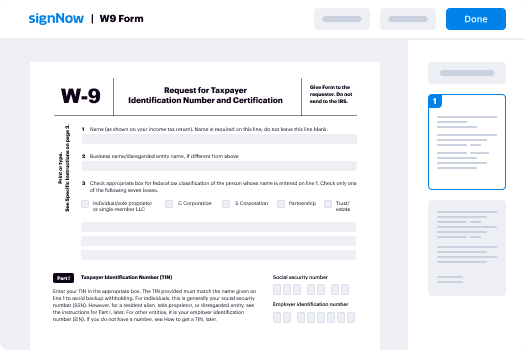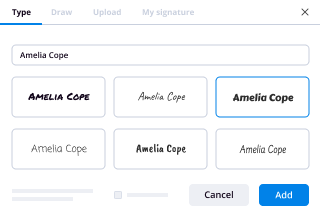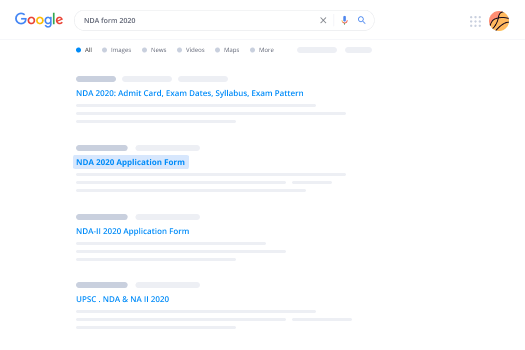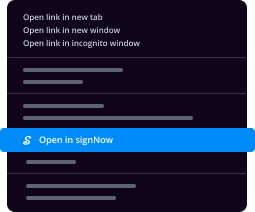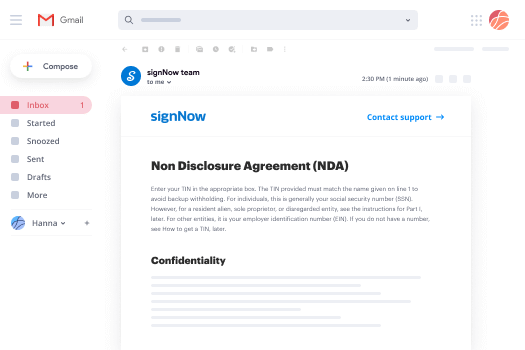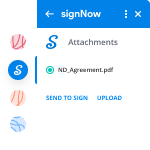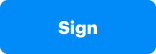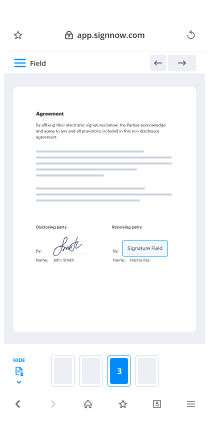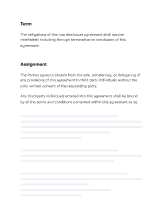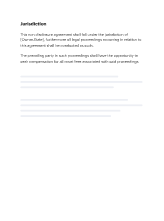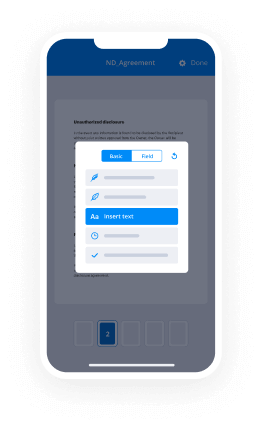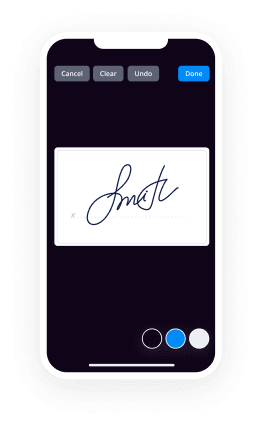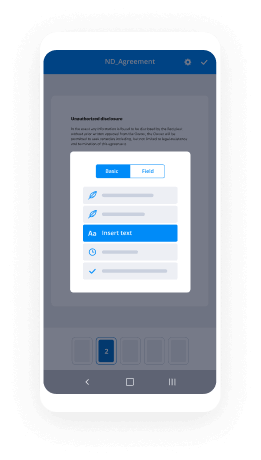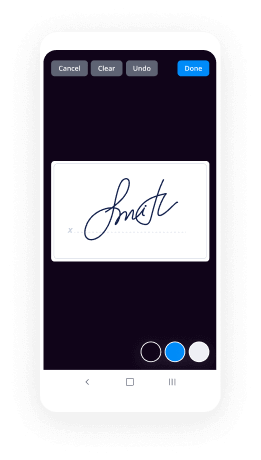GIF De Signature électronique Facilité
Améliorez votre flux de travail documentaire avec airSlate SignNow
Flux de travail eSignature polyvalents
Visibilité instantanée sur l'état du document
Configuration d'intégration facile et rapide
GIF de signature électronique sur n'importe quel appareil
Traçabilité d'audit complète
Normes de protection rigoureuses
Découvrez les signatures électroniques airSlate SignNow en action
Solutions airSlate SignNow pour une meilleure efficacité
Les avis de nos utilisateurs parlent d'eux-mêmes






Pourquoi choisir airSlate SignNow
-
Essai gratuit de 7 jours. Choisissez le forfait dont vous avez besoin et essayez-le sans risque.
-
Tarification honnête pour des forfaits complets. airSlate SignNow propose des abonnements sans frais supplémentaires ni frais cachés lors du renouvellement.
-
Sécurité de niveau entreprise. airSlate SignNow vous aide à respecter les normes de sécurité mondiales.

Votre guide étape par étape — animated signatures for email
En utilisant la signature électronique airSlate SignNow, toute entreprise peut améliorer ses flux de signature et signer en ligne en temps réel, offrant une meilleure expérience aux clients et aux employés. Utilisez le GIF de signature électronique en quelques étapes simples. Nos applications mobiles rendent le travail en déplacement possible, même hors ligne ! Signez depuis n'importe où dans le monde et effectuez des transactions en moins de temps.
Comment remplir et signer un animated email signature creator
- Connectez-vous à votre profil airSlate SignNow.
- Trouvez votre document dans vos dossiers ou importez-en un nouveau.
- Ouvrez le document et apportez des modifications en utilisant le menu Outils.
- Faites glisser & déposez des champs remplissables, ajoutez du texte et signez électroniquement.
- Ajoutez plusieurs signataires par e-mails et configurez la séquence de signature.
- Précisez quels destinataires recevront un document complété.
- Utilisez Options avancées pour restreindre l'accès au modèle et définir une date d'expiration.
- Appuyez sur Enregistrer et Fermer lorsque vous avez terminé.
De plus, il existe d'autres fonctionnalités étendues pour le GIF de signature électronique. Ajoutez des utilisateurs à votre environnement de travail commun, parcourez les équipes et suivez la collaboration. De nombreux utilisateurs aux États-Unis et en Europe reconnaissent qu'une solution qui rassemble tout dans un environnement holistique est ce dont les entreprises ont besoin pour faire fonctionner les flux de travail sans effort. L'API REST d'airSlate SignNow vous permet d'intégrer des signatures électroniques dans votre application, site web, CRM ou cloud. Essayez airSlate SignNow et obtenez des flux de signature électronique plus rapides, plus fluides et globalement plus productifs !
Comment ça marche
Fonctionnalités airSlate SignNow appréciées par les utilisateurs
Découvrez des résultats exceptionnels gmail animated signature
Obtenez des signatures juridiquement contraignantes dès maintenant !
FAQ animated email signature outlook
-
Peut-on mettre un GIF dans une signature électronique ?
Pourquoi les GIF animés ne fonctionnent-ils pas dans les signatures électroniques ? Lors de la rédaction ou de la lecture d'e-mails dans la plupart des clients Outlook, il n'y a actuellement pas de support pour les fichiers GIF animés, ce qui signifie que l'animation ne sera pas lue. À la place, soit la première image de l'animation apparaîtra, soit l'image 'se cassera', montrant une croix rouge à la place. -
Comment ajouter un GIF à ma signature Gmail ?
Suggestion de clip Comment ajouter une image GIF à votre signature Gmail - YouTubeDébut du clip suggéré Comment ajouter une image GIF à votre signature Gmail - YouTube -
Comment insérer un GIF dans ma signature Outlook ?
Ouvrez Outlook sur votre PC. Cliquez sur l'onglet Fichier. Sélectionnez Options dans la barre latérale. Cliquez sur Courrier, puis trouvez la section Signatures sous Créer ou modifier des signatures pour les messages. Cliquez sur Nouveau sous Sélectionner une signature à modifier. Nommez la signature et cliquez sur OK. Cliquez sur l'icône image et trouvez votre image choisie. Cliquez sur Insérer. -
Comment insérer un GIF dans un e-mail ?
Gmail facilite l'insertion directe d'un GIF dans le corps d'un e-mail. La méthode la plus rapide consiste à faire glisser et déposer le GIF depuis votre bureau dans la fenêtre de composition. Vous pouvez également cliquer sur l'icône de l'appareil photo pour ajouter le GIF en ligne avec votre message. -
Comment insérer un GIF dans un e-mail Outlook 2019 ?
Dans la vue Courrier, créez un nouveau e-mail en cliquant sur Accueil > Nouveau message. Dans la nouvelle fenêtre de message, placez le curseur dans le corps du message où vous souhaitez insérer l'image GIF animée, puis cliquez sur Insérer > Images. -
Comment animer votre signature ?
Suggestion de clip Comment ANIMER VOTRE SIGNATURE dans airSlate SignNow After Effects ...VousTubeDébut du clip suggéré Comment ANIMER VOTRE SIGNATURE dans airSlate SignNow After Effects ... -
Comment créer une signature GIF ?
Suggestion de clip Comment créer un GIF animé pour votre signature électronique - YouTubeDébut du clip suggéré Comment créer un GIF animé pour votre signature électronique - YouTube -
Comment créer une signature animée dans Outlook ?
Ouvrez Outlook sur votre PC. Cliquez sur l'onglet Fichier. Sélectionnez Options dans la barre latérale. Cliquez sur Courrier, puis trouvez la section Signatures sous Créer ou modifier des signatures pour les messages. Cliquez sur Nouveau sous Sélectionner une signature à modifier. Nommez la signature et cliquez sur OK. Cliquez sur l'icône image et trouvez votre image choisie. Cliquez sur Insérer. -
Comment insérer un GIF dans Outlook 2016 ?
Tout d'abord, lancez Microsoft Outlook 2016 et sélectionnez "Nouveau message". Ensuite, remplissez les champs "À" et "Objet", et rédigez votre message. Cliquez à l'endroit où vous souhaitez que le GIF animé apparaisse dans le corps de votre e-mail. Déplacez votre curseur vers l'onglet "Insérer" en haut, puis cliquez sur "Images". -
Comment insérer un GIF dans Outlook 2010 ?
Dans la nouvelle fenêtre de message, placez le curseur dans le corps du message où vous souhaitez insérer l'image GIF animée, puis cliquez sur Insérer > Images. Voir la capture d'écran : 3. Dans la boîte de dialogue Insérer une image qui s'ouvre, recherchez et sélectionnez l'image GIF animée que vous souhaitez insérer, puis cliquez sur le bouton Insérer. -
Comment insérer un GIF animé dans un e-mail ?
Gmail facilite l'insertion directe d'un GIF dans le corps d'un e-mail. La méthode la plus rapide consiste à faire glisser et déposer le GIF depuis votre bureau dans la fenêtre de composition. Vous pouvez également cliquer sur l'icône de l'appareil photo pour ajouter le GIF en ligne avec votre message. -
Comment faire un GIF animé ?
Étape 1 : Téléchargez vos images dans Photoshop. ... Étape 2 : Ouvrez la fenêtre Timeline. ... Étape 3 : Dans la fenêtre Timeline, cliquez sur "Créer une animation de trame". ... Étape 4 : Créez un nouveau calque pour chaque nouvelle trame. ... Étape 5 : Ouvrez le même menu sur la droite, et choisissez "Créer des trames à partir des calques."
Ce que disent les utilisateurs actifs — animated signatures for email
How to make a gif email signature
I'm going to show you how to make the most attention-grabbing email signature that exists and that happens by adding a gif animation quick disclaimer before we start some email providers like outlook won't actually display gifts so you send one to someone who's using outlook it won't pop up it will just show either the first frame of the animation or nothing however the people that do get to see it or they cannot love it okay so the first thing you're going to need here is a video we're gonna turn the video into an animation so spit it out of your editing software compress it to an mp4 if you've got a production company who you work with tell them this and it'll make sense to them make sure the video is no longer than seven seconds really you don't want to be trying to upload a massive video to this and noting the maximum seven seconds anyway and then head over to get calm and then when you get to get calm you're gonna click here on create click the choose video and then you want to find the video that you're going to turn into big if it'll do its thing still still doing its thing yeah then you can select the duration just up to seven point eight seconds and the start time I'm just gonna look at mine how does this work so meet Dave comes in and then it flies off so I think there is the natural stopping point because and it will leap nicely now one thing to talk about it's really important is because this won't actually work in every email provider Outlook won't show this what they might show is just the first frame of your gif so you need to make sure it's got some information on it so the starting gif on this one listen it's just Dave sitting there it's no good so we need to drag this start time over to where it says me Dave and then have the duration like that and then hit continue because that first frame is always going to show without any text on it it's kind of a bit random click continues decorate I'm not going to decorate it with any of this stuff feel free to if you want it and you can add in some source information I'm not going to bother when I turn off as well because these will actually appear in whatsapp and places like that if you search you can probably find a gif of day if I don't in fact let's do that create your gift yeah that's done and then PI over here to download and you've got some options now really you want it as small as possible because firewalls and more a to stop a bigger file and you might go to spam I just might not get the limit unfortunately small is too small so we're gonna click on social and download that and that'll give you something that looks a little something like this and then we can see it's frame by frame I mean that's a good size for any clarity so you've downloaded it now you need to head over to Gmail hit settings come down here to signature hit on this little image box here select upload put your file in there and it will appear here that will load up it may take a little while to register this and there it is now you may get a little annoying blue box like this or you may get the full image either way do not panic highlight it select link if you can see the image you need to click in the middle of the image and then drag your mouse ever so slightly and the whole thing will highlight and then hit link if you link if you highlight like this like text it doesn't tend to link it so yeah make sure you have to play around with this a little bit fidgety hit link now we're you know Lincoln - well you can link them to your YouTube channel which orden advised because it's any distractions there you can link them to just where the video is hosted just find because it's all about that person or you can link into a website web page or page in your site that's got more information on but it's also what about them I'm gonna send them just to a host of this yeah okay make sure you hit save and there we have it the gif is working if I was to redesign this for myself because I'm not Dave and Ed then I think I would have me Dave come up and in animated text it says click here to meet Dave because then it's more obvious than something to go on to or click here to watch a video all about meeting Dave something like that so you give it a shot yourself to find out if you like it now you can test it and see if people actually start talking about it and then you'll know that people are blocking it or you may just want to revert for ass additional JPEG image that looks like a video and is more likely to get through any of the firewalls
Show more