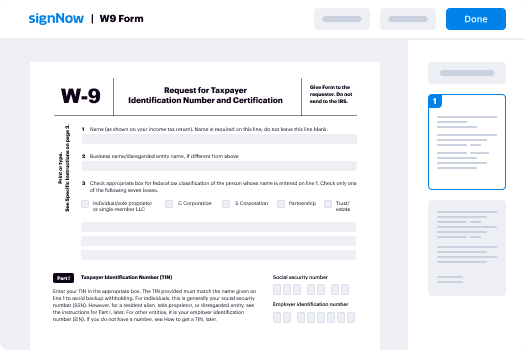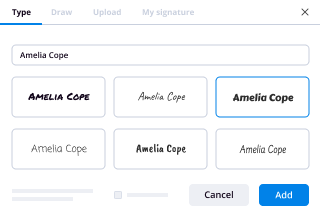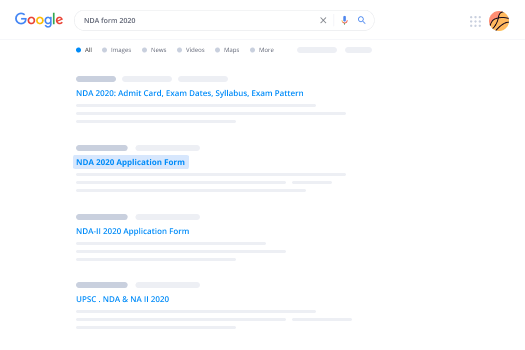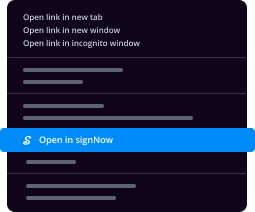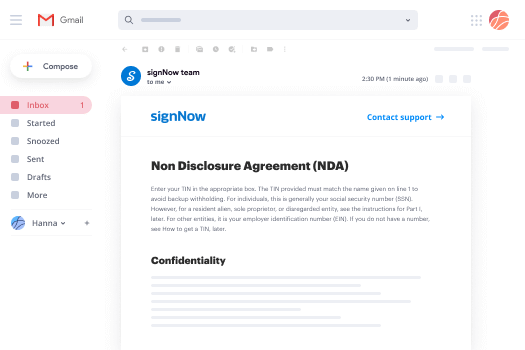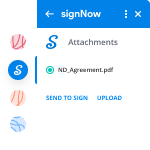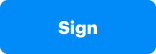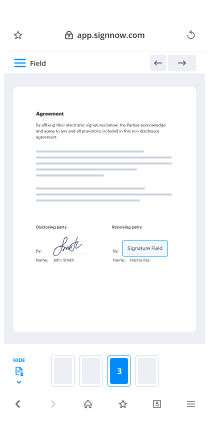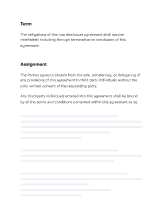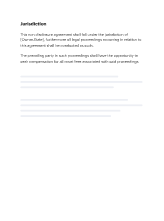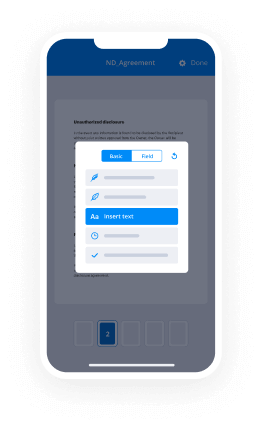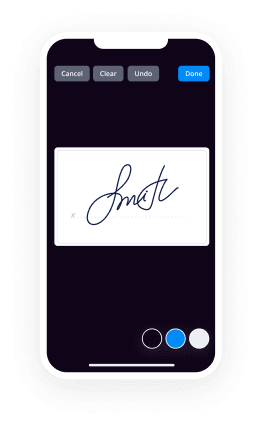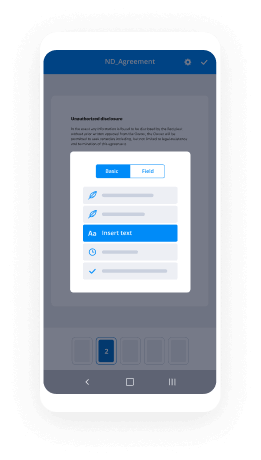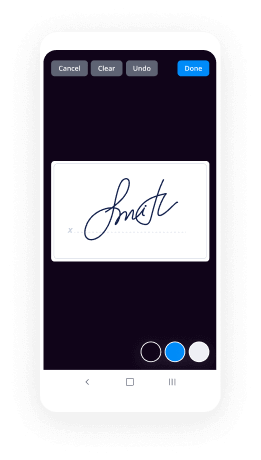Facture Proforma Signée Facilitée
Obtenez les fonctionnalités eSignature robustes dont vous avez besoin avec la solution en laquelle vous avez confiance
Choisissez la plateforme professionnelle conçue pour les pros
Configurez l'API eSignature facilement
Collaborez mieux ensemble
Facture proforma signée, en quelques minutes
Réduisez le délai de clôture
Gardez les données sensibles en sécurité
Découvrez les signatures électroniques airSlate SignNow en action
Solutions airSlate SignNow pour une meilleure efficacité
Les avis de nos utilisateurs parlent d'eux-mêmes






Pourquoi choisir airSlate SignNow
-
Essai gratuit de 7 jours. Choisissez le forfait dont vous avez besoin et essayez-le sans risque.
-
Tarification honnête pour des forfaits complets. airSlate SignNow propose des abonnements sans frais supplémentaires ni frais cachés lors du renouvellement.
-
Sécurité de niveau entreprise. airSlate SignNow vous aide à respecter les normes de sécurité mondiales.

Votre guide étape par étape — signed proforma invoice
En adoptant la eSignature d'airSlate SignNow, toute entreprise peut accélérer les flux de signature et signer en ligne en temps réel, offrant une meilleure expérience aux clients et aux employés. Utilisez la facture proforma signée en quelques étapes simples. Nos applications mobiles portables rendent le travail en déplacement possible, même hors ligne! eSign documents from anywhere in the world and close deals faster.
Comment remplir et signer un signed proforma invoice
- Connectez-vous à votre profil airSlate SignNow.
- Trouvez le formulaire dont vous avez besoin dans vos dossiers ou téléchargez-en un nouveau.
- Ouvrez le document et apportez des modifications à l'aide du menu Outils.
- Faites glisser & déposez des zones à remplir, tapez du texte et signez-le.
- Ajoutez plusieurs signataires en utilisant leurs e-mails et définissez la séquence de signature.
- Spécifiez quels utilisateurs recevront une version complétée.
- Utilisez Options avancées pour limiter l'accès au modèle et définir une date d'expiration.
- Appuyez sur Enregistrer et Fermer lorsque vous avez terminé.
De plus, d'autres fonctionnalités innovantes sont disponibles pour la facture proforma signée. Ajoutez des utilisateurs à votre espace de travail numérique commun, visualisez les équipes et surveillez la collaboration. Des millions d'utilisateurs aux États-Unis et en Europe conviennent qu'une solution qui rassemble tout en un seul endroit numérique unifié est ce dont les entreprises ont besoin pour que les flux de travail fonctionnent facilement. L'API REST airSlate SignNow vous permet d'intégrer des signatures électroniques dans votre application, site web, CRM ou cloud. Essayez airSlate SignNow et profitez de flux de travail eSignature plus rapides, plus simples et globalement plus efficaces!
Comment ça marche
Fonctionnalités airSlate SignNow appréciées par les utilisateurs
Découvrez des résultats exceptionnels signed proforma invoice
Obtenez des signatures juridiquement contraignantes dès maintenant !
FAQ signed proforma invoice
-
Une facture proforma doit-elle être signée?
Valeur de la facture proforma La facture proforma est utilisée pour créer une vente, et non pour générer un paiement pour une vente (la facture commerciale est utilisée à des fins de paiement). ... Une fois que la facture proforma finale est acceptée par l'acheteur, elle doit être signée par l'acheteur/importateur autorisé et renvoyée à l'exportateur. -
Une facture proforma est-elle juridiquement contraignante?
Une facture proforma est une cotation juridiquement contraignante émise dans le même format qu'une facture originale. C'est un document juridique que l'acheteur peut utiliser pour : Décrire complètement les articles cotés, leurs prix et toutes les conditions de vente. -
Une facture proforma est-elle juridiquement contraignante?
Une facture proforma est une cotation juridiquement contraignante émise dans le même format qu'une facture originale. C'est un document juridique que l'acheteur peut utiliser pour : Décrire complètement les articles cotés, leurs prix et toutes les conditions de vente. -
Une facture proforma est-elle juridiquement contraignante au Royaume-Uni?
Une facture pro forma, souvent orthographiée proforma, est un type de facture qui indique la valeur des biens ou services que vous n'avez pas encore livrés. ... Essentiellement une étape au-dessus d'un devis, la pro forma est presque exactement la même qu'une facture standard mais n'est pas juridiquement contraignante. -
Quand une facture proforma doit-elle être émise?
Une facture proforma est généralement envoyée lorsqu'un client s'est engagé à un achat mais ne peut pas recevoir une facture officielle car les détails finaux n'ont pas été confirmés. D'autre part, un devis est envoyé à un client qui a fait une demande de renseignements mais souhaite plus d'informations avant de s'engager à acheter quoi que ce soit. -
Quelle est la différence entre une facture et une facture proforma?
La facture proforma est utilisée pour la création de ventes, tandis que la facture est utilisée pour confirmer la vente. La facture proforma est fournie par le vendeur, à la demande de l'acheteur, avant la passation de la commande. Contrairement à la facture, qui est émise par le vendeur à l'acheteur pour demander le paiement des biens livrés. -
Quelle est la différence entre une facture et une facture commerciale?
La principale différence entre une facture commerciale et une facture d'expédition est que le prix doit être indiqué sur la facture commerciale. La facture doit également indiquer tous les frais de fret, frais d'emballage spéciaux, coûts d'assurance ou autres éléments qui doivent être payés par le client. -
À quoi sert une facture proforma pour la douane?
Une facture pro forma est une facture préliminaire envoyée aux acheteurs avant l'expédition ou la livraison des marchandises. ... Pro forma, du latin « en tant que forme » ou « pour la forme », les factures entrent souvent en jeu dans les transactions internationales, notamment à des fins douanières à l'importation. -
Les Incoterms sont-ils obligatoires sur une facture commerciale?
Leur utilisation n'est pas légalement obligatoire, mais convenir d'un Incoterm avec votre acheteur étranger peut aider à prévenir les malentendus. Pour une discussion plus détaillée sur les conditions de paiement et de livraison, voir l'article, Termes de commerce : Code commercial uniforme et Incoterms 2010.
Ce que disent les utilisateurs actifs — signed proforma invoice
Recherches associées à signed proforma invoice
Sign proforma invoice template
in this video we're going to talk about how to customize your invoices and estimates in QuickBooks Online let's start by clicking on the new button on the left hand side and let's go ahead and click on invoice so by default you're going to get the standard default template in QuickBooks Online for invoices there's a couple things you can change a lot of things you cannot change so you kind of have to be patient with it first thing that you see on the on the top right is the ad logo so if I click on ADD logo I go find my logo in my computer I can add the logo in there okay then you see your logo on the right hand side you can X out of that that's really all you can do it makes you feel like you can move it but you can't okay that's that's where the logo is going to be we're going to go through all the different settings now if you click on manage on the top of the screen it says manage you're going to see the drawer show up on the right hand side and then here's where you can do all your settings if I click on edit default settings this is going to to take me to uh the sales setting screen and I have an entirely different video where I talk about all of these uh settings uh but for now let's just talk about those in particular and then here when I click on edit I can turn on which of these fields I want enabled in my invoice templates or in my sales templates so if I want a shipping line if I want a service date if I want a discount if I want to deposit if I want to accept tips that sort of thing uh you have the option to add all those things so when I click on Save now it turned on all the settings and then we can always go back and and and turn them off so I'm going to ex out of that and then I'm going to go back into my invoice one more time and then I should go back into my template now when I click on customization all these things are turned on again I can turn any of these off so let's say I don't want to see a ship to address I do want to see a ship to address I don't want to see an invoice number I do want to see an invoice number notice this right here it shows it right here I want to see an invoice date I don't I want to see see a due date I don't I want to see terms I don't I want to see a service date that's going to be down here in the in the line items so the products and services that I'm selling so if you don't want to see a separate service date because the service date is irrelevant you turn that off if you want to see the skew number or not you would turn that on so you have all these different options of all the things you can turn off and on and then if you have any custom Fields here that you need we can click on manage that's going to take me to the screen for the custom fields for now let me just make sure that I I save then I'm going to click on manage leave without saving and then we're going to turn on the custom Fields so when I click on add custom Fields let's say I want to have a custom fields for a supervisor or salesperson or something like that and then I turn it on on the sales forms and then I can choose whether or not I want that printed not just showing on the screen what's cool about custom Fields is you could either just display them so the the accountant the QuickBooks user can see the information or you can actually print it if you want to so then I click on Save and that that turns off uh turns on my custom field and I can turn on a couple of custom Fields so let's say I want to have one that says uh region or something like that and I would turn that on let's say I don't want to print that and click on Save I add one more let's say I want to call this one uh delivery date uh preference you start thinking about all the things that matter to your business and what kind of what kind of things you would want to track or not and decide what kind of stuff you want to print or not that's up to you so you click on Save so I have my three Uh custom Fields this is the maximum you can do up to three custom Fields um total that's it so I go back into new and go into invoice and sorry I want to add one more thing if you're using QuickBooks online advanced Edition is the most expensive you can do up to 25 custom Fields so this limitation of three it's only for Simple Start essential and plus so the most advanced has a lot more than three custom Fields anyway so now that we have the custom Fields enabled notice that now they show up on the invoice template and the ones that say hidden are the ones that don't print so they're showing on the screen but they don't print on the payment options uh here's where we can uh enable whether or not we want our customers to be able to pay us with a credit card or pay us digitally now you do have to set up a merchant account and by the way um you can do this on your own here by using the the the regular process but if you are going to set this up you don't have a merchant account yet in QuickBooks Online email me and I'm going to put you in contact with a person that into it that QuickBooks that sets this up and it gives you a little bit better deal than you get by going retail uh because I am a um a reseller a QuickBook solution provider I can give my customers a better rate than the retail rate so don't set it up through the regular process wait a day email me and I'll have my quick QuickBooks person contact you it's exact same product it's just going to have a better rate anyway um so once you have that enabled you'll be able to choose whether somebody can pay you via V Mo PayPal Visa Apple pay once you have merchants or payments enabled you'll be able to choose um to to give the customer the option to pay you with that um and then uh when you go into uh the payment section this is where you would configure or or set anything up with that account so again that's showing up those buttons are showing up there because in this particular account that stuff is not enabled yet uh once that's enabled it's just going to be a checkbox for turning off and on then at the bottom you get to pick what you want to see so if you want to see all the way in the header invoice total if I turn that off you don't see the total I I guess most people want to see that um whether or not you want to have a deposits uh box and this this this manage button is really important because you have to pick you know what type what type of payment method and what type of account the deposit goes into when you get paid a deposit so sometimes that becomes kind of confusing to have deposits in the invoice screen I generally like to have a separate payment Maybe maybe a different topic for different video but if you want to see a deposit box in there uh you would turn that on if you want to see a discount box in there and you get to pick whether you want a straight dollar invoice or just a percentage invoice um here's you can set up your sales taxs if you have sales taxs and a shipping fee if you want to charge shipping separately again all these things discounts shipping deposits that could also be done online items if you configure the items correctly uh also different topic for different video and then anything with multicurrency you will set that up as well then under design um the current template is the modern template but if you want to do multiple templates you can click on manage and you can go into that screen we'll do that in a second on this particular template I get to choose a general color so if I want uh oranges or Reds or greens or purples whatever I get to pick what kind of colors I want to see I get to pick from a couple of options on fonts okay not not so many options unfortunately there's not you know it's not Photoshop okay um and then down here says automation uh we can turn on this invoice as a recurring invoice and also turn on invoice reminders and you can say whether you want the automatic reminders to happen three days before they're due three days after this stuff is really really neat it's more the automation part of it okay so once you're done uh doing this general part of the customization you can actually uh then start creating your invoice so I'm going to go ahead and create my new customer and let's call this customer a and then save that okay and then here's where I have my bill to and my ship to address assuming they're different again if I go to customization I can turn off that ship to address and just have a build to address so that's confusing you don't have to have those two boxes in there if you want to edit that customer you click on edit customer and it takes you into the customer edit screen which is pretty interesting uh and then here you would get you would pick all your things so you would pick uh 60-day terms you you would you can add your own invoice number if you turn that on there's actually a setting in the settings section where you can turn off invoice num manual numbering and then you just have to use the numbering that QuickBooks gives you but let's say you want to start with 14,000 501 and you want that to kind of be like the first invoice number the next one will be 14,000 502 etc etc then you put your uh information on your custom Fields okay whatever information you want to fill out here and and and then you start uh you know selecting all the transa all the transaction information so stuff like tags uh your product and service the the description if uh uh if you have one so we can put uh in home and then you can do your quantity so let's say 2 * 500 whatever it is there's my ,000 invoice again we can use Control Plus and control minus if I want to zoom in and out depending on the size of your screen resolution all that stuff you get to pick um you know what kind of Zoom settings you want to have uh and then down here you see your subtotals your Sal Stacks again we'll do an entirely different video with sales stack sales tax is more complex and then if you want to put a discount here so I want to do 15% or something like that that gets applied in there and then you get to see the total um the total invoice and then under edit totals this is where you get to again configure what you want those totals uh to look like so in a nutshell that's really all you do to configure um the general settings of your invoices you can add an attachment if you click on email view you get to see exactly what email is going to look like if you email the invoice from here if you see the PDF view you're going to see exactly what it's going to look like when somebody is going to print the invoice or or view it as a PDF and then the payr view it's what it looks like when somebody receives the invoice and they're about to pay you electronically when you turn on payments you get to see what their payment screen uh looks like when they receive uh the email and then they can actually view the invoice and pay uh electronically once that's uh set up so pretty simple um setup I'm going to go ahead and save this um this invoice and then I'm going to click on either review and send or uh or print and download so you kind of see that that workflow so if I click on print and download it's going to open up the PDF for me and there it is I gu zoom in and out and that's what it would look like if you print it so pretty straightforward um and that was the same thing we saw on the previous screen if you email it if you click on review and send you will be emailing this to your customer so make sure you put your uh customer email in here so customer email.com uh and uh and you just click on send and and you can customize the message or go back into the settings and set up the default message you want to see in there what's really cool if you click on manage online delivery settings it'll take take you straight into the settings uh section where you can uh manage uh this information and also in the messages part you can change what the default messages look like so we'll go back into invoice one more time and then I'm going to click on this little recent transactions button so I can go back and view the last invoice that I have and um and essentially that's it there's really not that much uh you can do from here but once the invoice is created if I click on manage the 's a little button here that says actions and then you can do a couple other things you can make a copy or a duplicate you can delete you can void you can look at the audit history if other users have been changing it you want to see what's been changed you can view the transaction Journal which will show you basically like a debit credit journal entry style of that uh transaction which is pretty neat we go back into the invoice under actions um that's how how you do sort of like the next step of the transactions receive payment obviously it's going to be um a very a very popular uh Next Step that we use and then here say status open you will actually see a history of every time your customer opens the invoice views it uh so if the customer tells you I never got your invoice you can actually view that here so that's a pretty awesome uh feature that you see uh built uh built in there now the only one thing I want to show you is I'm actually going to EXC out of is it's another section in QuickBooks Online where you can manage all your templates if I click on the gear menu and click on custom form Styles and I click on that all the templates that are created are going to be showing up in here and if I click on edit you're going to see a slightly different screen to configure your your template um and it kind of looks it looks looks similar but not the same so you can you can mess with the template in here but then you really really do need to go back into the into the um into the actual invoice and preview it to see what it's going to look look like but what what's significantly different on this screen versus the other screen is when you click on content you can actually get to choose which particular U Columns of data in the actual line item information you want to see so if you don't want to see description you don't want to see product and service you don't want to see quantity you don't want to see rate you want to see skew and let's say you you want to see um uh quantity and rate right on the description you get to do tweak you get to tweak a little bit of the actual sort of meat and potatoes of the line items of the invoice itself so if you go to preview PDF uh you get to see that this looks a little bit different than the the last template because this template actually um uh just just looks different so keep that in mind that if you use this uh sort of configurator and you click on done when you go and um and actually create the invoice so I'm just clarify something you create the invoice and go to manage under customization uh is it is it under design actually under design uh notice that there's the modern view which is the one that we're looking at the screen right now but if I actually click on standard what happens is I I still get to visually see sort of the new design but when I go print it um it's actually going to show me uh the let me just open up the the last invoice here so right now under wait until that loads right now under the sign under the modern view that's what I just showed you so if I go to print and download you get to see the the first sort of setting that we set up but if I go back into the invoice and then I I pick the older templates and I click on standard I'm going to save it and then I do a print and download you're going to notice that the the this the template will look different in PDF so keep that in mind that there's also there's sort of a legacy um invoice designer and then there's the modern which is the one that you see on this screen so this is probably more relevant for people that have uh older QuickBooks Online files where they've had the old old template but everything really it's moving towards this new modern view which is the one where everything is sort of live preview on the screen and the only drawback is that not all the settings that you had in the old uh designer are in this screen and QuickBooks is going to be continuously adding more stuff to this so uh that's it in nutshell that's how you uh set up your uh estimates and invoice the templates configure them add the logo all that stuff hopefully that's that was useful and that you have an enjoyable QuickBooks Online experience check the description below for all the other videos in this uh tutorial series and make sure you subscribe to the channel so you're notified uh next time I create a video just like this thank you and I'll see you on the next one
Show more