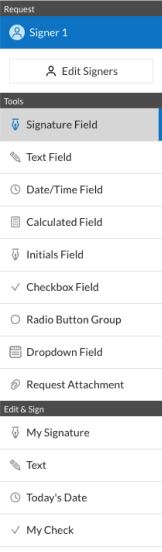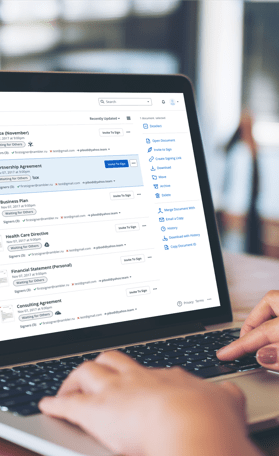Fill and Sign the Drapery Work Order Template Form
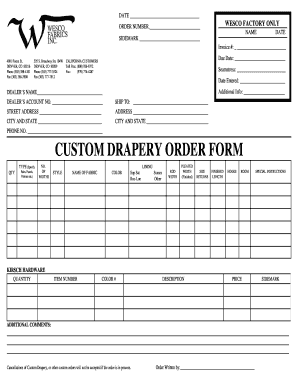
Helpful advice on setting up your ‘Drapery Work Order Template’ online
Are you fed up with the inconvenience of managing documents? Look no further than airSlate SignNow, the premier eSignature solution for individuals and organizations. Bid farewell to the lengthy process of printing and scanning files. With airSlate SignNow, you can easily finalize and authorize documents online. Utilize the comprehensive features bundled into this user-friendly and cost-effective platform and transform your method of document management. Whether you need to approve forms or collect eSignatures, airSlate SignNow takes care of everything seamlessly, requiring just a few clicks.
Follow this comprehensive guide:
- Sign in to your account or sign up for a free trial with our service.
- Click +Create to upload a file from your device, cloud, or our form library.
- Open your ‘Drapery Work Order Template’ in the editor.
- Click Me (Fill Out Now) to prepare the document on your end.
- Add and designate fillable fields for others (if needed).
- Continue with the Send Invite options to ask for eSignatures from others.
- Save, print your copy, or convert it into a reusable template.
Don’t be concerned if you need to work with others on your Drapery Work Order Template or send it for notarization—our platform has everything you require to accomplish such tasks. Create an account with airSlate SignNow today and enhance your document management to a new standard!
FAQs
-
What is a Drapery Work Order Template?
A Drapery Work Order Template is a customizable document designed to streamline the process of ordering drapery services. It includes essential details such as measurements, fabric choices, and installation instructions, making it easier for businesses to manage their drapery projects efficiently.
-
How can the Drapery Work Order Template benefit my business?
Using a Drapery Work Order Template can signNowly enhance your workflow by reducing errors and saving time. It ensures that all necessary information is captured accurately, which leads to improved customer satisfaction and faster project completion.
-
Is the Drapery Work Order Template customizable?
Yes, the Drapery Work Order Template is fully customizable to meet your specific business needs. You can modify fields, add your branding, and adjust the layout to ensure it aligns with your company's style and requirements.
-
What features does the Drapery Work Order Template include?
The Drapery Work Order Template includes features such as pre-filled fields for customer information, item descriptions, pricing, and a section for notes. These features help streamline the ordering process and ensure all relevant details are captured.
-
Can I integrate the Drapery Work Order Template with other tools?
Absolutely! The Drapery Work Order Template can be integrated with various business tools and software, enhancing your overall workflow. This integration allows for seamless data transfer and improved collaboration across different departments.
-
What is the pricing for the Drapery Work Order Template?
The pricing for the Drapery Work Order Template varies based on the features and level of customization you require. airSlate SignNow offers competitive pricing plans that cater to businesses of all sizes, ensuring you get the best value for your investment.
-
How does the Drapery Work Order Template improve customer communication?
The Drapery Work Order Template enhances customer communication by providing a clear and concise document that outlines all project details. This transparency helps manage customer expectations and reduces the likelihood of misunderstandings during the project.
Related searches to drapery work order template form
Find out other drapery work order template form
- Close deals faster
- Improve productivity
- Delight customers
- Increase revenue
- Save time & money
- Reduce payment cycles