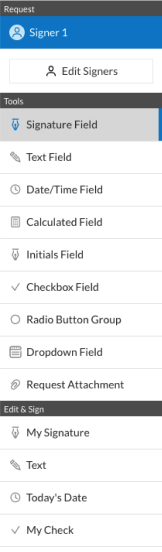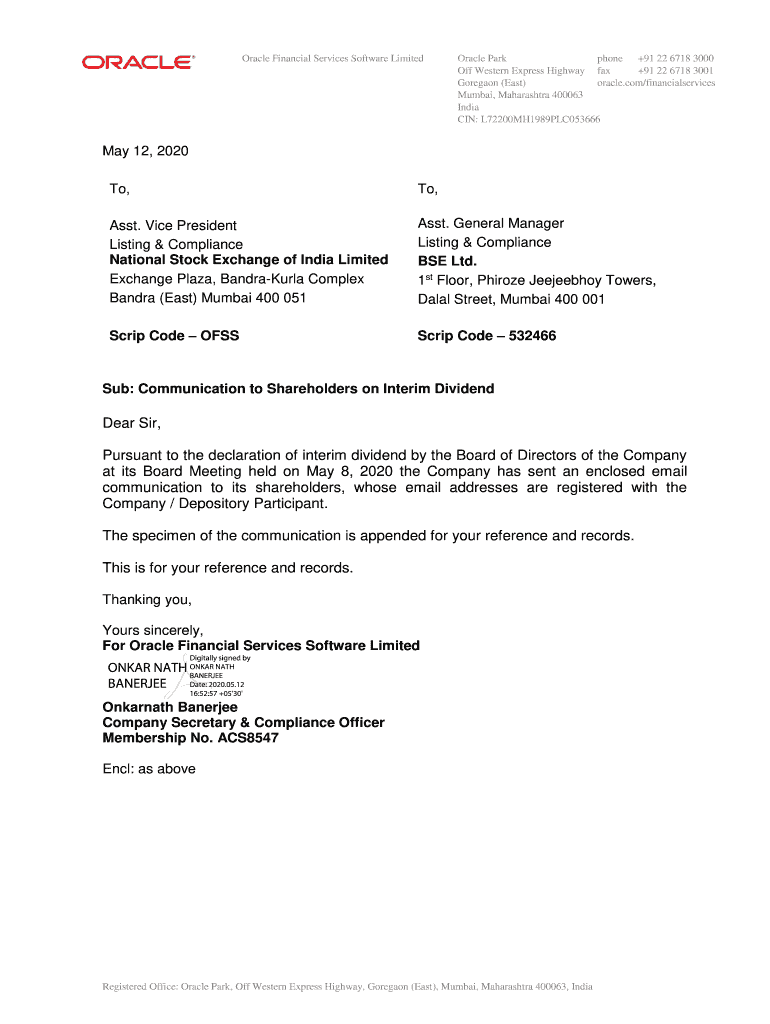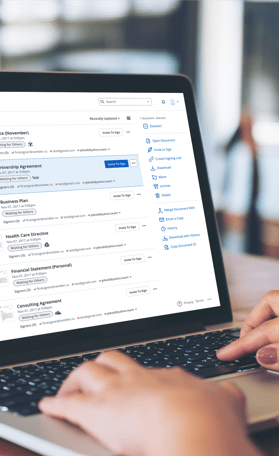Table of Contents
Aircraft Entry.................................................................................................................. 3
Backup & Restore ......................................................................................................... 4
Carriers.......................................................................................................................... 9
Certification Type ........................................................................................................ 10
Company Wizard ......................................................................................................... 14
Main Shipment Screen ................................................................................................ 18
Customers ................................................................................................................... 20
Departments ................................................................................................................ 22
Employees................................................................................................................... 24
End Of Day Process .................................................................................................... 26
Flight Entry .................................................................................................................. 27
Frequently Asked Questions ....................................................................................... 28
Select a Department.................................................................................................... 31
FedEx Form................................................................................................................. 32
Inner Receptacle Calculator ........................................................................................ 33
Inner Receptacle Limits ............................................................................................... 34
Select Date to Purge To .............................................................................................. 36
Registration Form ........................................................................................................ 37
Additional Material Options.......................................................................................... 40
Explosive Packaging Instructions (49-CFR) ................................................................ 42
Select Organic Packaging ........................................................................................... 45
Select Packaging......................................................................................................... 46
Shipment Limits Reminder (49-CFR) .......................................................................... 48
Technical Names......................................................................................................... 49
Select Special Provisions ............................................................................................ 51
Saving Template ......................................................................................................... 52
UPS Form.................................................................................................................... 54
Groups Maintenance ................................................................................................... 55
Haz-Shipper / WorldShip 4.0 Interface Setup Instructions (Make sure you have WorldShip 4.0 Build 22 or
above) ......................................................................................................................... 56
Haz-Shipper Network Installation Instructions............................................................. 59
CUSTOMERS ............................................................................................................. 60
EMPLOYEES .............................................................................................................. 61
HOW TO CREATE A SHIPMENT ............................................................................... 62
HOW TO CREATE A TEMPLATE............................................................................... 63
1
�Import From Previous Version (5.X and below ONLY)................................................ 66
Inner Packaging .......................................................................................................... 71
Maintain Templates (49-CFR) ..................................................................................... 73
Maintain Templates (IATA).......................................................................................... 75
Material Safety Data Sheet (49-CFR).......................................................................... 77
Material Safety Data Sheet (IATA) .............................................................................. 79
MULTIPLE PACKAGE OVERPACK............................................................................ 81
Outer Packaging.......................................................................................................... 82
Print Aligner ................................................................................................................. 84
Printer Setup for Windows NT/2000/XP ...................................................................... 85
Printer Setup for Windows 95/98/XP Home ................................................................ 89
Regulations ................................................................................................................. 92
Select Flights (NOTOC)............................................................................................... 93
Shipment (Package) (49-CFR) .................................................................................... 99
Shipment (Package) (IATA)....................................................................................... 101
Technical Names....................................................................................................... 102
UPS Laser Form (How to setup) ............................................................................... 104
WorldShip / HazShipper - How to process a shipment.............................................. 111
2
�Aircraft Entry
Enter your Aircraft flight number and the associated registration number. These items will show up on the Captain's
notification form.
Aircraft #: Flight Number.
Registration: Registration # on the aircraft.
Listed below are all navigation buttons available for this screen
Add a new record.
Save the existing
add/edit.
Cancel the existing edit.
Delete the current record.
Undo the edit from the
current field.
Cut the selected text to
the clipboard.
Copy the selected text to
the clipboard.
Paste the selected text
from the clipboard.
Find a record or subset of
records.
Query Builder (allows you
to create custom reports).
Print the retrieved list (left
grid).
Print the current window.
Print the entire screen.
Exit and close the
screen.
Show help for this
screen.
Copyright 2001-2003
Dangerous Goods Council
P.O. Box 7325
York, PA 17404 USA
(717) 764-6606
www.HazShipper.com
Hazmat@HazShipper.com
3
�Backup & Restore
The "Backup/Restore" can be accessed from "Miscellaneous" on the main menu. This sequence of screens
allows the selective backup and restore of Customers, Templates, Basic Info or All information. Below is the
sequence of the Backup screens followed by a sequence of the Restore screens. Each screen is self-explanatory.
Backup Screen 1:
Backup Screen 2:
4
�Backup Screen 3:
Backup Screen 4:
5
�Restore Screen 1: Select type of operation.
Restore Screen 2: Select the file to restore from.
6
�Restore Screen 3: Select specific information to restore or restore all information.
Restore Screen 4: Completion screen.
7
�8
�Carriers
Carriers to be selected for the Straight Bill of Lading.
Carrier ID: Unique Carrier ID.
Carrier Name: Name of Carrier.
Listed below are all navigation buttons available for this screen
Add a new record.
Save the existing
add/edit.
Cancel the existing edit.
Delete the current record.
Undo the edit from the
current field.
Cut the selected text to
the clipboard.
Copy the selected text to
the clipboard.
Paste the selected text
from the clipboard.
Find a record or subset of
records.
Query Builder (allows you
to create custom reports).
Print the retrieved list (left
grid).
Print the current window.
Print the entire screen.
Exit and close the
screen.
Show help for this
screen.
Copyright 2001-2003
Dangerous Goods Council
P.O. Box 7325
York, PA 17404 USA
(717) 764-6606
www.HazShipper.com
Hazmat@HazShipper.com
9
�Certification Type
Allows you to create multiple End Of Day Certification for UPS and FedEx.. Please call the Dangerous Goods Council at
711.764.6606 to obtain more certifications.
Regulation Type: Type of Regulation.: 49-CFR
Certification Name: Unique name for this Certification.
Transportation Mode: Transportation Mode for the Certificiati:
FedEx Ground, 1
All for this Regulation: All for this Regulation Type.
UPS Ground && Air: UPS Ground And Air Certificiation.
UPS Ground Only: UPS Ground Only Certificiation
UPS Air Only: UPS Air Only Certification.
Listed below are all navigation buttons available for this screen
Save the existing
add/edit.
Cancel the existing edit.
Undo the edit from the
current field.
Cut the selected text to
the clipboard.
Copy the selected text to
the clipboard.
Paste the selected text
from the clipboard.
Find a record or subset of
records.
Query Builder (allows you
to create custom reports).
Print the retrieved list (left
grid).
Print the current window.
Print the entire screen.
Exit and close the
screen.
Show help for this
screen.
Copyright 2001-2003
Dangerous Goods Council
P.O. Box 7325
York, PA 17404 USA
10
�(717) 764-6606
www.HazShipper.com
Hazmat@HazShipper.com
11
�Company Information
This screen contains information specific to your company. This information will appear on all forms of printed paperwork.
Company Name: The name of your company
Company ID: Only applies to those companies with
multiple locations.
Address: Your company address.
: Address Line 2
PostalCode/Zip: Your companies zip code.
City: The city where your company resides.
State/Prov: The state or province where your company
resides.
Phone #: Your companies phone number.
Country: The country where your company is
located.
Manager: The Hazardous Materials Manager
Load Station: Your companies Load Station.
Emergency Contact #: Your companies emergency contact
number
UPS #: Your UPS Account Number
UPS Book Start #: UPS Book Start Number (obtain from
Dangerous Goods Council)
End #: UPS Book End Number (obtain from
Dangerous Goods Council)
Next EOD #: Next EOD Number (Generated
automatically by Haz-Shipper)
UPS Int Days: Number of days to display in the Worldship
/ Haz-Shipper Interface.
Labels for LTDQTY: Do you wish to show "LTD QTY" on your
paperwork.
FedEx #: Your FedEx Account Number (if
applicable)
FedEx Start: FedEx Starting Sheet Number (if
applicable)
Phone # Exempt: Phone # Exempt
12
�Preview Form: Preview the custom form (UPS, FedEx,
Airborne) before printing.
Use Gross Weight: Use Gross Weight on Shippers
Declaration.
DOT Registration Expiration: DOT Expiration Date (Leave blank for no
expiration).
Default Customer: The default customer when entering a
shipment.: ABC Chemical Company, 123
Sesame Streets, York, PA, 1, False
Def Mode (49-CFR): Default Transport Mode for 49-CFR when
entering a shipment.: TRUCK/HIGHWAY,
1
(IATA): Default Transport Mode IATA when
entering shipments.: PASSENGER
AIRCRAFT, 1
Administrators E-Mail: Your administrators EMail address.
Outgoing Mail (SMTP): Mail Host Server to Send E-Mail
Notification (ex: smtp@comcast.net).
Use the Alternative Sequence for Qty Use the Alternative Sequence for Qty and
and Type of Packing (8.1.6.9)?: Type of Packing (8.1.6.9)?
Use Air Eligibility Markings (7.1.5.8)?: Air Eligibility Markings will be required by
01/01/2004 (7.1.5.8).
Packages and Overpacks marked with Packages and overpacks should be
Net Quantity (7.1.5)?: marked with the net quantity by
01/01/2004 (7.1.5).
Use the UPS Laser Form?: Use the UPS Laser Form instead of the
UPS 8 part form.
Use FedEx OP-900LG (Large) Form?: Use the New FedEx form called OP900LG (the Large Form)?
Listed below are all navigation buttons available for this screen
Save the existing
add/edit.
Cancel the existing edit.
Undo the edit from the
current field.
Cut the selected text to
the clipboard.
Copy the selected text to
the clipboard.
Paste the selected text
from the clipboard.
Print the retrieved list (left
grid).
Print the current window.
Print the entire screen.
Exit and close the
screen.
Show help for this
screen.
Copyright 2001-2003
Dangerous Goods Council
P.O. Box 7325
York, PA 17404 USA
(717) 764-6606
www.HazShipper.com
Hazmat@HazShipper.com
13
�Company Wizard
The "Company Wizard" is displayed when the system is opened for the first time or can be access
from "Help" off of the main menu. This sequence of screens allows all basic company and employee
information to entered into the system. Below are a list of all screens associated with the Company
Wizard. Each screen is self-explanatory.
Screen 1:
Screen 2:
14
�Screen 3:
Screen 4:
Screen 5:
15
�Screen 6:
Screen 7:
16
�Copyright 2001-2003
Dangerous Goods Council
P.O. Box 7325
York, PA 17404 USA
(717) 764-6606
www.HazShipper.com
Hazmat@HazShipper.com
17
�Main Shipment Screen
Template: Create a New Shipment by Selecting a
Template.
Customer: Change the Customer for this Shipment.
Mode: Change the Mode for this Shipment.
Add the Material of a Template to the
Selected Package.
Display the Material Safety Data Sheet.
Add a Material to the Selected Package.
Edit the Selected Material.
Print a Label for the Selected Material.
Show any Special Provisions for this
Material.
Show the Regulations for the Selected
Material.
Show additional Information for the
Selected Material.
Add the Template Package to the Selected
Shipment.
Add a Package to the Shipment.
Select Packages to Overpack.
Show a 3-Dimensional Box of the Selected
Package.
Save the Current Shipment as a Template.
Add a Customer.
View/Print the Shipping Papers.
Start a New Shipment.
18
�Close the Shipments Screen.
Copyright 2001-2003
Dangerous Goods Council
P.O. Box 7325
York, PA 17404 USA
(717) 764-6606
www.HazShipper.com
Hazmat@HazShipper.com
19
�Customers
Maintain Customers for Haz-Shipper (call Dangerous Goods Council for importing from other file formats).
Customer ID: Unique ID for this Customer.
First Name: Customers First Name
Last Name: Customers Last Name.
Business Name: Customers Business Name
Contact: Contact for this Customer.
Address: Customers Address (continue to the
second line for lengthy addresses).
: Customers Second Line of Address
Postal Code/Zip: Customers Zip Code
City: Customers City
State/Prov: Customers State
Country: Customers Country
Phone Number: Customers Phone Number
Fax: Customers Fax Number
Notes: Type any additional information for this
customer.
Listed below are all navigation buttons available for this screen
Add a new record.
Save the existing
add/edit.
Cancel the existing edit.
Delete the current record.
Replace the existing
ID/Code with another.
Merge the existing
ID/Code with another.
Undo the edit from the
current field.
Cut the selected text to
the clipboard.
Copy the selected text to
20
�the clipboard.
Paste the selected text
from the clipboard.
Find a record or subset of
records.
Advanced find (boolean
logic required).
Query Builder (allows you
to create custom reports).
Print the retrieved list (left
grid).
Print the current window.
Print the entire screen.
Exit and close the
screen.
Show help for this
screen.
Copyright 2001-2003
Dangerous Goods Council
P.O. Box 7325
York, PA 17404 USA
(717) 764-6606
www.HazShipper.com
Hazmat@HazShipper.com
21
�Departments
Enter all Departments for your company.
Department: Department for this Company.
Company Name: The name of your company
Address: Your company address.
: Address Line 2
PostalCode/Zip: Your companies zip code.
City: The city where your company resides.
State/Prov: The state or province where your company
resides.
Phone #: Your companies phone number.
Country: The country where your company is
located.
Emergency Contact #: Your companies emergency contact
number
UPS #: Enter the UPS Account Number for this
Department.
Load Station: Your companies Load Station.
UPS Book Start #: UPS Book Start Number (obtain from
Dangerous Goods Council)
(2): UPS Book Start # 2 (obtain from
Dangerous Goods Council)
Next EOD #: Next EOD Number (Generated
automatically by Haz-Shipper)
UPS Book End #: UPS Book End Number (obtain from
Dangerous Goods Council)
(2): UPS Book End #2 (obtain from Dangerous
Goods Council)
FedEx #: Your FedEx Account Number (if
applicable)
FedEx Start: FedEx Starting Sheet Number (if
applicable)
Listed below are all navigation buttons available for this screen
Add a new record.
Save the existing
add/edit.
Cancel the existing edit.
22
�Delete the current record.
Undo the edit from the
current field.
Cut the selected text to
the clipboard.
Copy the selected text to
the clipboard.
Paste the selected text
from the clipboard.
Find a record or subset of
records.
Query Builder (allows you
to create custom reports).
Print the retrieved list (left
grid).
Print the current window.
Print the entire screen.
Exit and close the
screen.
Show help for this
screen.
Copyright 2001-2003
Dangerous Goods Council
P.O. Box 7325
York, PA 17404 USA
(717) 764-6606
www.HazShipper.com
Hazmat@HazShipper.com
23
�Employees
Maintain all employees and their training records in the system.
Employee ID: Unique User ID for this Employee.
Employee #: Employee Number or Social Security
Numbe
First Name: Employees First Name.
Middle: Employees Middle Name
Last Name: Employees Last Name
Airport of Departure: Employees Airport of Departure (i.e.
Baltimore, MD BWI). If you do not know
this information it is not required.
Title: Employees Title (i.e. Shipping Clerk).
Certified (49-CFR): Date Certified for 49-CFR.
IATA: Date Certified for IATA.
Expiration (49-CFR): Expiration Date for 49-CFR.
IATA: Expiration Date for IATA.
Security Group: Default Security Group for this User.
New Password (Y/N): Select "Y" to clear the password for this
user. Will be asked next time the user logs
on.
Password Required (Y/N): Indicates if a password is required for this
user to log in to Haz-Shipper.
Listed below are all navigation buttons available for this screen
Add a new record.
Save the existing
add/edit.
Cancel the existing edit.
Delete the current record.
Undo the edit from the
current field.
Cut the selected text to
the clipboard.
Copy the selected text to
the clipboard.
Paste the selected text
from the clipboard.
24
�Find a record or subset of
records.
Advanced find (boolean
logic required).
Query Builder (allows you
to create custom reports).
Print the retrieved list (left
grid).
Print the current window.
Print the entire screen.
Exit and close the
screen.
Show help for this
screen.
Copyright 2001-2003
Dangerous Goods Council
P.O. Box 7325
York, PA 17404 USA
(717) 764-6606
www.HazShipper.com
Hazmat@HazShipper.com
25
�End Of Day Process
Used to clear all entries in the UPS Certification form and the Captain's Notification Form
•
Make sure reports are printed before clearing.
•
•
Make sure it is the End of the Day before you clear the screen.
Only choose "yes" if you wish to clear your file.
26
�Flight Entry
Flight Entry
Flight #: Flight Number
Listed below are all navigation buttons available for this screen
Add a new record.
Save the existing
add/edit.
Cancel the existing edit.
Delete the current record.
Undo the edit from the
current field.
Cut the selected text to
the clipboard.
Copy the selected text to
the clipboard.
Paste the selected text
from the clipboard.
Find a record or subset of
records.
Query Builder (allows you
to create custom reports).
Print the retrieved list (left
grid).
Print the current window.
Print the entire screen.
Exit and close the
screen.
Show help for this
screen.
Copyright 2001-2003
Dangerous Goods Council
P.O. Box 7325
York, PA 17404 USA
(717) 764-6606
www.HazShipper.com
Hazmat@HazShipper.com
27
�Frequently Asked Questions
1. My system says that my certification will or has expired.
This means that your CFR or IATA certification needs to be renewed. You need to retake a training
course and pass a test to continue shipping hazardous materials. You must re-certify once every 3
years for CFR, IATA is once every 2 years.
If you have recently trained then you need to change the dates under “Maintenance” then
“Employee”. Enter the date that the employee completed and passed the test for certification. The
expiration date is 3 years later for CFR and 2 years for IATA.
2. My UPS, Fed-Ex or Airborne multi-part label will not print or prints incorrectly.
Make sure that you have loaded your specific print driver and renamed it “ups”, “FedEx”, or
“airborne”. (For example, if you have an Epson FX, go to “start”, “settings”, “printers”, load that print
driver, then right click on it, click on rename and name it “ups”)
3. My UPS, Fed-Ex or Airborne multi-part label does not line up correctly.
Make sure that you have set the top-of-form on your printer. If you are unsure how to do this, check
your manual for proper instructions.
4. My UPS end of day certification does not print correctly.
If you are using a dot matrix for both the UPS label and EOD certification you need to have 2 print
drivers loaded. One for the UPS label (that is renamed UPS) and one driver for the EOD certification
(do not rename).
5. What are UPS book #’s?
Book #’s are an 8 digit # used by UPS for billing. This is the # that prints out in the upper left hand
corner of the UPS certification. These would have been sent with the paperwork of your original
version of Haz-Shipper and can be found in the company information screen.
6. What is my next EOD #?
This stands for End of Day. To determine the correct EOD # you need to look on your last UPS
certification paper. Your “next” EOD # would be the next number after that. Example: if your last UPS
certification # is 90132553 then your “next EOD # “ is 90132554. (Book start # should always remain
the same)
7. What is the UPS certification?
This is the paper that shows your UPS shipments for the day. You should print 2 copies- one for the
UPS driver and one for your records.
8. What do I do if my Technical name is not in the hazardous substance list?
28
�If the technical name that you are using is not listed in the hazardous substance list enter your
technical name in the box labeled “If not listed in hazardous substance table then add technical
names here.” If this is a technical name that is used frequently then put a check mark in the box
labeled “save name” Then the technical name will be available in the drop down list labeled “select
technical name”.
9. Can I load Haz-Shipper on more than one computer?
You must purchase additional licenses to load Haz-Shipper on more than one computer.
10. Can I use Haz-Shipper on my Network?
Yes but you must contact Dangerous Goods Council, Inc to purchase a Network license.
11. I ship for 2 different companies, can I use one Haz-Shipper system for both companies?
No, you must purchase a system for each company.
12. I printed a UPS label and now the shipment is cancelled. How do I remove that shipment
from my UPS end-of-day certification?
Go to print certification, than UPS certification. Highlight the shipment you do not want, put a
checkmark in the box labeled “click to cancel shipment”, then click on the save icon.
13. UPS needs a copy of a past shipment. How do I get that information?
Go to Re-print certification. Select the shipment that you need a copy and select print.
14. I am getting a new computer. What operating system does Haz-Shipper work on?
Haz-Shipper works with 95/98/ME/NT/2000/XP.
15. What are the minimum requirements needed to run Haz-Shipper?
Haz-Shipper minimum requirements are: Pentium 200 or higher, 32 Megabytes of Ram,
200 Megabytes of free hard-disk space, 15” Monitor (Minimum 800x600 resolution), Keyboard,
Mouse, CD-Rom (for Updates)
16. How do I import my templates and customer information into my new version of HazShipper?
Click on “Miscellaneous” then “Import from previous version”. Follow all the steps in the Import
Wizard. For more information look in this help file for “Import From Previous Version (5.X and below
ONLY)”.
17. How do I backup my templates and customers in version 7.
Click “Miscellaneous” then “Backup/Restore”. Follow all the steps in the Backup/Restore Wizard. For
more information look in this help file for “Backup & Restore”.
29
�30
�Select a Department
Select the Current Department for this login for this company.
Department: Select a Deparment for this login.
Use the Current department selected.
Exit Haz-Shipper without selecting a
department.
Show help for this screen.
Copyright 2001-2003
Dangerous Goods Council
P.O. Box 7325
York, PA 17404 USA
(717) 764-6606
www.HazShipper.com
Hazmat@HazShipper.com
31
�FedEx Form
Displays the graphical representation of the Federal Express Ground form.
Print the Federal Express Ground Form
(Make sure the tractor feed is setup
properly).
Exit without printing.
Show help for this screen.
Copyright 2001-2003
Dangerous Goods Council
P.O. Box 7325
York, PA 17404 USA
(717) 764-6606
www.HazShipper.com
Hazmat@HazShipper.com
32
�Inner Receptacle Calculator
Combines different weights into one package as long as the Inner Receptacle is the same for all materials.
# Of: Enter the # of Inner Receptacles.
Qty in each receptacle: Enter the amount in each Inner
Receptacle.
Qty in each receptacle: Select the Units to be Shipped.
# Of: Enter the # of Inner Receptacles.
Qty in each receptacle: Enter the amount in each Inner
Receptacle.
Qty in each receptacle: Select the Units to be Shipped.
# Of: Enter the # of Inner Receptacles.
Qty in each receptacle: Enter the amount in each Inner
Receptacle.
Qty in each receptacle: Select the Units to be Shipped.
# Of: Enter the # of Inner Receptacles.
Qty in each receptacle: Enter the amount in each Inner
Receptacle.
Qty in each receptacle: Select the Units to be Shipped.
# Of: Enter the # of Inner Receptacles.
Qty in each receptacle: Enter the amount in each Inner
Receptacle.
Qty in each receptacle: Select the Units to be Shipped.
Cancel without calculating any Inner
Limits.
Save and pass the Total back to the
packaging screen.
Show help for this screen.
Copyright 2001-2003
Dangerous Goods Council
P.O. Box 7325
York, PA 17404 USA
(717) 764-6606
www.HazShipper.com
Hazmat@HazShipper.com
33
�Inner Receptacle Limits
Shows Inner Limits for all Inner Receptacles for this Material in the selected package.
Exit the Inner Receptacle Limits Screen.
Show help for this screen.
Copyright 2001-2003
Dangerous Goods Council
P.O. Box 7325
York, PA 17404 USA
(717) 764-6606
www.HazShipper.com
Hazmat@HazShipper.com
34
�Shipping Papers
The Shipping Papers screen allows you to enter any additional information for the paperwork as well as print the
paperwork.
WayBill #: Enter the Waybill number for this
shipment.
Reference #: Enter a Reference number for this
shipment.
Airport of Departure: Enter the airport of departure for this
shipment (i.e. Baltimore, MD BWI)
Destination Airport: Enter the Destination Airport for this
shipment (i.e. Baltimore, MD BWI)
Emergency Response #: Enter your emergency reponse number for
your company.
Company Order #: Enter a Company Order number if one
exists.
Carrier (Ground Only): Select a carrier if required.
Additional Handling Information: Enter any additional handling instructions
for this shipment. This will appear on the
botton of the shippers declaration.
View/Print the paperwork.
Exit the shipping papers screen.
Show help for this screen.
Copyright 2001-2003
Dangerous Goods Council
P.O. Box 7325
York, PA 17404 USA
(717) 764-6606
www.HazShipper.com
Hazmat@HazShipper.com
35
�Select Date to Purge To
Purge all shipments based on the entered date.
Purge Date: Enter date to purge to (i.e. everything less
than 01/01/2001 will be deleted).
Purge all shipments based on the entered
date.
Exit without purging shipments.
Show help for this screen.
Copyright 2001-2003
Dangerous Goods Council
P.O. Box 7325
York, PA 17404 USA
(717) 764-6606
www.HazShipper.com
Hazmat@HazShipper.com
36
�Registration Form
This screen allows Haz-Shipper to be Activated. Haz-Shipper is activated for one year only and re-activated for each year
with an update from Haz-Shipper at 717.764.6606.
Computer Name: Shows the full computer name for this
workstation.
Registration #: Enter the registration number obtained
from the Dangerous Goods Council
(717.764.6606).
Register this product based on the entered
registration number.
Show help for this screen.
Copyright 2001-2003
Dangerous Goods Council
P.O. Box 7325
York, PA 17404 USA
(717) 764-6606
www.HazShipper.com
Hazmat@HazShipper.com
37
�Re-Print UPS Certification
Re-Print a NOTOC/Certification that has already been printed.
Select Date/EOD # to Print: Select a previous NOTOC/Certification to
print
Print the Selected NOTOC/Certification
report.
Exit without printing a NOTOC/Certification
report.
Show help for this screen.
Copyright 2001-2003
Dangerous Goods Council
P.O. Box 7325
York, PA 17404 USA
(717) 764-6606
www.HazShipper.com
Hazmat@HazShipper.com
38
�Select Material to Ship (IATA)
Select the Material to ship for this package.
UN/ID# or PSN or Class: Enter a Valid UN Number or Proper
Shipping Name.
Search for a Valid UN Number.
Add Solution to Proper Shipping Add the Word "Solution" to the Proper
Name?: Shipping Name.
Add Mixture to Proper Shipping Name?: Add the Word "Mixture" to the Proper
Shipping Name.
Proceed to the next Hazardous Materials
screen.
Cancel the Shipment and return to the
main screen.
Return the the last Hazardous Materials
Screen.
Show help for this screen.
Copyright 2001-2003
Dangerous Goods Council
P.O. Box 7325
York, PA 17404 USA
(717) 764-6606
www.HazShipper.com
Hazmat@HazShipper.com
39
�Additional Material Options
Enter any additional information required by this material.
Explosive EX# (required): This Material Requires an Exposive ID.
Proceed to the next Hazardous Materials
screen.
Cancel the Shipment and return to the
main screen.
Return the the last Hazardous Materials
Screen.
Show help for this screen.
Copyright 2001-2003
Dangerous Goods Council
P.O. Box 7325
York, PA 17404 USA
(717) 764-6606
www.HazShipper.com
Hazmat@HazShipper.com
40
�Select Material to Ship (49-CFR)
Select the Material to ship for this package.
UN/NA or PSN or Class: Enter a Valid UN Number or Proper
Shipping Name.
Search for a Valid UN Number.
Add Solution to Proper Shipping Add the Word "Solution" to the Proper
Name?: Shipping Name.
Add Mixture to Proper Shipping Name?: Add the Word "Mixture" to the Proper
Shipping Name.
Is This Material a Marine Pollutant?: Indicates if this Material is a Marine
Pollutant.
Add LTD QTY Radioactive Material?: Add "Limited quantity radioactive material"
to the Basic Description.
Proceed to the next Hazardous Materials
screen.
Cancel the Shipment and return to the
main screen.
Return the the last Hazardous Materials
Screen.
Show help for this screen.
Copyright 2001-2003
Dangerous Goods Council
P.O. Box 7325
York, PA 17404 USA
(717) 764-6606
www.HazShipper.com
Hazmat@HazShipper.com
41
�Explosive Packaging Instructions (49-CFR)
Show all Explosive Packaging Instructions.
Packing: General Packaging Instructions.
Inner: Inner Packaging Instructions.
Intermediate: Intermediate Packaging Instructions.
Outer: Outer Packaging Instructions.
Proceed to the next Hazardous Materials
screen.
Cancel the Shipment and return to the
main screen.
Return the the last Hazardous Materials
Screen.
Show help for this screen.
Copyright 2001-2003
Dangerous Goods Council
P.O. Box 7325
York, PA 17404 USA
(717) 764-6606
www.HazShipper.com
Hazmat@HazShipper.com
42
�Enter Shipment Information (49-CFR)
Enter the initial shipping information in this screen.
Template: Select a Template and a Customer.
Customer: Select a Customer (Required).
Transport Mode: Select a Transporation Mode (Required).
Reference ID: Type anything you want into this field.
Proceed to the next Hazardous Materials
screen.
Cancel the Shipment and return to the
main screen.
Show help for this screen.
Copyright 2001-2003
Dangerous Goods Council
P.O. Box 7325
York, PA 17404 USA
(717) 764-6606
www.HazShipper.com
Hazmat@HazShipper.com
43
�Enter Shipment Information (IATA)
Enter the initial shipping information in this screen.
Template: Select a Template for this shipment.
Customer: Select a Customer (Required).
Way Bill #: Enter a Way Bill Number.
Destination: Enter a Destination (Airport).
Transport Mode: Select a Transporation Mode (Required).
Reference ID: Type anything you want into this field.
Proceed to the next Hazardous Materials
screen.
Cancel the Shipment and return to the
main screen.
Show help for this screen.
Copyright 2001-2003
Dangerous Goods Council
P.O. Box 7325
York, PA 17404 USA
(717) 764-6606
www.HazShipper.com
Hazmat@HazShipper.com
44
�Select Organic Packaging
Enter all information for your organic material.
Select Organic/Oxidizer: Select Organic/Oxidizer.
PG: Enter a Packing Group
Technical Name: Enter a Technical Name.
Choose Package Type: Select a Packaging Type.
Inner Receptacle: Inner Receptacle for this Packaging Type.
Outer Package: Outer Package for this Packaging Type.
Concentration Percentage: Enter the Concentration Percentage.
Proceed to the next Hazardous Materials
screen.
Cancel the Shipment and return to the
main screen.
Return the the last Hazardous Materials
Screen.
Show help for this screen.
Copyright 2001-2003
Dangerous Goods Council
P.O. Box 7325
York, PA 17404 USA
(717) 764-6606
www.HazShipper.com
Hazmat@HazShipper.com
45
�Select Packaging
Enter all packaging information for this material, both Inner and Outer as well as Overpack types of packaging.
# Of: Enter the # of Inner Receptacles.
Inner Receptacle: Select the Inner Receptacle for this
Material.
Qty in each receptacle: Enter the amount in each Inner
Receptacle.
Enter "0" for residue only.
Qty in each receptacle: Select the Units to be Shipped.
Inner Receptacle Calculator.
Weight (lbs): Enter the Weight of the Material.
Determines RQ.
# Of: Enter the # of Packages.
Outer Packaging: Select the Type of Outer Packaging.
Weight: Enter the Gross Weight of this package.
Weight: Select the Type of Weight for this
Package.
Exception Non-SPEC: Shipping by Exception (LTD QTY)?
NonBulk: SPEC: Shipping by Non Bulk?
Are you shipping 173.4? (small Are you shipping 173.4? (small quantities)
quantitites):
Are you shipping 173.13? (exceptions): Shipping 173.13?
Overpacked: Is this package overpacked?
Proceed to the next Hazardous Materials
screen.
46
�Cancel the Shipment and return to the
main screen.
Return the the last Hazardous Materials
Screen.
Show help for this screen.
Copyright 2001-2003
Dangerous Goods Council
P.O. Box 7325
York, PA 17404 USA
(717) 764-6606
www.HazShipper.com
Hazmat@HazShipper.com
47
�Shipment Limits Reminder (49-CFR)
This screen shows limits for all UPS modes of transportation.
Proceed to the next Hazardous Materials
screen.
Cancel the Shipment and return to the
main screen.
Return the the last Hazardous Materials
Screen.
Show help for this screen.
Copyright 2001-2003
Dangerous Goods Council
P.O. Box 7325
York, PA 17404 USA
(717) 764-6606
www.HazShipper.com
Hazmat@HazShipper.com
48
�Technical Names
Select or Enter the technical name for this material.
Select Hazardous Substances if Select the First Technical Name.
Required (RQ):
Reportable Quantity: Reportable Quantity Weight for the first
material.
Select Hazardous Substances if Select the Second Technical Name.
Required (RQ):
Weight: Enter the Weight for the Second Technical
Name.
Reportable Quantity: Reportable Quantity Weight for the second
material.
Select Hazardous Substances if Select the Third Technical Name.
Required (RQ):
Weight: Enter the Weight for the Third Technical
Name.
Reportable Quantity: Reportable Quantity Weight for the third
material.
Click here when finished selecting
Technical Names.
Select Technical Name: Select a Custom Technical Name.
If not listed in hazardous substance Modify or Enter a Technical Name.
table then add technical names here.:
Clear all Technical Names and Start Over.
Save Name: Save Technical Name as a Custom Name
Proceed to the next Hazardous Materials
screen.
49
�Cancel the Shipment and return to the
main screen.
Return the the last Hazardous Materials
Screen.
Show help for this screen.
Weight: Enter the Weight for the First Technical
Name.
Copyright 2001-2003
Dangerous Goods Council
P.O. Box 7325
York, PA 17404 USA
(717) 764-6606
www.HazShipper.com
Hazmat@HazShipper.com
50
�Select Special Provisions
Expand the Selected Special Provision.
Exit and Apply the special provisions.
Exit without saving Special Provisions.
Show help for this screen.
Copyright 2001-2003
Dangerous Goods Council
P.O. Box 7325
York, PA 17404 USA
(717) 764-6606
www.HazShipper.com
Hazmat@HazShipper.com
51
�Saving Template
Unique Template Name: Enter a unique descriptive template name.
Compliance Checklist: Enter a checklist or notes for this template.
These notes will be displayed when
selected.
Save the template.
Exit without saving the template.
Show help for this screen.
Copyright 2001-2003
Dangerous Goods Council
P.O. Box 7325
York, PA 17404 USA
(717) 764-6606
www.HazShipper.com
Hazmat@HazShipper.com
52
�Straight Bill of Lading
Route: Enter the Route for this shipment.
Vehicle: Enter the Vehicle for this shipment.
Yes: Placards have been tendered for this
shipment.
No: Placards have not been tendered for this
shipment.
REMIT C.O.D. TO:: Send COD payment information to this
address.
COD: Select if this shipment is to be shipped
COD.
AMT$: Enter the COD amout if to be shipped
COD.
Prepaid: Select if the COD Fee has been prepaid.
Collect: Select if the COD Fee is to be collected.
COD FEE:: COD FEE to collect or Prepaid.
Total Charges: Total Charges for this shipment.
Check box if charges are to be collect: Collect charges?
Per: Shipper Per
Carrier: Shipped by this carrier.
Per: Carrier Per.
Add any additional information to the Basic
Description.
Show the Straight Bill of Lading.
Exit this screen.
Show help for this screen.
Copyright 2001-2003
Dangerous Goods Council
P.O. Box 7325
York, PA 17404 USA
(717) 764-6606
www.HazShipper.com
Hazmat@HazShipper.com
53
�UPS Form
Displays the graphical representation of the UPS form.
Print the UPS 8-part Form (Make sure the
tractor feed is setup properly).
Exit without printing.
Show help for this screen.
Copyright 2001-2003
Dangerous Goods Council
P.O. Box 7325
York, PA 17404 USA
(717) 764-6606
www.HazShipper.com
Hazmat@HazShipper.com
54
�Groups Maintenance
Allows the creation of new groups and the association of users with groups.
Group #: Enter a Unique Group #
Assign Users: Assign Users for this Group
Description: Enter a unique description for this group.
Listed below are all navigation buttons available for this screen
Add a new record.
Save the existing
add/edit.
Cancel the existing edit.
Delete the current record.
Undo the edit from the
current field.
Cut the selected text to
the clipboard.
Copy the selected text to
the clipboard.
Paste the selected text
from the clipboard.
Find a record or subset of
records.
Query Builder (allows you
to create custom reports).
Print the retrieved list (left
grid).
Print the current window.
Print the entire screen.
Exit and close the
screen.
Show help for this
screen.
Copyright 2001-2003
Dangerous Goods Council
P.O. Box 7325
York, PA 17404 USA
(717) 764-6606
www.HazShipper.com
Hazmat@HazShipper.com
55
�Haz-Shipper / WorldShip 4.0 Interface Setup Instructions
(Make sure you have WorldShip 4.0 Build 22 or above)
1. Press the Start button (bottom left-hand of your screen) then select Settings – Control Panel. Figure 1: Windows
2000 users will have to select “Administrative
tools”.
Figure 2: Control Panel / Administrative
tools
2. Next select the icon which will read “Data Sources (ODBC)” for Windows 2000/NT. For Windows ‘95/’98 the icon
will read “ODBC Data Sources (32 bit)”.
3. Once selected the following screen will appear (Figure 3). Select the “System DSN” tab. Figure 3: ODBC Data
56
�Source Administrator
4. Press the “Add…” button and the following screen will appear (Figure 4). Scroll down and select the driver
named “Microsoft Access Driver (*.mdb)”. Press the “Finish” button. Figure 4: Create New Data
Source
5. On the ODBC Setup Screen (Figure 5), set the “Data Source Name” to HAZMAT. Type the Description in as
“Haz-Shipper / WorldShip Interface. Then press the “Select” button and select the HazShipper.mdb database.
This file should be located in the c:\program files\hazshipper directory. You may have installed it to a different
directory, other than the default. If so then select from that directory. Figure 5: ODBC
57
�Setup
6. Press OK on the “ODBC Microsoft Access Setup” screen. Then press OK on the “ODBC Data Source
Administrators” Screen to complete the Haz-Shipper / WorldShip interface.
58
�Haz-Shipper Network Installation Instructions
Steps for Installation
1. Run the installation program (Hazshipper.exe) on all the client workstations.
2. Copy a single HazShipper.mdb, from any client machine, to a shared network directory.
3. Modify the hazshipper.ini file in the c:\program files\hazshipper directory to point at the Hazshipper.mdb in the
shared network directory. Modify the “MDBPATH” line as per the following example. Example:
MDBPATH=G:\Hazshipper\Hazshipper.mdb REFPATH= SQLSERVERDB= SQLSERVERNAME=
REPORTVIEW=Java
4. Activate only one machine since that will activate all machines. When activating make sure to select the network
option and the number of seats purchased.
59
�CUSTOMERS
To add a customer:
- Click on “maintenance”
- Click “customers” or select the icon from the main screen.
- Click on the add button (white button with corner folded over) or CTRL + A.
- Fill in the customer information.
- When done click “save”.
- Repeat for each customer.
60
�EMPLOYEES
Each employee MUST be CERTIFIED and have their own individual ID & password.
To enter an employee:
- Click on “Maintenance”
- Click on “Employees”
(The default is set as “Admin”. It is highly recommended to keep this default)
- Click on the add button (white button with corner folded over) or CTRL + A.
- Fill in the employee information.
- Select a security group of Admin or User
(Note: a “user” security group can only use the system to ship, this group cannot make any changes
to the system).
- When done click “save”.
- Repeat for each employee.
61
�HOW TO CREATE A SHIPMENT
From the Haz-Shipper main menu select
- “49-CFR” then “Enter Shipments ”; or
- “IATA” then “Enter shipments”; or
- Select an icon (ex: UPS, FedEx, etc).
Haz-Shipper Package Creation:
Enter Shipment information:
- Select a template (see “HOW TO CREATE A TEMPLATE”) and/or
- Select Customer and Transport mode.
Select Material to Ship:
- Enter the UN/NA # or PSN (Proper Shipping Name) of your material.
- Click the down arrow or next.
- Highlight the material you need (choose correct PG.
- Answer questions below if they apply, then click next.
If requiredenter a Technical Name:
- First check to see if it’s on the Hazardous Substance list:
- Click on down arrow. Type in technical name (you can enter a partial name). Click “search”.
- Enter in the weight of the material then click on “when finished click to add Technical name”.
- If your technical name is not on the Hazardous Substances list click “cancel”.
- Enter technical name in the large white box below the words in red that read “If not in hazardous
substance table then add technical names here”. (If this is a technical name you use often, you can
put a check mark in “save name”. It will then be available in the drop down list that reads “select
technical name”.)
Select Packaging:
Inner Packaging:
- Enter the # of inner receptacles
- Select the type of inner receptacles from the dropdown list.
(If you do not see your inner receptacle see “Inner Packaging”)
- Enter the quantity in each receptacle (ex: 5 ml)
(If you have different weights in each receptacle see Inner Receptacle calculator). for the material.
Enter a weight
Outer Packaging:
- Enter the # of outer packaging
- Select the type of outer receptacles from the dropdown list
(if you do not see your outer receptacle see Outer Packaging).
- Select if this is an Exception Non-Spec (LTD QTY), NonBulk-Spec or Bulk
- If this is an overpack: click overpack, select overpack type and number of overpacks. (See
“Multiple Package overpack”).
Haz-Shipper Shipment (ref #:…)
Verify your information, make any necessary changes then click shipping papers.
62
�HOW TO CREATE A TEMPLATE
- Follow procedure in “How to create a shipment”.
- At the “Haz-Shipper Shipment (ref #:…)” screen select “save template”.
- Enter in a unique template name (ex: part # 23).
- Enter any special instructions that may be needed. Click save.
63
�HOW TO FIX A FALSE TEMPLATE
64
�65
�Import From Previous Version (5.X and below ONLY)
The "Import From Previous Version" can be accessed from "Miscellaneous" on the main menu. This sequence
of screens allows all basic company information, customers, templates, and shipments information to imported
from a previous version. Below are a list of all screens associated with the Import From Previous Version.
Each screen is self-explanatory.
Screen 1:
Screen 2:
66
�Screen 3:
Screen 4: Select "Import Basic Information" only if you would like to import this information.
67
�Screen 5: Select "Import Customers" only if you would like to import this information.
Screen 6: Select "Import Templates" only if you would like to import this information.
68
�Screen 7: Select "Import Shipments" only if you would like to import this information.
Screen 8:
69
�Copyright 2001-2003
Dangerous Goods Council
P.O. Box 7325
York, PA 17404 USA
(717) 764-6606
www.HazShipper.com
Hazmat@HazShipper.com
70
�Inner Packaging
Types of Inner Packaging for 49-CFR and IATA.
Regulation Type: Type of Regulation for this Inner
Packaging (49-CFR or IATA).: 49-CFR
Inner Package ID: Unique Inner Package ID.
Inner Packaging: Inner Packaging Name.
Inner Limit Type: 1-Glass, Earthenware or Fiber Inner
Packaging. 2-Metal or Plastic Inner
Packaging.: Metal or Plastic
Single Packaging?: Single Packaging (i.e. 55 Gallon Drum or 5
Gallon Pail).
Listed below are all navigation buttons available for this screen
Add a new record.
Save the existing
add/edit.
Cancel the existing edit.
Delete the current record.
Undo the edit from the
current field.
Cut the selected text to
the clipboard.
Copy the selected text to
the clipboard.
Paste the selected text
from the clipboard.
Find a record or subset of
records.
Query Builder (allows you
to create custom reports).
Print the retrieved list (left
grid).
Print the current window.
Print the entire screen.
Exit and close the
screen.
Show help for this
screen.
Copyright 2001-2003
Dangerous Goods Council
P.O. Box 7325
York, PA 17404 USA
(717) 764-6606
71
�www.HazShipper.com
Hazmat@HazShipper.com
72
�Maintain Templates (49-CFR)
Maintain Templates for 49-CFR. You have the ability to modify an existing template. All validation will be performed when
saving.
Template Name: Name of the Current Template (could be
your part number).
Ref #: Unique numeric identifier. Generated by
Haz-Shipper and used for reference only.
Transport Mode: Transportation mode for this template.:
Airborne, 11, 1
Valid Template: Indicates a Valid Template.
Customer: Customer for this template.: Sony
International, TOKYO, 1
: If a shipment was invalid during importing
of templates then this field will show a
reason.
UPS #: UPS # for this template.
Checklist: Compliance Checklist (any information
about this template can be entered).
View Shipment
Listed below are all navigation buttons available for this screen
Save the existing
add/edit.
Cancel the existing edit.
Delete the current record.
Undo the edit from the
current field.
Cut the selected text to
the clipboard.
Copy the selected text to
the clipboard.
Paste the selected text
from the clipboard.
Find a record or subset of
records.
73
�Advanced find (boolean
logic required).
Query Builder (allows you
to create custom reports).
Print the retrieved list (left
grid).
Print the current window.
Print the entire screen.
Exit and close the
screen.
Show help for this
screen.
Copyright 2001-2003
Dangerous Goods Council
P.O. Box 7325
York, PA 17404 USA
(717) 764-6606
www.HazShipper.com
Hazmat@HazShipper.com
74
�Maintain Templates (IATA)
Maintain Templates for IATA. You have the ability to modify an existing template. All validation will be performed when
saving.
Template Name: Name of the Current Template (could be
your part number).
Ref #: Unique numeric identifier. Generated by
Haz-Shipper and used for reference only.
Transport Mode: Transportation mode for this template..:
Airborne, 0, 2
Valid Template: Indicates if this is a Valid Template.
Customer: Customer for this template.: Sony
International, TOKYO, 1
: Invalid Shipment Reason
Way Bill #: Airway Bill Number.
Destination: Airport of Desintation
Authorization: Enter any Additional Authorizations.
Checklist: Compliance Checklist (any information
about this template can be entered).
View Shipment
Listed below are all navigation buttons available for this screen
Save the existing
add/edit.
Cancel the existing edit.
Delete the current record.
Undo the edit from the
current field.
Cut the selected text to
the clipboard.
Copy the selected text to
the clipboard.
Paste the selected text
from the clipboard.
Find a record or subset of
records.
75
�Advanced find (boolean
logic required).
Query Builder (allows you
to create custom reports).
Print the retrieved list (left
grid).
Print the current window.
Print the entire screen.
Exit and close the
screen.
Show help for this
screen.
Copyright 2001-2003
Dangerous Goods Council
P.O. Box 7325
York, PA 17404 USA
(717) 764-6606
www.HazShipper.com
Hazmat@HazShipper.com
76
�Material Safety Data Sheet (49-CFR)
Attach a Material Safety Data Sheet (MSDS) for a specific material.
UN/NA: Select a material for this MSDS.
Select Hazardous Material
MSDS Filename: Select or type the MSDS file name.
Select the MSDS file for this material.
Display the Material Safety Data Sheet.
Material: Material Name for this material.
Material Full Name: Material Full Name for this material.
Class: Class for this material.
PG: Packing Group for this material.
Listed below are all navigation buttons available for this screen
Add a new record.
Save the existing
add/edit.
Cancel the existing edit.
Delete the current record.
Undo the edit from the
current field.
Cut the selected text to
the clipboard.
Copy the selected text to
the clipboard.
Paste the selected text
from the clipboard.
Find a record or subset of
records.
Advanced find (boolean
logic required).
Query Builder (allows you
to create custom reports).
Print the retrieved list (left
grid).
Print the current window.
Print the entire screen.
77
�Exit and close the
screen.
Show help for this
screen.
Copyright 2001-2003
Dangerous Goods Council
P.O. Box 7325
York, PA 17404 USA
(717) 764-6606
www.HazShipper.com
Hazmat@HazShipper.com
78
�Material Safety Data Sheet (IATA)
Attach a Material Safety Data Sheet (MSDS) for a specific material.
UN/NA: Select a material for this MSDS.
Select Hazardous Material for this MSDS.
MSDS Filename: Select or type the MSDS file name.
Select the MSDS file for this material.
Display the Material Safety Data Sheet.
Material: Material Name for this material.
Material Full Name: Material Full Name for this material.
Class: Class for this material.
PG: Packing Group for this material.
Listed below are all navigation buttons available for this screen
Add a new record.
Save the existing
add/edit.
Cancel the existing edit.
Delete the current record.
Undo the edit from the
current field.
Cut the selected text to
the clipboard.
Copy the selected text to
the clipboard.
Paste the selected text
from the clipboard.
Find a record or subset of
records.
Advanced find (boolean
logic required).
Query Builder (allows you
to create custom reports).
Print the retrieved list (left
grid).
Print the current window.
Print the entire screen.
79
�Exit and close the
screen.
Show help for this
screen.
Copyright 2001-2003
Dangerous Goods Council
P.O. Box 7325
York, PA 17404 USA
(717) 764-6606
www.HazShipper.com
Hazmat@HazShipper.com
80
�MULTIPLE PACKAGE OVERPACK
- Create shipment as normal.
- At the “Haz-Shipper Shipment (ref #:…)” screen select “Add package”.
- Create additional packages, when done select “Overpack?”.
- Select overpack type.
- Click Save
- Click on “select packages”.
- Put a checkmark in box(es) that are in overpack.
- Click ok.
- Click Exit.
81
�Outer Packaging
Create any custom packaging for your company.
Outer Package ID: Enter a unique Outer Package ID.
Regulation: Regulation Type: 49-CFR
Outer Packaging: Outer Packaging Description.
Package Identifier: Package Identifier for this container (i.e.
4G/Y25/S/01/USA)
Shipping Paper Description: Description to appear on all shipping
papers.
Form Type: Select the type of container.: Box
DOT-E-SPEC: Is this a DOT-E-SPEC container.
DOT/UPS Approved: Is this a DOT/UPS Approved container.
UN ID #: UN Code
UPS DOT Box #: UPS DOT Box Number
Labels Exempt: Are Labels Exempt from this container.
I Use This: Do you use this container when shipping.
V Rated: Is this a V Rated container.
Dimension: Enter the Dimensions of this container.
Maximum Weight: Enter the Maximum Weight for this
Packaging.
Listed below are all navigation buttons available for this screen
Add a new record.
Save the existing
add/edit.
Cancel the existing edit.
Delete the current record.
Undo the edit from the
current field.
Cut the selected text to
the clipboard.
Copy the selected text to
the clipboard.
Paste the selected text
from the clipboard.
82
�Find a record or subset of
records.
Query Builder (allows you
to create custom reports).
Print the retrieved list (left
grid).
Print the current window.
Print the entire screen.
Exit and close the
screen.
Show help for this
screen.
Copyright 2001-2003
Dangerous Goods Council
P.O. Box 7325
York, PA 17404 USA
(717) 764-6606
www.HazShipper.com
Hazmat@HazShipper.com
83
�Print Aligner
The Print Aligner allows the user to move the form up/down and left/right. Any form, when viewed in preview
mode, has the ability to have the top and left coordinates modified and then saved permanently. Every time the
up/down or left/right button are pressed the coordinates are saved in Haz-Shipper. If you wish to start at the
original coordinates then press the "Reset" button. The new coordinates will be saved and used every time the
form is previewed or printed.
Note: the form is moved by only 0.02 inches whenever the up/down or left/right buttons are pressed.
Copyright 2001-2003
Dangerous Goods Council
P.O. Box 7325
York, PA 17404 USA
(717) 764-6606
www.HazShipper.com
Hazmat@HazShipper.com
84
�Printer Setup for Windows NT/2000/XP
1. When setting up any printer make sure to log onto your computer as the Administrator or a user with Administrator
privileges. You may need to speak with your IT person to log on properly.
2.
Connect your printer to your computer as directed by the manufacturers instructions.
3. Install the print driver that is specific to your printer (if you are using a Lexmark 2300 series printer then use the IBM
Proprinter driver). Again refer to the manufacturers instructions for the installation of your printer.
4. Rename the printer to “UPS” by right-clicking on the printer you have installed and selecting the rename option. If
you have closed the window with the printer names you can always get back to it by going to the windows Start – Settings
– Printer. When you have finished renaming the printer it should look like the printer in the bottom right-hand corner of
Figure 1.
Figure 1: Notice the UPS Printer in the bottom right-hand corner.
5. If you are using the FedEx and/or Airborne forms then you will need to repeat steps 2 and 3 but instead of renaming
to “UPS” you would rename your printer to “FedEx” and/or “Airborne”.
6. Open the Haz-Shipper program and create a test shipment by using UPS, FedEx, or Airborne. Print the form. If the
form prints properly then you are finished with the printer setup. If not then continue to step 7.
Note: If the form needs to be centered on the printer by using the top-of-form feed or left/right adjustments then refer to
your printer manual for these adjustments.
7. Right-click on the UPS printer and select properties from the menu. Select the “Device Settings” tab. Select the
“Tractor Feed”, and from the drop-down list, select the UPS form.
Note: Repeat if you are also using FedEx and/or Airborne modes of transportation.
85
�Figure 2: Note the Tractor Feed is set to the custom form “UPS” and the Manual Paper Feed and the Upper Paper Tray
are set to “Not Available”.
8. If the UPS, FedEx or Airborne forms exist in the “Tractor Feed” drop-down box then continue to step 9. Otherwise
you will need to create them yourself. To display the “Print Server Properties” de-select all printers in your “Printers”
dialog box (Figure 1) by clicking on any part of the white space in the dialog box. Then select File – Server Properties.
Click on the “Create a New Form” and set the dimensions as follows (don’t forget to click on the “Save Form” button when
finished.
UPS = Width=7.00in, Height=4.67in
FEDEX = Width=6.25in, Height=2.85in
AIRBORNE = Width=7.00in, Height=8.51in, Left=0.20in
FEDEXLARGE = Width 7.00 and Length is 4.25
FEDEXUSAAIRBILL = Width 8.50 and Length is 5.50
Figure 3: Print Server Properties – Setting up a custom form.
9.
86
Again Open the Haz-Shipper program and create a test shipment by using UPS, FedEx, or Airborne. Print the form.
�If the form prints properly then you are finished with the printer setup. If not then continue to step 10.
10. Open Haz-Shipper and log in. From the maintenance menu select company. On the company screen select
“Preview Form” (bottom center of the screen. Figure 3). Press the Save button (top right of the form – looks like a floppy
disk).
Figure 4: Company Information Screen
11. Create a test shipment by using UPS, FedEx or Airborne modes of transportation. When you press the print button
on the graphical representation of the UPS form a preview form will be displayed. From this form press the Printer Setup
button.
Figure 5: Preview form for UPS/FedEx or Airborne
87
�12. The printer dialog box will appear. Make sure UPS has been selected for the printer name and the Paper Size is set
to UPS. If not then reset to look like Figure 6.
Figure 6: Printer setup box for UPS.
13. Select OK from the Printer Setup Box. Then from the Print Preview Box (Figure 4) press printer report.
88
�Printer Setup for Windows 95/98/XP Home
1.
Connect your printer to your computer as directed by the manufacturers instructions.
2. Install the print driver that is specific to your printer (if you are using a Lexmark 2300 series printer then use the IBM
Proprinter driver). Again refer to the manufacturers instructions for the installation of your printer.
3. Rename the printer to “UPS” by right-clicking on the printer you have installed and selecting the rename option. If
you have closed the window with the printer names you can always get back to it by going to the windows Start – Settings
– Printer. When you have finished renaming the printer it should look like the printer in the bottom right-hand corner of
Figure 1.
Figure 1: Notice the UPS Printer in the bottom right-hand corner.
4. If you are using the FedEx and/or Airborne forms then you will need to repeat steps 2 and 3 but instead of rename to
“UPS” you would rename your printer to “FedEx” and/or “Airborne”.
5. Now we need to set up the custom form size for the printer. Right-click on the “UPS” printer and select properties
from the menu. Select the paper tab and move the scroll bar in the Paper size box all the way over to the right and select
the custom form (Figure 2).
Figure2: Printer properties dialog Box
89
�6. Next double-click on the Custom form and the User-Defined dialog box will appear. Set the Width and Height for the
following forms:
UPS = Width is 700 and Length is 467
FEDEX = Width is 624 and Length is 285
AIRBORNE = Width is 700 and Length is 851
FEDEXLARGE = Width 700 and Length is 425
FEDEXUSAAIRBILL = Width 850 and Length is 550
Figure 3: For the UPS form your box should look like this.
7.
When finished press OK in the User-Defined Size box and then OK again in the UPS Properties box.
8. Haz-Shipper will automatically default to the UPS printer when printing a UPS form. The same will also happen for
the FedEx and Airborne forms if you are using these modes of transportation.
90
�91
�Regulations
Regulations
Regulation #: Regulation Number
Group I: Group One
Group II: Group Two
Group III: Group Three
: Text for Search for Regulations
Search For Regulation
: Regulation Description
Show As Popup?: Show as Popup when Clicked in the
Wizard?
Listed below are all navigation buttons available for this screen
Undo the edit from the
current field.
Cut the selected text to
the clipboard.
Copy the selected text to
the clipboard.
Paste the selected text
from the clipboard.
Find a record or subset of
records.
Query Builder (allows you
to create custom reports).
Print the retrieved list (left
grid).
Print the current window.
Print the entire screen.
Exit and close the
screen.
Show help for this
screen.
Copyright 2001-2003
Dangerous Goods Council
P.O. Box 7325
York, PA 17404 USA
(717) 764-6606
www.HazShipper.com
Hazmat@HazShipper.com
92
�Select Flights (NOTOC)
Select Flights for the NOTOC report.
Flight #: Enter the flight number for this NOTOC.
Registration: Enter the Registration for this NOTOC.
ULD.ID: Enter the ULD.ID for this NOTOC.
POS/CP: Ente the position - POS/CP for this
NOTOC.
Hold: Select to hold the shipment for a future
NOTOC.
Cancel: Cancel Shipment so it does not appear on
the NOTOC.
Print NOTOC Report
Listed below are all navigation buttons available for this screen
Save the existing
add/edit.
Cancel the existing edit.
Undo the edit from the
current field.
Cut the selected text to
the clipboard.
Copy the selected text to
the clipboard.
Paste the selected text
from the clipboard.
Find a record or subset of
records.
Query Builder (allows you
to create custom reports).
Print the retrieved list (left
grid).
Print the current window.
Print the entire screen.
93
�Exit and close the
screen.
Show help for this
screen.
Copyright 2001-2003
Dangerous Goods Council
P.O. Box 7325
York, PA 17404 USA
(717) 764-6606
www.HazShipper.com
Hazmat@HazShipper.com
94
�Shipment (Chemical) (49-CFR)
This screen shows general material information for this shipment for 49-CFR.
: Shows Reportable Quantity (if applicable)
for this material.
: Material Name for this material.
Class: Hazardous Class for this material.
: UN/NA number for this shipment.
PG: Packing Group for this shipment.
: Number of Inner Receptacles for this
shipment.
: Inner Receptacle: METAL
RECEPTACLES, 1, 1
Hazmat ID: Hazardous Material ID (reference
purposes only).
: Quantity of hazardous material.
: Type of unit for this material.: Liters
: Total Volume of hazardous material.
: Units to convert to which will appear on the
shipping papers.
Material ID: Material ID (reference purposes only).
Shipping Name: Proper Shipping Name
Technical Name: Technical Name
Labels Required: Labels Required for this material.
Special Provisions: Lists any Special Provisions for this
material.
ExplosiveID: Shows the Explosive ID (if applicable).
View Explosive Regulations
Listed below are all navigation buttons available for this screen
Save the existing
add/edit.
Cancel the existing edit.
Undo the edit from the
current field.
Cut the selected text to
the clipboard.
95
�Copy the selected text to
the clipboard.
Paste the selected text
from the clipboard.
Find a record or subset of
records.
Advanced find (boolean
logic required).
Query Builder (allows you
to create custom reports).
Print the retrieved list (left
grid).
Print the current window.
Print the entire screen.
Exit and close the
screen.
Show help for this
screen.
Copyright 2001-2003
Dangerous Goods Council
P.O. Box 7325
York, PA 17404 USA
(717) 764-6606
www.HazShipper.com
Hazmat@HazShipper.com
96
�Shipment (Chemical) (IATA)
This screen shows general material information for this shipment for IATA.
: Shows Reportable