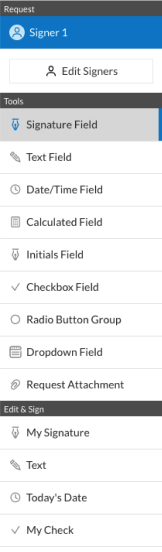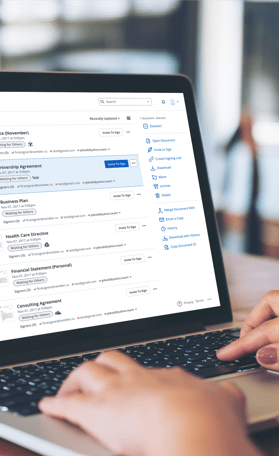Fill and Sign the Pastor Recommendation Letter for Bible College Form
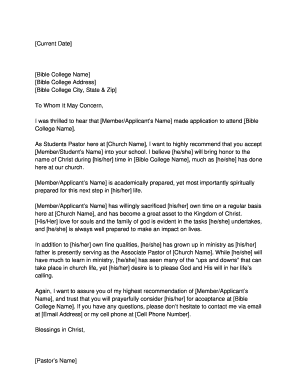
Useful instructions for completing your ‘Pastor Recommendation Letter For Bible College’ online
Are you fed up with the inconvenience of handling paperwork? Look no further than airSlate SignNow, the top eSignature solution for individuals and small to medium-sized businesses. Bid farewell to the lengthy process of printing and scanning documents. With airSlate SignNow, you can easily complete and sign documents online. Take advantage of the powerful features embedded in this intuitive and cost-effective platform and transform your method of document management. Whether you need to sign forms or gather eSignatures, airSlate SignNow manages it all seamlessly, needing just a few clicks.
Follow this comprehensive guide:
- Sign in to your account or register for a complimentary trial with our service.
- Click +Create to upload a file from your device, cloud storage, or our form library.
- Edit your ‘Pastor Recommendation Letter For Bible College’ in the editor.
- Click Me (Fill Out Now) to finalize the document on your end.
- Add and assign fillable fields for others (if necessary).
- Continue with the Send Invite settings to solicit eSignatures from others.
- Save, print your version, or convert it into a reusable template.
Don’t be concerned if you need to collaborate with your coworkers on your Pastor Recommendation Letter For Bible College or send it for notarization—our platform provides you with everything required to accomplish such tasks. Create an account with airSlate SignNow today and enhance your document management to new levels!
FAQs
-
What is a Pastor Recommendation Letter For Bible College?
A Pastor Recommendation Letter For Bible College is a formal document written by a pastor that endorses a candidate's character, faith, and suitability for admission to a Bible college. This letter typically highlights the candidate's involvement in church activities, their spiritual growth, and their commitment to serving the community, making it a crucial part of their application.
-
How can airSlate SignNow help with the Pastor Recommendation Letter For Bible College process?
airSlate SignNow streamlines the process of creating and sending a Pastor Recommendation Letter For Bible College by offering easy-to-use templates and eSignature capabilities. You can quickly customize your letter, send it for signatures, and track its progress in real-time, ensuring that your recommendation is submitted efficiently.
-
What features does airSlate SignNow offer for managing recommendation letters?
airSlate SignNow provides features such as document templates, eSignature collection, and secure cloud storage, all tailored to manage your Pastor Recommendation Letter For Bible College. These features simplify the entire process, allowing you to focus on crafting a compelling recommendation without worrying about the logistics.
-
Is there a cost associated with using airSlate SignNow for recommendation letters?
Yes, airSlate SignNow offers various pricing plans, including a free trial, to suit different needs when creating a Pastor Recommendation Letter For Bible College. The subscription plans are designed to be cost-effective, providing value with features that facilitate efficient document management.
-
What benefits can I expect from using airSlate SignNow for my Pastor Recommendation Letter For Bible College?
Using airSlate SignNow for your Pastor Recommendation Letter For Bible College ensures a smooth and professional process. Benefits include quick document preparation, legally binding eSignatures, and the ability to track the status of your letter, which contributes to a more organized application process.
-
Can I customize the Pastor Recommendation Letter For Bible College template in airSlate SignNow?
Absolutely! airSlate SignNow allows you to customize the Pastor Recommendation Letter For Bible College template to fit your specific requirements. You can easily edit the content, add personal anecdotes, and include relevant details that reflect the candidate's strengths.
-
Are there integrations available with airSlate SignNow for my Pastor Recommendation Letter For Bible College?
Yes, airSlate SignNow integrates seamlessly with various applications and platforms, enhancing your workflow when handling a Pastor Recommendation Letter For Bible College. You can connect with popular tools like Google Drive, Dropbox, and more, making it easier to manage your documents.
Related searches to pastor recommendation letter for bible college form
Find out other pastor recommendation letter for bible college form
- Close deals faster
- Improve productivity
- Delight customers
- Increase revenue
- Save time & money
- Reduce payment cycles