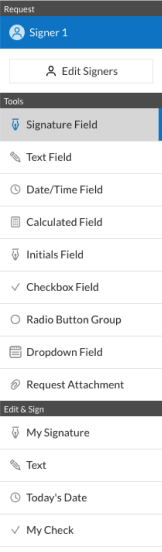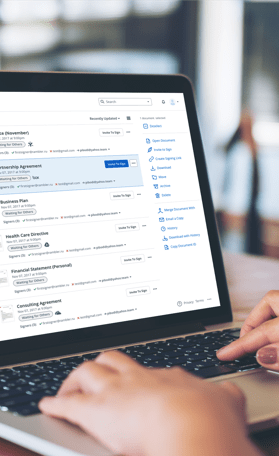Fill and Sign the 2013 Regional Sales Contract Washington Dc 1999 Form
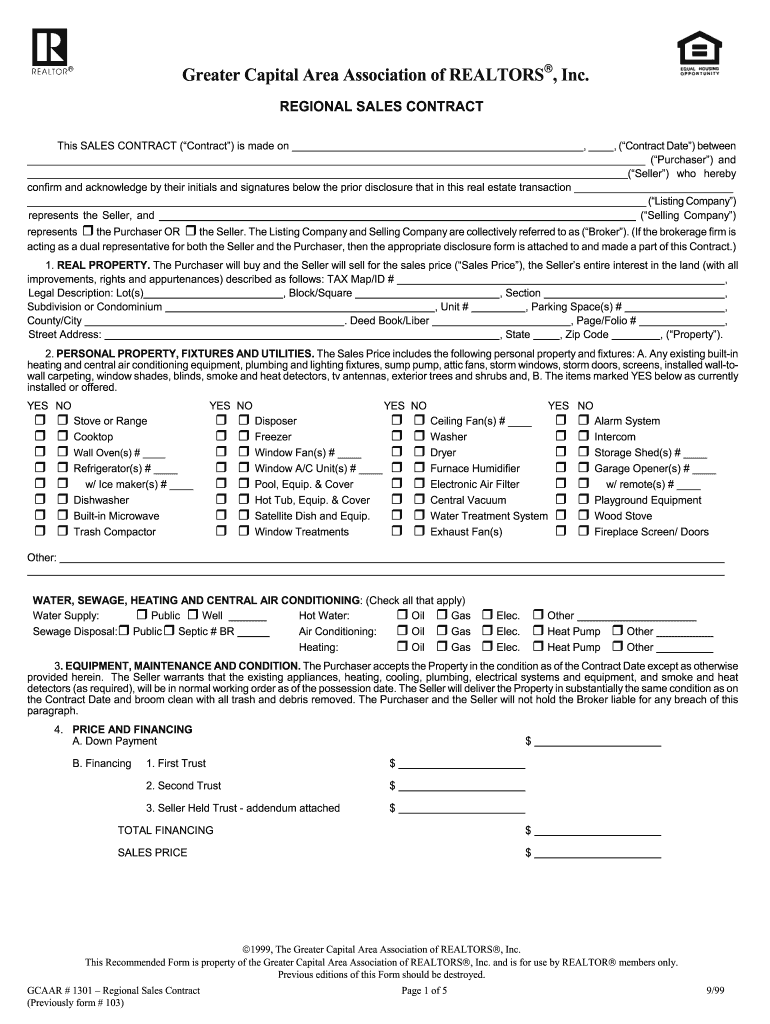
Effective strategies for finalizing your ‘2013 Regional Sales Contract Washington Dc 1999 Form’ online
Are you exhausted by the inconvenience of handling documents? Search no further than airSlate SignNow, the premier eSignature solution for individuals and businesses. Wave farewell to the labor-intensive routine of printing and scanning paperwork. With airSlate SignNow, you can effortlessly complete and sign documents online. Take advantage of the robust features incorporated into this user-friendly and cost-effective platform and transform your method of document management. Whether you need to authorize forms or gather eSignatures, airSlate SignNow manages it all effortlessly, with just a few clicks.
Follow this comprehensive guide:
- Sign in to your account or sign up for a complimentary trial with our service.
- Click +Create to upload a file from your device, cloud storage, or our form library.
- Access your ‘2013 Regional Sales Contract Washington Dc 1999 Form’ in the editor.
- Click Me (Fill Out Now) to set up the form on your end.
- Add and allocate fillable fields for others (if necessary).
- Proceed with the Send Invite settings to request eSignatures from additional parties.
- Save, print a copy for yourself, or convert it into a reusable template.
No need to worry if you want to team up with your coworkers on your 2013 Regional Sales Contract Washington Dc 1999 Form or send it for notarization—our platform is equipped with everything you need to achieve such tasks. Sign up with airSlate SignNow today and enhance your document management to new levels!
FAQs
-
What is the Regional Sales Contract Washington Dc Form?
The Regional Sales Contract Washington Dc Form is a customizable document designed to facilitate sales agreements in Washington, DC. This form includes all necessary legal elements to ensure compliance with local regulations, making it ideal for businesses operating in the region. Utilizing this form can streamline your sales process and enhance contract management efficiency.
-
How can I create a Regional Sales Contract Washington Dc Form using airSlate SignNow?
Creating a Regional Sales Contract Washington Dc Form with airSlate SignNow is simple and intuitive. Users can select from pre-made templates or design their own forms by adding specific clauses and terms relevant to their sales agreements. Once created, you can easily send it for eSignature within minutes.
-
What are the pricing options for the Regional Sales Contract Washington Dc Form?
airSlate SignNow offers flexible pricing plans to accommodate businesses of all sizes looking to use the Regional Sales Contract Washington Dc Form. You can choose from monthly or annual subscriptions, with options that provide access to advanced features such as bulk sending and integrations. Visit our pricing page for detailed information.
-
What features does the Regional Sales Contract Washington Dc Form include?
The Regional Sales Contract Washington Dc Form comes equipped with essential features such as customizable fields, eSignature capabilities, and automated reminders for signers. Additionally, it supports document tracking, ensuring you stay updated on the status of your contracts. These features make managing sales agreements efficient and user-friendly.
-
What are the benefits of using the Regional Sales Contract Washington Dc Form?
Using the Regional Sales Contract Washington Dc Form through airSlate SignNow offers numerous benefits including improved compliance with local laws, faster transaction times, and enhanced security for sensitive information. This form also helps reduce paperwork and manual errors, allowing your sales team to focus on closing deals rather than administration.
-
Can I integrate the Regional Sales Contract Washington Dc Form with other software?
Yes, the Regional Sales Contract Washington Dc Form can easily integrate with various CRM and business management software. airSlate SignNow supports integration with popular platforms such as Salesforce and Zapier, allowing you to automate workflows and streamline your sales processes seamlessly.
-
Is it secure to use the Regional Sales Contract Washington Dc Form for my business?
Absolutely! The Regional Sales Contract Washington Dc Form is backed by top-notch security measures, including data encryption and secure cloud storage. airSlate SignNow ensures that your documents are protected and compliant with industry standards, giving you peace of mind while handling sensitive sales agreements.
Related searches to 2013 regional sales contract washington dc 1999 form
Find out other 2013 regional sales contract washington dc 1999 form
- Close deals faster
- Improve productivity
- Delight customers
- Increase revenue
- Save time & money
- Reduce payment cycles