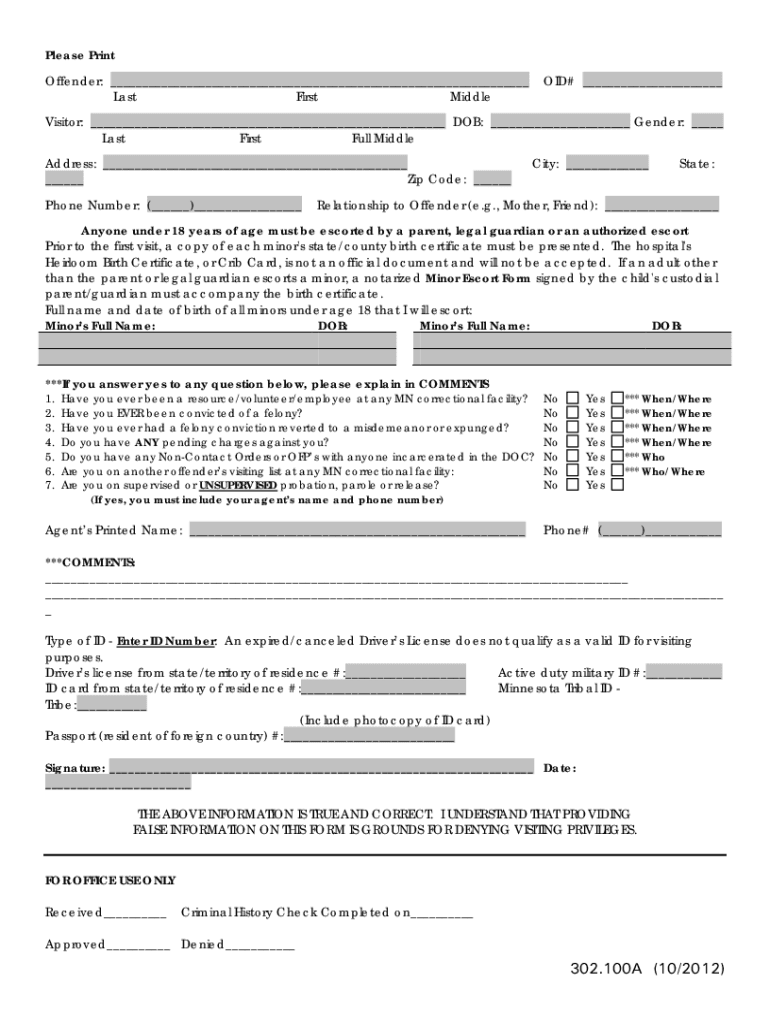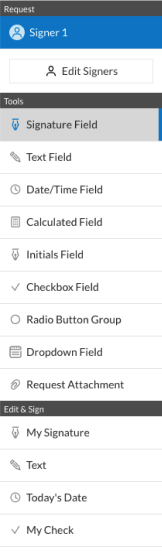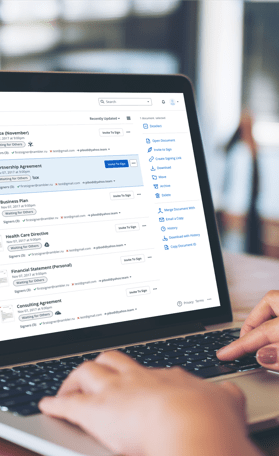National Emergency
Grant (NEG) Program
NEG Electronic Application System
(eSystem)
On-the-Job Training (OJT)
User Guide
Complete applications must be received by May 24, 2010 to
be considered for funding
NOTE: The OJT NEG application requests certain information that is not required for
other types of NEGs, and does not require some information that must be
provided for other types of NEGs. Because the Employment and Training
Administration (ETA) must work within the current NEG eSystem to accept this
type of application, please note that certain field titles may not directly correlate
to the information being requested. Please read this guide carefully; as you must
answer the questions as presented in this manual in order for ETA to process
your application in a timely and efficient manner.
�Introduction
The NEG eSystem was designed in a user-friendly format, but efficient use of the system
requires an understanding of the NEG application requirements, policy restrictions, and
priorities that have been formalized in the NEG Application Guidelines. This guide
incorporates these requirements.
The User Guide is organized into the following major sections:
• Accessing the NEG eSystem, which provides the information necessary to log
into the NEG eSystem using your Web browser;
• Using the NEG eSystem, which describes the basic format of the data entry
screens in the NEG eSystem, how to navigate among sections, and the guidelines for
successful data entry;
• Submitting New Applications, which provides the specific guidance regarding the
information needed to successfully submit an application for funding;
• Preparing an OJT NEG Application, which describes the Project Overview,
Employers/Events, and Additional Information; and
• Finalizing and Submitting the Application, which provides guidance regarding
uploading documents, and validating and certifying the application.
The User Guide includes screen shots of the menus and entry screens that you will see as
you navigate through the NEG eSystem.
The NEG eSystem includes on-line HELP, which provides specific definitions and
instructions for individual data entry items.
NEG eSystem User Guide OJT Application
Page 1
�NEG eSystem Access
All OJT NEG applications must be submitted through the NEG eSystem, which requires a
NEG eSystem identification (ID) which is in the form of a PIN and password.
•
If the State or Federally Recognized Tribe has submitted a NEG application since
July of 2004, use the same NEG eSystem ID to submit the OJT application.
•
If the NEG eSystem ID cannot be located, the most recent NEG submitted was
prior to July of 2004, or a NEG application has never been submitted, send an email to NEGEsystem@dol.gov to request a NEG eSystem ID.
NEG eSystem User Guide OJT Application
Page 2
�Accessing the NEG eSystem
To sign-on to the NEG eSystem follow these four steps:
1.
Open your Web browser and type this URL - http://etareports.doleta.gov, or
http://www.etareports.doleta.gov into the Address field (Figure 1).
Figure 1: Web Browser – URL Location Field
2.
Click
and a Security Advisory Notice will appear (Figure 2).
Figure 2: Security Advisory Notice
NEG eSystem User Guide OJT Application
Page 3
�3.
Click OK and the Grantee Reporting System login screen will be displayed
(Figure 3).
Figure 3: Grantee Reporting System Login Screen
4.
Type in your NEG password and click Login. The Home Page is the next screen to
appear (Figure 4).
Figure 4: Home Page
NEG eSystem User Guide OJT Application
Page 4
�The Home Page screen provides three options:
1.
Start a New NEG application
To create a new grant application, click Start New Grant Application.
2.
List of New Grant Applications
The NEG applications on this list are still in draft form. You may choose to revise any
item from the list. You may also access a longer listing of applications that have been
started, as well as those that have been submitted, by clicking the View All link at the
bottom of this section.
3.
List of Awarded Grants
This is a list of approved NEGs. You may choose any item from the list to submit a
modification request or a required Quarterly Progress Report. The listing will highlight
the more recent NEGs. If you have received more NEGs than show up on the list,
they can be accessed by clicking the View All link.
The Search feature at the top of the Home Page screen can be used to help locate specific
applications or NEGs, by either a Project ID number or descriptive information such as the
name of the applicant state or WIB. After you have entered the descriptive information,
click Go. A list of applications or grants, that satisfy your search criteria, will appear. A
single page will include up to 25 entries, which should be more than enough for most
searches. If there are more than 25 entries, this will be indicated (e.g., “1-25 of 40”). The
additional entries can be accessed by clicking the page number (e.g., “2”), the Next link, or
the Previous link.
This NEG Home Page also includes an Alerts feature. In the New Grant Applications and
Awarded Grants sections, an alert flag/ will display next to any application or grant
where there is a required pending action:
•
For applications, the action may be to respond to a request to clarify data that
was entered.
•
For grants, the action may be to provide additional information in response to
the grant terms and conditions.
NEG eSystem User Guide OJT Application
Page 5
�Finally, this page, like all pages in the NEG eSystem, includes four features that assist in
efficiently navigating through the NEG eSystem:
•
Recent Updates is a chronology of updates/enhancements to the NEG
eSystem’s functionality;
•
Help provides step-by-step instructions for tasks related to the screen;
•
Home returns you to the NEG eSystem Home/Main Page; and,
•
Logout exits you from the NEG eSystem.
NEG eSystem User Guide OJT Application
Page 6
�Using the NEG eSystem
The NEG eSystem uses a standard format for all data entry screens:
On the upper left hand side of the screen is a Menu Box that lists all sections of the NEG
eSystem that may be utilized to create an application. You can move from one section to
another by clicking the identifier/name of the section you want to go to (Figure 5).
Figure 5: Menu Box
The bottom of the screen provides three actions related to data entry (Figure 6).
Figure 6: Data Entry Actions
Click SAVE to store additional information that has been entered into the screen.
Click CLEAR to return the data entry fields to the previously saved values.
Click CANCEL to exit the screen without saving the entered information.
NOTE: If you CANCEL, all information that has been entered since the last SAVE
action will be lost.
NEG eSystem User Guide OJT Application
Page 7
�Data Entry Guidelines
The NEG eSystem requires that data be entered in a specific format in order to be saved to
the NEG eSystem. If an entry is not formatted correctly, the NEG eSystem will display a
warning message and require that you revise and reenter the data.
Dates
All dates entered into the NEG eSystem must be in the mm/dd/yyyy format.
INCORRECT
CORRECT
01/01/10
01/01/2010
December 25, 2010
12/25/2010
Dollar Amounts
All dollar amounts entered into the NEG eSystem must be whole numbers with no
decimals, commas, or dollar signs.
INCORRECT
CORRECT
2000.00
2000
1,500
1500
$489
489
Additional Information Alert
An Additional Information icon/ will appear that indicates that an explanation must be
provided to clarify a particular data entry. Either click on the icon, which will take you to
the location where you can enter the additional information, or go to the Additional
Information component where the narratives that are required will be listed.
When all data has been entered, click SAVE at the bottom of the screen. This will return
you to the menu, where you can then click the next section you want to complete.
NEG eSystem User Guide OJT Application
Page 8
�Submitting New Applications
Getting Started
To begin a new application, click the Start New Grant Application. This takes you to
the Getting Started screen.
The Application Basics (Figure 7) section of Getting Started records standard demographic
data about the applicant. It is also where the applicant chooses the type of Project and the
type of Application that is being developed.
NOTE: States and Federally Recognized Tribes are eligible to apply for these one-time
American Recovery and Reinvestment Act of 2009 (ARRA)-funded OJT NEGs.
Individual Workforce Investment Boards are not eligible to apply directly.
OJT awards may be used to fund opportunities in the private and private nonprofit sectors, but not the public sector. The focus of this NEG should be on
dislocated workers with prolonged unemployment and the greatest barriers to
reemployment.
There is no formula funds usage requirement to be able to apply for an OJT NEG.
Applications must be received by May 24, 2010 to be considered.
To expedite processing of these awards, OJT NEG applications are being reviewed
under the “Emergency” NEG process. Within 60 days of award, all awardees
will be required to complete a modification that will include a detailed
implementation plan narrative, a full Project Plan, and other required information.
Complete the Descriptive Title of Applicant’s Project screen as follows: “ARRA OJT NEG
– [State or Tribe],” and select “Regular” as the Project Type.
Please address the following in the Description of Activities and Services to be Provided
box: How this project will use OJT to better meet the needs of dislocated workers with
prolonged unemployment and/or barriers to reemployment.
Next, select “Emergency” as the Application Type. In the An Explanation is Required if You
Selected “Emergency” narrative box enter: “OJT programs need to be implemented swiftly
to assist the nation's dislocated workers.”
For the field Areas Affected By Project, list the areas affected (statewide, or by county and
local service area(s)) (Figure 7).
NEG eSystem User Guide OJT Application
Page 9
�Figure 7: Project/Application Type, Emergency Narrative, Areas Affected by Project
NOTE: At the bottom of the Getting Started page, and all of the other NEG eSystem data
entry screens, you will see a legend that explains the red asterisks *.
One asterisk * means that you will be able to SAVE the screen and move to other
parts of the application without entering any data. However, before the
application can be submitted the entry must be completed.
Two asterisks ** mean that those fields must be completed before you can SAVE
the screen you are in, and continue (Figure 8).
Figure 8: Data Requirements
NEG eSystem User Guide OJT Application
Page 10
�Complete the Applicant Information requested, listing full addresses, EIN, current/active
DUNS* and the congressional district where the applicant is located, to be distinguished from
a listing of congressional districts affected, which is requested later in the Project Basics
section (Figure 9).
NOTE: *DUNS - On all documents, the organizational name/legal name, should be worded
exactly as it is in the Central Contractor Registration (CCR) DUNS registry. Note that the
Grant Officer will verify that the DUNS number is registered and active (has not expired) in the
CCR. It is most likely that the applicant organization is already registered and current, but if
not, go to www.bpn.gov (scroll down the page and click on CCR). The DUNS requirement
applies to all government, educational and non-profit applicant organizations.
Figure 9: Data Requirements
NEG eSystem User Guide OJT Application
Page 11
�Data fields for recording your Point of Contact information and Additional Point of Contact
information are located in the Application Basics section of Getting Started. The Point of
Contact section allows the applicant to advise the NEG eSystem who, in addition to the
Primary/Signatory, should receive communications regarding this application. It is not
necessary to enter the contact information for the NEG Primary/Signatory – Authorized
Representative. S/he is the default or automatic recipient of all NEG eSystem
communications already and does not need to be re-listed as a Point of Contact (Figure 10).
Figure 10: Point of Contact
When all data has been entered, click SAVE at the bottom of the screen. This will return
you to the menu, where you can then click the next section you want to complete.
NEG eSystem User Guide OJT Application
Page 12
�Preparing an OJT NEG Application
This application requires information related to the:
Project Overview
Employers/Events
Additional Information
The Project Overview is populated with information that is transferred in when some of the
other sections are completed. The last component to be completed should be Additional
Information because the required entries for this section will be determined, in part, by the
entries in the other sections.
Project Overview
This section provides summary information on the planned project (Figure 11).
•
In the Project Basics section, enter the Congressional District(s) affected by the
Project by holding down the Ctrl key, scrolling down the entries and clicking on
each applicable district. A state or Federally Recognized Tribe should only select
the districts affected by the project.
•
The Proposed Project Start Date and Proposed Project End Date must
encompass the period in which proposed Project Operator agreements will be
in effect (i.e., based on the entries in the Project Operator section). Entering
these dates dictates the number of Program Year (PY) project quarters that will
be included in the Project Plan that will be filed with the first modification. The
proposed start date must be after 5/25/2010, but no later than 6/30/2010, and
the proposed end date must be no later than 6/30/2012.
•
Description of Dislocation Event: For purposes of an OJT NEG application, enter
the following: “National recession” and identify the industry or industries
significantly impacted in the region(s) to receive services.
•
For purposes of an OJT NEG application, select “Plant Closure/Mass Layoff” from
the dropdown menu for the Eligible Event field.
NEG eSystem User Guide OJT Application
Page 13
�Figure 11: Congressional District(s)/Eligible Events
Under Funding Estimates the entry for Federal should equal the amount of NEG funding
being requested. Applicants should request funding at a level proportionate to its
demonstrated need and capacity to implement an OJT project. Applicants should request
funding based on wages for OJT placements that are at, or above, the Federal or State
minimum wage, whichever is higher, and are based on estimated total wages to be paid
based on an estimated average rate of employer reimbursement. Although a participant
may receive a higher wage, reimbursement of participant wages will be capped at the state’s
average wage rate. Participants may participate in OJT under this NEG for up to six
months. Entries for the other items should be made, if applicable, and must reflect cash,
not in-kind contributions. The following are the definitions for Funding Estimates entries:
•
Federal is the amount of NEG funding being requested in the NEG application
•
Applicant is funding that is being contributed by the applicant organization from
sources other than the Workforce Investment Act (WIA)
•
State is WIA State-reserved Dislocated Worker funding
•
Local is WIA local area Dislocated Worker funding
•
Other may include funding from non-WIA State and local public agencies,
private contributions, etc.
•
Program Income will generally not be applicable to NEG projects.
•
Total Estimated Funding will auto-calculate (Figure 12).
NEG eSystem User Guide OJT Application
Page 14
�Figure 12: Funding Estimates
NOTE: Successful applicants will be limited to drawing down/expending up to 10
percent of their award for the initial OJT planning phase. Once an award is
made, the grantee will have 60 days to submit an implementation plan.
Complete all required fields under Planned Participation as follows: enter the estimated
number of participants to be served for Planned Number of Participants; allow Planned
Federal Cost per-Participant to auto-populate; leave the field Actual Formula Funds Costper-Participant in the Prior Prog. Year blank; enter Planned Earnings (negotiated six-month
earnings measure) and Planned Entered Employment Rate (negotiated rate) based on the
current PY; Percentage of Planned Participants receiving NRPs will auto-calculate to zero
(Figure 13).
Figure 13: Planned Participation
When all data has been entered, click SAVE at the bottom of the screen. This will return you
to the menu, where you can then click the next section you want to complete.
NEG eSystem User Guide OJT Application
Page 15
�Employers/Events
For the purposes of an OJT NEG application, a single customized Employer Data Form
(Figure 14) is required. Please follow the instructions below carefully:
Figure 14: Employer/Events
•
Click on the Add New Employer link. Enter “ARRA OJT” in the
Employer/Company Name field. Allow the Industry field to remain “00-Not
Applicable.” Type “Not Applicable” in the Address 1 field. City, County, State, and
Zip are all required fields; enter the appropriate information for the applicant.
Number of Planned Participants is a required field; use the number previously
entered for Planned Number of Participants. Leave Labor Organization
Representation blank. Leave the Closure field to “No.” (Figure 15).
Figure 15: Employer Data Form
NEG eSystem User Guide OJT Application
Page 16
�•
Next, for Notifications Issued & Date of Notifications section, choose “None.” For
Date(s) of Rapid Response Action(s), leave Contact With Employer, and Contact
With Workers, blank. For the Number of Workers Contacted, use the number
previously entered for Planned Number of Participants. Leave Number of Field
Surveys Completed blank. For TAA Information, allow TAA Applicable to remain
“No.” (Figure 16).
Figure 16: Employer Data Form
When you complete and save the Employer Data Form, the next screen displays the name
of the employer and the Add Layoff Event link that will bring up the Event Record. An
Event Record is a subset of an Employer Data Form. The customized version of this form is
required for an OJT NEG application (Figure 17).
NEG eSystem User Guide OJT Application
Page 17
�Figure 17: Event Record
•
Click on the Add Layoff Event link. For the Event Date field, enter the date of
application. For Number of Affected Workers from this Date, use the number
previously entered for Planned Number of Participants (Figure 18).
Figure 18: Layoff Event
When all data has been entered, click SAVE at the bottom of the screen, then click
CONTINUE. This will return you to the menu, where you can then click the next section
you want to complete.
NEG eSystem User Guide OJT Application
Page 18
�Additional Information
The Additional Information component contains two sections, Narrative Explanations
and Uploaded Files:
•
Narrative Explanations
General Explanation
•
Uploaded Files
Current Expenditure File
Other Supporting Files
Narrative Explanations
The Narrative Explanations segment of this component contains a General Explanation
narrative box (4000 characters max). Additional narrative may be uploaded as a separate
Word document, as described below. This section provides you with the opportunity to
explain items and concepts that you feel need additional information for clarity, or those
that you believe should receive the NEG specialist’s attention during the review process
(Figure 19).
Figure 19: General Narrative Explanation
NEG eSystem User Guide OJT Application
Page 19
�In addition, OJT NEG applicants must address the following in their narrative:
• How the applicant plans to select areas (regions, local areas, or a subset) for
participation in the creation and implementation of the OJT program, including:
How the selected areas of the state have been disproportionately impacted
by the current economic downturn;
A description of the areas with the highest levels of poverty and the lowest
employment to population ratio (and how these correlate to selected areas);
State, regional, and/or county Labor Market Information (LMI) data
identifying industries and/or occupations with projected growth; and,
Job losses in highly-impacted industries in areas to be served.
• A discussion of the capacity in the selected areas or providers to administer an OJT
program that meets the objectives of this initiative, including:
Previous successes or strategies in operating/implementing training programs
such as OJT, or programs to reemploy those with prolonged unemployment, or
who have barriers to employment;
A description of OJT programs currently in place, if any;
Planned collaboration partners, including the role(s) for the local workforce
system, Community-Based Organizations (CBOs) and other intermediaries, such
as labor unions, Chambers of Commerce, etc., as appropriate; and,
Potential employer interest in participating (including, but not limited to, the
employer that signed the letter uploaded as part of the application).
• A discussion of how the amount of the NEG request was determined, including:
The estimated wages to be paid and the estimated average rate of
reimbursement;
The estimated number of OJT opportunities that will be created; and,
The estimated cost of supportive services.
NEG eSystem User Guide OJT Application
Page 20
�NOTE: OJT NEGs are provided exemptions to various requirements without the need to
specifically apply for a waiver, as follows:
Although OJT NEGs are exempt from the credential measure in the WIA
regulations at 20 CFR 666.100, ARRA NEG reporting and Workforce Investment
Act Standardized Record Data (WIASRD) submissions are still required, and
applicants are encouraged to seek credential attainment for participants whenever
possible.
Applicants that wish to implement a sliding scale for employer reimbursement
based on employer size must state their intention to do so in their narrative, using
the following scale for reimbursement amounts: 1) up to 90 percent for
employers with 50 or fewer employees; and, 2) up to 75 percent for employers
with more than 50 but fewer than 250 employees. For employers with more than
251 employees, the current statutory requirements (50 percent reimbursement)
would continue to apply.
Applicants that wish to implement a sliding scale for employer reimbursement
based on skill gaps must state their intention to do so in their narrative, and
reference the following:
A policy will be developed that establishes a sliding scale for employer
reimbursement that will be determined by the gap between the participant’s initial
skill level and the skill level needed to perform the job.
A signed letter from a named employer(s) demonstrating a commitment to the OJT
program is also needed as a part of the application. The letter(s) from named employer(s)
should be attached in the Other Supporting Files section below. Please limit your
submissions to no more than five (5) letters.
NEG eSystem User Guide OJT Application
Page 21
�The smaller, 2,000 character narrative boxes, (approx. 1/2 page), are created when the
Additional Information icon/ appears, indicating that clarification of a particular data entry
item is required. Displayed above the narrative box is the title of the component (i.e.,
Project Overview) and the statement that specifies what additional information is required
(Figure 20).
Figure 20: Narrative Justifications
Uploaded Files
Current Expenditure File. OJT NEG applicants do not need to provide an expenditure file.
Instead, please use this field to upload the required SF 424 A Budget Information form. An
official copy of the form can be accessed by pasting or typing this address into the web
browser address field: http://www.doleta.gov/sga/forms/form424a.pdf. Data may be entered
into the form as displayed; however, the completed form cannot be saved. Once the data
entry has been completed, per the instructions below, print the document and upload as
instructed below.
Completion of the SF 424 A Budget Information form requires entries in SECTION B
ONLY.
•
Only utilize Columns 1 and 2 to enter the estimated costs into the WIA cost categories
(Column 6 will auto-calculate the totals) as defined at 20 CFR 667.220:
Column 1 will be for Administration costs / Label the column as Administration
Column 2 will be for Program costs / Label the column as Program
Column 6 will display the totals for each of the line items (Object Class Categories)
Make no entries in Columns 3 or 4, the Program Income, or the Construction line items.
NEG eSystem User Guide OJT Application
Page 22
�All budgets, including the SF 424 A, must be accompanied by an appropriate Budget Narrative
that provides sufficient detail to allow reviewers to make judgments on cost reasonableness.
The Budget Narrative should include explanatory detail on such items as Travel, Equipment,
Contractual, Other, and Indirect Costs:
•
“Contractual” costs must provide narrative detail which lists:
Estimated amount of the contractual agreement(s);
Proposed timelines;
Proposed organization, if known; and,
Nature of the proposed activities.
Other Supporting Files includes the narrative explanation, the SF 424 A budget narrative,
employer letter(s), and any support documentation that has been requested by the Regional
Office, the Grant Officer, or the NEG Specialist. Also, any additional information the
applicant wants to provide that succinctly supports the application may be included here
(Figure 21).
NOTE: Uploads are limited to PDF files, Microsoft Word documents and Microsoft Excel
spreadsheets.
Figure 21: Uploaded Files
NEG eSystem User Guide OJT Application
Page 23
�To Upload a file:
•
Click Browse… and locate the file that you want to upload;
•
Click on the appropriate file; the name will be highlighted, and move into File
Name field; and,
•
Click on Open, which is to the right of the File Name, and the file will move to
the Upload File field on the screen.
To Upload more than one file to the same location:
•
After you have uploaded the first file, scroll to the bottom of the page and click
SAVE.
•
Follow the procedures as listed above.
When all data has been entered, click SAVE at the bottom of the screen. This will return
you to the menu, where you can then click the next section you want to complete.
NEG eSystem User Guide OJT Application
Page 24
�Finalizing and Submitting the Application
Once an application has been prepared, the final steps are to authenticate the data that has
been entered, confirm your eligibility to apply for funding, and then submit the document.
The two required actions that are listed on the menu on the upper left side of the page, are
to validate the application (i.e., in terms of completeness and consistency of the
information) and to certify and submit the documentation (Figure 22).
Figure 22: Validate/Certify & Submit
Validate the Application
The Validate section analyzes the information submitted in the application, and determines if
the information is complete.
The screen that appears will either indicate that the application is complete and may be
submitted, or it will list the specific information that needs to be completed or updated.
To access the fields that need updating, click on each underlined phrase, and you will be
taken to the page where the correction needs to be made (Figure 23).
Figure 23: Validate Application
NEG eSystem User Guide OJT Application
Page 25
�Certify and Submit the Application
The Certify & Submit section allows the grantee to certify that the grant information is
correct and to submit the grant application to the Department of Labor.
The Certify & Submit screen requires three entries:
•
There are two Certification Questions which require a Yes or No response
(Figure 24):
“Is this application subject to a State Executive Order 12372 Review?”
“Is the Applicant Delinquent on any Federal Debt?”
This is data that is required by the Office of Management and Budget (OMB) and is
displayed on the SF 424. For more information regarding these questions, go to the
View/Print Application link, scroll down to page 6 , numbers 19 and 20 of the OMB
instructions.
Figure 24: Certification Questions
NEG eSystem User Guide OJT Application
Page 26
�•
The third required action is to enter your Certifying PIN and submit (Figure 25).
Figure 25: Certify & Submit
The eSystem will have entered the name of the Certifying Official (Primary/Signatory) and
his/her Title, Phone Number and E-mail Address. The applicant should verify that the
Certifying Official information is correct, then enter the PIN, and click on Certify & Submit.
The OJT NEG application has now been submitted to the Department of Labor for
consideration.
NEG eSystem User Guide OJT Application
Page 27
�