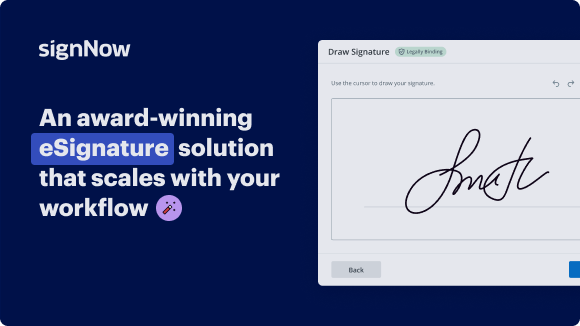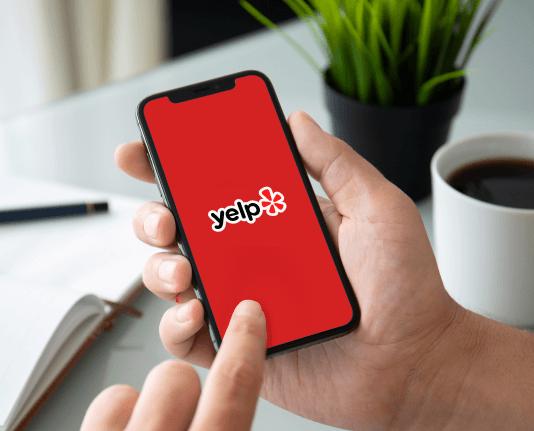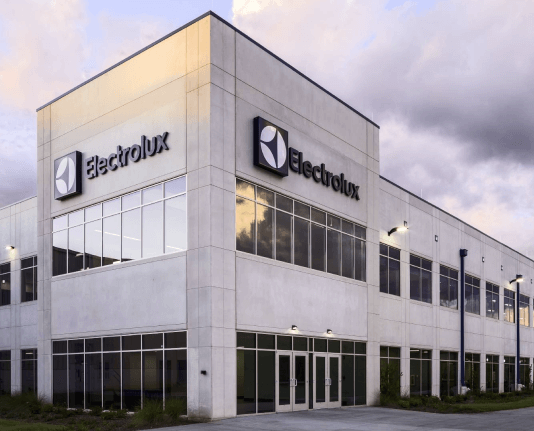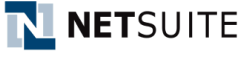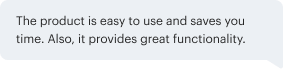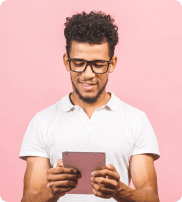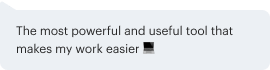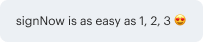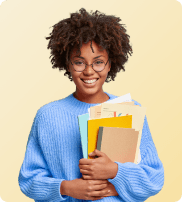Streamline your sales document processes with airSlate SignNow's sales document automation for Operations
See airSlate SignNow eSignatures in action
Our user reviews speak for themselves






Why choose airSlate SignNow
-
Free 7-day trial. Choose the plan you need and try it risk-free.
-
Honest pricing for full-featured plans. airSlate SignNow offers subscription plans with no overages or hidden fees at renewal.
-
Enterprise-grade security. airSlate SignNow helps you comply with global security standards.

Sales Document Automation for Operations
sales document automation for Operations Step-by-Step Guide
With airSlate SignNow, businesses can simplify their document workflow, ensuring seamless communication and compliance. Experience the benefits of effortless document management and enhanced productivity with airSlate SignNow's sales document automation for Operations.
Ready to revolutionize your operations? Try airSlate SignNow today and see the difference for yourself.
airSlate SignNow features that users love
Get legally-binding signatures now!
FAQs online signature
-
What are the three phases of document automation?
Automated software reduces reliance on manual tasks and minimizes human error by integrating with existing enterprise systems. Template design, document rendering, assembly, and distribution are the four key steps of document automation.
-
What is document process automation?
Automated document processing combines AI with deep learning or artificial intelligence to eliminate manual document processing and classifies and extracts information from business documents quickly, easily, and accurately.
-
How do you automate a sales order?
Sales order automation software uses machine learning algorithms to analyze and extract data, predict future sales trends, and auto-generate sales orders, performance reports, and dashboards, providing real-time insights into sales activities and trends.
-
How to do document automation?
How document automation works. Document Automation works by pulling data and text from a variety of sources and inserting it into predefined areas of document templates. These templates can include anything from simple text blocks to more sophisticated elements such as tables, graphs, and images.
-
How do you automate project documentation?
Automation can streamline project documentation for stakeholder communication by: Template Creation: Using automation tools to generate standardized document templates. Data Integration: Automatically pulling relevant data from project management systems into documentation.
-
What are the three phases of document automation?
Automated software reduces reliance on manual tasks and minimizes human error by integrating with existing enterprise systems. Template design, document rendering, assembly, and distribution are the four key steps of document automation.
-
How to automate a sales process?
Start by automating time-consuming tasks that aren't generating revenue. Research leads and prospecting. Preparation to contact the lead. Initial contact. Relationship building. Book an appointment. Qualify leads. Book appointment. Close the deal.
-
How to automate documentation process?
There are five steps in the intelligent document processing workflow. Step 1: Document pre-processing and ingestion. ... Step 2: Data classification. ... Step 3: Data extraction. ... Step 4: Data validation and feedback. ... Step 5: Integrations, business intelligence, and insights.
Trusted e-signature solution — what our customers are saying
How to create outlook signature
Legito makes it possible to automate many document types, including contracts, financial statements, documents of incorporation, business correspondence, and more. Let’s start with an introduction to the basics of Legito’s Document Editor which is a key component in Legito’s Smart Document Drafting. Legito is a web application allowing users to draft documents directly from a web browser. Legito Documents may be downloaded as Microsoft Word, PDF, or other file types. Legito offers several approaches to automated document assembly. Selections and inputs may be created either contextually inside Legito documents or in forms that are connected with the content of Legito documents. A combination of both approaches is also possible. The text of Legito documents will change dynamically depending on responses to Questions and other types of logical dependencies prepared in the template. It is possible for data entered into one field to automatically populate additional relevant fields within that document, or across several related documents in the same Document Bundle. Repeat clauses may be activated using inserted numbers or Buttons. Clauses may be set as mandatory or optional, allowing end-users additional flexibility. Clauses logically dependent on removed clauses will also be removed. Warnings alert users completing a document that the entered value is not within permissible parameters. Warnings may prevent users from saving, downloading, or signing the document. Our in-document Help feature provides additional guidance to assist end-users with completing a document correctly. Documents may be displayed in the document editor, or hidden and only available for download. Let us continue with an introduction to the Document Editor’s additional advanced features. Data can be imported into Legito Documents from Excel and CSV spreadsheets, other Legito Documents, or an external source using Legito APIs, JSON mapping, and Scripts, as well as off-the-shelf integrations with multiple CRM tools, company registers, and other Enterprise platforms. To import from a spreadsheet, simply upload it to Legito, and match the fields to specific cells in the file to automatically populate your smart document. Creating Favorite Import Settings can reduce this process to just a couple of clicks. Importing from another Legito Document is just as simple. Choose the document from which you want to import data, and use Legito’s Smart Import feature, or leverage previously saved Favorite Import Settings to immediately populate your documents. The content of Legito documents will be saved as structured data for easy and precise extraction, analysis and re-use of inserted information either elsewhere in your Legito Workspace, or exported into other applications. Legito’s Batch Generation feature allows users to simultaneously generate multiple versions of the same document, populated with different information. Upload a spreadsheet, using drag and drop functionality, and simply matching fields between your Legito Document and columns in your Excel or CSV file, and in minutes, Legito will batch generate your Legito document as well as Microsoft Word or PDF file for each row in the uploaded spreadsheet. Legito automatically identifies documents created from outdated versions of your Templates and gives the user the option of merging the template changes to the new document. With this feature, you have an added level of protection against documents being finalized without incorporating current regulatory or internal policies. In today’s global world, Legito helps you create documents in one or more languages. You can create multiple language versions of the same automated template. The underlying logic remains the same in all language versions. It is easy to switch between languages or to create a dual language view. In dual language documents, information entered in one language may be automatically entered into a second language. Now that you are familiar with how your team can work with automated Templates, let’s show you how to automate drafting of your documents in Legito. The Templates area is organized into Template Suites. Each Template Suite has one or multiple Templates that are interconnected. Additionally, Template Suites contain several other settings. The backbone to Legito Document Editor is the Template Editor. Although end-users generally do not see this essential component of their automated document drafting experience, it is Template Editor that makes Legito easy to use and accomplish all of the functionality provided in Smart Document drafting. The user Interface of the Template Editor has 4 core areas: The left menu from which you can place Clauses, Elements, Conditions, and Repeats to the content of the Template Top menu where you can Save or Publish versions of your Templates, Test logical dependencies, switch to another Template within the Template Suite, or Search in your Template Template content where you can see the entire content of your Template, and add, remove, or edit its Clauses or Elements. And the Edit menu, which will appear when you click on any Clause or Element. You can edit the System Name, Condition, Repeat, Tags, Properties, Warning, Help text, or Design. To begin, simply upload your existing documents into Legito, and our proprietary artificial intelligence conversion takes the unstructured text from the original Word document into the structured text that makes Legito’s automated document assembly easy and precise. Complex logical dependencies that power dynamic automated document modifications are created in the Legito Template Editor with zero coding. For example, a Question can be inserted into your Template and a Condition applied to a Clause so that it appears in the Document only if a specific response to the Question is selected. It is also possible to use a clause from your clause library to avoid updating the same clause separately in every template you have. Because Legito’s Templates are structured data rather than text markups derived from Microsoft Word, it gives users more ways to automate more documents without being held back by technical limitations. For example, It is possible to insert Questions and Buttons, Switchers and other active elements directly into Templates. Conditions and Repeats applied to higher-level clauses are automatically and precisely applied to lower-level clauses, Legito’s AI will suggest to you what Conditions, Repeats and Link you might want to apply for a selected text in your Template. Tag specific content of your Templates to precisely extract data from documents created from a Template. Selections in Templates can be linked to Objects in Legito to easily select your business data. We will cover more about objects later.
Show more