Populate Documents Quickly Using Pre-Filled Text Fields
How to instantly pre-fill batches of documents with Pre-Filled Text Fields
Save time and minimize data entry errors when sending bulk signature invites by automatically importing data from a CSV file into a template’s fillable fields. You can also pre-populate fields by adding specific parameters to an invite link.
Add Pre-Filled Text Fields to a template
Create a template and open it in the editor. In the upper toolbar, select Pre-Filled Text Fields and place them anywhere in the document.
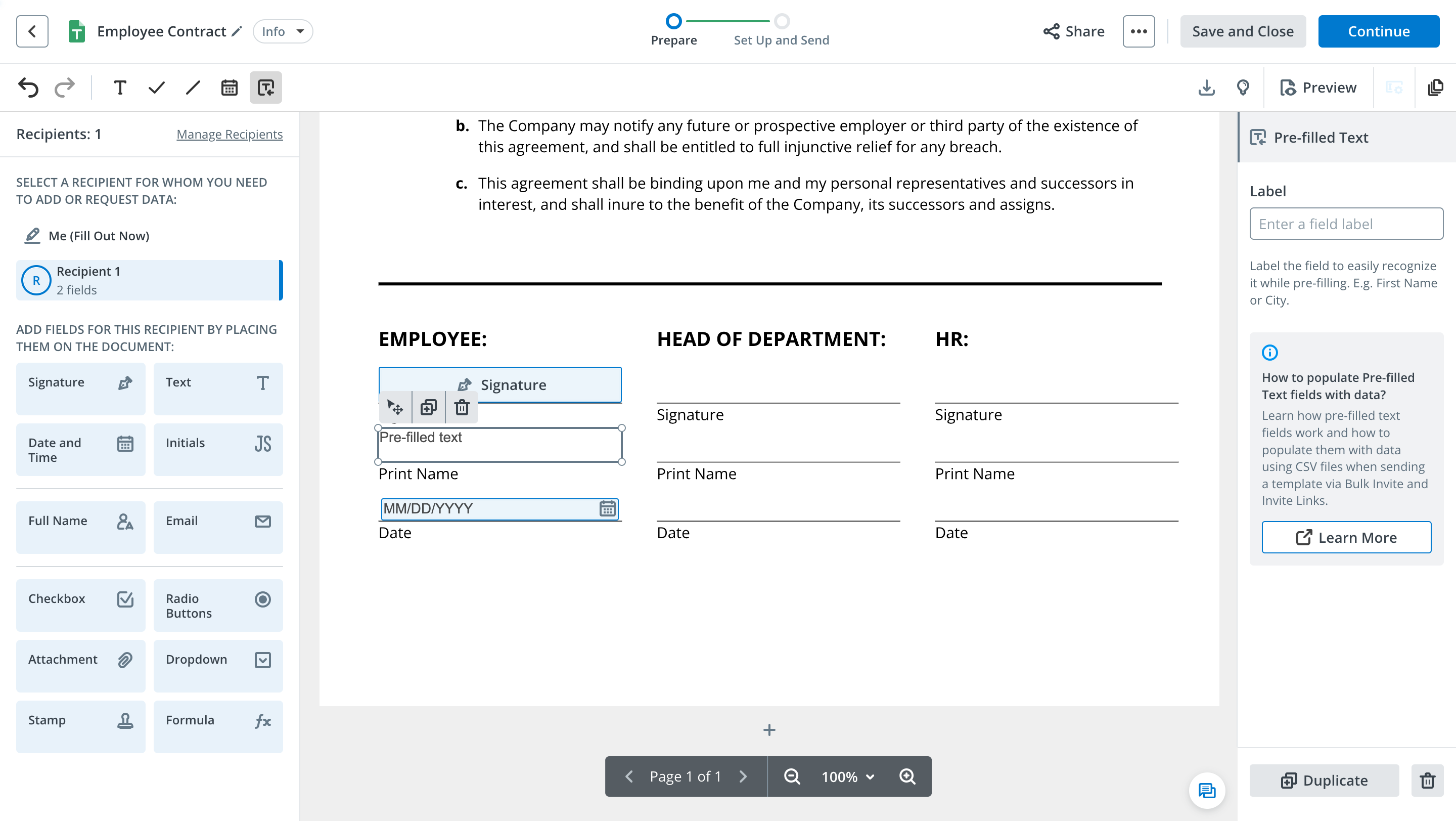
Create a CSV file
Prepare a CSV file from which to export data. Ensure it contains a column with your signers’ email addresses and another column with the information you want to export (e.g., “Employee Name”).

Label Pre-Filled Text Fields correctly
Enter a field label in the right-hand sidebar, which appears once you select any Pre-Filled Text Field. Ensure that your label matches the corresponding column name in your CSV file. Then, save and close your template.
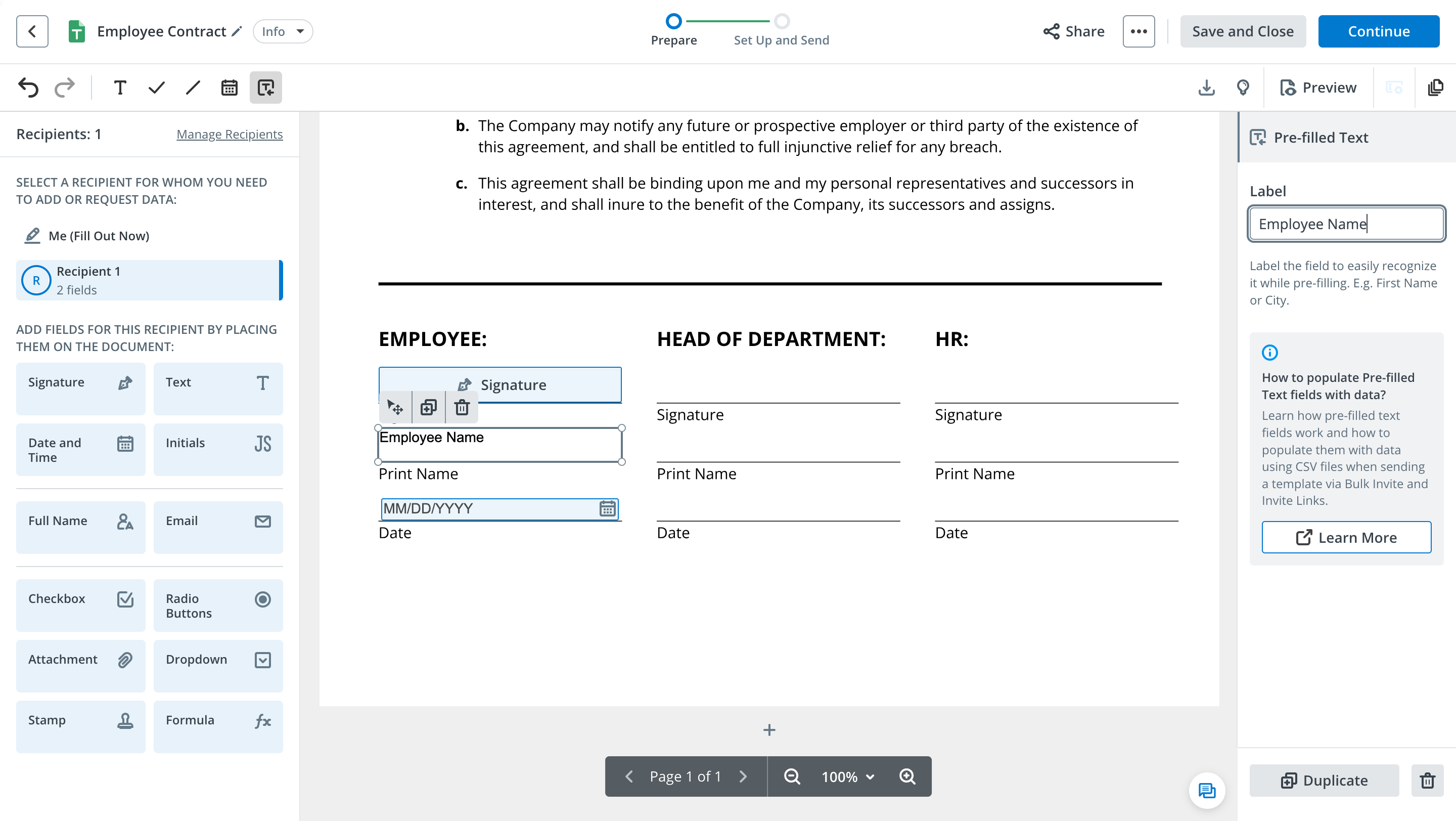
Prepare a bulk signature invite
Return to the Templates folder, click More next to your template, and select Bulk Invite from the dropdown.
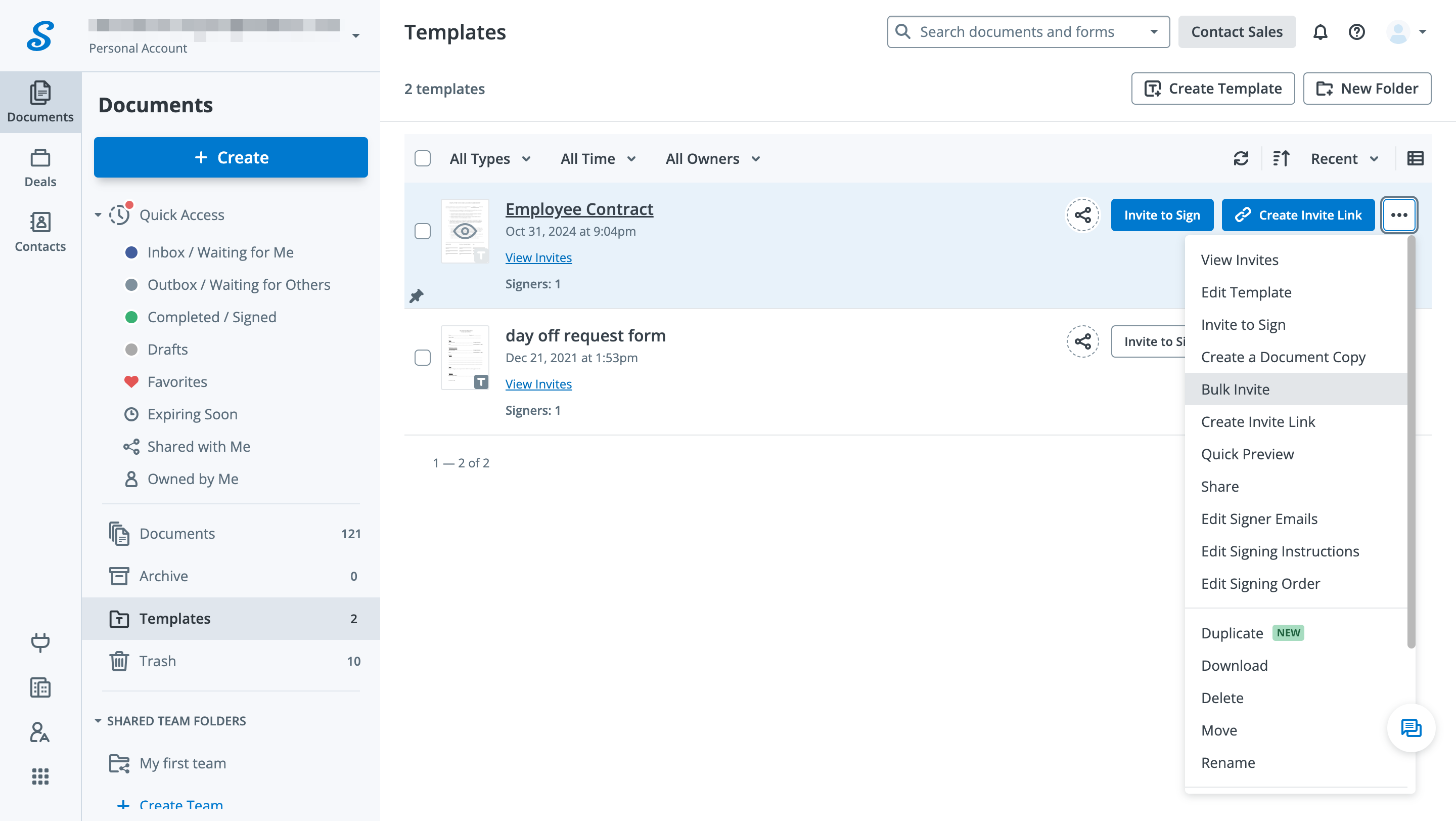
Upload your CSV
In the Bulk Invite popup, upload your CSV file and map columns to the respective Pre-Filled Text Fields, which are recognizable by their labels. When finished, click Done.

Send documents for signature
airSlate SignNow will extract data from your CSV and match it with the Pre-Filled Text Fields in your template. Once you click Send Invites, your signatories will receive pre-populated copies of the document.
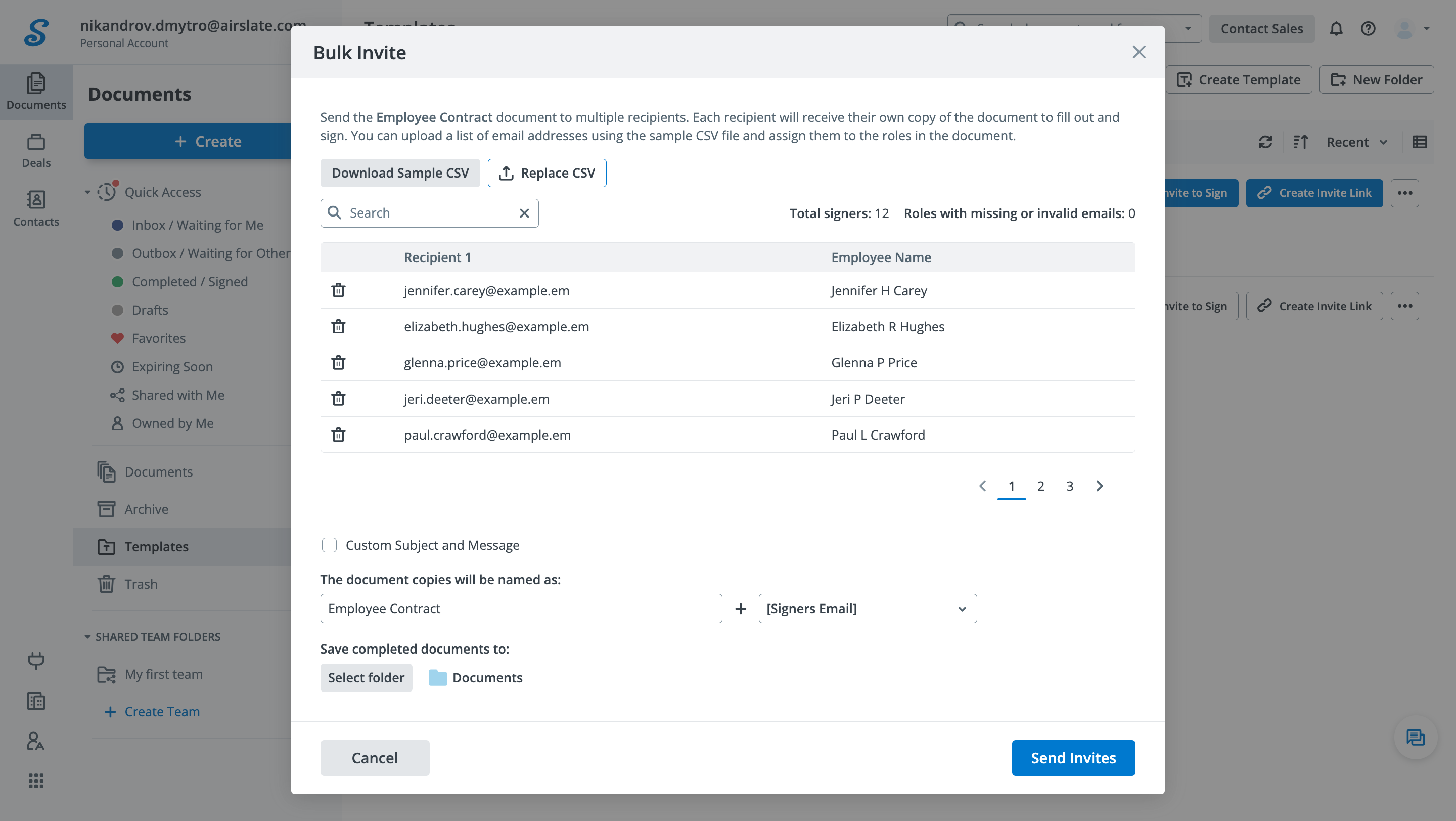
Use Pre-Filled Text Fields when sharing invite links
To auto-fill documents via an invite link, you need to modify the URL by including specific pre-fill values. Start by creating a template and adding Pre-Filled Text Fields, then generate an invite link.
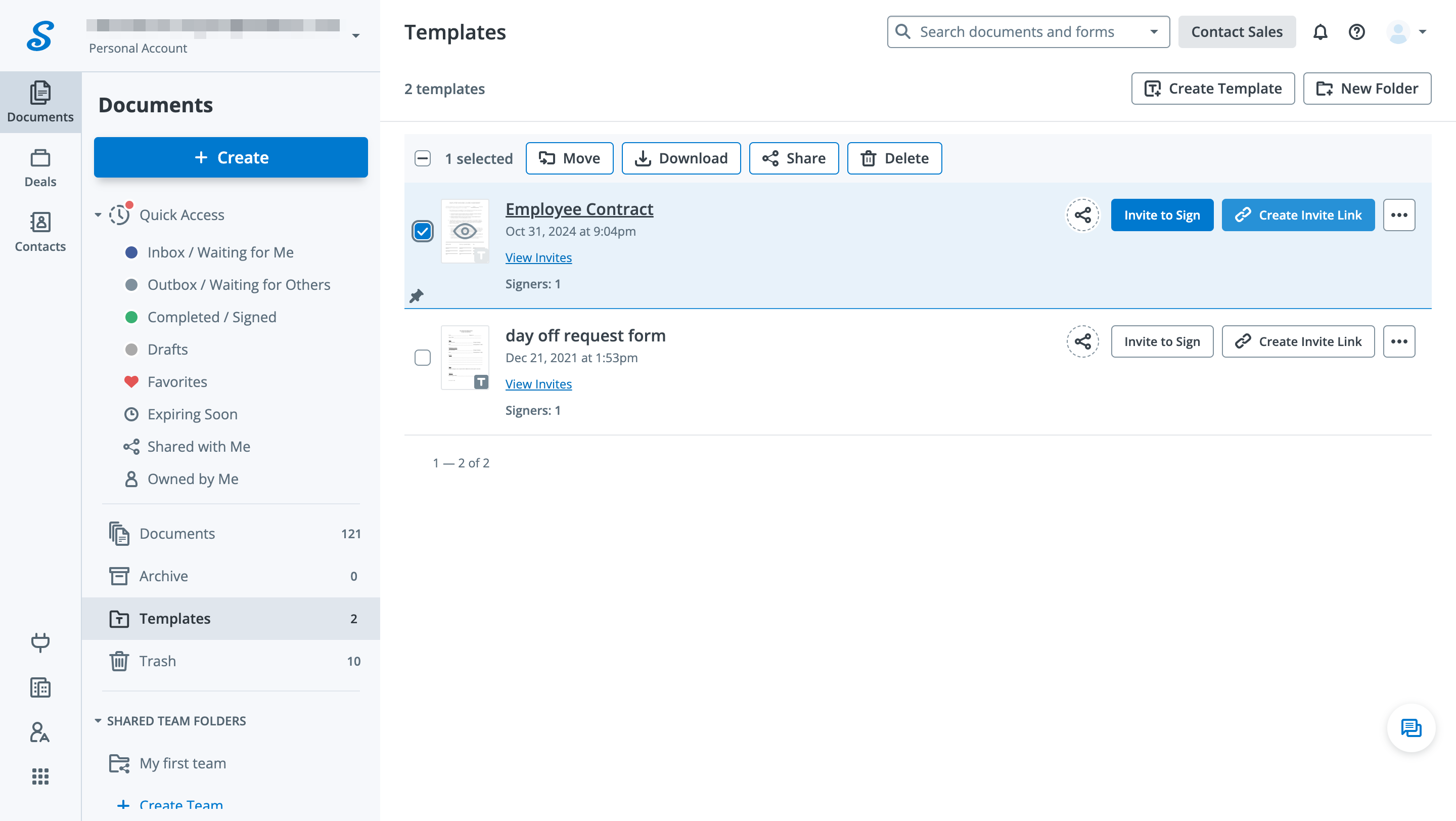
Get your invite link
Copy the link from the popup and paste it into any text editor or your internet browser’s URL bar.

Embed pre-fill values in an invite link
Edit the invite’s URL using the logic described below:
- Insert a question mark (?) at the end of the URL to enter additional parameters: https://signnow.com/s/pDe06pMX?
- Type a Pre-Filled Field’s name and the equals sign (=) followed by the data you’d like to fill: Title=CEO
- To add a space, insert (%20): John%20Smith
- Separate each value with the ampersand symbol (&): Name=John%20Smith&Title=CEO

Once all is set, share the link with the signatory. The values in the URL will automatically populate the corresponding Pre-Filled Text Fields.
See airSlate SignNow eSignatures in action
Choose a better solution
Take paperwork routines off your plate with airSlate SignNow
Online signature solution
Fillable form builder
Reusable templates
Pre-fill capabilities
Complex workflows—simplified
Out-of-the-box integrations
Our user reviews speak for themselves






airSlate SignNow solutions for better efficiency
Why choose airSlate SignNow
-
Free 7-day trial. Choose the plan you need and try it risk-free.
-
Honest pricing for full-featured plans. airSlate SignNow offers subscription plans with no overages or hidden fees at renewal.
-
Enterprise-grade security. airSlate SignNow helps you comply with global security standards.

The add pre-filled text fields to your template feature in airSlate SignNow: taking SMB-contract negotiation to the next level
Eliminate paperwork and switch to online form creation and signature collection. Try airSlate SignNow, a smart tool that makes your document management smooth and easy. Make documents of any kind easily fillable: utilize the add pre-filled text fields to your template feature, add various custom fields, and set up them with rules and conditions according to your needs.
Follow the instructions below on how to use the add pre-filled text fields to your template feature:
- Log in to your airSlate SignNow account or register it.
- Click on the Upload Documents button at the top of the screen.
- Open your sample and find the Tools menu on the left.
- Add various fillable fields to your document such as Text, Checkbox, Date/Time, Initials and Dropdown, Radio Button Group, Calculated one, and others by clicking on the corresponding option and drop it to the place you need it to appear.
- Set it as the required one, if needed, and apply other additional settings, using the} toolbar on the right. Click Ok to adjust it.
- Insert a Signature Field. Drop as many as you need. Click on each of them, assign roles, make them required or conditional by using the Signature menu on the right.
- Collect other supportive documents by adjusting a Request Attachment option from the left-hand menu. Make it required or optional, or set the conditions to show it to your signee.
- Click Save and Close to finish editing.
- Select how you will share your sample. Use the Invite to Sign button to send it to your colleagues and partners, or clients’ emails, or Create Signing Link to post it on your website and share it with more users.
It’s easy to customize documents of any kind. Take advantage of the add pre-filled text fields to your template functionality to create new forms and templates. Send it to your recipients, and once the form is completed and signed, you'll automatically get it back with an email notification. Streamline collaboration with your teams, partners, and clients by sending them contracts, orders, reports and applications and other forms for signing, which they can quickly fill out and sign hassle-free. Save your precious time and efforts with airSlate SignNow. Try it out!
How it works
See exceptional results add sign digitally
Get legally-binding signatures now!
FAQs
-
What is a Pre-Filled Text Field?
Pre-filled Text Fields allow users to import data from external sources, such as spreadsheets, into their documents. Pre-filled Text Fields work in conjunction with the Bulk Invite and Invite Link features. The Bulk Invite feature lets you send copies of a document to multiple recipients and automatically fill in their information using a CSV file. When using Pre-filled Text Fields in a document shared via a signing link, the required values must be included in the invite's URL. -
What is a fillable field?
Fillable fields are interactive boxes you can add to your documents, allowing signers to input their information. airSlate SignNow provides a variety of field types, including text fields, signature fields, date/time fields, calculated fields, initials fields, checkbox fields, radio button groups, dropdown fields, and attachment request fields. To add fields to your document, select the desired type from the left-hand toolbar in the editor and place it on the document. -
How do I add fillable fields to a document?
In the airSlate SignNow editor, select an item from the Tools section in the left-hand sidebar and click where you want the field to appear in the document. Adjust its size and position as needed, then click OK. Remember to save your changes by clicking Save and Close after editing. -
How do I invite signers?
Upload a document to airSlate SignNow and open it in the editor. Select Signature Field in the left-hand sidebar and click anywhere on the document to place a signature field. Then, click Invite to Sign in the top right corner of the screen, enter the recipient’s email address, and hit Send Invite. -
How many signers can I add when sending a document with airSlate SignNow?
Add as many signers as needed. Consider using Bulk Invite to expedite the process of sending documents to multiple people at once. -
How do I send signing invites in bulk?
To use the Bulk Invite feature, start by creating a document template. Next, click the More button next to the template's name and select Bulk Invite from the dropdown menu. Upload a CSV file that contains a column with your recipients’ email addresses, then click Send Invite. Each recipient will receive a copy of your document for signing. -
What is an eSignature invite link?
With airSlate SignNow, you can easily create an invite link for any document or template. This short link can be shared with anyone to collect data and signatures. Users who follow the link receive their own copy of the document that can be eSigned. Once completed, the signed documents will automatically appear in your Documents folder. -
How do I create an invite link?
Select any document or template uploaded to your airSlate SignNow account and click Create Invite Link next to its name. An invite link will appear in a new dialog box. Copy the URL and share it with as many people as you need.
What active users are saying — add smart fields to your template
Related searches to fields template
Frequently asked questions
How do you generate a document and apply an electronic signature to it?
How do I add an electronic signature to a Word document?
How do I sign a PDF online?
Get more for pre filled fields form
The ins and outs of eSignature
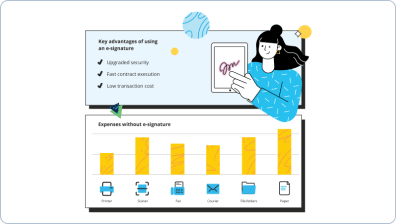
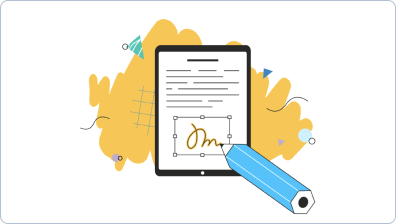
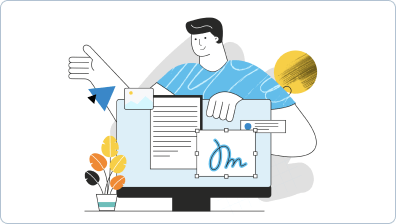
Find out other text fields form
- Digital Signature Licitness for Construction Industry ...
- Digital Signature Licitness for Construction Industry ...
- Unlocking Digital Signature Licitness for Construction ...
- Unlock the Power of Digital Signature Licitness for ...
- Unlocking the Power of Digital Signature Licitness for ...
- Digital Signature Licitness for Construction Industry ...
- Unlock the Power of Digital Signature Licitness for ...
- Unlock the Power of Digital Signature Licitness for ...
- Unlocking Digital Signature Licitness for Financial ...
- Digital signature licitness for Financial Services in ...
- Digital Signature Licitness for Financial Services in ...
- Unlock the Potential of Digital Signature Licitness for ...
- Unlock the Power of Digital Signature Licitness for ...
- Unlock the Power of Digital Signature Licitness for ...
- Digital Signature Licitness for Financial Services in ...
- Unlocking Digital Signature Licitness for Government in ...
- Unlocking the Power of Digital Signature Licitness for ...
- Unlocking Digital Signature Licitness for Government in ...
- Unlock Digital Signature Licitness for Government in ...
- Digital Signature Licitness for Government in Canada









































