Add Labels to a PDF to Sign
How to add field labels with airSlate SignNow
Labels are short descriptions or tips for completing fields. They help recipients understand what information they should provide in each field. Labels also allow signers to auto-fill forms.
Start by adding fillable fields
Open your document in the editor and insert fillable fields. Choose from different types of fields in the left-hand toolbar. Please note that labels are only available for Text fields, Date/Time fields, and Dropdown fields.
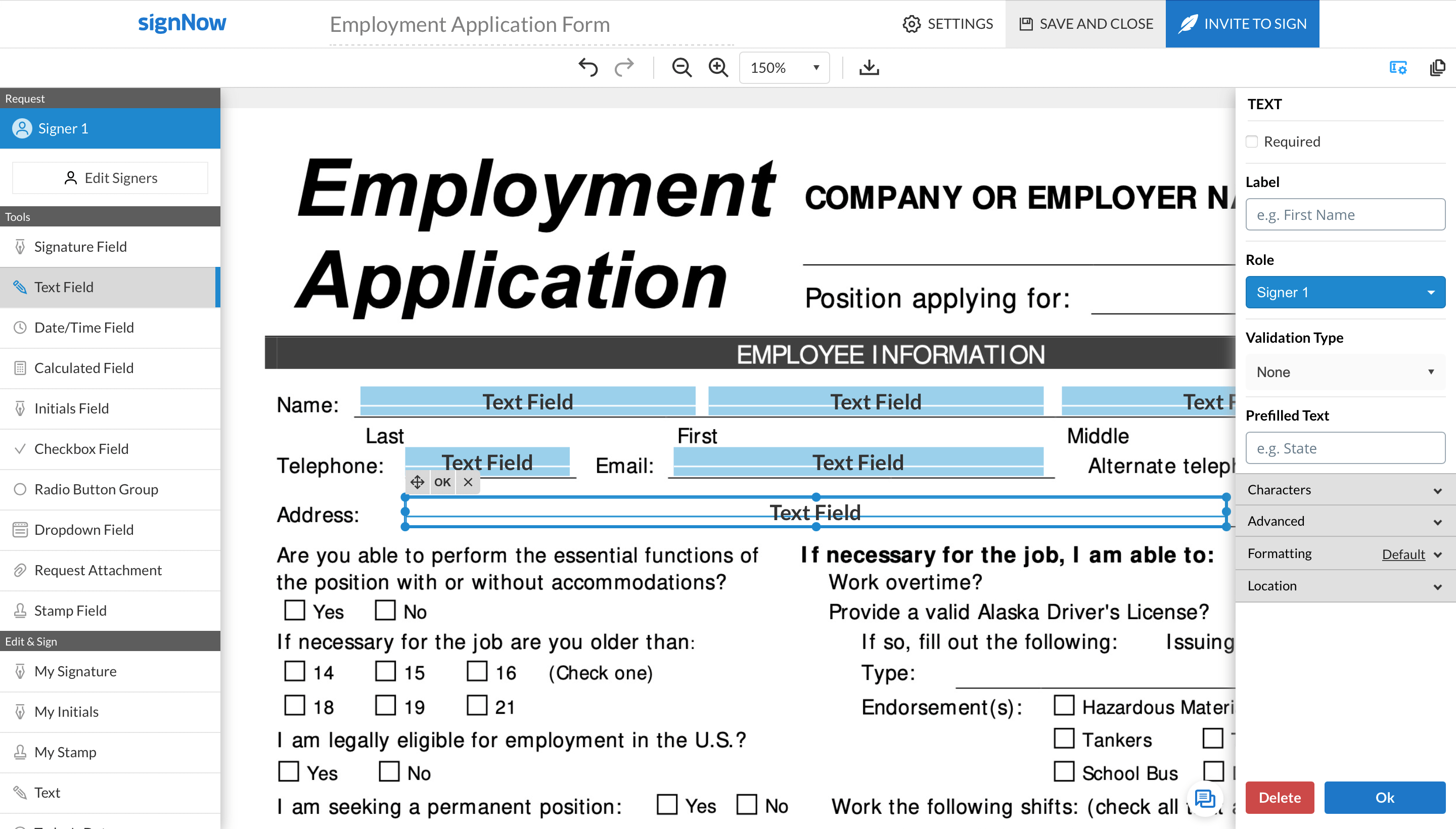
Set field labels
Select a Text, Date/Time, or Dropdown field in your document and enter a text label in the Label field, which appears in the settings sidebar on the right. Click Ok to save your label.
Note: Think of the most accurate and concise label you can come up with (e.g., First Name/First, MI, Last, Today’s date, Select one answer, etc.). Your label should unambiguously communicate what data needs to be provided in a field and in what format.
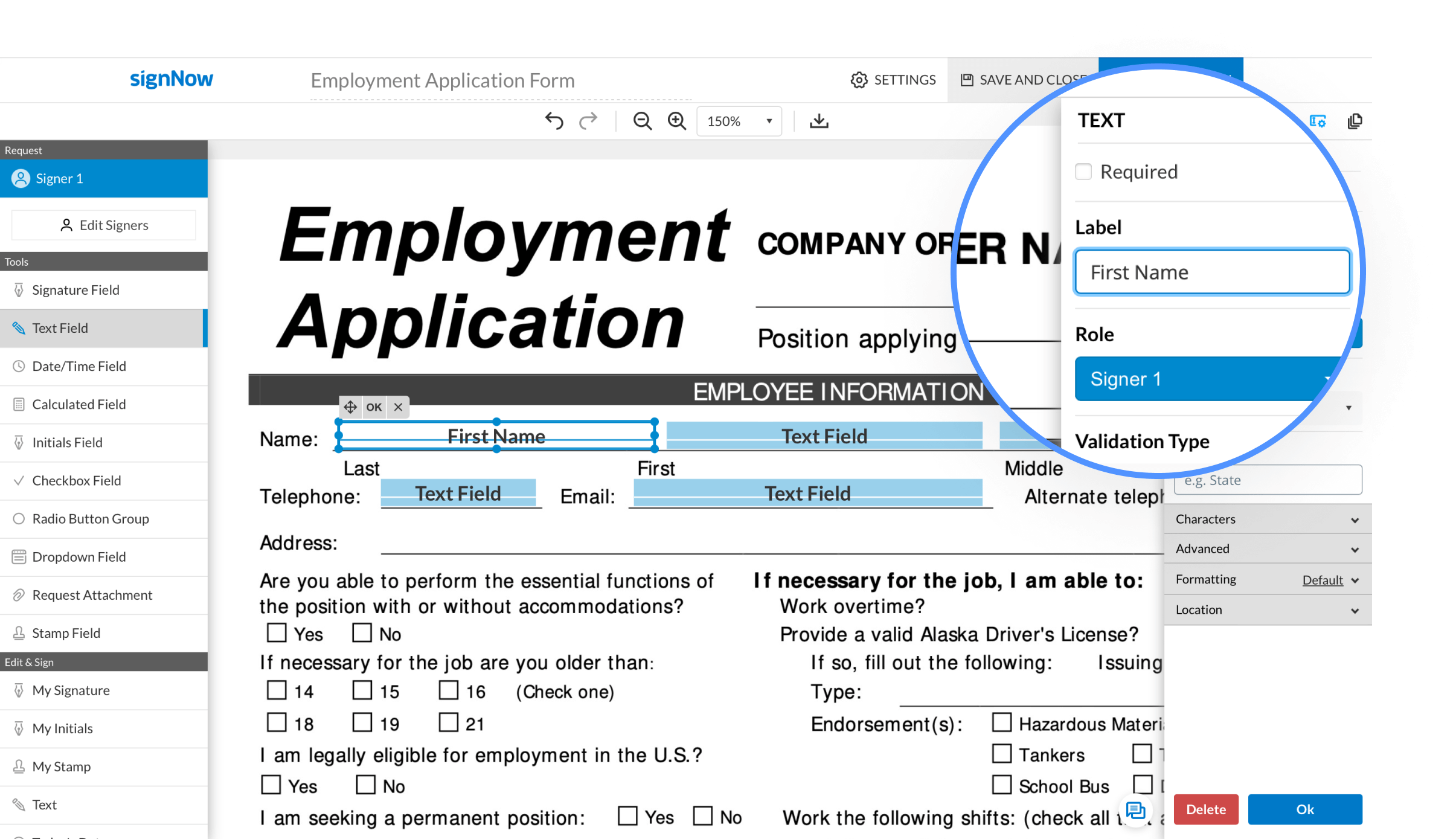
Set labels for all fillable fields in your document.
Please note that signers will be able to auto-fill identically labeled fields with one click throughout the entire document.
See airSlate SignNow eSignatures in action
Choose a better solution
Take routine paperwork off your plate with airSlate SignNow
Online signature service
Fillable form creator
Document templates
eSignature API
App-native integrations
Ability to add labels to a pdf
Our user reviews speak for themselves






airSlate SignNow solutions for better efficiency
Why choose airSlate SignNow
-
Free 7-day trial. Choose the plan you need and try it risk-free.
-
Honest pricing for full-featured plans. airSlate SignNow offers subscription plans with no overages or hidden fees at renewal.
-
Enterprise-grade security. airSlate SignNow helps you comply with global security standards.

Go beyond eSignature with add labels to a pdf functionality
When preparing a form, you can place fields (fillable areas) to let signers insert their data. airSlate SignNow provides an assortment of useful fillable fields for creating professional documents: Text, Date/Time, Signature, Initials, Checkbox, Dropdown and Calculated, Attachment Request, etc. Not only can you make it convenient to build dynamic signable PDFs, but you can also add a unique add labels to a pdf feature to those fields to get complex data, making it easier to fill out your forms. This tool helps keep you accurate and efficient, and secure.
How to use airSlate SignNow’s advanced feature - add labels to a pdf:
- Log in to your airSlate SignNow account or sign up for a free trial.
- Add a document or template and open it in the editor.
- Start adding recipients by clicking the Edit Signers button and assign roles.
- Click the field options (Signature, Text, Date, etc.) listed in the left Tools menu.
- Drag and drop the needed tool where you want it on the page(s).
- Set up Advanced Options.
- Set them as required, payment, or conditional (fields are visible if conditions are met).
- Assign the field to the respective role if you have several signers per one document.
- Check if you added a label in the Label box.
- Use Validation Type -> add Prefilled Text.
- Click Done when finished.
Get access to airSlate SignNow’s add labels to a pdf option to improve your document workflow and deliver a fantastic experience for signers. Our advanced tools help users like you build online fillable forms, send documents for approval, make them faster for recipients to complete, and securely store records. Try it out anywhere, at any time!
How it works
See exceptional results add label to pdf
Get legally-binding signatures now!
FAQs
-
How do I change the size and position of a fillable field?
Once your fillable field is on a document, you can drag it across the page until you find the proper position for it. Drop the field wherever you see fit. To adjust its size, drag the field by its edges (anchor points). -
What is pre-filled text?
With airSlate SignNow, you can prefill documents with information you already know. For example, if you know your signer’s name, you can add it as pre-filled text to the corresponding field in a document. As a result, your signer won’t have to complete this field but will be able to edit the information inside if needed. You can customize pre-filled text for text fields, date/time fields, checkbox fields, radio button groups, and dropdown fields. -
How can I ensure that my recipients will complete all the fields in my document?
Make your fields required in the editor by clicking on a fillable field and checking the Required box in the side panel on the right. Your recipients will be automatically guided through all your required fields step by step, and they won’t be able to submit your document without completing all the boxes. -
How do I make a field required?
Add fillable fields to your document in the editor. Then, click on any field that you want to make required and check the Required box at the top of the right-hand sidebar. Repeat the same process for each field that needs to be made required. -
How do I unlock a PDF for editing?
Load a Secured PDF. Open PDF Password Remover on your computer. Then you need to add the secured PDF file that you want to decrypt by clicking the "Add Files" button. ... Remove Editing Restriction. Set your target output folder. To decrypt, just click the "Start" button. -
How do I unlock airSlate SignNow PDF?
Open the PDF that is attached in the Signed & Filed email. Click the 'Lock' icon in the upper-left corner of the page. Click the link labeled: 'Permission Details.' In the "Security Method' drop down, select: 'No Security.' -
How do I edit a Certified PDF?
Open airSlate SignNow. Go to \u201cFile,\u201d and click \u201cOpen.\u201d Choose the PDF file you want to edit. Once your file opens, select \u201cEdit PDF\u201d from the toolbar on the right. If you want to edit text, place your cursor on the text you want to edit. -
How do you unlock a fillable PDF form?
Open the PDF form in airSlate SignNow or other software that allows editing PDF files. Print the form to Microsoft XPS Document Writer to create an XPS file. ... In airSlate SignNow or other editing software, choose Create PDF from File and select the XPS file.
What active users are saying — add labels to a pdf
Related searches to add label to forms
Frequently asked questions
How do you generate a document and apply an electronic signature to it?
How do I add an electronic signature to a Word document?
How can I sign a virtual PDF file?
Get more for add label to document
- Stay secure with gpg digital signature
- Stay secure with open pgp sign
- Stay secure with digital signature sign
- Stay secure with digital signature digital signature
- Stay secure with qualified electronic signature
- Group digital signature in some fingertips
- Request signature in some fingertips
- Share digital signature in some fingertips
The ins and outs of eSignature
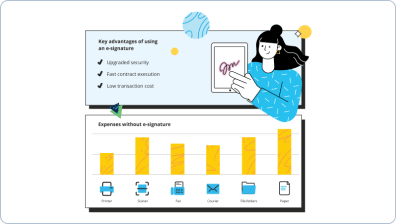
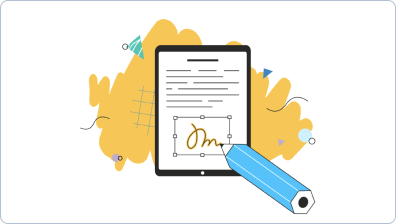
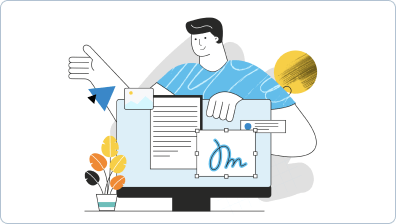
Find out other add label to doc
- Ensuring Online Signature Lawfulness for Addressing ...
- Ensuring Online Signature Lawfulness for Addressing ...
- Unlock Online Signature Lawfulness for Addressing ...
- Online Signature Lawfulness for Christmas Bonus Letter ...
- Unlock the Power of Online Signature Lawfulness for ...
- Ensure Online Signature Lawfulness for Your Christmas ...
- Unlock the Online Signature Lawfulness for Christmas ...
- Maximize Your Christmas Bonus with the Online Signature ...
- Online Signature Lawfulness for Christmas Bonus Letter ...
- Online Signature Lawfulness for Christmas Bonus Letter ...
- Ensure Lawful Online Signatures for Your Christmas ...
- Unlock the Online Signature Lawfulness for Christmas ...
- Ensuring Online Signature Lawfulness for Company Bonus ...
- Unlock the Power of Online Signature Lawfulness for ...
- Achieve Online Signature Lawfulness for Company Bonus ...
- Maximize the Legality of Online Signatures for Company ...
- Ensuring Online Signature Lawfulness for Company Bonus ...
- Unlock the Potential of Online Signature Lawfulness for ...
- Online Signature Lawfulness for Company Bonus Letter in ...
- Unlock the Online Signature Lawfulness for Company ...









































