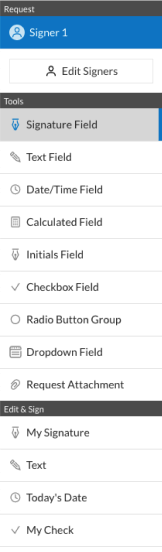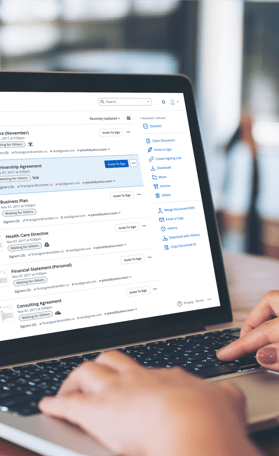Fill and Sign the Capital Area Food Bank Intake Form Spanish Version Texas
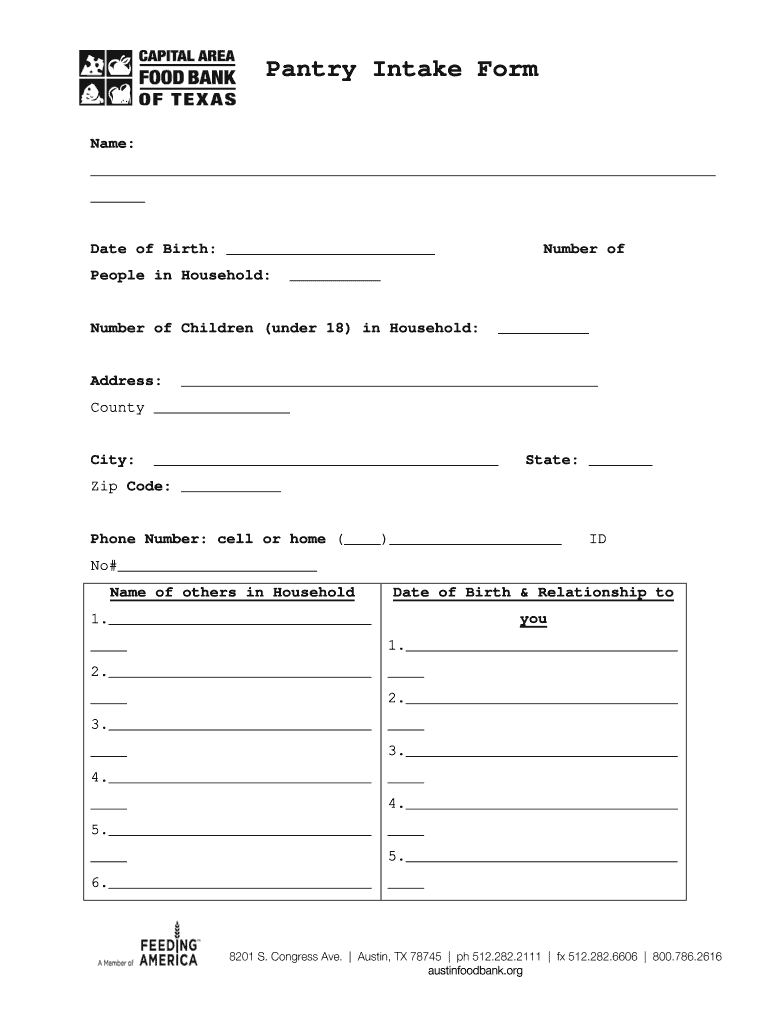
Valuable advice on completing your ‘Capital Area Food Bank Intake Form Spanish Version Texas’ online
Are you fed up with the trouble of handling paperwork? Look no further than airSlate SignNow, the premier eSignature solution for individuals and businesses. Bid farewell to the laborious process of printing and scanning documents. With airSlate SignNow, you can easily complete and sign paperwork online. Utilize the powerful features integrated into this intuitive and budget-friendly platform and transform your method of document management. Whether you need to authorize forms or collect signatures, airSlate SignNow manages everything effortlessly, requiring just a few clicks.
Adhere to this comprehensive guide:
- Sign in to your account or initiate a free trial with our service.
- Click +Create to upload a file from your device, cloud storage, or our form library.
- Open your ‘Capital Area Food Bank Intake Form Spanish Version Texas’ in the editor.
- Click Me (Fill Out Now) to finalize the form on your part.
- Add and designate fillable fields for others (if necessary).
- Proceed with the Send Invite settings to request eSignatures from others.
- Download, print your copy, or convert it into a reusable template.
No need to worry if you need to collaborate with others on your Capital Area Food Bank Intake Form Spanish Version Texas or send it for notarization—our platform offers all you require to fulfill these tasks. Create an account with airSlate SignNow today and elevate your document management to a new level!
FAQs
-
What is the Food Bank Mobile Pantry Intake Form?
The Food Bank Mobile Pantry Intake Form is a digital document designed to streamline the intake process for food banks. It allows organizations to collect essential information from clients efficiently, ensuring that they receive the necessary assistance. This form can be customized to meet the specific needs of each food bank.
-
How does the Food Bank Mobile Pantry Intake Form improve efficiency?
By utilizing the Food Bank Mobile Pantry Intake Form, food banks can signNowly reduce paperwork and manual data entry. This digital solution allows for quicker processing of client information, enabling staff to focus more on service delivery. Additionally, it minimizes errors associated with handwritten forms.
-
Is the Food Bank Mobile Pantry Intake Form customizable?
Yes, the Food Bank Mobile Pantry Intake Form is fully customizable to fit the unique requirements of each food bank. You can add or remove fields, adjust the layout, and incorporate branding elements. This flexibility ensures that the form aligns with your organization's mission and goals.
-
What are the pricing options for the Food Bank Mobile Pantry Intake Form?
The pricing for the Food Bank Mobile Pantry Intake Form varies based on the features and volume of usage. airSlate SignNow offers cost-effective solutions tailored to the needs of food banks, ensuring that you get the best value for your investment. Contact us for a detailed pricing plan that suits your organization.
-
Can the Food Bank Mobile Pantry Intake Form integrate with other systems?
Absolutely! The Food Bank Mobile Pantry Intake Form can seamlessly integrate with various systems, including CRM and database management tools. This integration allows for efficient data transfer and management, ensuring that all client information is centralized and easily accessible.
-
What benefits does the Food Bank Mobile Pantry Intake Form provide?
The Food Bank Mobile Pantry Intake Form offers numerous benefits, including improved data accuracy, faster client processing, and enhanced service delivery. By digitizing the intake process, food banks can better serve their communities and respond to needs more effectively. This ultimately leads to a more organized and efficient operation.
-
How secure is the Food Bank Mobile Pantry Intake Form?
Security is a top priority for the Food Bank Mobile Pantry Intake Form. airSlate SignNow employs advanced encryption and security measures to protect sensitive client information. You can trust that all data collected through the form is secure and compliant with relevant regulations.
Related searches to capital area food bank intake form spanish version texas
Find out other capital area food bank intake form spanish version texas
- Close deals faster
- Improve productivity
- Delight customers
- Increase revenue
- Save time & money
- Reduce payment cycles