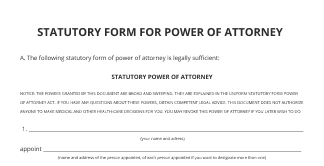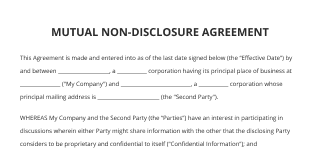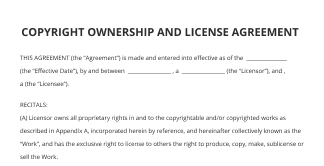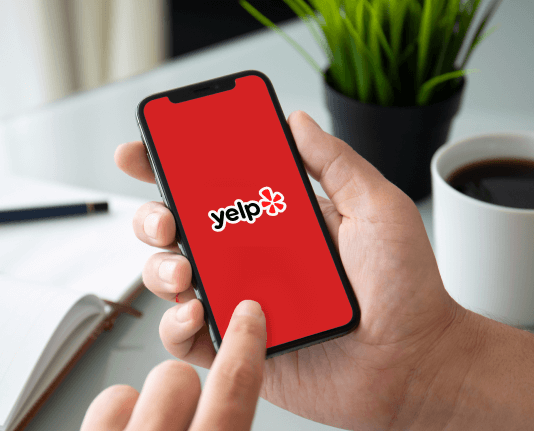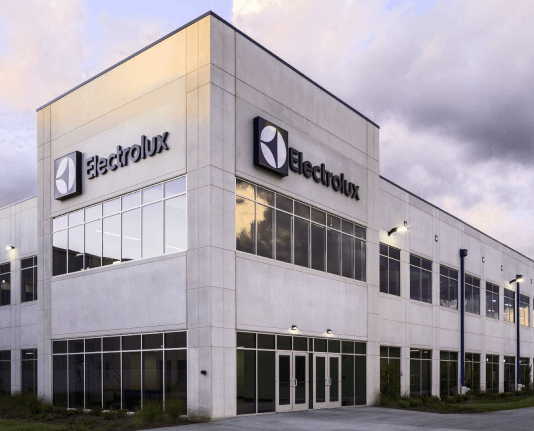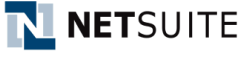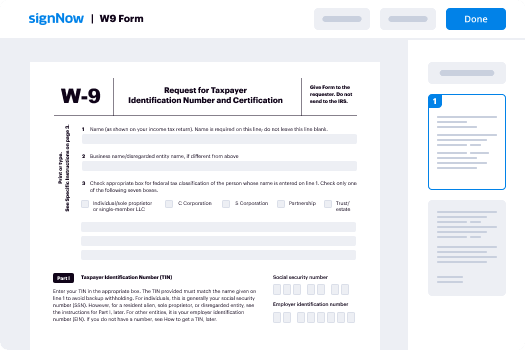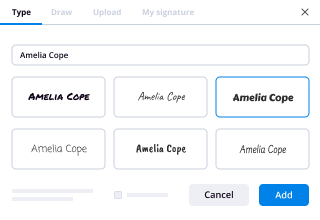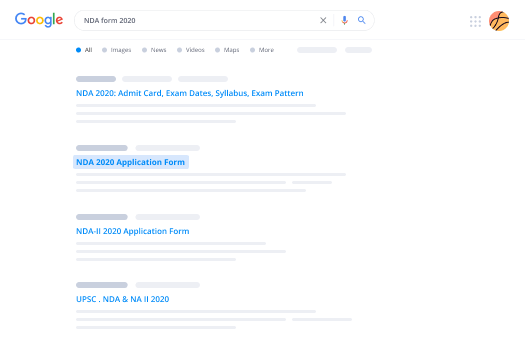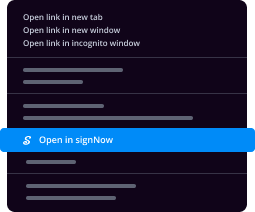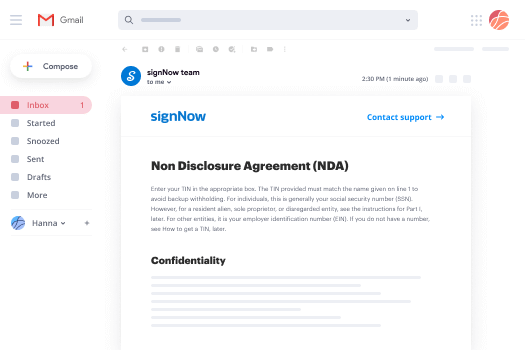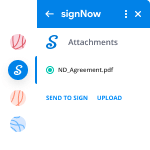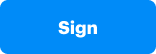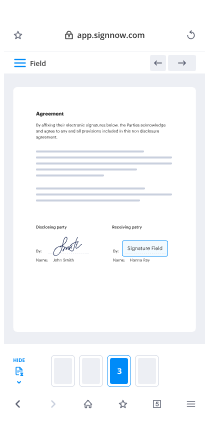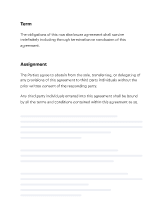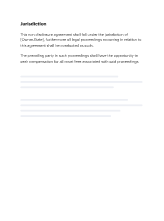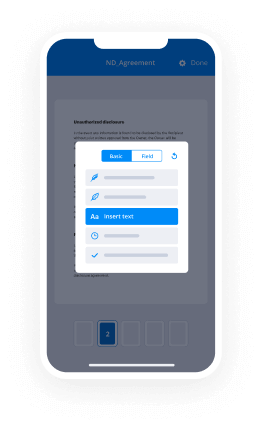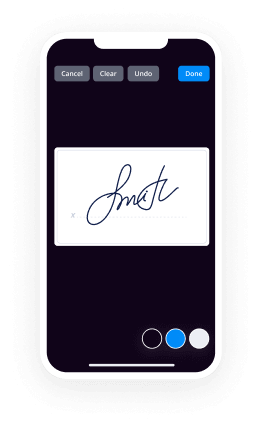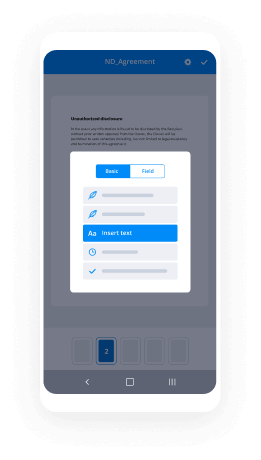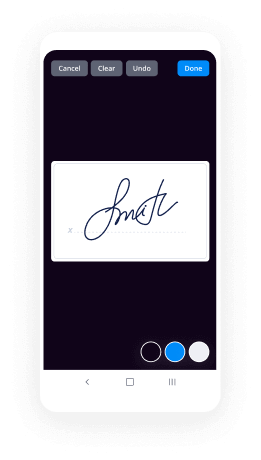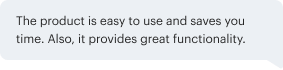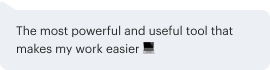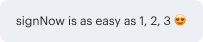Save Phone Number Field with airSlate SignNow
Do more on the web with a globally-trusted eSignature platform
Outstanding signing experience
Trusted reporting and analytics
Mobile eSigning in person and remotely
Industry regulations and conformity
Signnow phone number, quicker than ever before
Handy eSignature extensions
See airSlate SignNow eSignatures in action
airSlate SignNow solutions for better efficiency
Our user reviews speak for themselves






Why choose airSlate SignNow
-
Free 7-day trial. Choose the plan you need and try it risk-free.
-
Honest pricing for full-featured plans. airSlate SignNow offers subscription plans with no overages or hidden fees at renewal.
-
Enterprise-grade security. airSlate SignNow helps you comply with global security standards.

Your step-by-step guide — sign now customer service phone number
Employing airSlate SignNow’s eSignature any business can enhance signature workflows and eSign in real-time, giving a better experience to clients and employees. Sign now phone number in a couple of easy steps. Our mobile apps make operating on the go feasible, even while off-line! Sign documents from any place in the world and close tasks faster.
How to fill out and sign a signnow contact number
- Log in to your airSlate SignNow profile.
- Find your record in your folders or upload a new one.
- Open up the record and make edits using the Tools menu.
- Drop fillable areas, type text and eSign it.
- Add several signers using their emails and set the signing order.
- Specify which users will get an signed copy.
- Use Advanced Options to restrict access to the template and set up an expiration date.
- Press Save and Close when finished.
In addition, there are more extended features accessible to signnow contact number. List users to your shared workspace, view teams, and track teamwork. Numerous people across the US and Europe concur that a solution that brings everything together in a single holistic digital location, is exactly what companies need to keep workflows performing efficiently. The airSlate SignNow REST API allows you to embed eSignatures into your app, internet site, CRM or cloud. Check out airSlate SignNow and get faster, easier and overall more effective eSignature workflows!
How it works
airSlate SignNow features that users love
See exceptional results signnow phone number
Get legally-binding signatures now!
FAQs signnow customer service phone number
-
What is phone number field?
Phone Number fields are used to collect phone numbers and validate that the proper format has been used for the phone number. To add a Phone Number field to your form, click on the Phone Number field in the Form Builder Tools and drag it over to your form. -
What is a phone number field?
Phone Number fields are used to collect phone numbers and validate that the proper format has been used for the phone number. To add a Phone Number field to your form, click on the Phone Number field in the Form Builder Tools and drag it over to your form. -
How many characters is a phone number?
The length of the telephone number varies depending on the country you are calling. In many European countries, phone numbers are variable in length, ranging from just five or six digits in small towns to ten or more in large cities. In the United States, phone numbers are fixed-length, with a total of 10 digits. -
How do I write my phone number in international format?
About international phone number format. A phone number in full international format includes a plus sign (+) followed by the country code, city code, and local phone number. -
How do you write your mobile number in international format?
It is common to write phone numbers as (0xx) yyyyyyy, where xx is the area code. The 0 prefix is for trunk (long-distance) dialing from within the country. International callers should dial +92 xx yyyyyyyy. All mobile phone codes are four digits long and start with 03xx. -
How do you format a phone number?
A three digit code starting with 07 indicates that the number is for a mobile phone. All national numbers start with one leading 0, and international calls are specified by 00 or +. The numbers are written with the area code followed by a hyphen, and then two to three groups of digits separated by spaces. -
How do you write a phone number with country code?
It is common to write phone numbers as (0xx) yyyyyyy, where xx is the area code. The 0 prefix is for trunk (long-distance) dialing from within the country. International callers should dial +92 xx yyyyyyyy. All mobile phone codes are four digits long and start with 03xx. -
How do you format a phone number in Excel?
Suggested clip How to format Microsoft Excel for phone numbers - YouTubeYouTubeStart of suggested clipEnd of suggested clip How to format Microsoft Excel for phone numbers - YouTube -
How do I convert numbers to text in Excel?
Select the range with the numeric values you want to format as text. Right click on them and pick the Format Cells\u2026 option from the menu list. Tip. You can display the Format Cells\u2026 ... On the Format Cells window select Text under the Number tab and click OK. -
How do I change the phone number format in Salesforce?
When you enter phone numbers in various phone fields, Salesforce preserves whatever phone number format you enter. If you do not want the parentheses-space-hyphen formatting ((800) 555-1212) for a ten- or eleven-digit number, enter a \u201c+\u201d before the number. For example: +49 8178 94 07-0. -
How do I change the currency format in Salesforce?
From your personal settings, enter Advanced User Details in the Quick Find box, then select Advanced User Details. No results? ... View the date/time format used in the read-only Created By field. -
How do you change the format of the total price column to Currency format?
Tip: To quickly apply the Currency format, select the cell or range of cells that you want to format, and then press Ctrl+Shift+$. Like the Currency format, the Accounting format is used for monetary values. But, this format aligns the currency symbols and decimal points of numbers in a column. -
What is phone data type in Salesforce?
A phone number. This data type accepts any string with 15 digits in it and strips out non-digit characters. For example, these examples are acceptable: 555-555-5555. 1-555-555-5555. -
What is Autonumber data type in Salesforce?
Autonumber is a system-generated sequence number that uses a display format you define. The number is automatically incremented for each new record. The Starting Number defines the starting point of the number in the format for the subsequently created records. -
What are phone fields?
Phone Number fields are used to collect phone numbers and validate that the proper format has been used for the phone number. To add a Phone Number field to your form, click on the Phone Number field in the Form Builder Tools and drag it over to your form. Accepting Phone Numbers from Different Countries.
What active users are saying — sign now customer service phone number
Related searches to airSlate SignNow customer service
Add number field
hi this is dr. Haversham this video is for CIS 130 american college of technology i'm going to go over the apply your knowledge found on page 318 in your text where we reinforce some of the skills and apply the concepts that we learned in this chapter now before you get started I apologize before you get started with this performing these tasks you will need to make sure that you have the correct data file for this file for this assignment you will need the apply beautii organically database that we use in chapter 4 and that I upload it to you all during live lecture so you'll need that database starting with step 1 it tells us to open the sales rep table and the design view it's going to close my customer table and open my sells rep table in the design view now that I have that table open let's look at the fields here we already have a couple feel to everything from cells rep number down to Commission rate number two ask us to add the phone number eligibility comment and picture fields to the sales rep table so let's do that we're gonna add the phone number well then add eligibility I'm just gonna hit my arrow key down I'm then going to go back up to phone number well that should be short text so I'm going to go on to eligibility eligibility should be a yes/no fill that was one of the special fields that we used in this chapter the next field that we're going to add is comment that should be long text now if you are using a version of access prior to 2013 465 I believe this field is called memo and the last field we're going to add is picture and that's going to be an olee object so we added these fields phone numbers short text eligibility long text comments picture is the data type that concludes step two now step three tells us to add the data shown in Figure five one to the cells up table then adjust the row and column spacing to best fit the data so what I'm going to do is add this information in I'm gonna add just the first one I'm going to pause the video give you an opportunity to add the remaining three and then we'll come back and go on to step four so we need to add a phone number and immediately I see that I've skipped a step because the phone number should have had an input mask so let me go back and apply that input mask in the design view phone number you want to go down under field properties input mask okay we're gonna choose a phone number okay and I see one other modification I need to make I need to take the phone number and I need to move it up so it appears underneath the postal code alright now that we've gotten all that taken care of we can now go back to the datasheet view and add the phone number for the first sales rep with the number 44 the number needs to be updated to read six one to read six one five five five five two two two two I'm gonna just tab over eligibility needs to be checked comment has a BA and marketing helps to train new employees now we're supposed to autofit this all of these say that they the text shows up so I'm just going to double click and then I can see my full comment then it asked us to add a picture which is picture one not jpg um you will get those pictures from your data files I'm going to just use a picture that I have locally here on my machine so I'm going to right click in that field then click insert object when a bitmap image that's not the image that I want here it's okay that's the only one that I seem to have so it's just a award Oh I'm gonna save it and click then put exit and return to document and as you can see paint a bitmap image appears here the word bitmap image remember that you're not gonna actually be able to see that image until we opened this in a form so I'm going to pause the recording give you an opportunity to enter the additional data 49 cells were up 51 cells were up in 65 and then we will come back and continue on with the video okay hopefully you've now entered all of your data from table 5-1 and let's go on skip over number four and start with number five creating the cells rep query to find all the cells reps with degrees in marketing it's telling us to include the sales rep number last name first name phone number fields in the query so I'm going to create here's my sales rep table and I need fields sales rep number last name I believe first name and it wants us to give all the sales rep that have degrees in marketing and who are eligible for sales award we need to bring eligibility down and that education information is found in the comment field all right now it's telling us to include sales rep number lastname firstname and comment fields it's not telling us to include the eligibility field but we need the eligibility field in order to figure out who's eligible for the awards so the way to use a field in a query but not display that in this case would be to just deselect that and so we'll use this field in determining the eligibility but it will not show up in our query and so we only want people who are eligible so we just need to go in and type yes and we want people who have degrees in marketing and so what we need to type is mark like marketing marketing should be typed exactly the way that I have it you need your your asterisks before and after that means anywhere in this string you find this all of it anywhere in this string the word marketing appears then it needs to pick that up so you need it also to be in quotes because it is a text and then we click run or select run we only have one person who meets that criteria then tells us to save that query as apply five step five query apply five step five query and we're going to save that then it tells us to use the same table to find all the cells actually that's number six I'm sorry I kind of skipped over number five so let's rename this one this one actually should be apply five step 6 my apologies for that so this is actually step 6 and step 5 we're supposed to include the phone number same table we're asked to with degrees in marketing we are to include the sales rep number again last name first name and phone number again we need the sales reps that have degrees in marketing so we need this comment feel but we're gonna deselect it because we don't want it to show and when I run that oops what I do here oops I put it on the wrong column or in the wrong row should be in the criteria now when I run it I get my two cells ribs all right the next two steps I think you all having problems with submit the revised database and the format specified by your instructor so when I save this and this one is called apply 5 step 5 because I did them out of order and hopefully this has been are helpful to you what I've done was just went over the apply your knowledge on page 318 with you this is uh you added some new fields phone number yes no long text oh le and apply the input mask wizard and then we queried the long text field
Show more