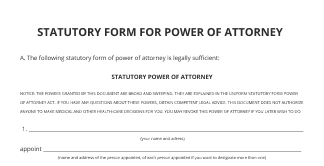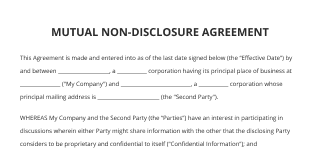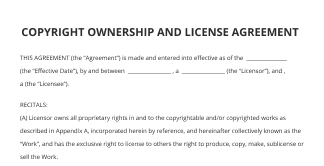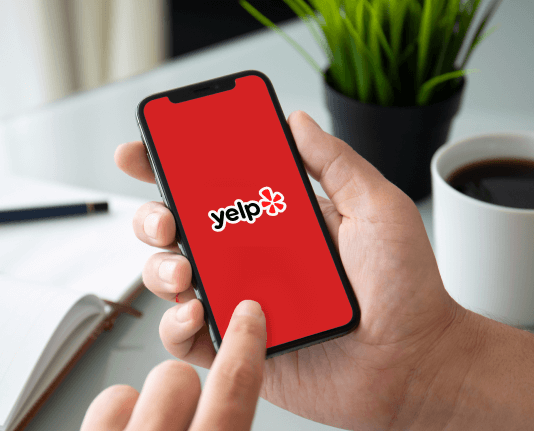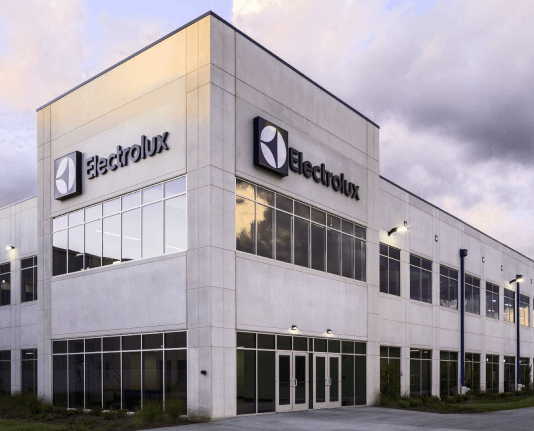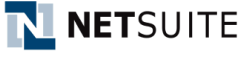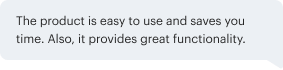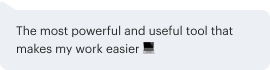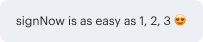Add Assigned Required with airSlate SignNow
Do more online with a globally-trusted eSignature platform
Standout signing experience
Robust reports and analytics
Mobile eSigning in person and remotely
Industry rules and conformity
Add assigned required, quicker than ever
Helpful eSignature add-ons
See airSlate SignNow eSignatures in action
airSlate SignNow solutions for better efficiency
Our user reviews speak for themselves






Why choose airSlate SignNow
-
Free 7-day trial. Choose the plan you need and try it risk-free.
-
Honest pricing for full-featured plans. airSlate SignNow offers subscription plans with no overages or hidden fees at renewal.
-
Enterprise-grade security. airSlate SignNow helps you comply with global security standards.

Your step-by-step guide — add assigned required
Using airSlate SignNow’s eSignature any business can speed up signature workflows and eSign in real-time, delivering a better experience to customers and employees. add assigned required in a few simple steps. Our mobile-first apps make working on the go possible, even while offline! Sign documents from anywhere in the world and close deals faster.
Follow the step-by-step guide to add assigned required:
- Log in to your airSlate SignNow account.
- Locate your document in your folders or upload a new one.
- Open the document and make edits using the Tools menu.
- Drag & drop fillable fields, add text and sign it.
- Add multiple signers using their emails and set the signing order.
- Specify which recipients will get an executed copy.
- Use Advanced Options to limit access to the record and set an expiration date.
- Click Save and Close when completed.
In addition, there are more advanced features available to add assigned required. Add users to your shared workspace, view teams, and track collaboration. Millions of users across the US and Europe agree that a solution that brings everything together in a single holistic enviroment, is what organizations need to keep workflows performing easily. The airSlate SignNow REST API allows you to embed eSignatures into your app, website, CRM or cloud. Check out airSlate SignNow and enjoy quicker, easier and overall more productive eSignature workflows!
How it works
airSlate SignNow features that users love
Get legally-binding signatures now!
What active users are saying — add assigned required
Related searches to add assigned required with airSlate SignNow
Add assigned required
Hi everyone. In this video we're gonna see how a section editor assigns peer reviewers to a submission. In the previous video we watched the editor assigned Tim, our section editor, to a new submission. When Tim logs, in he's dropped right into his dashboard. You can see that he's on the submissions page and he's in his queue. If you watched the last video, when we logged in as the editor-in-chief, you noticed that there was a lot more on the interface including a whole list of options along the sidebar. Now because Tim's just a section editor he doesn't have access to any of those features in OJS. He's really focused just on the submissions he's been assigned to. We can see here he just has the one submission that he's working on. If we expand it, we can see that there's two open discussions and by clicking on it, we can jump right in there and take a look. Tim's able to see those original submission files and if he clicks on that, it'll download it and he'll be able to read it. He'd be able to check any of the pre reviewed discussions to confirm or answer any questions. That editorial assignment, he clicks on that. He can see that email, he could even add a message and let his editor note that he's on it. Now he needs to make a choice. From his action buttons on the side, whether to send this on to review, whether it should just be accepted and move right into copy editing or whether it should be declined. For this example, let's send it to review. OJS selects the files that have been submitted, puts a checkbox next to them and offers us up the opportunity to send those on to review. Now if this was a case where there were multiple files that had been submitted to the author, we'd have the opportunity to uncheck some of them if we didn't want those to move on to review. But let's just send this forward. And you can see we've moved from submission onto the review stage. Or in round one, we can see that we're waiting for reviewers to be assigned and that submission file is now a review file and it's ready for peer review. So the key task Tim has before and now is to add some reviewers, so let's do that here, from the reviewers panel, the add reviewer button. And this takes us to a page where we can see all of our available reviewers, we just have a few so we can pretty quickly select from the list, but there are some search options here that if you did have an extensive list, OJS can help you to narrow it down. Some of the search options could include how many reviews have they completed, what's their average amount of time to complete, how long has it been since they last did a review, how many currently active reviews do they have. These have all been disabled in this test journal, but you get an idea of how OJS can help you narrow down your options for who you'd like to ask to do the review for you. You could also do a search for reviewer interests that might also help you narrow down the field, but for now I'm just going to pick one. Let's see who we would like to pick from our list. Let's do Sarena. We can see she hasn't done any yet. Her average days, because she hasn't done any, are 0. These are all zeros because this is a test installation, again. You know when was the latest one they did, how many do they have active and what are their reviewing interests. So again you could get a sense of who might be the best fit for this. Let's say select. This brings up the email that will go to the reviewer. Again, where it says name, don't worry that will actually put in Sarena's name. The text, including important information like the review due date, a URL to access this. It's got my name in it. It's pulled in the title and the abstract from the article to give Sarena chance to see very quickly whether this would be something she'd like to do. Important dates include when we need to get a response from her and what that means is she needs to let us know whether she's gonna do it or not. And then the other is the due date to actually complete the review. So those are two distinct but important due dates. The first one to tell us whether she'll do it or not, the second when she needs to complete it by. If we click on this little button we can see, it's gonna send a copy of that file. We do want to make sure that there's no identifying information in that file to make sure that it's completely anonymous. The review type is double-blind. There are other options here but for right now we'll just focus on that and we'll add the reviewer. So a couple of things have happened. An email has automatically gone out to Sarena asking her if she'll do it and she's now also listed in our reviewer list. The request was sent and her response, letting us know if she'll do it or not, is due in a week. That was something that was set up in the journal settings. That can be changed if a different period of time is more appropriate for you. We could then add another reviewer if we wanted to. For the sake of this we'll just keep it simple with the one and that's it. Tim's done his job. He sent that off to Sarena and now he's just going to await a response from that reviewer to find out if she's gonna do it or not. So in the next video, we'll take a look and see what it looks like from Sarena's perspective to be a reviewer in OJS 3. Thanks for watching and we'll see you in the next one.
Show more