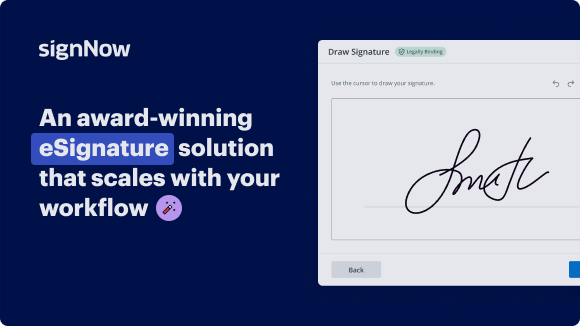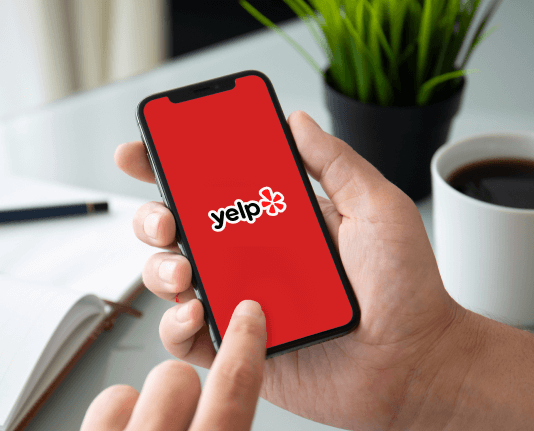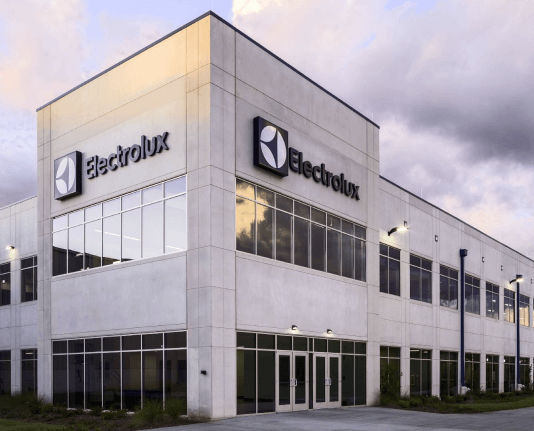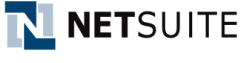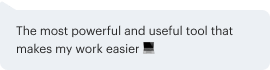Bulk Request Initials with airSlate SignNow
Do more on the web with a globally-trusted eSignature platform
Remarkable signing experience
Trusted reports and analytics
Mobile eSigning in person and remotely
Industry regulations and conformity
Bulk request initials, faster than ever before
Helpful eSignature extensions
See airSlate SignNow eSignatures in action
airSlate SignNow solutions for better efficiency
Our user reviews speak for themselves






Why choose airSlate SignNow
-
Free 7-day trial. Choose the plan you need and try it risk-free.
-
Honest pricing for full-featured plans. airSlate SignNow offers subscription plans with no overages or hidden fees at renewal.
-
Enterprise-grade security. airSlate SignNow helps you comply with global security standards.

Your step-by-step guide — bulk request initials
Using airSlate SignNow’s eSignature any business can speed up signature workflows and eSign in real-time, delivering a better experience to customers and employees. bulk request initials in a few simple steps. Our mobile-first apps make working on the go possible, even while offline! Sign documents from anywhere in the world and close deals faster.
Follow the step-by-step guide to bulk request initials:
- Log in to your airSlate SignNow account.
- Locate your document in your folders or upload a new one.
- Open the document and make edits using the Tools menu.
- Drag & drop fillable fields, add text and sign it.
- Add multiple signers using their emails and set the signing order.
- Specify which recipients will get an executed copy.
- Use Advanced Options to limit access to the record and set an expiration date.
- Click Save and Close when completed.
In addition, there are more advanced features available to bulk request initials. Add users to your shared workspace, view teams, and track collaboration. Millions of users across the US and Europe agree that a solution that brings everything together in one unified workspace, is what organizations need to keep workflows working effortlessly. The airSlate SignNow REST API enables you to integrate eSignatures into your application, website, CRM or cloud storage. Try out airSlate SignNow and get faster, smoother and overall more effective eSignature workflows!
How it works
airSlate SignNow features that users love
Get legally-binding signatures now!
What active users are saying — bulk request initials
Bulk build up electronically sign
[Music] hello and welcome to another edition of tech tuesday presented by delta media group we're not even the bumpus hounds can dampen our spirits so today we are going to take a look at some of the bulk actions that you can do for customers so the whole idea is these are things that you can pull up a group of customers and do to them all at once through customer list and we've updated a few things in customer list also of late so we'll take a look at those as well so first off here we are in the delta net this is just the agent home layout page so this is the page you'll generally land on when you first log in and to get to customer list we're going to go down here and expand the crm menu and click on customer list now i'll add that you can also get here by just typing customer list up here in this quick search box we are customer and you can see we have a number of results there so customer list to get a little more specific and there's our customer list so we can get there that way or depending on how your tiles are set up at the company level or if you've set up your own personal tiles you may have a tile to get there from the crm landing page also in which case you would just click on crm and then you'd have an icon over here for customer lists so once you get to the customer list page this page allows you to pull up a group of customers and i shouldn't even use the word group i should say you can pull up a list of customers why not we'll stick with the list vernacular you can pull up a list of customers based on a wide variety of different criteria and once you've pulled up that list you can then open them in bulk and perform some different bulk actions with those customers so first off you have your filters up here at the top so each one of these drop downs has its own set of information below it that you can kind of key in on when pulling up customers so activity is all stuff like when they last logged in when the account was created when they last made a request and you even have some options in here to do things like last 30 days last 90 days so just everybody who's made a request in the last 30 days i could select that and then just hit search and that would give me that list and then the rest of these all have the same kind of pertinent information so customer info things like contact information name phone number email address you can do family member information here so i could search all family members by name or i could search specifically by spouse name if i wanted to so i've got a lot of different options there so this is all that customer specific information the next drop down we have here covers their group association or their pipeline phase association so if um you're using the pipeline system and you want to pull up all the customers that are in the suspect pipeline phase i could go in here and check that box i can also multi-select in here so if i wanted to see everyone that's suspect or prospect i could check both of those in search and then i have the same kind of interface here for groups so for all the customer groups i have set up i can narrow down on those as well now the next thing i can do here is look at requests so this is this comes down to the type of request the customers made so if i want to pull up everybody that's made a showing request i could do that here under viewed i can pull up customers based on the properties that they've looked at or the areas that they've looked at so i can use this uh just listing search criteria to fill this out and get back all the customers that are interested in those kind of properties so that is a particularly handy one there especially when it comes down to you know prospecting customers and i can do by assignment so if i have the delegate privilege or if i'm like a team leader i can look at just those customers that i have delegated out to a team member so that is kind of a neat feature there if you are managing a team and then under filter tools i have the ability to do whatever i want with all these filters ahead of it and then save that as a filter that i can use over and over again so i would just put in the name of the filter and hit save and then i would be able to come back here later and that would show up in this drop down menu so i could just select my saved filter you can see it shows me all the criteria selected for that and then hit load and it will load up all the customers that match that particular preset filter and the last thing i can do here in this main filter view is i can choose what columns show up for customers here so we'll go ahead and remove our our filter set here there we go just pull up a random list of customers take that 30 days off there there we go i'm gonna clear out all this filter criteria just a little bit at a time there we go so now that we have a customer loaded up in here you can see that you have a number of different columns of information that are available for that customer i can go over here to columns and if i wanted to add or remove anything i could so let's say i also want to see their cell phone i could just check that box and now i have a cell phone column in my list so i can use this and search even for specific fields and add and remove whatever columns i'd like from the list now keep in mind that if i were to export this list it's the columns i have selected here that would export so that's why we have the select all feature up at the top so i can just say select all columns it'll give me everything for all the customers that load up in this list and then i can click this export button and export my report that contains all of those columns now the next thing i can do here on customer list is go over here to our advanced search functionality just click on the binoculars here and i have an in-depth advanced search that allows me to do things like ands and ors and grouping so that i can create a really complex filter here and then just like the other filters i could save this one and use it again later but this would be nice for i want to get every customer that is in one group and not in another group so i could go in here and say group as soon as i can find that there we go so there's my group i want to see all groups that are in here we are group equal to hot customers and let's add an additional rule group not equal to new so this would give me a result set that gives me everyone that's in my hot customers group but not in my new group so any customers that are if i have customers that are in both those customers won't show up because the ones that are renew won't be added to this list so there you go so you can get really complicated i won't get too in depth on this but you can really produce and fine-tune your filters here if you're looking for a very specific set of customers that you would ultimately perform some kind of a bulk action on so we'll go ahead and reload this page just kind of start from scratch here so back up to crm and customer list so the idea is that you'll use all those filters and you'll create your customer list and then once your list is created you can go through here and you can select the customers that you want to open in bulker that you want to apply some kind of a bulk action to and then you can click open selected customers to open them all up at once now the other thing i can do is we'll go ahead and clear this stuff out i can just say select all and then it will ask me if i want to select just this page worth of results so let's say i am showing 25 entries per page which i am right now according to that drop down and the whole list really has 200 200 entries in it so 1 through 25 of 200 total entries if i wanted to select all of them from every page i could click on all customers and then i'll get that entire list of 200. if i select only this page then i'll only get the page i'm looking at which will just be these 25 users so in this case i'll go ahead and select all so we'll say everybody and i'm going to go down here and click open selected customers and you can see that i could do that up here at the top too so it is limited to 10 000 customers at a time but keep in mind that this is a prospecting tool you know the idea is that i'm going to open customers that i'm going to send kind of a targeted email to or i'm actually going to go through one at a time and do something to each customer so now once i've bulk opened them you can see i have some options up here at the top and we'll ultimately go over those but first we'll take a look at this section where it shows us all of the contacts that were selected so this is everybody that i chose to bulk open now i can go through these by just clicking on them and you can see it opens them up down here so i could click on each one and that'll open up their entire profile page down here or i can filter this down so if i'm looking for someone specific i can just type a name that'd be first name last name email address it'll just bring up all of the matches and then i can get to them that way and it's also an easy way for me to check if somebody's in my list or if i clear this out i can just start at the beginning or really start wherever i want and i can use this next button to move through them really quickly now the whole idea behind that or the whole workflow kind of envisioned for that is that i would open up my list based on certain criteria so i'd say you know i just had a new listing come up in a certain area so then maybe i would run a search to find all of my customers that are in my database now that are interested in listings in that same area so that would pull up my list and now i can go through this and i can say okay here's my first one i'm going to go ahead and give them a call so i'll scroll down here and if i had a phone number for them it would show up in this section so i would give them a call after my call i would say add new note i can put in my note content and i can select that or categorize that note as a call and then hit done and now i've added my note so i'm just going to go up here and click next to move on to the next customer and i can just keep running down the line to go through my entire list and prospect them really quickly that way let's say i don't have a phone number but i want to send them an email i can scroll down here and we can go down to our messages section there we are and i can say send a new email or if i have a virtual phone number set up i could say send a new sms message and i could send them a text message real quick assuming that they are opted into text messages so the whole idea here is because i have the entire profile page loaded up at my disposal here it'd be very easy for me to interact with a customer in any way and then just hit next to move on to the next one so it's all about making that whole uh process of prospecting customers faster and more convenient for you now again that is everything on this page so in another scenario i could call them and i could create a saved search leave a note hit next so you get the idea that's how i would quickly run through each customer and kind of prospect those now if we head up to the top here to perform some bulk actions on the entire list i can go to communication and i can click on e-card and this will allow me it'll take me straight into the e-card interface where i can build out an e-card that will send out to this entire list so it's kind of uh pre-defines my recipients for me and then the rest of it is just me setting up an e-card the same way i normally would i can do the same with an email blast so i would click on that and then go through that it would enter my recipients for me and then i would build out my email blast and send it i can do a bulk sms message again if i have a virtual phone number set up and you would set that up through your profile page so just as a quick reminder you can click on your name up here and click on profile and that would go over to your profile page and then in the personal phone number section there is a button to set up a virtual phone number if you haven't done that so that gives you access to that sms option the other thing to mention is that if you do send out a bulk sms like this that text message is only going to go to those that have opted into receiving text messages next we have mail merge which again same kind of thing it'll load them all up as potential recipients for the mail merge but for a mail merge it doesn't actually send it's just using that customer's information to populate the message so um that is how i would do that the next thing i can do here is i can go to marketing and i can add a saved search now this allows me to create a bulk save search for all these people so again going back to our example let's say i had a new listing come on the market so i pull up a list in customer list of all the customers that have viewed properties that are similar to the one that just came on so i'm going to go into this and now i can go ahead and set up a safe search for all of them for that area at the same time so that they start getting new listing notifications so i would just go to save search and then let's say by market then i would just fill out all my search criteria to match what i was looking for and then i could save that to all the customers at once so they'll start getting those notifications and then i could go here to communication and also send them out an ecard that features the listing that came on the market that i wanted to present to them so the whole idea is i am feeding them targeted information that's going to be relevant to them and that's going to help me engage with all of them so the next thing we can do is we can add a note in bulk to all these customers at once so i just click add note fill that out and i can send a note out and we've got add to group so if i wanted to just group all these customers together in bulk i can go add to group go here and select from any of my current groups or i can select create a new group and it gives me a field where i can put in the group name and hit create and that'll put them all into that new group that i just built out or i can change the pipeline phase of these customers all at once or just go in here and click the button and then click add and that would add them all to that pipeline phase so if i wanted to make all of these people suspect i would click there and click add and that would add them all to my suspect pipeline phase so and you can see there are a couple display issues there that just happening here on the dev port so so that's what you do go in here set them up and perform any of those bulk actions on all these customers at once or you can next through them to prospect through each one and it's also just a really easy way to be able to go in and get to the customer profile page for a preset grouping of customers they just sell design make my life a little bit easier so there you have it so as always if you have any questions comments concerns feel free to send an email into support delta group dot com or give us a call and we will help you out with whatever you need thanks a lot you
Show more