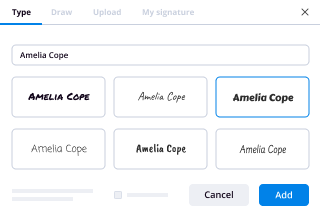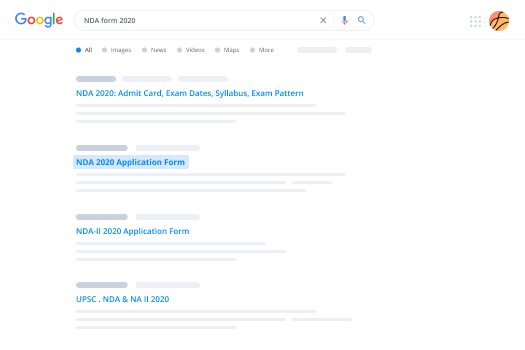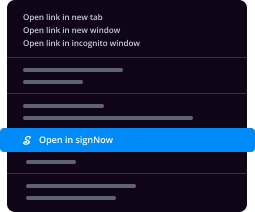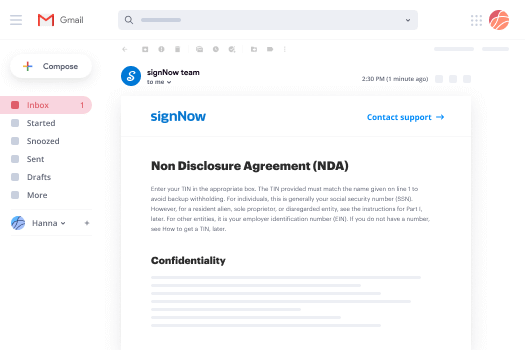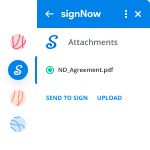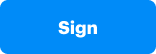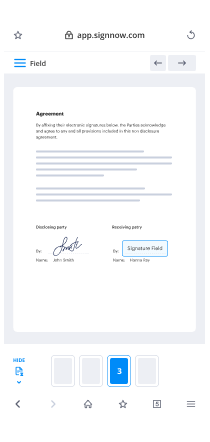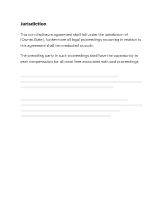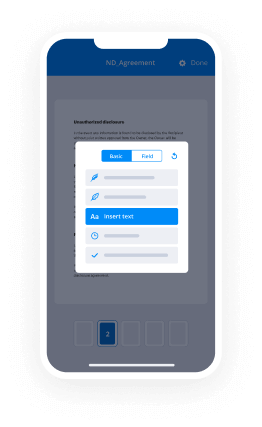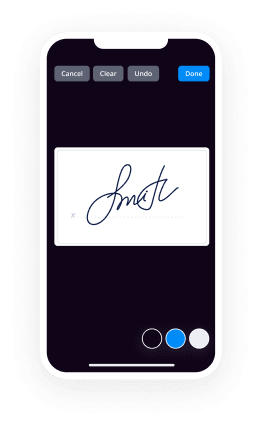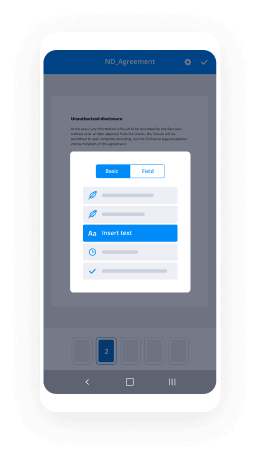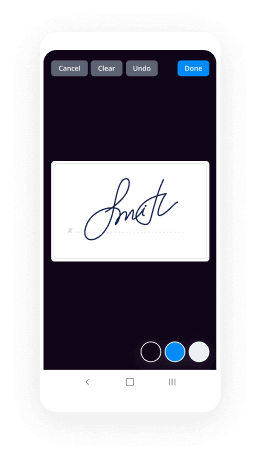Conditional Digisign Routing Made Easy
Get the powerful eSignature features you need from the company you trust
Choose the pro service designed for professionals
Set up eSignature API with ease
Work better together
Conditional digisign routing, within minutes
Cut the closing time
Maintain important information safe
See airSlate SignNow eSignatures in action
airSlate SignNow solutions for better efficiency
Our user reviews speak for themselves






Why choose airSlate SignNow
-
Free 7-day trial. Choose the plan you need and try it risk-free.
-
Honest pricing for full-featured plans. airSlate SignNow offers subscription plans with no overages or hidden fees at renewal.
-
Enterprise-grade security. airSlate SignNow helps you comply with global security standards.

Your step-by-step guide — conditional digisign routing
Using airSlate SignNow’s electronic signature any company can enhance signature workflows and eSign in real-time, providing a better experience to customers and workers. Use Conditional digsignNow Routing in a couple of simple steps. Our mobile-first apps make operating on the go achievable, even while offline! eSign contracts from anywhere in the world and complete deals quicker.
Keep to the stepwise guideline for using Conditional digsignNow Routing:
- Log on to your airSlate SignNow profile.
- Find your record within your folders or upload a new one.
- Open up the template and edit content using the Tools menu.
- Place fillable fields, type text and sign it.
- Include multiple signers via emails and set the signing sequence.
- Choose which users will receive an executed doc.
- Use Advanced Options to limit access to the record and set an expiry date.
- Press Save and Close when done.
Moreover, there are more extended functions open for Conditional digsignNow Routing. List users to your common digital workplace, view teams, and track cooperation. Millions of consumers all over the US and Europe concur that a system that brings people together in one holistic work area, is what companies need to keep workflows performing effortlessly. The airSlate SignNow REST API allows you to integrate eSignatures into your app, website, CRM or cloud storage. Check out airSlate SignNow and enjoy faster, easier and overall more productive eSignature workflows!
How it works
airSlate SignNow features that users love
See exceptional results Conditional digisign Routing made easy
Get legally-binding signatures now!
What active users are saying — conditional digisign routing
Conditional digisign routing
welcome back your excellency in this video we're going to learn all about conditional formatting in excel including some of the trickier concepts around getting entire rows to format based on a single cell's value and we'll also point out the rather confusing precedence rules that excel uses for conditional formatting but fear not intrepid spreadsheet scholar conditions are ripe for big learning let's first get the starter file for this project as usual you'll find it in the google drive at bit.ly excel dash starter dash files all lowercase you'll want to find the file named rev500 starter right click on that select download i'm going to download mine to the desktop and i'm going to open it in excel now we get a couple of warnings at the top of the workbook we can click enable content the profits column here is not enabled that's not data that excel provides for us i just enter those numbers myself but that's okay we just want some numbers we could work with and we can also click the x to silence the warning about financial data and why don't we also save as we'll call this file conditional formatting lesson i'll zoom in to 200 so you can see my screen a bit better now i'm also going to convert this data to a table so i'll click on a cell inside the area i want to turn into a table and i'll use the keyboard shortcut command t on a mac ctrl t on windows and we don't need to work with a table but it's a good idea to do this because if we make changes like adding a new row into our table they should continue to keep the formatting that we set up and apply it to that newly inserted row so i'll click ok to create a table with a basic format but since i'm going to be adding my own conditional formatting i want to get rid of any of the cell formatting inside of this table and i'm going to do this by heading up to these table styles that are in the table ribbon and if you click the left arrow three times you should see an icon showing a table with no formatting in fact if you hover your cursor over this icon it will show you the tool tip that says none so i'll click this and all the self-formatting goes away i'm going to adjust the column width so that i can see all of my data and i'm also going to set freeze pane so i'll click in c4 head up to the view ribbon and select freeze panes now i do want to format the numbers in this table so first let's format the revenues i'm going to click in c2 and i'm going to use the keyboard shortcut to select until the last cell in this list of cells so that keyboard shortcut is going to be shift command down arrow on the mac shift control down arrow on windows and with this row of values selected i'm going to head over to the home ribbon i'll click on the dollar sign icon and i'll click twice on the reduce decimals icon now i'm also going to show you a few more navigation tricks first if you want to quickly get to the top of the table you've got a few options one way is to simply click on any of the cells in the header and the frozen pane at the top and if you click the down arrow you'll see the rest of the table scrolls up so you're now at the top of the scrollable pane now here's another useful tip for quickly selecting a column just hold down the ctrl key and press spacebar same on mac and windows and the entire column is selected want to select a row that's shift plus space bar now since i've already selected all the cells in the column this selects all of the rows in the column selection that i've made it's the same as selecting the entire table if you click back on one cell there's another way that you can select the entire table that's command a on mac for select all or control a on windows we can see all the data inside the table is selected except for the headers but if you click back on a cell then hold down shift and press space you'll select just one row i actually don't want the row i want the column so i'm going to click on a single cell inside of my profits column i'm going to hold down control then press space and i've selected the entire profits column so again these are three really useful keyboard shortcuts you might want to memorize these ctrl spacebar to select a column shift spacebar to select a row and command a on the mac or ctrl a on windows to select all the contents of the table and with this selected i'll click the dollar sign and then reduce decimal so that i have no decimal showing then i'll click somewhere inside of my revenue change column that's the d column i'll hold down the control key press space the whole column is selected and i'll format this as a percentage by clicking on the percent icon now let's get into conditional formatting so i'd like to change the formatting in my profit column to show the most profitable firms so i'm going to click in that column i'm going to select all the cells by holding down my control key and pressing spacebar then with the cells i want to work with selected i can see right here in the home ribbon there's a conditional formatting icon so let's click on that icon and take a look and for our first foray into conditional formatting let's select top bottom rules and in here we've got a sub menu let's select top 10 items this pulls up the new formatting rules dialog we see the first pull down here says format only top or bottom ranked values we've got top selected why don't we keep that we'll show the top 10 percent is not clicked but if we're going to show the top 10 let's not show them in red why don't we show them in green because that means they're making the coin so if we click on this format with pull down menu we see we got a bunch of different options here why don't we select the third one green fill with dark green text select that click ok scroll to the top and will you look at that we see the profit cells for the 10 most profitable firms are highlighted with a green background and dark green text nice now you can start to see the power for using excel for data analysis and quickly revealing insights for example if we scroll down we can see the firm intel here and this is a firm that you might have studied in your course if you're also using my business and tech concepts information systems textbook and if you are thank you very much and we see even though intel is only number 45 in revenues the money coming into the firm they're top 10 in profits so what does this tell you the firm must have great profit margins because they're making a lot more profit per revenue than a bunch of other firms that have greater revenues than intel does we can also do a top 10 percent instead of a top 10 so i'm gonna undo the last conditional formatting make sure that you've got the selection of all of the values in the profit column we'll head up to conditional formatting select top bottom rules select top ten percent this is the exact same box we saw when we selected top ten the only difference here is percent is selected this time and under format width we'll once again pull down here and select green and click ok and we see four more firms in here excel automatically does the calculation for us and colors in the cells that are in the top 10 of profitability so if you think about it we're looking at the fortune 500 there are 500 firms 10 of that means there are 50 firms that have their profit cell highlighted in green now we can also inspect any rules we've created to delete or modify them by selecting conditional formatting again and down here selecting manage rules now let's select the rule that we just created so we'll highlight that rule we'll click the edit rule button then in this box we can click off the percentage so now we should just calculate the top 10 instead of the top 10 percent we'll click ok and ok again and we're back to just the top 10. sometimes it takes a moment for excel to recalculate the conditional formatting but as we scroll up and down we can see the formatting change now also note that the rules will show for the current selection by default so if i click on a cell outside of my table area then i go back to conditional formatting and select manage rules i don't see anything but no need to panic that's just because the show formatting rules pull down has current selection selected now i have no rules in the cell that i'm clicked in over here on the side but if i pull down the show formatting rules for menu i can also select the worksheet or this table so if i select table my rule shows now i'll cancel and get out of here now let's highlight the least profitable firms so i'll make sure that i've clicked on a cell in the profits column i'll hold down the control key and press the space bar i've selected all of my profits then i'll head up to conditional formatting select top bottom rules bottom 10 whoops i selected bottom 10 percent by accident not 10 but no biggie because i can just deselect the percent box here i'll keep it red click ok and we've highlighted the 10 biggest money losers in red let's scroll down and see them we can do some quick analysis here and whoa the first one that shows up is ge it's based close to where i'm recording this video right here in boston it's one of the largest firms in the world by revenue but they're in a world of hurt from a profit perspective they're one of the biggest money losers in the fortune 500. let's scroll down and see more dow chemical lost over a billion century link was a big money loser last year pg e racking up the big losses and ouch there's uber the year has not been kind even though the company brought in more than 14 billion in revenues it lost more than 8.5 billion ouch now we can keep these two formatting rules in the profits column but we can also add more formatting rules including ones on other columns so let's format this revenue change percentage column this column represents how much revenue has changed from the previous year when compared to the revenue that's shown in column c so to highlight this column why don't we click somewhere in column d we'll hold down the control key and we'll press the space bar the revenue change column is highlighted now let's head back to conditional formatting and look at this first option here this one that says highlight cells rules now we won't use this in this lesson but do know that these options exist because you may have to use them in the future and we can see that we can format based on values that are greater than a given value less than a value between two values equal to a value values that contain text values that fall on a given date values that are duplicates which is especially useful if you're cleaning data and you're looking to remove any unwanted repeated values but for now let's head back over to top bottom rules and we see all the options we have here let's select below average and what's nice about this is we don't have to create an average formula excel will calculate this for us automatically so we'll keep the default options that show up in this box this will highlight values that are below the given average in red click ok and every cell that has a revenue change value below the average is highlighted in red and you can scroll to take a look at these values and again this doesn't mean that these firms lost money it just means that their revenue didn't grow as much as the average firm so some of these firms even have positive growth values they're just below the overall average of all the firms so i'm going to undo this formatting and check out some other options i'm going to keep the revenue change column highlighted and let's go back to conditional formatting and this time let's take a look at data bars and this will show little graphic bars representing the numeric value in the cell when compared to the other values in the column now gradient values fade color as you get closer to the ends of the bars solid colors are as expected solid without the gradient let's select this green option in the center of the top gradient row and whoa look at that i'm going to click on a single cell to get rid of the column selection so that i can see the bars better and let's scroll around and take a look again it's a really great way to draw your attention to some of the outliers we see lots of growth in amazon cvs alphabet cigna brought in far more money than the previous here keep scrolling and we can see the bar provides a visual cue drawing your eye to the outliers so why don't we take a quick look at the solid bars versus the gradients that we just saw so i'm going to undo the last formatting just make sure that revenue change is selected so you can click any cell in there hold down the control key and press space bar and with revenue change selected we'll head up to conditional formatting we'll select data bars and i'm going to select the solid green option and you can see by the signal value in here that if the bar grows on top of the number value it can be a little tougher to read so oftentimes gradient is a better choice but i'm going to undo this again and also know that you've got a lot of options for data bar customization so if we go back and select conditional formatting data bars and then more rules here at the bottom you can specify positive versus negative value colors you can set solid colors gradient colors lots of other options so feel free to return to this and explore on your own but for now i'm going to cancel out of here so let's undo this data bar formatting and let's explore some more under conditional formatting and we see under color scales we've got a bunch of different options now these fade from one color for the greatest value to another color representing the lowest value so if we select this first option green or positive red or negative the values in the middle are yellow and that looks ghastly let's uh try another one we'll undo we'll head back to conditional formatting color scales and why don't we try this third option from the left green at the top for positive red on the bottom for negative but white in the middle and i'll click to remove the selection so we can see the colors a little bit better and as we scroll around we can see the colors really help tell our numeric story darker green values for big positive revenue changes darker red values for revenue drops very nice and just like with our data bars you also have under color scale some more rules where you can specify all sorts of options for the colors that you want to use and how those color scales are shown now under conditional formatting let's explore one more option let's take a look at icon sets so you can see that we have icons for directional movement shape indicators check marks and flags and various ratings icons now if you select one of these icons excel will break up the range of the values in your selection into equal portions and it will put one icon in each portion of that range so for example if we select the four directional icons here excel will put the straight up arrow in the top quartile the angled up arrow in the second quartile the angle down arrow in the third quartile and the down arrow in the fourth quartile now if we take a look this actually doesn't produce very satisfactory results and that's because there are positive numbers that actually have downward pointing arrows but fear not intrepid excel user we can customize these ranges so let me show you how to do that we're going to head back up to conditional formatting and we're gonna select manage rules the very bottom of this pull down now the show formatting for rules box says current selection i've still got my current selection for my arrow icons highlighted so that's why i'm only seeing one rule here but i want this rule for the current selection this is exactly what i want so let's click on the edit rule button now if you take a look at this excel has assigned each icon to an equal portion of the percentage of values in the range now don't get confused by the word percentage under type even though our values are formatted as percents this does not refer to the percentage that's inside of our cells instead it refers to the overall percentage based on the distribution of values in this selection so for example in this first icon up green arrow is the top quartile or 75 percent yellow diagonal up is the second quartile or 50 yellow diagonal down is the third quartile or 25 percent and everything below that is the down red arrow now instead of working off of percentages i want to work off of numbers so i want the numbers to point in directions depending on the specific number that's inside of the cell so i'll click on all the type pull downs and switch them from percent to number and now this is very important since my numbers are actually formatted as percents i'm going to enter my values as a number with the percent symbol otherwise i'd have to enter them as decimals so in this first value here for my upward pointing green arrow i'm going to put in 10 percent now if i didn't put in the percent symbol i could just put 0.1 then for the yellow diagonal up i'm going to have that for every value that's above zero up until 10 percent so i don't have to make any change there the down yellow arrow will be everything from zero percent down to negative five percent and anything below that will be the red arrow so now let's take a look at this setup we'll click ok and okay again and this looks great every value over ten percent has a green arrow every value between zero and ten percent has an upward pointing yellow arrow the downward pointing yellow arrows are from zero through negative five percent and everything below that has a red arrow so we got a lot of formatting complexity so far and if you want to see the rules that we've created we can head up to conditional formatting we can select manage rules and now my highlighted cell is in the d column for revenue change you can't really see it but up here in the upper left hand corner in the name box it says d2 so that's where my selection is so i'm only showing the formatting rules for the current selection see this pull down menu up here that's why i only see this one rule but if i pull down this menu i can select this worksheet and now i can see all three rules that i've created on this worksheet now i could click on these rules select them one by one and then click on the minus icon here in the lower left but instead i'm going to delete all of these rules at once so that i can start from scratch i'm going to cancel out of this box i'll head back up to conditional formatting and then down here there's a selection that says clear rules and from this i'm going to select clear rules from entire sheet that gets rid of all three rules that i've created so far and i can start again from scratch now sometimes you don't want a single cell in the row to highlight you'd like the whole row to highlight based on the value of a given cell and that's a bit trickier to achieve so let me first show you a common mistake that i've seen a number of students make so that if you see this you know what's going on and you know how to avoid it now some excel users might wonder what would happen if i highlighted more than one column and then i tried conditional formatting so let's click inside of the table we'll do a select all that's command a on the mac control a on windows then we'll select the conditional formatting icon top bottom rules top ten percent and we'll go with a green selection here click ok and if we scroll down we see that this formatting considers numbers across all columns that means values in my revenues column my revenue change column and my profits column so i can see in the revenue column these numbers are all highlighted in green if they're above at the bottom here it's just over 17 billion but now let's look over here in the profits column i also see that this applies to profits any values that are above 17 billion so what it's doing is it's taking a look at all of the numbers on this worksheet that's all three numeric columns so it's not just ten percent of one of these columns it's ten percent of all three of the columns combined and that figure turns out to be just north of 17 billion including these middle numbers here where there's nothing highlighted these are just revenue change percentages none of them is north of 17 billion and you know what column a our rank column is also a numeric column so there are four columns in this consideration but all of these columns are taken together and the top ten percent across all the columns are what's highlighted and that's not at all what i want so be careful not to do that let's undo and so now let me show you how you can highlight an entire row based on the value of a single cell and in this first example we'll highlight an entire row in red if the firm has profits that are negative meaning below zero now this first bit is very important and most tutorials including microsoft's own documentation do not do a good job of explaining this requirement i remember when i was learning how to do this i actually spent quite a bit of time trying to figure out why my formatting was off so here's the scoop when you're setting conditional formatting to apply to an entire row you want to make sure that you click in the topmost cell of the range of cells that you're going to be formatting now since we're going to be working with this table here it starts in row 2. so you want to make sure that you click on a cell in row 2. you can click on any of these cells as long as they're in the table but i think e2 is a good choice since i'm going to be working with profits then i'll select the rest of the table with a command a on the mac ctrl a on windows and even though my whole table is selected my first selected cell is still in row 2. that is a must you've got to be in the topmost row then let's head to conditional formatting we'll select new rule now this dialog box looks slightly different for windows users so windows users you don't have the style selection in the new formatting rule dialogue that i'm about to demonstrate so you can forget about the style classic pull down that i'm about to demonstrate on the mac you can just follow by selecting the option use a formula to determine which cells to format which i am going to demonstrate on the mac but windows users the setup and formula should otherwise work just as demonstrated now mac users this isn't super intuitive so you probably want to commit these steps to memory in style you want to select classic that's the bottom option on this pull down menu here then you want to select in the menu below that the bottom selection on this pull down too it says use a formula to determine which cells to format if it helps you just selected the bottom selection on these two pull down menus in the new formatting box windows users your box should look like this one on the left just make sure that you've selected use a formula to determine which cells to format and you're going to enter your formula right in here now let's create our formula to determine the cells to format so we're going to enter an equal sign in this box then click on e2 in the profits column that's the first profits column cell in our tables range now note that this shows up as an absolute reference and we don't want that we want the formatting to consider the cells in the column e alone but all rows from 2 all the way to the bottom of the table now this calls for a mixed reference so i'm going to change dollar sign e dollar sign 2 to dollar sign e2 i'm going to change this manually because i'm using a mac unfortunately the mac keyboard shortcut for toggling between relative absolute and the two types of mixed reference does not work reliably inside dialog boxes so it's usually command t which i can't get to work at all you can also try function key 4 on the mac that only seems to work sometimes you can probably toggle just fine on windows with function key 4 but then after manually entering this in as dollar sign e2 then i'm going to complete the formula with less than zero click ok scroll around and take a look and hey much easier to read the entire line is highlighted if you have profits that are below zero now this formatting is dynamic and it responds to any changes in the data so to test this let's cook the books for ge so we'll click on the negative profit value up here in the formula bar i'll remove the minus out front so this value is no longer negative we'll press return and we see that the red highlighting goes away now i don't want to be accused of a counting fraud so i'll undo this change and the red highlighting comes back nice now we can go one step further and instead of entering a literal value like the zero in our last formula we can instead refer to another cell in our worksheet and if we change this one cell we can change which rows are highlighted in our table so let's do this by creating a cell to determine what constitutes terrible growth and we'll highlight all of the rows that have a revenue change percentage that's below this terrible growth value so to do this first what i'm going to do is i'm going to get rid of all the existing highlighting that i've got so i'll press the undo keyboard shortcut to get rid of first the ge change that i made and then the formula that i entered that's command z on mac control z on windows press that as many times as you need to in order to get rid of the row formatting then i'm going to enter a cell to hold my terrible growth value just above my current table so let's make room for it we'll right click on row one and we'll select insert that adds a row then i'll enter the label for terrible growth in c1 just type in terrible growth then over in d1 i'll enter the first figure for terrible growth we'll say terrible growth is any revenue change value that's minus 5 or below and then i'll return to d1 and i'm going to format that cell using the cell styles option on the home ribbon and if we take a look in here there's a red formatting option that actually has bad in it so we'll select that and then the rest of our setup for this formula is nearly identical to what we just did remember what we did you want to click on the cell in the first row of our table range so i'm going to click on d3 then you want to highlight the entire table range command a on the mac control a on windows if we scroll back up to the top that we can see that even though we've got our entire table selected we've still got our first cell selected for me it's in d3 you want to make sure that you're in some cell in the top row of your table selection then let's head up to conditional formatting select new rule now if you're on the mac do you remember our tip on which two items to select you want to select the bottom option of these two pull downs so under style the bottom option is classic and then in the menu below that you want to select use a formula to determine which cells to format and windows users you only have that second item to select now i'm going to move the new formatting box so that i can see the cells underneath it and then i'm going to enter my formula down here as equal sign then i'm going to click on d3 now excel enters that as an absolute reference dollar sign d dollar sign three and i don't want that i'm going to change this absolute reference to a mixed reference dollar sign d3 so i want to anchor the column in d but i want the row to shift down then after this i'm going to enter the less than symbol and the equal to symbol so i want to highlight whenever d3 is less than or equal to and then i'm going to click on d1 that's our terrible growth cell and notice that excel enters this as an absolute reference and i want to keep this as an absolute reference i don't want that value to change as we consider each row in the table but we do want the row value to change then click ok and would you look at that formatting looks great the rows that are highlighted have a revenue change value that's less than or equal to negative five percent that's our terrible growth value let's make sure that we can change the value in d1 that terrible growth value and change the formatting i'll first enter negative 10 in here we see far fewer firms are highlighted in red then i'll change this to a zero percent that's no growth and we see that all firms that have zero or less growth are highlighted in red nice i'll switch back to negative five percent of the terrible growth value looking good the row highlighting changes again and now let's make sure you know how to do this by issuing a challenge you're going to build on what we got by adding another rule to show solid growth in a cell the user can change and any firms that are at or above that solid growth value should be highlighted in green so what you want to do is add a solid growth value below the terrible growth value you want to set the cell format for the solid growth value to the good green format then you want to create a new rule you want to highlight any row in green if it has a revenue change value at or above the value of the good growth give it a shot i know you can do it why don't you pause the video here and then after you try this out why don't we resume and we'll take a look at a solution so first let's add a row below terrible growth we'll right click on row 2 we'll select insert we'll add the label solid growth in c2 the red bad formatting carried down to d2 so let's change that by selecting d2 then in cell styles on our home ribbon here we'll select the good cell style that's this green one here and let's add a preliminary value for solid growth in d2 we'll enter 10 percent then remember to create a formula to format a selection of rows you want to click on the very first row in the range for us that's now row four so i'm going to click on cell d4 then i want to select the entire range command a on mac control a on windows then we'll select conditional formatting new rule and then the style is classic that's the last selection in this pull down also make the selection use a formula to determine which cells to format that's the last selection in this pull down then enter the formula as equal sign now i can click on any cell in column d but i want to change that so that it reads dollar sign d four now the four represents the very first cell in our table range then i'm gonna follow this with greater than or equal to and then i'm gonna click in d2 and i'm gonna leave this as the absolute reference then under format width i'm going to pull down here and change the color to green i'll click ok and this looks spectacular green and red like a christmas tree of excel goodness nice work and if for some reason you didn't get that right just go back and try it again on your own until you got it down cold but you can see we can switch up our solid growth values and as we do that we change the highlighting in our table good work now we're going to add one more value to change our conditional formatting but first let's take a look at our current formatting rules so if we're trying to highlight firms that are in trouble by showing them in red we can set our terrible growth value to zero and we see that this highlights all firms in red that have seen revenues declined from the previous year but we also see that many of these firms are still wildly profitable apple for example saw revenues contract by two percent but it was still the most profitable firm on the list with over 55 billion dollars in profits so why don't we add another formula in here we'll add a cell below solid growth and we'll label that big profits and we can use this to turn any row green if they have profits above a particular threshold now the reason why this is interesting is it will tie the green highlighting threshold to solid growth which looks at the revenue change column and will also tie green highlighting to profits which looks at the profits column but the setup to add this third formula is just like we set up the other two we add another row below row two by right clicking on row three and selecting insert then we enter big profits as our label in c3 the good formatting carried down so we'll keep that and i'll enter a preliminary big profits value as dollar sign 10 000 which is really 10 billion since we're valued in millions then before we add our formula we'll click in a cell in the first row in our table range so i'll click in e5 since 5 is now the first row in this table range then select the entire table range that's command a on the mac ctrl a on windows then we'll select conditional formatting new rule for the style pull down we'll select classic and in the pull down under that we'll select use a formula to determine which cells to format and the formula should be equals dollar sign e5 that's e because this time we're looking at the profits column and this should be greater than or equal to d3 and when i click on d3 we'll keep this as an absolute reference we don't want those values to change we'll click ok and oops i made a mistake i forgot to change the color to green but i'm glad i made this mistake because i can now show you how to fix it so the way we do that is we head up to conditional formatting we select manage rules we select the rule we want to change and that's the first rule that i have selected here we know that's the rule because this is the one that looks at dollar sign e5 that's the profits column then we'll click on edit rule and under format width we'll change the color to green we'll select ok we'll click ok again and we see this third formula works fine all these top values with profits above 10 billion are highlighted in green even if like x on an apple they have negative growth as indicated by a negative revenue change percentage now i'm going to change the big profits value from 10 000 to 15 000 that's 15 billion and the numbers change but all of a sudden my formatting looks crooked and that's because sometimes it takes excel a little while to calculate the change in formatting but i'll just scroll around and we'll see by the time i get back the calculations are made and the formatting looks good now before we finish i want to point out one more confusing thing in excel that i've seen trip up students so first let's take a look at our formulas we'll head up here and click on conditional formatting then select manage rules now at first we don't see any of our rules but we know how to get these to show we just go up under the show formatting rules 4 and select table and now we see all three rules that we created that apply to our table now look what excel says up here it says rules applied in order shown now i don't think that that's very clear wording because if we apply the rules from top to bottom the bottom rule should be applied last and we should see apple and exxon turning red we didn't how come well despite excel's wording in this dialog box the first rule to show has precedence and the way this works in excel is if the topmost rules are used to set formatting then any rules below them won't change that formatting now i don't like the way this operates because it's counterintuitive to the way that you would actually program this if you had a list of statements they'd execute from the top to the bottom and whatever was the last statement would be the statement that executed but that's not how excel's conditional formatting precedence works let's see this in action by changing the rule order now i'm going to click on the last rule that's the one with the red formatting and then in the upper right hand corner i'm going to click on the change rule order up arrow button twice now this moves the rule to the top it's executed first and if this rule changes the cell color to red nothing below this rule can change it back so let's click on ok and see how this changes things and sure enough exon and apple were formatted in red and the green formatting never had a chance to be evaluated since this red formatting rule took precedence in any of the rows where it was used so that was a quick demo of what i think is the very confusing rule precedence in excel let's change this back we'll head up to conditional formatting manage rules show all rules in this table and with that top red formatting rule highlighted we're going to click the down arrow under change rule order twice then we'll click ok and we're back to normal now also know that each new conditional formatting rule that you add is moved to the top of the precedence list so the last rule that you enter will be the first one evaluated unless you change the rule order and that's it once again we learned a ton of valuable techniques in this video lesson you conquered conditional formatting i hope you're feeling good about your skills stay excellent
Show more