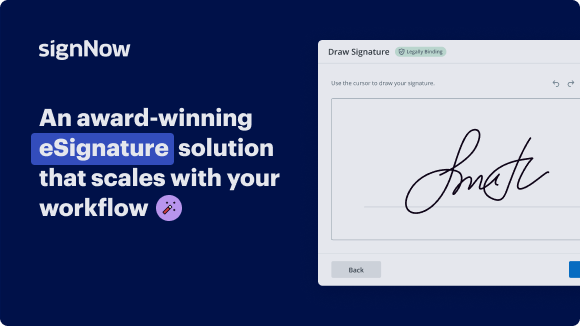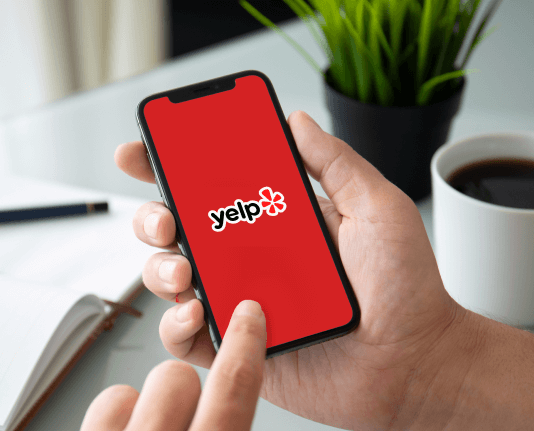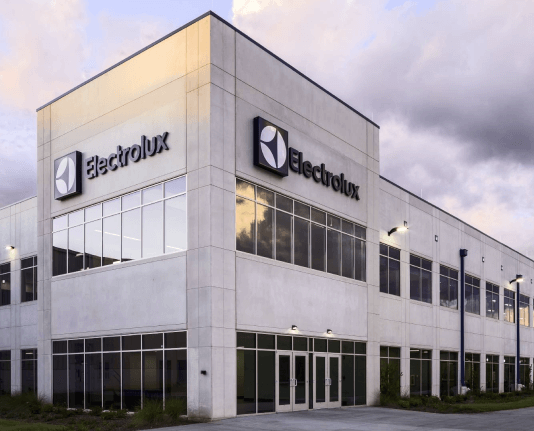Send Typed Email with airSlate SignNow
Get the robust eSignature features you need from the company you trust
Choose the pro platform made for professionals
Configure eSignature API quickly
Collaborate better together
Send typed email, within minutes
Cut the closing time
Maintain important information safe
See airSlate SignNow eSignatures in action
airSlate SignNow solutions for better efficiency
Our user reviews speak for themselves






Why choose airSlate SignNow
-
Free 7-day trial. Choose the plan you need and try it risk-free.
-
Honest pricing for full-featured plans. airSlate SignNow offers subscription plans with no overages or hidden fees at renewal.
-
Enterprise-grade security. airSlate SignNow helps you comply with global security standards.

Your step-by-step guide — send typed email
Using airSlate SignNow’s eSignature any business can speed up signature workflows and eSign in real-time, delivering a better experience to customers and employees. send typed email in a few simple steps. Our mobile-first apps make working on the go possible, even while offline! Sign documents from anywhere in the world and close deals faster.
Follow the step-by-step guide to send typed email:
- Log in to your airSlate SignNow account.
- Locate your document in your folders or upload a new one.
- Open the document and make edits using the Tools menu.
- Drag & drop fillable fields, add text and sign it.
- Add multiple signers using their emails and set the signing order.
- Specify which recipients will get an executed copy.
- Use Advanced Options to limit access to the record and set an expiration date.
- Click Save and Close when completed.
In addition, there are more advanced features available to send typed email. Add users to your shared workspace, view teams, and track collaboration. Millions of users across the US and Europe agree that a solution that brings everything together in a single holistic enviroment, is what enterprises need to keep workflows functioning efficiently. The airSlate SignNow REST API enables you to embed eSignatures into your app, internet site, CRM or cloud storage. Try out airSlate SignNow and get faster, easier and overall more efficient eSignature workflows!
How it works
airSlate SignNow features that users love
Get legally-binding signatures now!
FAQs
-
How do I copy and paste a text message to an email?
How do I send a copy of a text to an email? Hold your finger down over the text until the "Copy" option appears. Select it, open a blank text, and paste the copied text into the new text space. Then, send that new text to your email. -
Can I send a text from Gmail to a cell phone?
Sign in to Gmail on a computer at gmail.com. Click Compose to create a new message. Enter the phone number in the to:field (full 10 digit number for US) followed by the SMS gateway listing (the \u201cdomain name\u201d for the carrier). ... Write your message. -
Can you send a text message from a computer?
As long as your Android smartphone is powered on, you can text from a desktop computer or even other mobile devices \u2014 including iOS products like an iPad if you just open up Safari. ... Using Android Messages on the web requires using Android Messages as your main texting app on your phone. -
Can I send a text from Gmail?
Google just rolled out a new feature that lets you send text messages straight from Gmail to a contact's phone. ... To get started, type a phone number into the search box in Gmail's chat window on the left, then select "Send SMS." You can also select the contact you want to SMS first and then add their phone number. -
How do I forward a text to my email?
For Android: To manually forward one or more texts to your own email inbox, just select the conversation containing the message you want to forward, then tap and hold the message until options appear. Tap Forward in the menu that appears, then enter your email address in the recipient field. -
Can I send an email to a text number?
Text message - Compose a new email and enter the recipient's 10-digit wireless number, followed by @txt.att.net. For example, 5551234567@txt.att.net. Picture or video message - Compose a new email and enter the recipient's 10-digit wireless number, followed by @mms.att.net. For example, 5551234567@mms.att.net. -
How do I forward a text message to my email on Iphone?
Simply tap and hold the text message, click more, then the forward arrow then type in your forwarding email address. Simply tap and hold the text message, click more, then the forward arrow then type in your forwarding email address. -
Can you forward a text message to an email address?
To manually forward a text message on Android, all you need to do is tap \u201cForward\u201d within your text messaging app, and in the destination or recipient field, enter an email address where you would normally add a phone number. Open the text thread you want to forward. Select \u201cShare\u201d (or \u201cForward\u201c) and select \u201cMessage.\u201d -
How do you send a text message to an email address?
To send a text to an email address, compose a text like you normally would, and enter the desired email address into the box where you would normally put a phone number. It's that easy. -
How do you send text messages from Gmail?
To send an SMS from Gmail, first enter a contact's name in the search box of the Gmail chat window and select Send SMS. Then enter their phone number in the \u201cSend SMS messages\u201d, type your message in the chat window and hit Enter to send the SMS. -
How do you send an email to a phone number?
Create a new e-mail message. In the To text box, enter the cell phone number using the following syntax: 10-digit-number@carrierdomain.com. Create a message of 160 characters or less. Or attach a . jpg file, if the cell phone is also a camera phone. Send the e-mail. -
Can you send a text through email?
Just as you can send an email with a text message, you can also send a text via email. ... Here's how to send a text via email: Open your email app on your phone, tablet, or computer. In the "To" field, enter the 10-digit phone number you want to text, and add the corresponding email domain to the end of it (listed above). -
How can I send message from Gmail to Mobile?
Login your Gmail account on your computer. Click on compose to create a new message on mail. Enter the mobile number in the to: field(enter 10 digit number) followed by the sms gateway lisiting. Write you message. Click send your text will be sent to phone number you entered. -
How do I send a text message from my Gmail account?
To send an SMS from Gmail, first enter a contact's name in the search box of the Gmail chat window and select Send SMS. Then enter their phone number in the \u201cSend SMS messages\u201d, type your message in the chat window and hit Enter to send the SMS. -
Can I send an email to a mobile number?
You can send e-mail to anybody, as long as their cell phone supports Short Message Service (SMS). Fortunately, it's a truly simple process: Create a new e-mail message. In the To text box, enter the cell phone number using the following syntax: 10-digit-number@carrierdomain.com. -
How do I send a message from my Gmail?
On your Android phone or tablet, open the Gmail app . In the bottom right, tap Compose . In the "To" field, add recipients. You can also add recipients: In the "Cc" and "Bcc" fields. ... Add a subject. Write your message. At the top of the page, tap Send . -
Can you send a text from email?
Here's how to send a text via email: Open your email app on your phone, tablet, or computer. In the "To" field, enter the 10-digit phone number you want to text, and add the corresponding email domain to the end of it (listed above). ... Once you click send, the recipient will receive a text message. -
How do you send a text message from email without carrier?
Compose a new message in your email. Go to the "To" field of your email and type in the 10-digit mobile number of the person you want to text. ... Go to the body of your email and enter the message you want to send. ... Go to Send SMS Now (see Resources). -
Can I send a text message from my computer?
As long as your Android smartphone is powered on, you can text from a desktop computer or even other mobile devices \u2014 including iOS products like an iPad if you just open up Safari. ... Using Android Messages on the web requires using Android Messages as your main texting app on your phone. -
Can I use Gmail to send a text message?
Google just rolled out a new feature that lets you send text messages straight from Gmail to a contact's phone. ... To get started, type a phone number into the search box in Gmail's chat window on the left, then select "Send SMS." You can also select the contact you want to SMS first and then add their phone number. -
Can I send a text from my computer?
As long as your Android smartphone is powered on, you can text from a desktop computer or even other mobile devices \u2014 including iOS products like an iPad if you just open up Safari. ... Using Android Messages on the web requires using Android Messages as your main texting app on your phone. -
How do I send a message to a cell phone from Google?
On your computer, go to voice.google.com. Open the tab for Messages . At the top, click Send a message. Enter a contact's name or phone number. To create a group text message, add up to 7 names or phone numbers. ... At the bottom, enter your message, and click Send . -
Can you send an email to a phone number?
You can send e-mail to anybody, as long as their cell phone supports Short Message Service (SMS). Fortunately, it's a truly simple process: Create a new e-mail message. In the To text box, enter the cell phone number using the following syntax: 10-digit-number@carrierdomain.com.
What active users are saying — send typed email
Related searches to send typed email with airSlate airSlate SignNow
Send typed email
don't type email rather create an automatic email sending bot to send hundreds of email without writing a single word this is super simple super fun python project just for you so let's get started before getting into the detail please please like this video and subscribe to this channel otherwise grandma will kick you out of the house and create a romantic relation with santa on this christmas to start this fun project you will have to have python installed in your computer and use a python code editor called pi chart and then just click on this new project button and give a fancy name here i will give email bot and then press enter this will take literally few seconds for the pycharm to get ready once the pycharm is ready all you have to do press ctrl a and then press backspace to have a clean slate and you will just need five lines of python to send automatic email this is super crazy and the fun part is you don't have to poke your uncle pip to install a package rather you just can start writing import and then smtp library here smtp stands for simple mail transfer protocol this is a kind of a system to send email you don't have to pull your hair just to understand this just make sure that you have typed it correctly smtp library and after that all you have to do is create a server server is nothing but a middle person for example you have a crash on somebody and you want to send a gift to this person but you don't have access to send gift to this person so what will you do you'll find a middle person maybe a friend of your crush so that you can send the gift to this middle person and that middle person can take the gift to your special crush one so that's what is server is doing when you are sending a text when you are sending an email this email from your device your computer goes to the server and then server send it to the specific person that you want to send that email that's why here you will declare a variable called server and then on the right side you will call this smtp library to create an smtp server and you need to provide just two things the very first thing you will need to provide is the smtp server name and here this would be smtp.gmail.com because i will send email by using gmail and then you have to tell the port number so port is nothing but like a doors of a house and to go to the house for a specific purpose you need to poke on the specific door here this door number is 587 and after that you have to tell the server hey server i am your trusted partner so try to test me and that's why you will type start tls tls means transport layer security that means you are telling or assuring the server hey i am very secret person you can trust me and so far you have typed three lines of python and our mission is to type five lines of python to send an automatic email and after that we will make it crazy level automation so first do the simple level automation so your fourth line would be telling the server who you are in this case we will send email on behalf of our beloved grandma right so here we will say the server you need to log in our grandma that means we'll provide the grandma's email address here this will be fresh.grandma 21 at gmail.com and gradma has a very unique password and that password is grandma dating santa on christmas so that's what is grandma's gmail password i don't know where the grandma uh gets it but this is what that's a hard password so this is your line number four and line number five is just sending the image so you can call the server hey i need to send mail and here you need to provide three information that means the person who is sending in this case grandma would be sending the email the second thing is the person who would be receiving the email and the third thing is the message itself what is the content of the email so first we will definitely can easily copy grandma's email address from here because grandma is our sender so here we will paste it and after the comma here we will paste the receiver so for a testing purpose i would be sending email to a cool dude and here is the cooldown email address and after that this is the message and then we'll be saying hi dude make sure make sure you join the party on chris must night otherwise i will go for a romantic date with santa he already texted me something like this so this is just your five lines so python where you just have imported the smtp library you are connecting to the server you are telling the server that this is a secure communication and then you are providing your credentials to login to the server and after that you are sending the mail that's it you need to write and now your task is to click on this run button but this will give you a little bit error but don't worry we have the solution here as well so i'm clicking on this run button and then see the error message and the error message is saying that it doesn't able to authenticate here and the reason this is happening is google takes their smtp server in a secure way so that's why to allow the message you need to go to your gmail or google account setting and allow external code to send email on behalf of you so that's why even if you just go to the gmail uh you would be receiving and warning that somebody is trying to send email on behalf of your account and to turn on this all you need to go to in your account and click manage your google account go there and once you go there click on the security link and scroll down all the way and then you will see less secure app access and google doesn't recommend you to send automatic email they want you to use their gmail account but anyway we know what we are doing and that's why we're clicking on this dude and there we are turning on the app access and after that we will be sending email from this account this is the critical security alert that somebody is trying to login into your account so google is monitoring everything you are trying to do but we already give the access anyway and we would be receiving email in this account so i'm going back to my pycharm here and already give the permission so if i just click on this this time i will not get any error and if i come back here i should be receiving an email so let's do that so i click on this dude and then look at the output and here there is no error that means i can come to this account and see fresh grandma already sent an email and we didn't like go to this email and send this email rather python send this email so this is just the beginning here you can just send the email using five lines of code and our next step to automate hell out of it so that you can just talk to your code and it will automatically keep sending email to the person you want to send so that would be fun so let's keep doing it so the fun part here is to you will talk to your python code to receive whatever you are trying to say for example you'll be saying hey i want to send email to this person and your code will figure out what the email address of that person and then it will ask you what's the email subject what is the email body and then it will automatically send him in and will ask you hey is there any other email you want to send and if you say yes it will keep going and going and that would be so much fun my dear friend and to let the python code to receive your voice command you need a python package and that package is called speech recognition so now if you come here in the google and then search for python is pitch recognition and it will take you to this website and you need to just click on this button and come back to your pycharm and then open the terminal and then just paste the thing you copied and then it will tell the pip uncle to install speech recognition and this will take just few seconds once the speech recognition is installed you need to install the second package and that package is called pi audio and some of you might face some trouble to install pi audio but don't worry i will put a description of our discord server you can go to this discord server and ask for help about installing pi audio or speech recognition but i copied this one and come back to my terminal control v and then press enter and then it will install pi audio for this project so now come back here and then import is pitch recognition and give it a tiny name and that's why you will type as and the small name is sr once you have this small name all you need to do is to create a listener that means that there will be a listening body hiding in your python code and you need to start the sr dot recognizer and that will recognize whatever you are saying and once you have this kind of recognizer that you want them to listen from your microphone in that case usually you will write your code inside a try and accept block so i'm just typing try and accept and if there is any exception right now we don't want to do anything that's why we will write this special python keyword pass that means just ignore this and go back to the try block and for the try plot the first thing we will write is with sr dot microphone that means we would be getting the microphone and give it as a small name called source and after that we'll write a simple print so to give us the indication that it is listening whatever i am trying to say and after that you will declare a variable called voice and its task is to go to the listener and say hey you need to listen whatever is coming from the source that's how you are making your python code listening to your words right and after that you can just maybe whatever the information that person is giving and you need to convert the voice that is the audio to a text and for that purpose you will call listener dot recognize google that means you are calling the google api to convert your voice to some text and after that you can easily print that information so we will do test this and also since we don't want our email to be sent again and again we will just simply put it in a function defined and give it a name send email and after that whenever you have this colon sign your job is to anything underneath it just to put a tab or put them inside so all i will do is to select these lines and press the tab so everything will go inside this send email function and i don't need to worry about it and here if we just run it you will say like a listen and you will see that your text would be converted so let's give it a try hey python are you a smart guy or you are a dumb guy you see hey python it's got a little bit wrong in the spelling but are you a smart guy or are you a dumb guy that means our python is at least listening what i am saying so this is definitely one fun step and here you can do something like since you would be giving command again and again that means you'd be asking for hey give me the email maybe give me the subject give me the content and maybe send again another email that means you'd be using this again and again and for that purpose you need to put in a function and declaring a function is super easy just define maybe get info or something like this and you are putting a colon and if you put a colon rest of the stuff will go under a tab that means they would be indented and since you are writing a function here whenever you are calling this function you want something get returned from this function and for that purpose all you need to do is to return and then you are returning the info and by default when you are typing something even if you look into there some of the character in upper cases some of the character is lower cases but if you don't want to handle with uppercase and lowercase you can just use very simple uh method on the string that would be lower so in that case whenever you call this getinfo they will give you all the text but everything would be in lower case so that's one nice thing now think about our goal again what we are trying to do we are trying to get info multiple times and eventually we want to send email so we will declare another function here maybe here at the bottom and the name of this function would be define get email info that means you would be getting all the information required to send an email and inside it you will may be calling something here say for example get the name or those kind of things and once your python function will ask you to give the information that means your python has to talk to you and that's the third fun angle of this project that means you will need something to talk to you right that's super fun so we will do that by using a fun python package and that package is called python text to speech so all you need to do is to search python text to speech version 3 go to this website click on this tiny button come back to this place and make sure you are on the terminal and then ctrl b and then peep uncle will install python text to speech and this text to speech all it is doing is to convert the text you are giving to this guy and all this package is doing is just converting your text to the voice so that you can listen to it so once this is installed you will come back here and then import that package you just installed so import python text to speech version 3 and once you have this python text to version 3 you are creating a speaking engine that will be speaking to you and you can start it by calling python text to speech and then initialize it and then your code might be talking again and again again and again again and again and that's why you will declare another function and keep it just name is a talk and it will take some text as an input parameter and inside it it will just do two things first thing it will go to the engine and tell the engine hey you need to say something and what you will say you will see the text and once you have this you will select engine dot then run and wait so it will execute and then would be stopped there so we got this stock that means we can call that from here so here we will say like a talk and the first thing to send email your python voice will say to whom you want to send email for example to home you want to send email something like this and after that maybe you'll say i want to send to this person or something like this so let's make sure that this part is working so since this is inside a function we will need to call this function to get this executed so we'll select get email info that means we are calling this function it will come here and it will call this stock and once it comes to the top it will get the text from here and then it will talk back to you so let's have the fun of running this code so i'm clicking on this tiny run button and trying to listen what it has to say to whom you want to send email that means so far we were able to make our python talking back to us and also we make sure that python can listen to us so this is listening and it can talk now we need to connect these two so that our talking becomes meaningful to them and do something with it and that's the fun part my dear friend so let's come back here you your python is asking to whom you want to send the email maybe you can say like okay this is the name of the person or something like this and you have this function that you have created so you can utilize it get info and if you do this here select a get info that means it will get the name info something like this and you can you can get it as an output or since you have already happen like a print statement you will see it there so let's make sure this is happening that means the name you are saying it's displayed over there so let's give it a shot so i'm clicking on this guy to whom you want to send email blackpink you see this is already give output that you want to send an email to blackpink or maybe bts or maybe some other group of fun people right so let's keep going like it can get the name that means it can ask for the subject of the email maybe the body of the email right that would be super easy so again talk maybe here inside uh what is the subject of your image something like this and once again you will get the subject something like this and you will get info it will go back and ask for the subject and same way you can ask for the content or the body or the message and the email what would be there so you can again talk this is super simple my dear friend this like tell me the text in your email or something like that or tell me the uh something like this you can just leave it there and then this is kind of your message and then this would be like a git info so this is very simple way you're getting all the information needed and let's give it a shot maybe let's give it like the full email trial and after that we'll be actually sending the email so here let's click on this guy and then see whether this is happening to whom you want to send email blackpink what is the subject of your email hey can you change the ice cream to the soup tell me the text in your email hey ice cream was tasty but this is the winter season and i cannot tolerate with the winter so can you please change your ice cream song to a hot chicken sour soup or something like that so that i can enjoy it in the damn cold winter and have a chat with santa you see the whole text that i just talked to my python code it actually wrote it here hey ice cream was tasty this is like black pink ice cream song and we are telling the black pink to change their song to like a chicken soup or something hard and the whole text is written and this is so much easy and it saved my typing of like 10 minutes or 5 minutes so that's the fun part of my dear friend and you need to do one simple thing the thing is that you are getting the name from the user but this is not a proper email address that means you need some other code to convert the name to an email address but don't worry this is super easy think about like in your mobile phone you have like a lot of friends phone number what do you do you just save them by the name and once you search for the name that phone number appears and you make the call to this phone number and we will do the exactly the same thing and in that case in our case we will create something similar to the phone book but we will give it a different name and we will call it email list that means this is a list of email and in this email we will have some name related to email address so here is our email list and this is in python is called a dictionary and dictionary will have a key and there's a value that means we'll have a name and whatever the thing we want to get and i already created my favorite email list so i will copy that here and here is the list that i copied and this is my favorite email list so i have an email holder that's name is dude and this is this cool dude email address and also i have like a like a jenny's email address maybe lisa maybe irene on the red velvet if you know them i have the email address so i should be able to talk about them and and send them email something like this so here to make sure that our our code can get the name from here and then get the email address from there so here this is the name all we need to go is to like create a receiver and the value would be go to the email list in the third bracket provide the name so it will take the name go to the email list and search for that name here and if it finds that name here it will give you the receiver and to test it you can just print here receive something like this so all this i'm doing is to clicking on this run button to whom you want to send email pink what is the subject you see it's already got like this jenny's uh email address that means i told it the name of the pink and it gave me the email address and you can do like an other stuff so for example you have all these other names maybe lisa or something like this give that also a shot whether you get the lisa of the blackpink's email address to whom you want to send email lisa what is the subject of your email you see i can convert the name to a email address very easily so that's the fun part of programming right you can do a lot of things so far we got the receiver we can get the subject and we can definitely get the message that means this is the time to send actual email so we already have the send email method created so we just need to do little bit changes over there you see this is our send email but this is always hard coded who would be the receiver right and right now our goal is to make it dynamic and we can easily do it with just few lines of code so here we will be calling the send email so from here where we have this receiver we have the subject and message we can call the send email function and here we can pass for example uh the receiver we can pass we can pass the maybe subject and then we can pass the message to this function easily right and here if we go back to the send email it doesn't takes any parameter so we created this to parameter the receiver may be subject and then the message that we want to send and here we will have this connection that's fine the login of the grandma's account is also valid here we can set the sender and this is the receiver and this is the message but there is no place to provide the subject and even if you go to the message that was received you see this message doesn't have a subject so we need to do little extra work to create a subject and change it little bit and then we will be all done so so to do this here you will use something that already used in python all you need to do is that from email dot message you want to import email message that means you are importing email message the way structuring the email message and here instead of like ah here creating the simple text all you need to do is to create an email and that would be email message and on this you will set few things the first thing you will set from home you want to send that means that would be your a fresh grandma so you take this out of here and you are sending from this will go here and then email to whom you want to send so you are just setting two and then the value on the right side would be this receiver because they will get the message to that person you are sending and then also you can do the same thing email you want to set the subject of the email address and this would be your subject that you are passing and the last thing you need to set is the content of the email and to set this you will collect email dot set content and you will set the message as the content body of the message and once you have this you will not use this method anymore so and the last thing you have to do is to send the email so you already have the email set here all you have to do is to call the server to send the message and your message would be the whole email so you're sending the email and the email has the from email has the two email has the subject and email has the body so let's give it a try and if we have done this correctly you should be receiving an email here with an subject of course so let's give it a try and i would be clicking on this run button to whom you want to send email dude what is the subject of your email dude are you available for a meeting tomorrow at 10 pm tell me the text in your email dude we need to discuss about python how do we learn python how you can find black paint bts or red belt better and all these cool things that we are informed of we want to get connection with those so let's have a meeting tomorrow sharp at 10 pm don't miss it please get back to me as soon as you can yes looks like it's it's have done it because there is no error here so if that works correctly i should be able to see it wow yes before coming here i got this subject are you available for a meeting tomorrow 10 p.m and not only that this is the whole thing so you see just by talking without typing a single thing not an email that's not a subject not a body i was able to get this email sent and since i can do it you can do it as well so this is the fun but that's not all fun our fun is to send email again and again that means we can send more than one email at a time so that's the fun thing we'd be doing and to make it automatically send hundreds of email you just need to do two simple things and that's super easy and you can do little bit polish here and there too so for example you have this uh send email info right you're calling this it gives all the information and after that you need to give an information that email is successfully sent and here you can just talk hey lazy dude or lazy something to to truth uh your email is sent and talk something like do you want to send more email this is a question and you need to take the input so maybe send more this is your variable and it will take the get info that means it's asking the user who would be talking that hey do you want to send more email and the person might say like a yes or no so if if yes in send more that means the person wants to send more all you need to do just simply call this get email info again that's it so if the person say yes it will go back to this function which is like in front of this and come back it will get the information all this information do send the email and you will give the information that it was sent successfully you understand more if the person say yes and it will go and do the same thing again and if the person says no i don't want to send anymore in that case it will not be true it will not go there function will be end and then your code would be finished so this is the way my dear friend you should be able to send hundreds of email one after another without typing a single word and that's the fun and that's the power of python and if you want this video until this point you need to definitely definitely like this video subscribe to this channel and also if you face any trouble or have any questions you can go to our discord server and ask us about your question and the last thing you have to do is to go to the app store and find an awesome app called programming hero so if you are a rich dude and using android because android is getting richer again and again you can use it here or even if you are using an iphone you can get programming hero in the app store as well so it doesn't matter whether you are using an android and iphone you need to get this awesome app and if you enjoyed this video definitely definitely like this video stay in touch your grandma and i will see you in the next video
Show moreFrequently asked questions
How can I sign my name on a PDF?
How can I sign emailed documents?
How can I electronically sign a PDF document on my phone?
Get more for send typed email with airSlate SignNow
- Decline autograph Equity Participation Plan
- Notarize signature service First Aid Risk Assessment
- Notarize mark Photography Session Agreement
- Upload signature block Website Evaluation
- State byline Glamping Business Plan
- Accredit electronic signature Letter of Recommendation for Babysitter
- Warrant countersignature Auto Repair Invoice
- Ask esigning Articles of Incorporation
- Propose signature block Restaurant Evaluation
- Ask for sign Fleet Inspection
- Merge Short Medical History signed electronically
- Rename Non-Disclosure Agreement Template electronically sign
- Populate NonProfit Donation Consent countersignature
- Boost Graphic Design Invoice mark
- Underwrite Professional Medical Release signed
- Insure Proforma Invoice Template digi-sign
- Instruct Event Management Proposal Template digital sign
- Insist CCW Certificate initial
- Order draft signature
- Integrate recipient ssn
- Verify peitioner conditional
- Ink proof gender
- Recommend Restaurant Business Plan Template template sign
- Size Summer Camp Parental Consent template electronically signing
- Display Gym Membership Contract Template template mark
- Inscribe Stock Certificate template eSignature
- Strengthen Intercompany Agreement template autograph
- Build up Show Registration Form template digital sign