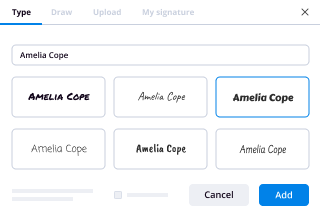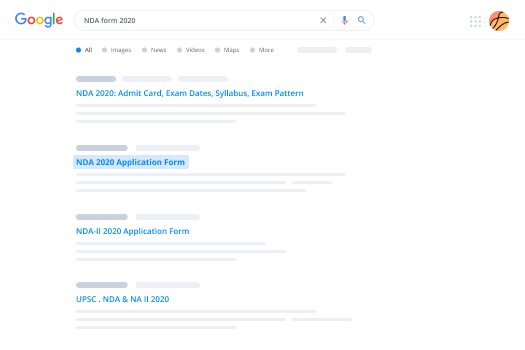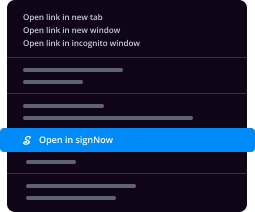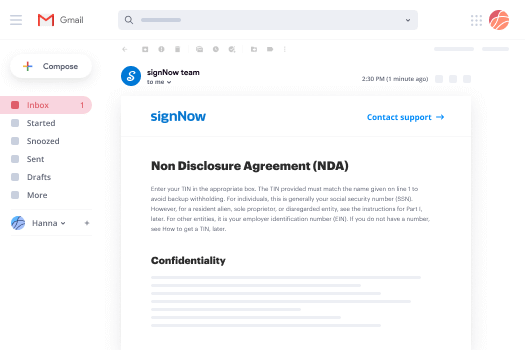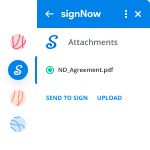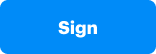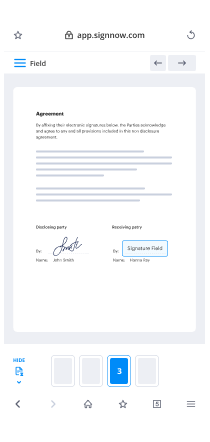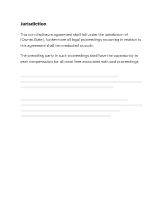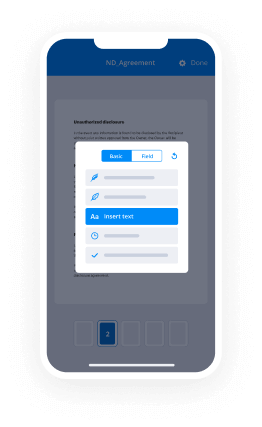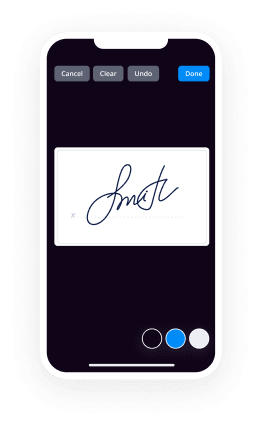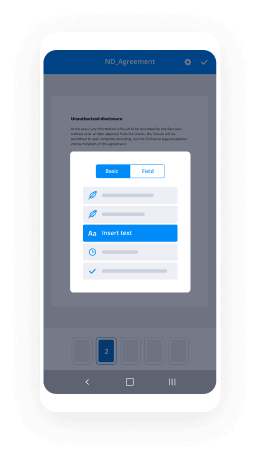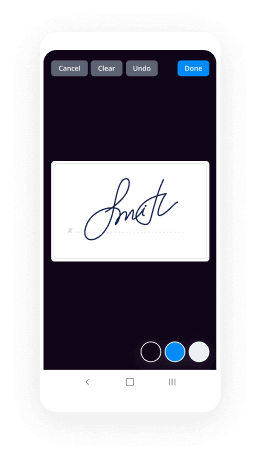Signature Self Employed Invoice Made Easy
Do more on the web with a globally-trusted eSignature platform
Remarkable signing experience
Robust reporting and analytics
Mobile eSigning in person and remotely
Industry rules and compliance
Signature self employed invoice, quicker than ever
Handy eSignature add-ons
See airSlate SignNow eSignatures in action
airSlate SignNow solutions for better efficiency
Our user reviews speak for themselves






Why choose airSlate SignNow
-
Free 7-day trial. Choose the plan you need and try it risk-free.
-
Honest pricing for full-featured plans. airSlate SignNow offers subscription plans with no overages or hidden fees at renewal.
-
Enterprise-grade security. airSlate SignNow helps you comply with global security standards.

Your step-by-step guide — signature self employed invoice
Adopting airSlate SignNow’s eSignature any company can speed up signature workflows and sign online in real-time, giving a better experience to clients and employees. Use signature Self Employed Invoice in a couple of easy steps. Our mobile-first apps make working on the run achievable, even while off the internet! eSign signNows from any place in the world and close trades quicker.
Take a stepwise guideline for using signature Self Employed Invoice:
- Log in to your airSlate SignNow profile.
- Find your document within your folders or upload a new one.
- Open the record and edit content using the Tools menu.
- Place fillable areas, type text and eSign it.
- Include several signers by emails and set up the signing sequence.
- Choose which users will receive an completed version.
- Use Advanced Options to reduce access to the record and set an expiry date.
- Click on Save and Close when done.
Additionally, there are more advanced tools accessible for signature Self Employed Invoice. Add users to your shared work enviroment, browse teams, and track cooperation. Numerous consumers across the US and Europe recognize that a solution that brings everything together in a single cohesive workspace, is exactly what companies need to keep workflows performing efficiently. The airSlate SignNow REST API enables you to integrate eSignatures into your application, website, CRM or cloud storage. Try out airSlate SignNow and enjoy quicker, smoother and overall more productive eSignature workflows!
How it works
airSlate SignNow features that users love
See exceptional results signature Self Employed Invoice made easy
Get legally-binding signatures now!
FAQs
-
How do you write a self employed invoice?
Download a free invoice template. Include your business name and contact information. Add business media or logo. Include client's name, business and contact details. Input unique invoice number on template, plus invoice date and due date. List services or products with descriptions and costs for each. -
How do I make a personal invoice?
Create your invoice \u2013 make it professional. The first step is to put your invoice together. ... Clearly mark your invoice. ... Add company name and information. ... Write a description of the goods or services you're charging for. ... Don't forget the dates. ... Add up the money owed. ... Mention payment terms. -
How do I design an invoice?
Download the free \u201cGraphic Design Invoice Template\u201d Open the invoice template on your computer in your chosen format (.DOC, .XLS, or .PDF, Google Docs and Google Sheets) Name your invoice. ... Customize your invoice. ... Create your first client invoice. ... Add details to your client invoice. -
Does invoice need signature?
In and of itself, an invoice is not a legally binding agreement. ... The tenuous legal standing of an invoice is the very reason why vendors require signatures from the client, or some other binding form of acceptance, before sending out a product. The accountability works both ways for an invoice. -
How do I make an invoice?
Go to Invoices > Overview. Click New Invoice and pick your client. Select Create a blank invoice, then click Next Step. You'll see a blank invoice. ... You can add a subject line, specify a due date, add taxes, re-order your invoice's line items, and more. Click Save Invoice. -
Are invoice numbers a legal requirement?
Legally, an invoice number sequence should never contain repeats or gaps. ... At the start of a new year, the numbers would be reset. The first invoice number of 2019 would be '190001'. This system allows you to quickly see which year an invoice is issued and still follows the sequential numbering requirement. -
How do I add a signature line to Quickbooks invoice?
Go to the Gear icon. Under Your Company, select Accounts and Settings. From the Expenses on the left panel, click Purchase orders. Add your message in the Default message on purchase orders field. Hit Save. Click Done. -
Who can sign on GST invoice?
Further, Rule 1 of Invoices Rules, 2017 provides that tax invoice should be signed manually or digitally by the supplier or his authorized representative. It means tax invoice can be signed either (1) by supplier or (2) by his authorized representative. Now, look out who will be covered under supplier. -
Can I print my signature on checks?
Once your signature is scanned and encoded in the proper format, AMS Payroll can print that signature on your checks automatically. To have your signature scanned, visit /support/downloads/signature-scan-form and download a signature scan form. -
What is sales invoicing?
A sales invoice, or sales bill, is an essential and common document used by all kinds of companies. Companies use sales invoices to inform customers of the amount they owe in exchange for goods or services that were sold. ... Most sales invoices will always include information as to when payment is expected. -
How do I print customer notes in QuickBooks?
Click Customer at the top, then Customer Center. Look for the name of the customer, then click the Notes tab below the Customer Information. Double click the Notes to open them. Click Print. -
Can you send an invoice before work is done?
You should send an invoice before receiving payment. An invoice is giving your client the information necessary to complete the payment, so having it before is beneficial to both parties. -
How do I change invoice message in QuickBooks?
From the Menu \u2630, select Sales. In the Messages section, select the edit (pencil) icon. From the Sales form drop-down under Blind Copy (Bcc) new invoices to address, select Invoices and other sales forms or Estimates and type the default message to customers. Select Save and Done. -
How do I add a signature line in QuickBooks?
Suggested clip Add Digital Signature To QuickBooks Checks - YouTubeYouTubeStart of suggested clipEnd of suggested clip Add Digital Signature To QuickBooks Checks - YouTube -
Is signature required on invoices?
Yes, signature is mandatory for invoices under GST. Signature may be in either of the following ways: ... By way of affixing his digital signature (as approved / issued under the Information Technology Act, 2000).
What active users are saying — signature self employed invoice
Related searches to signature Self Employed Invoice made easy
Signature self employed invoice
okay so I'm going to talk to you about QuickBooks self-employed which is actually one of the versions of QuickBooks Online it is the lowest cost version and it's really designed for people in business that do not have corporations people that are going to file their business activities inside of their personal tax return if in contrast you actually have an LLC or a corporation and you want to do accounting you should strongly consider working with QuickBooks simple start QuickBooks essentials or QuickBooks plus so if that's what you're looking for I'm gonna put a link on the bottom so you can know exactly what's the process to set that up and the link in which you should go to to setup a free trial however for this particular video we're a hundred percent focused on QuickBooks self-employed which again is for the folks that are in business that are not formally incorporated and they don't need to have a full business type of accounting alright so let's get started we're gonna go to that's gonna forward you to an affiliate link that I have that is going to give you 50% discount during the first year that takes it from $10 a month to $5 a month for 12 month but you don't have to put a credit card you can just get started with a free trial so we're going to go ahead and click on where it says try it free I'm gonna click on pricing real quick just to shot kind of show you and they're gonna give you two options the one that's bundled with TurboTax and they want us quickbooks by itself you can choose that if you're gonna do your own tax returns that's really up to you but let's just get started with a free trial if you already have an intuitive calendar you will click sign-in if you don't have one just create one on the fly by putting your email phone number password click on remember me and then sign up you want to ask you for a credit card you're gonna have a full 30 days of free trial the very first thing that QuickBooks will ask you to do and this is again this is QuickBooks self-employed it will ask you to connect your bank account I'm gonna skip that for now because I want to give you a quick tour of what the software is like so you can get acquainted with it before we start connecting the bank so I'm gonna go ahead and click on that little X and then I'm gonna show you what the screen looks like so on the top left you're gonna see the QuickBooks logo with the word self-employed next to it letting you know that you are in fact working on QuickBooks self-employed not QuickBooks Online you can see the subscribe now button right you can click on and put your credit card number it basically lets you know how many days left you have in your free trial you will remember that there's gonna be the 50% discount because you used that link that I talked about at the beginning of the video on the left navigation bar you're gonna see a home button that's gonna take you to a very screen that you're looking at you're gonna see a transactions button that it's going to show you the history of the transactions that were downloaded from the bank we're gonna see a myles button that allows you to enter or load the miles from your vehicle we're gonna see the taxes button that allows you to make quarterly estimated taxes based on your business because you don't have payroll per se because you're self-employed you have to make quarterly payments and QuickBooks self-employed will make that calculation for you based on the assumption that all your income is your self-employed income you should probably consider talking to an accounting professional about taxes anyway but that's actually a really nice feature to have then we're gonna see the reports button that's gonna give you a profit and loss and a tax summary which is pretty much what most people need and then a new invoices button that allows you to create invoices and actually connect a merchant account so people can pay you online with a credit card on the right side of the screen we're gonna see estimated taxes do this actually lets you know based on the income that you have during the year how much estimated taxes a QuickBooks self-employed is assuming that you have to pay and it calculates that number for you and also lets you know when you have to pay it there's also a tax checklist which is pretty awesome that pretty much gives you a checklist of all the things that you should be entering or not forget to be doing before you're actually making tax payments because if you don't put a vehicle that has depreciation if you don't put expenses that maybe didn't come through the bank if you don't put your mileage all these things could affect your estimated taxes so they're actually taking you through a checklist to make sure that QuickBooks self-employed has as much information as possible in order to get make that estimate for you again I strongly recommend that you work with an accounting professional when it comes to tax the thing is that QuickBooks self-employed it's a product that's pushed to self-employed individuals that are not necessarily working with tax professionals and they also try to sell you the TurboTax software so you can prepare your own taxes now I don't see any issues with that if you have the capacity to do your own taxes save the money don't pay the accountant but if your situation gets a little bit complicated you know get an accountant involved anyway so there's also the gear button on the top right which has my name on it and that's going to take you to other areas inside of the stuff we're gonna see the bank accounts button that's gonna take you to a place where you can configure your bank accounts and we're gonna get back into that we're gonna see the imports button that allows you to manually import transactions that maybe you downloaded from the bank on your own in an Excel or CSV file that sort of thing there's also a rules button that allows you to create rules here on the right side of the screen and we'll get to that allows you to create rules about how QuickBooks self-employed should be behaving when they see those expenditures coming in from the bank then we're gonna see the receipt forwarding button that one actually pretty much gives you instructions if you send an email to receipts at QuickBooks com from your original email address anything that was sent to you via email that you forward basically it comes in into QuickBooks self-employed as a receipt that's a really awesome feature now you're also gonna see tax profile and this is where you're gonna set up all the information about you personally in order for quickbooks to attempt to make that again that estimated tax projection and you can do it for a couple of years going back as well which is pretty cool and it also includes for 2018 all of the new tax laws as well so you'll be up to date on that and there's also a vehicle info and that allows you to put information about your vehicle so you can start tracking your miles you're also gonna see health care which is a place where you give it information about what kind of health insurance you have if you have an HSA account which is something related to taxes you can actually put money on an HSA account to be used for health and there is potential deductibility there and you'll also take you to the healthcare.gov website to encourage you to get health insurance I guess I'm not sure you know how long that's gonna be there for but that's there and I'm I'm thinking that this healthcare page is kind of dynamic so maybe by the time you watch this video it won't be the same so we'll see there's also the profile button where it says about you but you're basically gonna put your personal information your name your address your email address you can change your password put your phone number all that good stuff we can go to the next one that says accountant and this is where you get to invite your accountant to collaborate with you someone invite my accountant into collaborating with me in QuickBooks Online self-employed you click on send invitation your accountant will get an email asking them to to have access into your QuickBooks Online self-employed so at the end of the year tax time whatever they can log in and they can look at the information that you've entered and then finally there's a button that says cancel trial which is self-explanatory and then sign out so that's pretty much what QuickBooks self-employed looks like in a nutshell now if you're setting up QuickBooks self-employed for the first time you probably the first thing you want to do is connect your bank I mean I know it sounds like a way too obvious but that's really where the bulk of the information that comes in is from the bank now not every bank is gonna connect directly with QuickBooks Online self-employed some of the bigger banks do it automatically some of the smaller banks you're gonna have to go through the import feature to be able to bring in the information but I'm gonna go ahead and connect my bank to see what that looks like so I'm going to click on transactions I'm gonna click on where it says add the first account I'm gonna select my bank I'm gonna put my credentials so you select the bank account and credit cards you would like to link so QuickBooks self-employed starts downloading all the information straight into the system so you start selecting the categories you hit continue QuickBooks Online self-employed is going to try to do is try to guess some of the categories of the expenditures and the income coming in you're gonna have full control over choosing what what these things are going to look like but it is going to attempt to give you some categories of the information that comes in so it's just it's gonna be different for every person but it's great to kind of see exactly what QuickBooks does with it because Intuit the makers of QuickBooks they're getting better and better with artificial intelligence at categorizing these things for you then once it's done is going to give you some sort of potential deductions none of this information is really useful this is just kind of a quick teaser about the information that was just downloaded we can click on view results and then I first will ask you about some of the expenditures that is seized on the account and you can choose you know whether or not it is a business expense or not and you can basically just click on the slider yes this is business this is not business that sort of thing you can hit save and continue all right so obviously every single bank download into QuickBooks self-employed is gonna look different the way the bank labels the transactions the way your particular business activities come in everything is gonna be distinctively different so what you need to do is you need to make sure to have your bank statements may be in a different screen or your bank activity so you can look at it through the bank as well to make sure that what you're looking at is complete because in many cases the information that comes in here it's not a hundred percent complete so let's just go with it so on the first transaction that I see here I'm gonna zoom in by clicking on control plus so we can see a little bit better so the first transaction we see on 319 2018 we see a transaction from Intuit that's basically a software that I purchased and then there's the amount sixty four or nine so you got a couple of choices here one you can market a business you can mark it personal or you can split it so in this case I want to market business because this happens to be a business related expense the minute I market business QuickBooks self-employed it's going to automatically give it a category you know this is based on the higher wisdom of the software and many self-employed individuals categorizing transactions and they're giving you best guess that you don't have to take this particular one you can actually change it if you want to but I'm gonna go ahead and accept it as is and I don't have to do anything else this is completely entered in the system it's a business expenditure and it's under the app software web services category let's go to the next one we have Florida blue which is health insurance so let's say this is not business this is personal all I have to do is click on personal so after I click on personal this is going to go into a category called personal spending don't have to do anything at this point because you really don't have to bother categorizing transactions that are personal like I said they're personal in nature they have nothing to do with the business which is what quickbooks online really is focused on so we have this one called chase ending in that's actually a payment to the credit card so I'm just gonna click in business and it automatically knew that it was a transfer again this is not always going to be right I mean this is what it gets to be if it's something else if it's wrong you can actually click on it and edit it let's take a look at the next one Costco okay so let's say this one is a business expense I'm gonna click in business and they send it into other business expenses now let's talk about creating some rules so I'm gonna click on add a rule and I'm gonna say that when I go to Costco it's going to be office supplies so I'm gonna click on add rule and then it says here hey when the description is Costco should match exactly I'm gonna say no just in case it has the word Costco and maybe the store number next to it or something like that on their account that can choose the source account so I can specifically say if Costco's being spent from a particular bank account of a particular credit card account use this rule however if is for all the accounts you're going to leave that under select which basically means that it applies to all the bank accounts and we also said this is going to be automatically business and then the category it's other business expenses so I'm going to click on that and I'm going to type here office supplies perfect so now I change the category to office supplies and then I click on save now there's a little button here that says also apply it to past transactions that could be good if you wanted to retroactively Lee reclassify some transactions that were entered already so I'm gonna go ahead and click on save and you will notice that Costco is automatically reclassified by a rule and the rule says that it's going to be on their business and office supplies and I can actually click on edit rule and change it if I wanted a dot point so it's actually a pretty simple process you're just there to classify whether something is business or personal and give it a category ok let's say this cost colors over here I'm gonna click on business and notice I want to click on business it automatically puts it in office supplies why because that was the exact same category I used before when I created the rule for Costco now if I click on this rule business I'm gonna click on edit rule I'm gonna click on also apply the past transactions and click on save and then I no longer have to actually give Costco a category it will automatically reclassify based on rule so actually it's actually a really important trick about this is whether a rule is really based for transactions now and in the future or will also retro actively go back and do those now let's take a look at this one check 1702 now check numbers are never gonna come in with a vendor name or with a payee name because QuickBooks doesn't know that it can read that from the bank so you actually have to give this a category so I'm gonna click in business and then it automatically guess that it's rent or lease obviously that's well it could be right but it's the happens to not be right so I wanted to change that I'm gonna go ahead and click on rent and lease so as I click on rent and lease it gives me a whole bunch of categories I can pick from here so I can actually search let's say this was business insurance so I can search for insurance and I'm gonna have a couple of options for insurance I can just select business insurance and there it is it will select business insurance for me now if I click on the 1702 specifically I can change the payee and put here progressive or whatever the vendors name is supposed to be now this information we zoom in again this information would come from the actual check number that I'm the actual check image that I'm looking at from maybe my online banking or a physical copy of the check that I may have with me again QuickBooks cannot download the payee names on written checks so you're gonna have to write those yourself okay the next one is we have some income coming in so I have some income coming in from Shopify income coming in from Intuit solutions credit card processing so I can just select business business it actually is categorizing it as transfer so that's wrong I'm gonna click on transfer and change that to income so I'm gonna put here income and select income there and then this one is selected income distance actually correct so that's good and there's all my transactions that have been selected so I can actually select all of them in batch if I wanted to okay by just clicking all of them together I can in batch mark them all as business and all these already business with the exception of this one so I could just basically change them all in one shot so if I click on Marcus business you're gonna see this one Florida blue be changed automatically maybe I want to do that maybe I don't want to do that or I can select them all and also change the category in batch if I want to which is obviously not a good idea I was just kind of showing you that process I'm going to keep going and classify some of these I'm gonna accept some of these categories the way they are so I'm just gonna make this business business business when I mark them as business based on what they are if I personal one shows up okay there's one this one called transfer I'm going to change that one to income because that's not really a transfer and that's really a real common question that I have is people say when do we actually use that option that option called transfer well you only use transfer when you're transferring money from one bank account to the other and when you're transferring money from a bank account to pay off a credit card or to pay off a loan or something like that but if it's actually an expenditure it needs to go as business or personal and the category and if it's actual income it needs to go as business and personal and then the category so this one's personal I click personal here business business business if any of them I don't like the category like this one I'm gonna click on it and change that to office supplies that's really different ways of working like some folks like to click on each one and select the category for each one and some folks like to rules like for example Amazon I do Amazon quite a bit so maybe I should create a rule for Amazon so I'm gonna click on add rule and I'm gonna make this office supplies click on also apply the past transactions click on save and then you're gonna notice let me click on that again click on save and you're gonna notice that a whole bunch of Amazon transactions that come in in the future let's see when we have the next one coming in and there it is there's another one there automatically reclassified by the rule so that's actually the cool thing about the rules is that you're basically telling QuickBooks self-employed how you want it to behave automatically and it's actually not bad when you do one by one it's actually not that bad let me see this was actually a transfer this is actually right because that's a transfer to another bank accounts that's right so it's actually not that bad you know you're selecting the categories or the business here and business income so it's actually not that bad as you go through it you will be incredibly surprised on how good these categorizations are now again QuickBooks doesn't really know whether it's business or personal so that's really the time that you have to tell it what it is so I say this one for example happens to be rent so I'm gonna put here my landlord name and change that to rent and again I don't think that QuickBooks Online is gonna be good at guessing your cheque written checks that's absolutely not gonna happen just because there's there's no vendor names on it but as you go in there and you classify business and personal you will start noticing that it will actually start telling you hey wait a second I started seeing a pattern it looks like you are classifying the same thing over and over would you like to do this more often or use the same rule more often or maybe you should create a rule for it which is actually true I should do that so for this Shopify let me add a rule and make that business and make that income not transfer so let me change that to income and then click also apply the pass and click on save and you start seeing how many transactions get automatically categorized without rules so you start going down the list there and you start seeing in blue the ones that have been categorized automatically and that would be a lot less clicks and then basically in the long run as you use quickbooks online self-employed there really isn't that much additional work you will be doing because everything will be done for you automatically between the rules and the artificial intelligence selecting categories for you I'm gonna do a couple more because I want I want to make sure that we have a nice report with a lot of information so we can then dissect that so I'm gonna do all of March here I'm gonna select them all as business and I'm kind of watching for these categories as they come in and this was insurance so that's progressive and again the reason I knew that was because I'm looking at the actual check in front of me okay so I'm gonna keep categorizing you're always watching for that category make sure that category is right for example this one in this knee was personal so they change that one to personal perfect this personal withdrawal let me change that one to personal and just keep on going see the Sun base Commission and fees that's not right that's actually a business license and permit so let me see if we have anything on the business licenses we do perfect that's great okay and you just go down the list okay and I usually except when it is telling you to create categories it's basically telling you that is watching for those patterns so I keep going I want to make this one personal keep going down the list like this one ring centralized telephone so I'm gonna change that from utilities to telephone see it looks like they don't have a telephone so I'm gonna I'm gonna sell all utilities that's fine and keep selecting these categories and this one's actually personal and as you notice it actually becomes pretty easy especially when this category started being selected on their own the only one that are really going to be tricky again is the checks and any transfers transfers are always going to be tricky and you know every business will will vary like I won't lie to you to tell you is it's hard like you have to look at every circumstance and decide hey this is a transfer is this income it all depends on how the money flow goes like this one for paper for example I'm going to call this one income because I'm not going to link my PayPal account so every time the money comes in for my PayPal I'm going to call it income but if I actually was linking my PayPal account then the money from the PayPal to my bank would actually be a transfer so again that's when it gets really really hairy with all these potential details of the transactions and again it almost takes it may take an accountant to kind of look at the situation and tell you but you'll be able to do 90 80 percent of the work on your own by just simply selecting this is business this is personal all that stuff okay so I finished all of March so I have a complete month and I'm gonna go back into home and then I'm gonna see my profit and loss so we see my profit and loss income minus expenses we see all the money that came in during the year we see all the expenses that came out we get to see here in the dashboard all the top expenses we can group these based on a month we can do it by last month right depending on which month I have expenses on it's actually pretty neat here on the right side it tells you how much cash there is and that bank accounts how much you owe and the credit cards and these are the connected bank accounts of course if you don't have any connected bank accounts you may have to enter that information manually okay so that's the banking which is actually one of the most essential pieces of it let's talk about invoicing so let's say I want to send an invoice to a couple of my customers I click on invoices here on the let me zoom this in I'm gonna click on invoice and on the left side of the screen and then I'm gonna click on create invoice I'm gonna zoom out a little bit more perfect and then here on the right side it's asking you to fill out an application to be able to do payments here on the bottom where it says setup payments you don't have to do that but if you do want to be able to receive electronic payments you have to go to that application process in the top you have information like the logo of your business your name your address all that stuff I'm gonna hop go ahead and click on save and deal with that information later on the left side I'm gonna put the name of my client the one that I'm doing work for so let's say I'm doing information for Maria Gomez I'm gonna put her name there and then I'll put her email Maria gmail.com that's not really her email but just making it up then there's a little drop down here this is client info I can put the address so I can have that stuff in the invoice as well invoice number I can manually change the invoice if I want to I can select the date of the invoice so let's say this invoice was done on March 20th and then it's due on March 31st so I'm giving her a couple of days to pay then here on the add work button that's when you describe the type of work that you're doing so I'm gonna go to add work and I'm gonna call this business consulting services write whatever I said that you're doing you do for a living this is consulting services you can pick whether you're charging by the hour a flat rate or by item I'm gonna go ahead and click on by the hour and let's say I charge there for four hours at $200 each one so the total once I click on add invoice should be eight hundred and there we go if you wanted to add one more line I'm gonna click on add work and I'm gonna do buy the item and then I'm gonna say that when I get reimbursed maybe for parking I'm not put here working reimbursement and I'll put here $20 and click on add invoice and there you go so there's my invoice for eight hundred and twenty dollars I'm gonna click on send in boy and then Maria at gmail.com is gonna get that invoice I'm gonna click on send invoice and that's it so once I click on the invoice button on the left side I can always come back here and mark it as paid once the payment comes in there's a little drop down menu under action that allows me to view it edit it duplicated export as PDF which is actually really useful if you're gonna maybe email it again through your own email software or something like that you can print it you can resend it and you can delete it once they pay you you click on mark as paid and that's it it's done so now you have tracking of how many invoices are open and which ones have been paid now through QuickBooks self-employed because it's not truly an accounting software you don't actually have to receive the payment and match it with your bank that's something that you would do with QuickBooks Online with a regular version or QuickBooks Online with QuickBooks self-employed the invoices are literally just there as a tracking mechanism they really don't become an accounting mechanism per se so I'm gonna go ahead and click on reports and I'm gonna click on the profit and loss report I can pick if I want a month in particular a custom date I'm gonna put here this month and then click on view there's also a drop-down if I want to download it into a digital format I'm just gonna click on View and then we're gonna allow QuickBooks self-employed to create my profit and loss report there's all my business income there's all my expenses and categories this is essentially what you're going to give to the accounting professional so they can prepare your taxes afterwards or you will be using TurboTax to prepare your own tax returns it will be based on this information let me click on back I'm gonna click on tax summary now and click on View and this will give you the information about the business profit it will give you it will give you what you spent versus how much of it is deductible and there's different rules based on different expenditures you should probably talk to your accounting professional about that for example meals gets cut in half right that's just one of the cookie rules about about taxes that you can only take half of your business meals such as gives you an idea more or less of what even though you spent it you only get to adopt that piece that's on the right side so that's the tax summary and when I click on back and then I'm gonna go to the tax detail it's actually pretty cool what it does is when you click on download it will create an Excel document double click on that that will contain all the expenditures and let me minimize this window here so we can look at our Excel spreadsheet there it is so it will show me all of the expenditures in an Excel document so maybe you want to send this to someone via Excel and I can't just love this right because they like to see things in Excel and was really awesome about this it's not just a summary you can actually get a quarterly breakdown you can get details on every single one of the categories exported to excel your accountant will love this because they'll be able to really know exactly what's going on to see if maybe you classify something incorrectly or maybe they can look at the details to see if if you classified it well or maybe you missed classified it all that stuff becomes really really important and relevant at tax time also if you cancel your QuickBooks self-employed subscription you always have this spreadsheet as your sort of permanent work document in which you use to prepare your tax return so that's the two reports in a nutshell a profit and loss tax summary and tax details now once I click on the taxes tab here on the left side it will actually start calculating my quarterly estimated payments right now it's not estimating any quarterly payments because my income is projected to be negative now it could be all sorts of things you know why the income is being predicted like that that's actually a read more button you can press and I'll take you to a page in which they can explain to you how the they calculate this again I wouldn't count on this a hundred percent I would definitely talk to an accounting professional to make sure that you are paying the correct amount of tax now once I click on that little triangle left to the q1 button you get to see the details in which were they getting the information from your profit your income and your deductions and there is a projection factor coming into here so this is never going to be an exact science of course I haven't finished all the accounting so you're not gonna have all the information I may have to go back into transactions and make sure that I finish entering all the transactions that I haven't entered you know maybe if I take some of these big expenditures out and I make this personal make sure this is gonna be pretty cool so I'm going to take some of these things and make them personal I take some of this big expenditures mark and personal and what I'm essentially doing is because I'm calling all these things personal I'm gonna call this one income I'm gonna increase my income now and and now I'm gonna have a profit and you're gonna see how that I caught this one personal and I'm gonna go back and look at my tax information so I notice that now it's actually calculating a tax payment why because the net result is actually turning out to be a positive number so again repeat this again it's just an estimate but it's actually pretty neat that you start seeing a live you know ask you start getting income and starting getting more profits also assuming that I go to transactions and I do everything that's in here of course you know I have to enter everything I can't just do one month or or or misclassify things you know anything that's personal will not be a deduction so that's gonna increase your tax liability so it's pretty cool now let me go into miles on the left-hand side and I'm gonna go ahead and configure my my car now there's this feature called turn on auto tracking that basically you put your cell phone number and then you download the app on the phone and you can actually turn on the automatic mileage tracker as long as you have location turn on your phone and QuickBooks the app on your phone will ask you hey is this a business or a personal mile and then it will transfer all that mileage over to QuickBooks self-employed now you can also just skip that if you don't want to do that and you can click on add trip manually you can add here your business miles so I can actually put in here that back on the 8th I I drove 500 miles for business and this was let's call it Orlando Convention whatever I want to call it okay and then I'm gonna click on save and there it is I put my 500 miles and automatically tells you that based on the current mileage rate you will get a deduction of two hundred and seventy two dollars and fifty cents there's the rate per mile on the right side just in case you're wondering how that works so you can keep manually entering the trip details by just doing one by one the way I just did it you can synchronize an app called mile iq which is a very popular app to track your mile so you can import that data or you can use the actual QuickBooks app for your phone now I want to go back to transactions for a second I'll show you one more thing all these expenditures that we brought in from the bank that we categorize we can also click on this little tiny hidden triangle on the right side and it will open it up and it allow me to do a couple of things one I can click on exclude transaction if it happen to be a duplicate of some sort so I can completely get rid of it because I don't want to see it in my accounting so that's possible too I can add more notes so I can put here you know this was the software we bought this month for consulting whatever right so you can actually come in here and add any notes you want assuming that's gonna be relevant but the really cool thing here is that receipt option so I can actually drag and drop something from my computer or I can click on browse if I happen to already have it saved in my computer somewhere I'm going to select my receipt click on choose and that is going to upload the document into quickbooks online self-employed so then i can just pretty much delete that receipt i don't need to have it anymore because now it's gonna be in my permanent record online I could always print it and look at it and that could be my permanent record okay let's move on to the phone app which is pretty exciting so I really downloaded the phone app in my phone I'm gonna go ahead and open the QuickBooks cellphone phone app and the first thing I'm gonna see is the dashboard that gives me all my expenditures profit estimated taxes bank balance all that stuff I'm gonna click on transactions with it which is a first button on the bottom bar down here and I get to choose how do I want to categorize these transactions so for example there's this one called QuickBooks which I bought some software from QuickBooks so if I swipe to the left and let go it will automatically categorize it as whatever the category by default that I've been there is USPS same thing I'm gonna strive to the left and I can actually click on it if I want to and then change the category if this happens to be advertising it will go to that rule and then it will automatically classify let's say this one is a personal expenditure all I have to do is strive to the right and it automatically goes into personal I don't have to do anything else at that point if you don't want to swipe you can just press it and it will open the transaction and then you're gonna have both choices business personal or split or you can add an attachment if you want to so I'm going to call this business and I can change the category from gas and fuel if I want to something else but I can just leave it there on gas and fuel and that's it if I wanted to take a picture of the receipt I will click on add I'd receipt and I will click on take photo take a picture of the receipt it's just a piece of paper when I click on the button there it will take a picture click on use this photo and it will add the attachment into this specific transaction I'm gonna go ahead and click on save and that's one other way to enter transaction so all these expenses came in through my bank and credit card that I already connected to QuickBooks now you can also enter cash expenditures by clicking on the top right there's a little plus button so if this happens to be a business spending and I paid let's say I went to some some restaurant and I paid cash and I'm gonna call this meals and entertainment and I put the amount let's say it was $18 and that would basically create the cash expenditure because that didn't come out of my bank account so I would have to do that by hand in there now I could also click on that touch receipt and take a picture of the receipt and add it there for my records which will be very good to do I can click on save and that's one way to enter the transaction by entering everything by hand now another way you can do it is you can click on the top and the bottom right there's a little green button there that has a little camera and a picture and you can use that to take an actual picture of a receipt and I don't have a receipt with me someone take a picture of this blank paper and what QuickBooks will do is it will try to use it will we actually read the information from the receipt and try to figure out what it is usually takes two days anyway to do it and the reason why it takes two days is because it wants to check to see if it will match your bank or your credit card statement you should takes two or three days for a credit card receipt to match the statement so you the information doesn't come in right away it will match it and then if QuickBooks can match it with the transaction it will let you know hey I match that receipt with this expenditure and if I can match it it will ask you what to do with it and then at that point you will give it a category the dollar amount whatever you want now I can click on the reviewed button on the top of the screen and it will show me all the transactions that I already have accepted may have accepted this through the web application or I may have accepted it through the phone it really doesn't matter everything that have accepted that came into the bank and categorized it's gonna show up in here if I wanted to recategorize something I would click on that change the category I can change it from other business expenses to advertising click on save and done it's actually really really easy now mileage I'm gonna click on the mileage button I can do a couple of things I can enable or disable auto tracking which basically is going to use my GPS functionality in my phone to figure out that you know when I'm stopping and going on my phone and then based on that it will decide on whether or not there's a there's a it will ask us is a business or personal trip and at that point you will let it know or you can click on the plus button and you can create your own trip so let's say on March let's say on march 19th I drove 300 miles let's say to Tampa I call it accounting show whatever okay and I click on accept and I click on save and it will add the mileage and the deduction into my accounting I can click on invoice and I can create an invoice if I want to I click on the plus sign I can create a new recipient let's say I'm gonna sell this to your woods click on save I can click on done put his email Joe at gmail.com because it's going to email Joe the invoice I can now click on add invoice item I can type a new thing like quick phone consultation click on save select dollar amount $500 click on add click on send invoice send now Joe has my invoice at that point maybe he pays me cash maybe he sends me a check maybe he pays me digitally if I enable the digital payments through here I click on invoice I click on mark as paid and we'll be done and then we have taxes where we can choose whether we want to look at the annual tax report or the quality estimated taxes if it happens to be any taxes do all that information would be there I can click on the gear button and also change all my settings in terms of my banks that I connected I can mess with the rules remember we created some of the rules on the application that was web-based but I can click on the plus sign and create my own rules so the information that comes from the bank is automatically categorized and a couple of other settings like your tax profile and your vehicle settings can also be changed from there so the phone app itself in my opinion is the most exciting part of this whole thing so I think I wanted to show I wanted to show that as well so you see the whole dynamic of using the phone and the web application for a QuickBooks self-employed so finally what do I think about this whole thing QuickBooks self-employed is technically not an accounting software I don't think I know a whole bunch of accountants that are gonna love this software right off the bat one of my major issues is that it doesn't have a balance sheet and corporations formerly LLC's or corporations formerly have to have a full profit and loss and balance sheet in order to have a complete set of financial statements self-employed is not really meant to do that it's meant to ignore standard accounting customs and it's supposed to be used for folks I just want to keep simple tracking of their expenses of their income the mileage and that sort of thing and maybe maybe do some other own taxes with it now again if you have a formal Corporation and LLC S corporation C corporation that's gonna have to file a separate tax return than the personal tax return then you want to stick with QuickBooks Online and that's usually called quickbooks online simple start essentials or plus I have a link in the description below that explains how to use that software and it's very very different if you are self-employed individual a person having money on the side on top of a job and wants to keep track of those expenditures I like QuickBooks self-employed very much and it's ten bucks a month as of the date of this video can't beat it if you use the link QuickBooks st.com you get 50% off for the first year there's also a discount for quickbooks online by the way click on the link on the description below if you want to check that out so at the end of the day you know if it's really up to you I mean you watch this whole 45 minute video is because you're interested because you started using it it's better than doing nothing I think you know I'm a bigger fan of QuickBooks the regular version the desktop or the online not the self-employed but this sure beats doing things by hand or a spreadsheet and you know for 10 bucks a month if you can keep tabs of your expenses and income I think it's a wonderful thing so try the software if you love it put your credit card pay the monthly fee and hopefully you have a pleasant experience at tax time to do your taxes and your financial reporting at the end of the year I hope you like this video hit like if you did subscribe to the channel put some notes below in terms of what do you think it was missing what other videos you would like to see on the subject matter thanks
Show moreFrequently asked questions
How can I allow customers to eSign contracts?
How do I sign a paper, scan it, and upload it to my computer as a PDF?
How do you create a signature box in a PDF?
Get more for signature Self Employed Invoice made easy
- Print signature service Purchase Order Template
- Prove electronically signing catalog
- Endorse eSign Foster Application
- Authorize digital sign Wedding RSVP
- Anneal signatory Arbitration Agreement Template
- Justify eSignature Audit Committee Charter
- Try digisign Professional Job Application Record
- Add Mortgage Financing Agreement esigning
- Send House Cleaning Proposal Template digisign
- Fax Payment Agreement electronic signature
- Seal Church Membership Transfer Letter countersign
- Password Separation Agreement sign
- Pass Business Requirements Document Template (BRD) electronically signing
- Renew Mechanic's Lien eSign
- Test Scholarship Application Template eSignature
- Require Tax Invoice Template autograph
- Send undersigned countersignature
- Boost awardee electronically sign
- Compel company signed electronically
- Void Service Receipt Template template signature block
- Adopt appeal template signature service
- Vouch Bachelorette Itinerary template countersign
- Establish Contractor Quote template signatory
- Clear Financial Consulting Agreement Template template initials
- Complete Art Camp Registration template eSign
- Force Restaurant Business Plan Template template byline
- Permit Summer Camp Permission Slip template esigning
- Customize Formal Letter Template template digisign