Add and Edit Fields in Documents
- Understanding Field Types in SignNow
- Adding Fillable Fields to Documents
- Customizing Field Properties and Validations
- Using "Me (Fill Out Now)" Fields
- Automatically Placing Fields with Magic Fields
- Importing Fields from Other Documents
- Aligning and Arranging Fields for Professional Layouts
- Editing Limitations for Signed Documents
Adding and editing fields in your documents is at the heart of creating seamless, professional, and interactive forms in SignNow. Whether you’re preparing contracts, onboarding forms, or any document that requires input from others, SignNow’s flexible field tools empower you to collect signatures, data, and attachments with ease. This guide will walk you through the different field types, how to add and customize them, leverage automation features like Magic Fields, import fields from other documents, and ensure your forms look polished and are easy to complete.
Understanding Field Types in SignNow
SignNow offers a comprehensive suite of field types to meet a wide range of document needs. Each field type is designed for a specific kind of input, ensuring your documents are both functional and user-friendly. The main categories include fillable fields for signers (such as signature, text, date/time, initials, checkboxes, radio buttons, dropdowns, attachments, stamps, formulas, and hyperlinks) and editable fields for the sender ("Me (Fill Out Now)" fields). These fields can be customized with validations, labels, and prefilled data, making it easy to tailor each document to your workflow. Understanding the capabilities and best uses of each field type is essential for creating effective, professional documents.
Adding Fillable Fields to Documents
To add fillable fields, open your document in SignNow’s editor. You’ll see a left-side toolbar with all available field types. Simply click on the desired field and then click on the document to place it, or drag and drop it to your preferred location. Each field can be assigned to a specific recipient, ensuring the right person fills out the right information. For example, you can add a signature field for one signer and a text field for another. The intuitive interface makes it easy to build complex forms quickly.
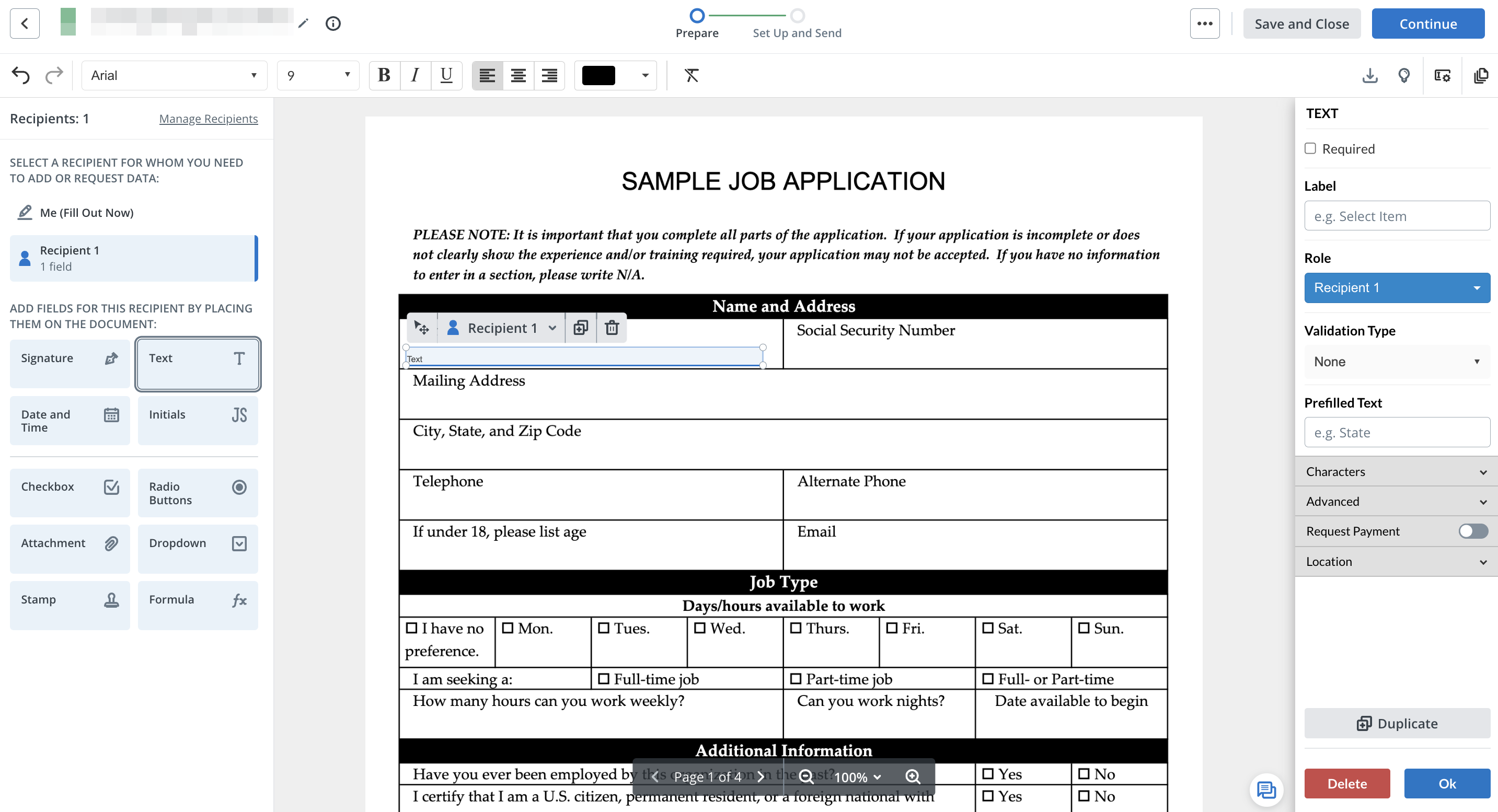 After placing a field, you can further configure it by selecting it and using the right-side settings panel. Here, you can set the field as required or optional, assign it to a role, add validation, and more. This flexibility ensures your documents collect exactly the information you need, in the format you require.
After placing a field, you can further configure it by selecting it and using the right-side settings panel. Here, you can set the field as required or optional, assign it to a role, add validation, and more. This flexibility ensures your documents collect exactly the information you need, in the format you require.
Customizing Field Properties and Validations
Every field in SignNow can be tailored to your specific requirements. For example, text fields can be labeled for autofill, validated for formats like email or phone number, and even set up as payment fields. Signature and initials fields allow you to specify which input methods are permitted (typed, drawn, or uploaded). Date/time fields can be validated for specific formats and locked to the signing date. Radio button groups and dropdowns can be prefilled and customized with answer choices. Attachments can be limited by file type and size, and formulas can be used for calculated fields.

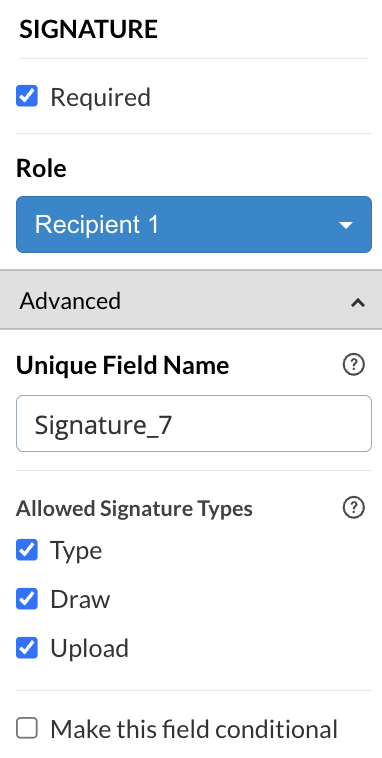
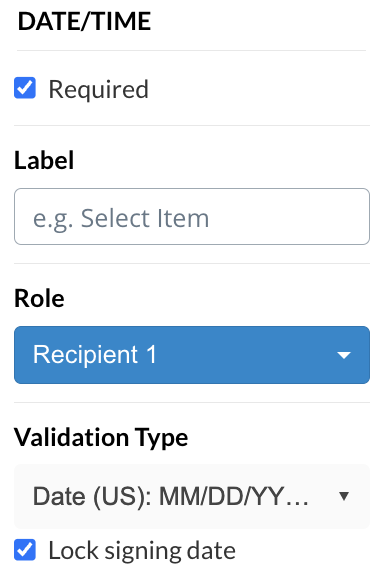
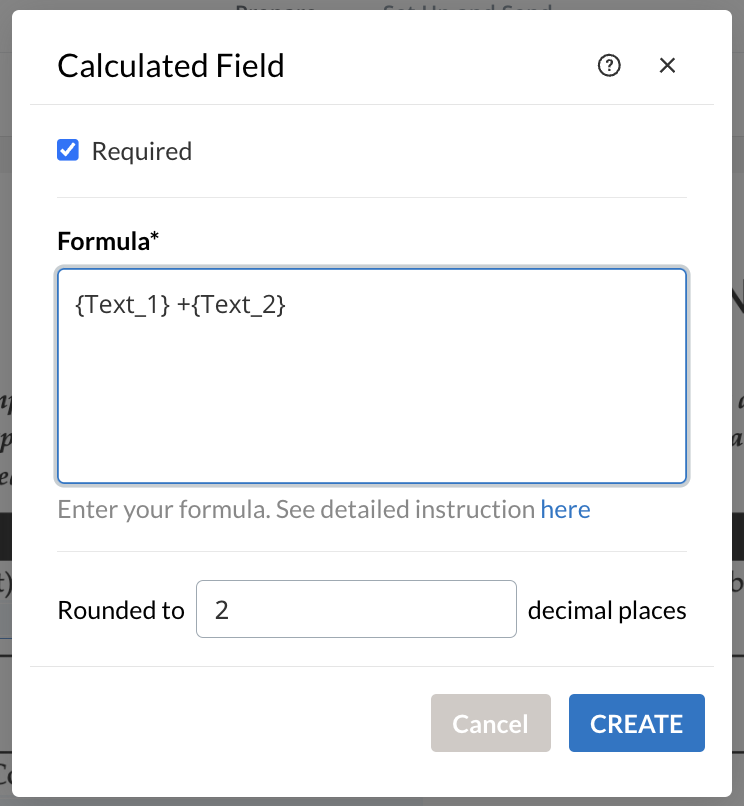
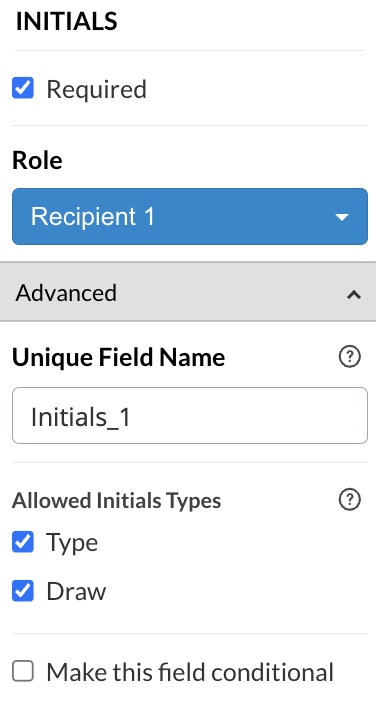

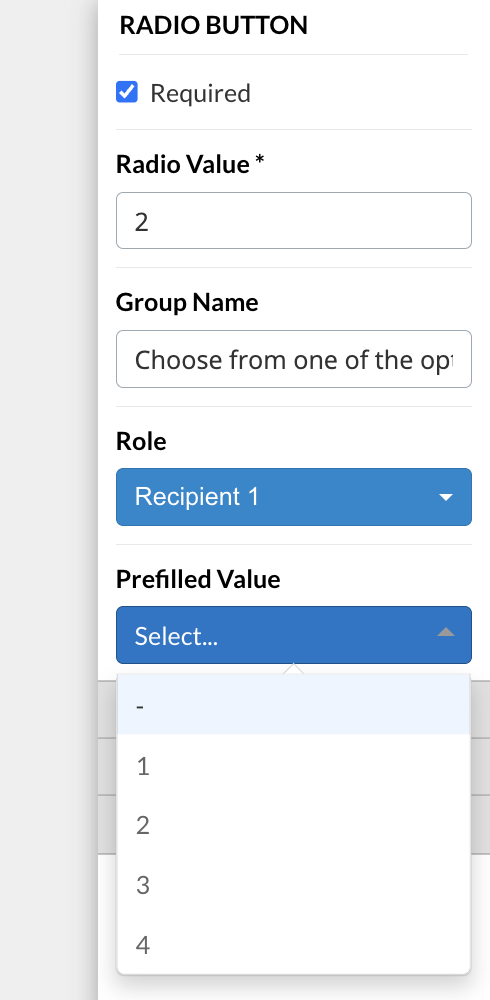
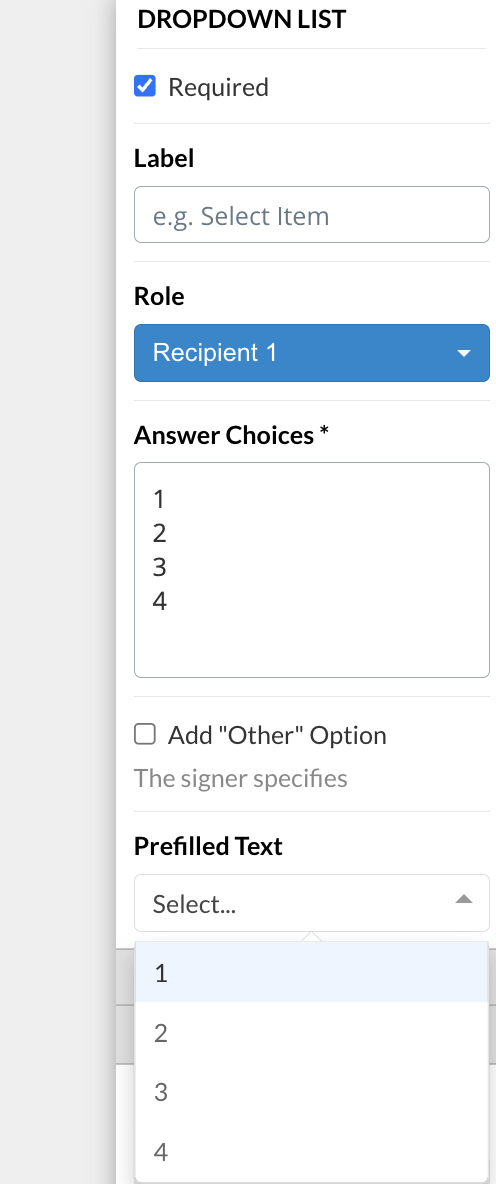
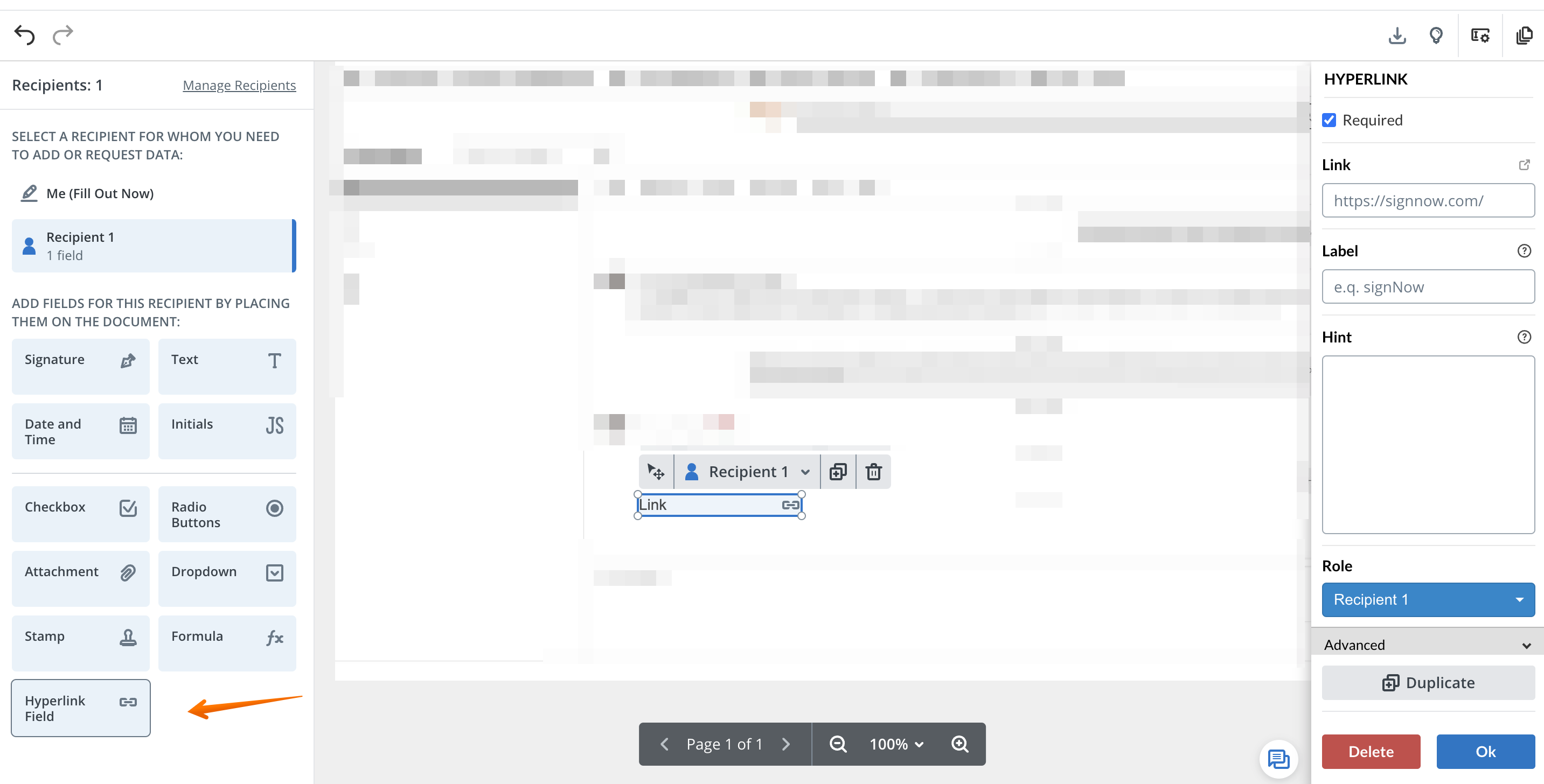 By leveraging these customization options, you can ensure your forms are both user-friendly and compliant with your data collection standards.
By leveraging these customization options, you can ensure your forms are both user-friendly and compliant with your data collection standards.
Get legally-binding signatures now!
Using "Me (Fill Out Now)" Fields
Sometimes, you need to add information to a document before sending it out for signatures. The "Me (Fill Out Now)" fields are designed for this purpose. These static fields allow the sender to pre-fill data such as text or today’s date, ensuring that certain information is already present when recipients receive the document. This is especially useful for bulk invites or when you need to add reference numbers, dates, or other static content.
 Keep in mind that once a document is signed, these fields cannot be edited or removed, preserving the integrity and security of the signed document.
Keep in mind that once a document is signed, these fields cannot be edited or removed, preserving the integrity and security of the signed document.
Automatically Placing Fields with Magic Fields
Magic Fields is a powerful feature that uses intelligent detection to automatically place common fields like Name, Date, and Signature in your document. This saves time and ensures consistency, especially when working with standard forms or templates. To use Magic Fields, open your document in editing mode, click the action menu (three dots), and select "Automatically Suggest and Add Fields." The system will scan your document, detect relevant fields, and prompt you to assign them to a signing role.
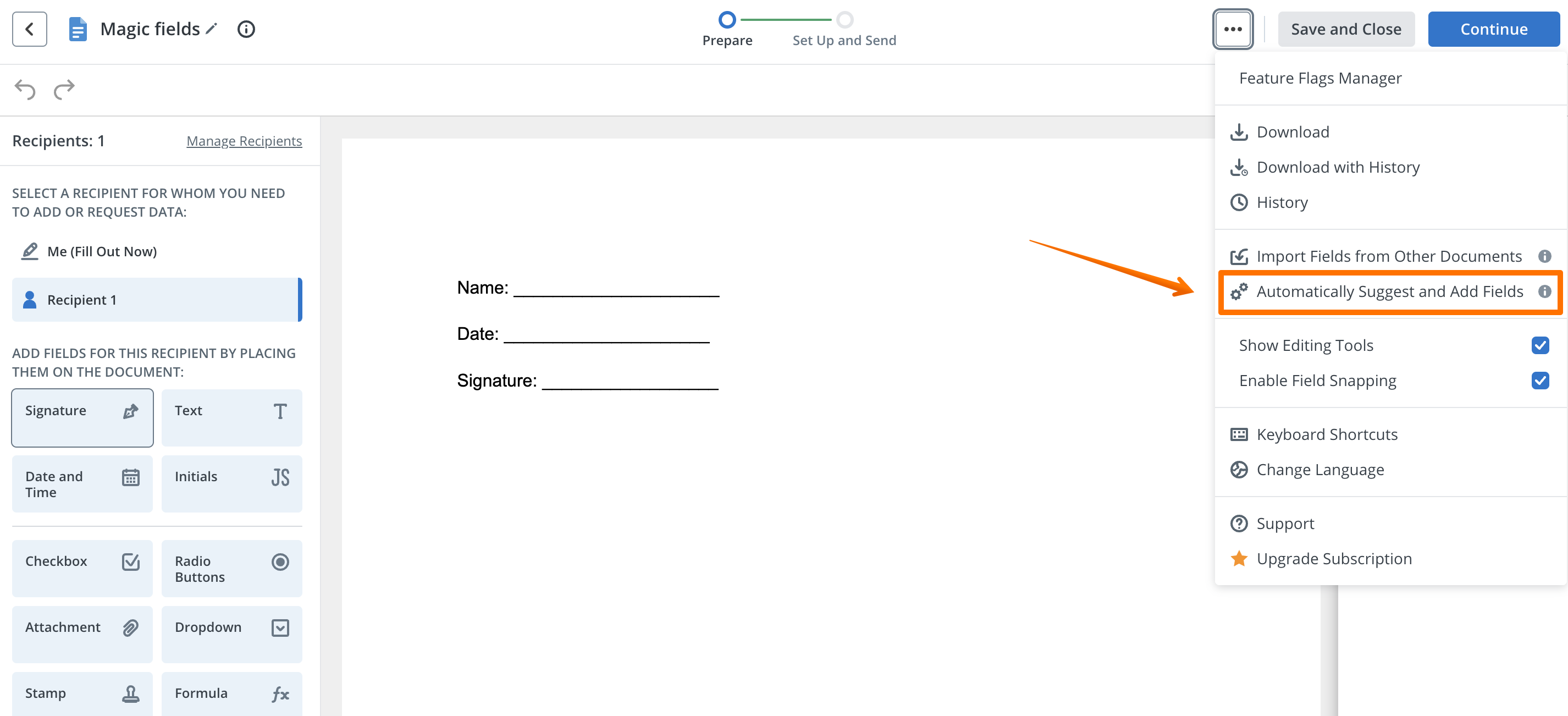
 This feature is ideal for quickly preparing documents, but note that it currently recognizes only basic fields (not checkboxes, radio buttons, or attachments), and the size of auto-suggested fields cannot be changed. For advanced customization, you can always manually adjust or add fields as needed.
This feature is ideal for quickly preparing documents, but note that it currently recognizes only basic fields (not checkboxes, radio buttons, or attachments), and the size of auto-suggested fields cannot be changed. For advanced customization, you can always manually adjust or add fields as needed.
Importing Fields from Other Documents
If you frequently use similar forms, SignNow allows you to import fields from one document to another, saving you the effort of recreating field layouts. To import fields, open your document, click the action menu (three dots), and select "Import Fields." Then, choose the source document with the desired field setup. The fields will be copied into your current document, maintaining their properties and assignments.
 This feature is especially useful for organizations that standardize forms across departments or need to ensure consistency in data collection. You can further adjust imported fields to fit the new document’s layout as needed.
This feature is especially useful for organizations that standardize forms across departments or need to ensure consistency in data collection. You can further adjust imported fields to fit the new document’s layout as needed.
Aligning and Arranging Fields for Professional Layouts
A well-aligned document not only looks professional but also improves the user experience for your signers. SignNow’s Field Snapping feature helps you precisely align fields as you place them. To enable it, click the Options button (three dots) in the upper right corner and check "Enable Field Snapping." As you drag fields onto your document, alignment guides will appear, making it easy to line up fields horizontally and vertically.

 This feature is invaluable for creating clean, organized forms, especially when working with multiple fields or complex layouts. Remember, a visually appealing document encourages faster and more accurate completion by your recipients.
This feature is invaluable for creating clean, organized forms, especially when working with multiple fields or complex layouts. Remember, a visually appealing document encourages faster and more accurate completion by your recipients.
Editing Limitations for Signed Documents
For security and compliance, SignNow locks documents after they have been signed or all fields are completed. This means you cannot edit, add fields, or convert the document into a template once it’s signed. This restriction ensures the integrity of the signed content and protects all parties involved. However, you can still manage signed documents using the document menu, view their content, and download copies as needed.

 If you need to make changes, you’ll need to create a new version of the document and repeat the signing process. This approach maintains a clear audit trail and upholds the legal validity of your agreements.
If you need to make changes, you’ll need to create a new version of the document and repeat the signing process. This approach maintains a clear audit trail and upholds the legal validity of your agreements.
Frequently Asked Questions
-
Can I add or edit fields after a document is signed?
No, once a document is signed or all fields are completed, editing is disabled to preserve the document’s integrity. You can still view and manage the document, but any changes require creating a new version and sending it for signature again.
-
What types of validations can I apply to text fields?
SignNow supports a wide range of validations for text fields, including email address, US phone, state, zip code, number, currency, alphanumeric, age, SSN, credit card number, and more. You can also set up calculated fields using formulas for advanced data collection.
-
How do I ensure fields are aligned properly in my document?
Enable the Field Snapping feature from the Options menu before placing fields. Alignment guides will appear as you drag fields, helping you create a neat and professional layout.
-
What is the difference between fillable fields and "Me (Fill Out Now)" fields?
Fillable fields are assigned to recipients and completed during the signing process. "Me (Fill Out Now)" fields are filled by the sender before sending the document, allowing you to pre-populate information that should not be changed by signers.
-
Can I import fields from another document?
Yes, use the Import Fields option in the document editor’s action menu to copy fields from an existing document. This saves time and ensures consistency across your forms.
-
Are there any restrictions on file types or sizes for attachment fields?
Yes, certain file types (such as .exe, .dmg, .pkg, .bat, .vbs, .cmd, .msi) are not allowed for attachments. The maximum size per attachment is typically 10 MB, with up to 10 attachments per document (limits can be increased by support if needed).