Customize Text Formatting in Fields
- Understanding Text Formatting Options in Fields
- Supported Field Types for Text Formatting
- How to Access and Use the Field Formatting Menu
- Customizing Font Size, Style, and Color
- Positioning and Aligning Text Within Fields
- Presetting Formatting for Signers
- Best Practices for Consistent Field Appearance
- Troubleshooting Common Formatting Issues
Make your documents stand out and ensure clarity for signers by customizing text formatting in fields. With SignNow, you have the power to preset how text appears in fillable fields—controlling font size, style, color, and alignment—so every recipient sees exactly what you intend. This guide will walk you through all available formatting options, supported field types, and best practices for a polished, professional look in every document you send.
Understanding Text Formatting Options in Fields
Text formatting in SignNow fields allows you to tailor the appearance of signer input for maximum readability and brand consistency. You can adjust font size, choose from various styles (such as bold, italic, or underlined), select text color, and set alignment within the field. These options are accessible via a convenient pop-up menu when you select a field in the document editor.
For example, you might use a larger, bold font for important fields like names or totals, while using a smaller, regular font for less critical information. Color coding can help differentiate between required and optional fields, or simply match your organization's branding.
By leveraging these formatting tools, you not only enhance the visual appeal of your documents but also guide signers to complete forms accurately and efficiently.
Supported Field Types for Text Formatting
Not all field types in SignNow support advanced text formatting. The primary field that offers full text formatting capabilities is the Text Field. This field allows you to set font type, size, style, color, and alignment for the text that signers will enter.
Other fields, such as Signature, Initials, Date/Time, Dropdown, and Radio Buttons, have limited or no text formatting options, focusing instead on their specific input requirements. For instance, while you can label and assign roles to these fields, the text formatting for signer input is generally fixed to ensure consistency and compliance.
For static data you fill out before sending ("Me (Fill Out Now)" fields), only Text and Today’s Date fields support formatting. This ensures that any pre-filled information maintains the same visual standards as signer-entered data.
To see the field selection and assignment interface in action, refer to the image below:
How to Access and Use the Field Formatting Menu
Customizing text formatting in a field is intuitive and quick. When you select a text field in the document editor, a pop-up formatting menu appears, offering a range of customization options. This menu typically floats above or beside the selected field, ensuring you can see changes in real time as you make adjustments.
From this menu, you can:
- Choose the font family and size
- Apply styles such as bold, italic, or underline
- Change text color using a palette
- Set text alignment (left, center, right, justify)
Here's a visual example of the field customization interface:
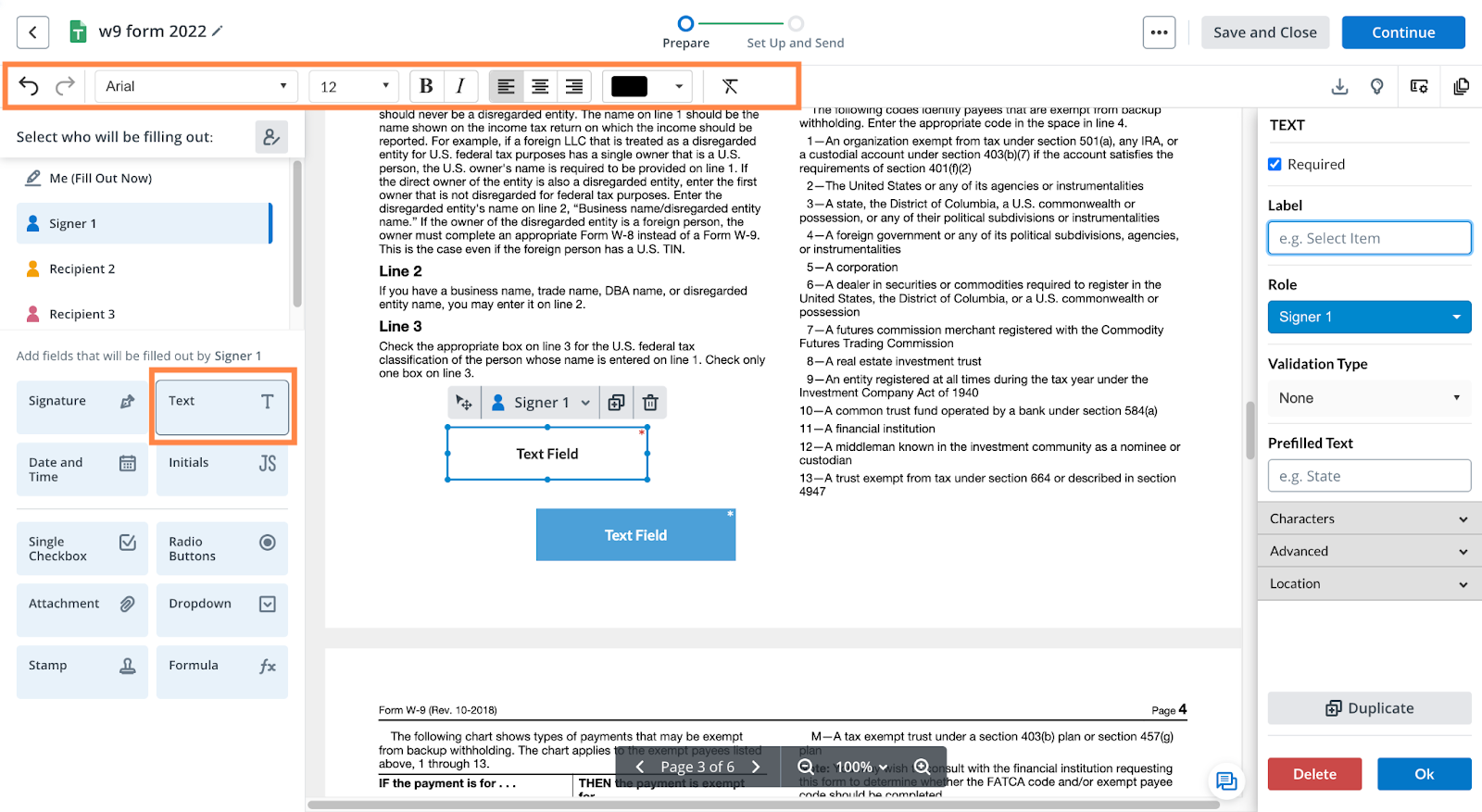
To access this menu, simply click on the field you wish to edit. The menu will appear, allowing you to apply your desired formatting. Once set, these choices will be visible to signers as they complete the document, ensuring a consistent and professional appearance.
Get legally-binding signatures now!
Customizing Font Size, Style, and Color
SignNow's formatting menu gives you granular control over how text appears in each field.
- Font Size: Select from a range of sizes to make text more prominent or subtle, depending on the field's importance.
- Font Style: Apply bold, italic, or underline to emphasize key fields or instructions. For example, you might bold the 'Total Amount' field or italicize a note for the signer.
- Font Color: Use the color palette to match your brand or highlight specific fields. For instance, required fields can be set in a distinct color to draw attention.
These options are all accessible from the pop-up menu when a field is selected. Adjustments are instantly reflected in the document preview, so you can fine-tune the appearance before sending.
See the formatting toolbar in action below:

Positioning and Aligning Text Within Fields
Proper alignment and positioning of text within fields ensures your documents look organized and are easy to complete. SignNow allows you to set text alignment—left, center, right, or justified—directly from the formatting menu. This is especially useful for fields like addresses, names, or multi-line comments, where alignment can impact readability.
Additionally, you can adjust the position of the field itself on the document by dragging it to the desired location. This flexibility helps you create forms that are visually balanced and intuitive for signers.
For a closer look at the document editing interface and alignment controls, view the following image:
Presetting Formatting for Signers
One of the most powerful features in SignNow is the ability to preset text formatting for signer fields. When you customize a field's formatting before sending the document, your choices are saved as the default for that field. This means that when a signer opens the document, the text they enter will automatically appear with your selected font, size, style, and color—no extra steps required on their part.
This is particularly useful for maintaining brand consistency or ensuring that critical information stands out. For example, you might preset all name fields to be bold and larger, while address fields use a standard font and size.
To preset formatting:
- Click on the field you want to customize.
- Use the pop-up menu to apply your desired formatting.
- Save your changes before sending the document.
These presets streamline the signing process and help prevent formatting inconsistencies.
Best Practices for Consistent Field Appearance
Consistency in field formatting not only enhances the visual appeal of your documents but also improves the signer experience. Here are some best practices to follow:
- Use a uniform font and size for similar fields to create a cohesive look.
- Apply color coding thoughtfully—reserve bright or bold colors for required fields or important instructions.
- Align fields and text consistently across the document for a tidy, professional appearance.
- Preview your document before sending to ensure all formatting appears as intended.
- Leverage templates with preset formatting to save time and maintain standards across multiple documents.
By following these guidelines, you ensure that every recipient has a clear, intuitive, and visually pleasing signing experience.
Troubleshooting Common Formatting Issues
Occasionally, you may encounter issues where formatting does not appear as expected. Here are some common problems and solutions:
- Formatting not saving: Ensure you click 'OK' or 'Save' after making changes in the formatting menu. Unsaved changes will not be applied.
- Inconsistent appearance for signers: Double-check that you have preset formatting for all relevant fields before sending the document. If using templates, verify that formatting is applied in the template itself.
- Unsupported field types: Remember that only text fields support full formatting. Other field types may have limited or no formatting options.
- Mobile compatibility: Some advanced formatting features may not display identically on all devices. Preview your document on different platforms if your recipients use mobile devices.
If you continue to experience issues, consult the SignNow Help Center or reach out to support for personalized assistance.
Frequently Asked Questions
-
Can I preset text formatting for all signer fields at once?
Currently, text formatting must be applied individually to each text field. However, you can streamline this process by creating templates with your preferred formatting. Once a template is set up, all documents based on it will inherit the preset formatting, saving you time and ensuring consistency.
-
What happens if a signer tries to change the formatting?
Signers cannot alter the preset formatting of fields. The formatting you apply as the document sender is enforced when the signer enters their information, ensuring your document maintains a consistent and professional appearance.
-
Are there any limitations to text formatting in fields?
Yes, only text fields support full formatting options such as font size, style, color, and alignment. Other field types, like signature, initials, or date fields, have limited formatting capabilities focused on their specific input requirements.
-
How can I ensure my formatting appears correctly for all recipients?
Always preview your document before sending it to recipients. This allows you to verify that all formatting is applied as intended. If you use templates, check the formatting within the template itself. For best results, test your document on both desktop and mobile devices.
-
Can I use custom fonts in SignNow fields?
SignNow provides a selection of standard fonts for use in text fields. Custom font uploads are not currently supported, but you can choose from the available options to best match your brand or document style.