Set Up CC Recipient Notifications
- What Are CC Recipient Notifications in SignNow?
- How CC Recipient Notifications Work
- Adding CC Recipients to Document Invitations
- Customizing CC Recipient Notification Settings
- Managing CC Recipients in Multi-Step Signing Workflows
- Best Practices for CC Recipient Notifications
- Troubleshooting CC Recipient Notification Issues
Keeping everyone in the loop during the document signing process is essential for smooth collaboration and transparency. SignNow makes it easy to notify additional stakeholders by allowing you to add CC (carbon copy) recipients to your signature invitations. With customizable notification settings, you can ensure that CC recipients receive timely updates at every critical stage of the signing workflow. This guide will walk you through what CC recipient notifications are, how they work, and how to set them up and manage them effectively in SignNow.
What Are CC Recipient Notifications in SignNow?
CC recipient notifications in SignNow are automated email alerts sent to individuals who are copied on a document invitation but are not required to sign. These notifications keep CC recipients informed about the status of a document, such as when it is sent for signing, when a signer completes their part, or when the entire signing process is finished. This feature is particularly useful for managers, legal teams, or any stakeholders who need visibility into the document workflow without being directly involved in signing.
How CC Recipient Notifications Work
When you add someone as a CC recipient in SignNow, they receive notifications at key stages of the document signing process. By default, these notifications include:
- When a document is sent out for signature
- When a signer completes their signing step
- When a signing step is finished
- When the document is fully completed
Adding CC Recipients to Document Invitations
Adding CC recipients in SignNow is a straightforward process that can be done while preparing your document invitation. Here’s how you can do it:
 1. Click the Invite to Sign button next to the document or template you want to send.
2. In the invitation form, locate the CC Recipients field.
1. Click the Invite to Sign button next to the document or template you want to send.
2. In the invitation form, locate the CC Recipients field.
 3. Enter the email addresses of the individuals you want to CC. You can add multiple addresses, separated by commas.
4. Customize your invitation message if needed, then click the blue Send Invite button to send the document and notifications to all recipients.
By following these steps, you ensure that your CC recipients are automatically notified and can monitor the document’s progress without any extra effort.
3. Enter the email addresses of the individuals you want to CC. You can add multiple addresses, separated by commas.
4. Customize your invitation message if needed, then click the blue Send Invite button to send the document and notifications to all recipients.
By following these steps, you ensure that your CC recipients are automatically notified and can monitor the document’s progress without any extra effort.
Get legally-binding signatures now!
Customizing CC Recipient Notification Settings
SignNow empowers users to tailor which notifications they receive as CC recipients. This customization helps prevent notification overload and ensures that each CC recipient only gets the updates that matter most to them.
To adjust your CC recipient notification preferences:
 1. Go to your Profile in SignNow.
2. Select the Notifications tab from the sidebar menu.
3. In the CC Recipient Notifications section, check or uncheck the boxes next to the notification types you wish to receive.
These settings allow you to control notifications for events such as document sent, signing completed, or document fully executed. Remember, you can only manage your own notification preferences, not those of other users.
1. Go to your Profile in SignNow.
2. Select the Notifications tab from the sidebar menu.
3. In the CC Recipient Notifications section, check or uncheck the boxes next to the notification types you wish to receive.
These settings allow you to control notifications for events such as document sent, signing completed, or document fully executed. Remember, you can only manage your own notification preferences, not those of other users.
Managing CC Recipients in Multi-Step Signing Workflows
In complex signing workflows where documents are sent to multiple recipients in a specific order, SignNow enables you to add CC recipients at each step. This ensures that the right people are notified at the right time, even in multi-step or sequential signing scenarios. To add CC recipients to specific signing steps:
- On the Send Invite page, switch to the In Order tab to set up a sequential signing workflow.
- Click the CC+ button under the desired signing step.
- Enter the email addresses of the CC recipients for that step.
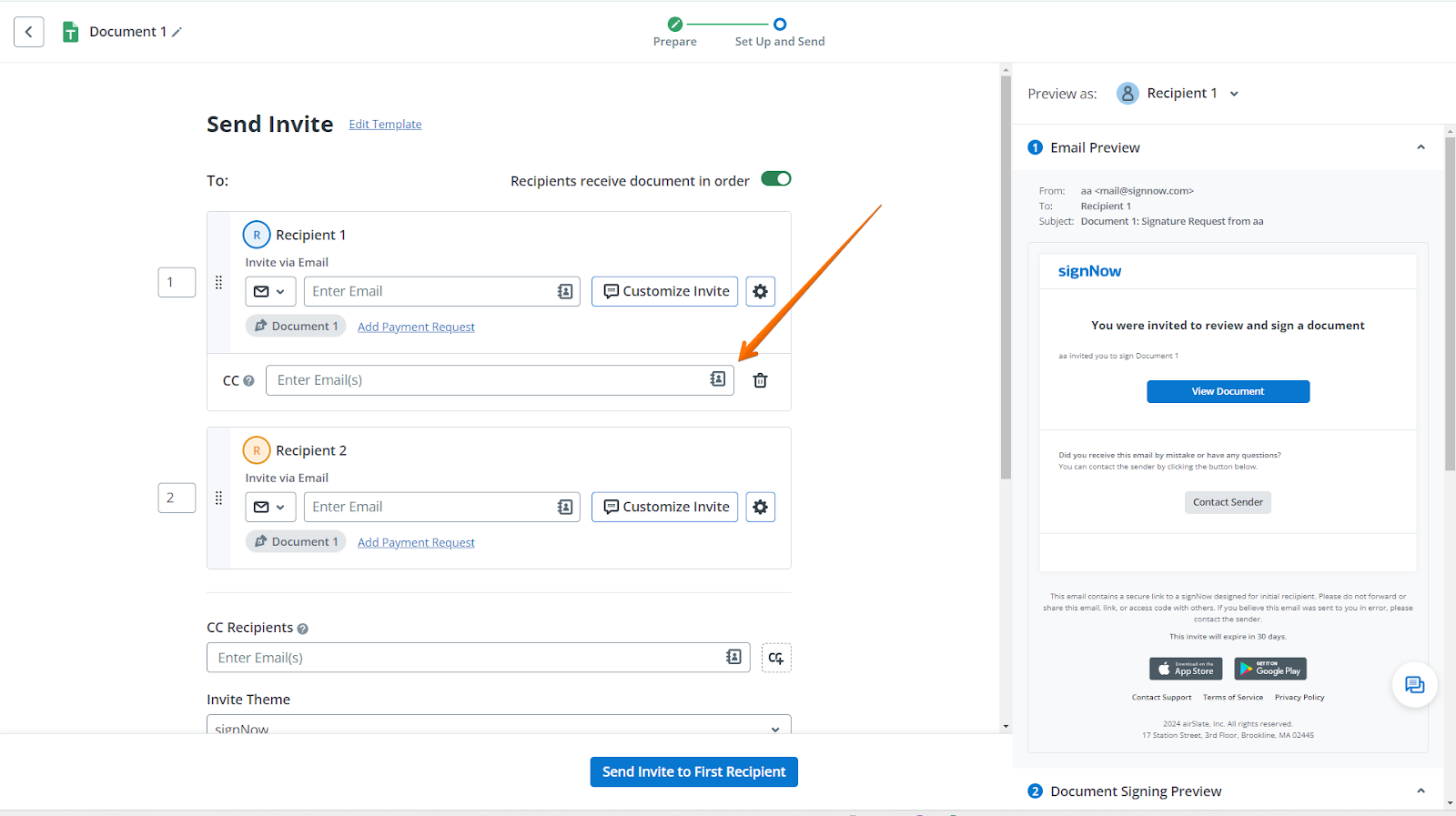
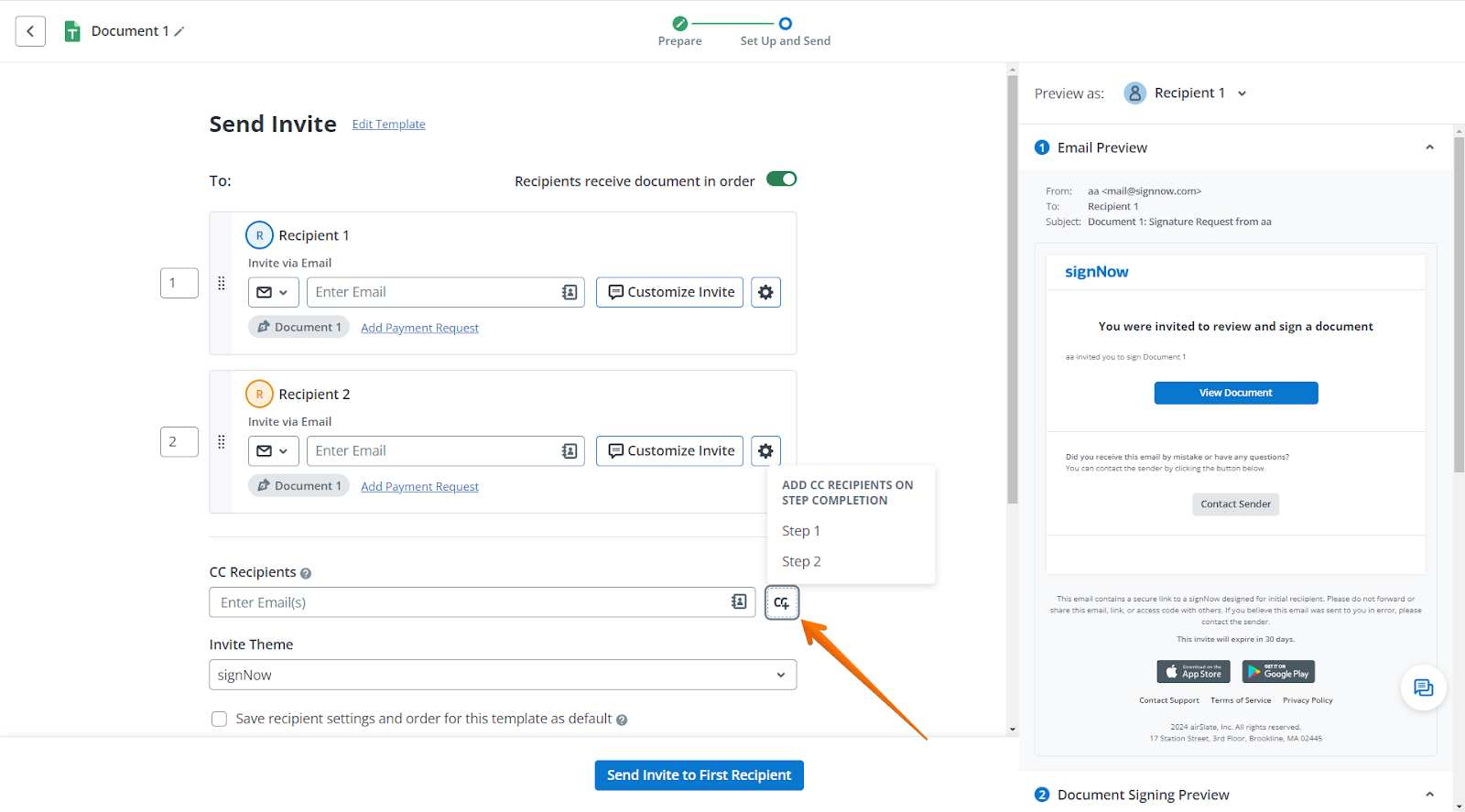
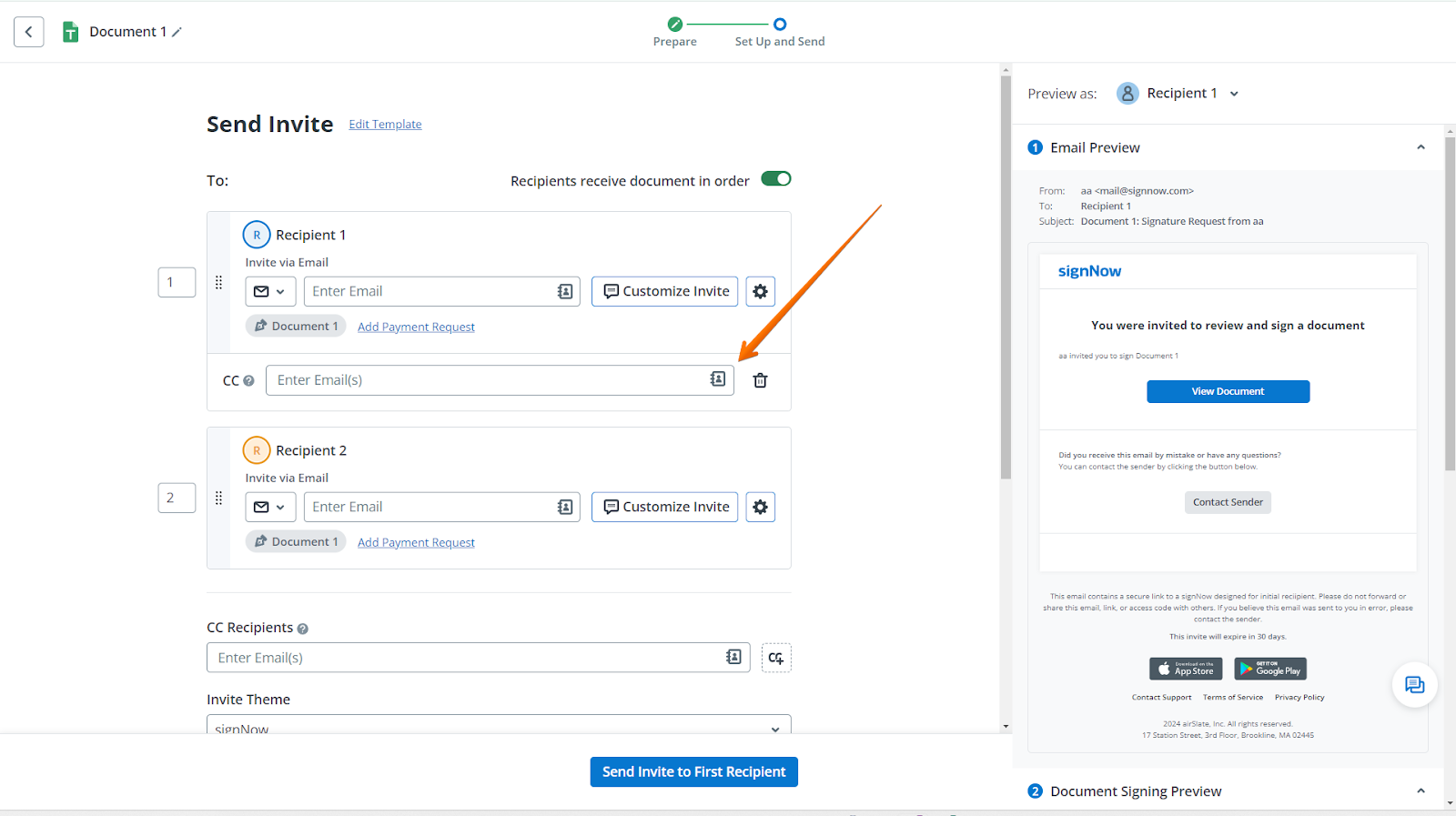 This approach is ideal for workflows where different stakeholders need to be informed at various stages, such as when a particular department completes their part of the process. It also helps maintain transparency and accountability throughout the document lifecycle.
This approach is ideal for workflows where different stakeholders need to be informed at various stages, such as when a particular department completes their part of the process. It also helps maintain transparency and accountability throughout the document lifecycle.
Best Practices for CC Recipient Notifications
To maximize the effectiveness of CC recipient notifications in SignNow, consider the following best practices:
- Only CC relevant stakeholders: Limit CC recipients to those who genuinely need visibility into the document’s progress to avoid unnecessary email clutter.
- Customize notification settings: Encourage CC recipients to adjust their notification preferences so they only receive updates that are important to them.
- Use clear naming conventions: When sending documents, use descriptive names and messages so CC recipients can easily identify the context of each notification.
- Review CC lists regularly: Periodically check and update your CC recipient lists to ensure accuracy and compliance with your organization’s privacy policies.
- Leverage multi-step workflows: Assign CC recipients to specific steps in complex workflows to keep the right people informed at the right time.
Troubleshooting CC Recipient Notification Issues
If CC recipients are not receiving notifications as expected, try the following troubleshooting steps:
- Check email addresses: Ensure that all CC recipient email addresses are entered correctly and without typos.
- Review notification settings: Ask CC recipients to verify their notification preferences in their SignNow profile under the Notifications tab.
- Check spam or junk folders: Sometimes, automated emails may be filtered by email providers. Instruct recipients to check their spam or junk folders and mark SignNow emails as safe.
- Confirm document status: Make sure the document has reached the stage that triggers the notification (e.g., sent, signed, completed).
- Contact support: If issues persist, reach out to SignNow support for further assistance. Provide details such as the document name, recipient emails, and the specific notifications that were not received.
Frequently Asked Questions
-
Can CC recipients sign documents in SignNow?
No, CC recipients in SignNow are only notified about the document’s status and do not have signing privileges. They can view the document and receive updates at key stages but cannot take any signing actions.
-
How do I stop receiving CC recipient notifications?
To stop receiving CC recipient notifications, go to your SignNow profile, select the Notifications tab, and uncheck the boxes next to the notification types you no longer wish to receive. Changes take effect immediately and can be adjusted at any time.
-
Can I add or remove CC recipients after sending the document?
Once a document invitation has been sent, you cannot modify the list of CC recipients for that invitation. To add or remove CC recipients, you will need to resend the invitation with the updated list.
-
Will CC recipients see the same notifications as signers?
CC recipients receive notifications about document status but do not receive signing requests or reminders. Their notifications are limited to updates such as when the document is sent, signed, or completed.
-
Where can I find more information about SignNow’s features and pricing?
For detailed information about SignNow’s features and available plans, please visit our pricing page.