Use Kiosk Mode for In-Person Signatures
- What Is Kiosk Mode for In-Person Signatures?
- Key Benefits of Using Kiosk Mode
- Supported Devices and Requirements
- Preparing Your Document Templates for Kiosk Mode
- How to Use Kiosk Mode on iOS Devices
- How to Use Kiosk Mode on Android Devices
- Customizing Kiosk Mode Settings and Messages
- Managing and Accessing Completed Documents
- Frequently Asked Questions
Kiosk Mode in signNow transforms your mobile device into a secure, efficient terminal for collecting in-person signatures. Whether you’re in retail, healthcare, insurance, or event management, Kiosk Mode streamlines face-to-face signing, ensuring every required field is completed and every document is securely stored. This guide will walk you through what Kiosk Mode is, its benefits, device requirements, setup steps for iOS and Android, customization options, and best practices for managing completed documents.
What Is Kiosk Mode for In-Person Signatures?
Kiosk Mode is a specialized feature in the signNow mobile app that allows you to collect multiple in-person signatures or form completions directly on your iPhone, iPad, Android phone, or tablet. Instead of sending documents via email and waiting for responses, you can hand your device to each signer, guiding them through the signing process in real time. This is ideal for scenarios like client check-ins, on-site registrations, waivers, or any situation where immediate, secure document completion is needed. Kiosk Mode uses prepared templates, so each new signer receives a fresh, blank document. After each session, the signed document is saved and a new one is ready for the next person. This ensures a seamless, repeatable workflow for high-traffic environments.
Key Benefits of Using Kiosk Mode
Kiosk Mode offers a range of advantages for businesses and organizations that require fast, reliable, and compliant in-person signing. Here are the top benefits:
- Effortless Document Storage: All signed documents are automatically archived and easily searchable, eliminating the need for paper filing and manual organization.
- No Missed Fields: Kiosk Mode ensures that all required fields are completed before a document can be finalized, reducing errors and potential liability.
- Enhanced Efficiency: The guided signing experience speeds up the process, making it ideal for busy offices, clinics, or event booths.
- Security and Compliance: signNow is compliant with ESIGN, UETA, eIDAS, HIPAA, GDPR, and more, so your documents are legally binding and protected. Document history and audit trails provide transparency and peace of mind.
Supported Devices and Requirements
Kiosk Mode is available on both iOS and Android devices through the signNow mobile app. To use Kiosk Mode, you’ll need:
- An iPhone, iPad, Android phone, or Android tablet with the latest version of the signNow app installed.
- Access to your signNow account and prepared document templates.
- Internet connectivity for syncing documents (offline signing is supported, but documents will sync once online).
Get legally-binding signatures now!
Preparing Your Document Templates for Kiosk Mode
Before starting a Kiosk Mode session, it’s important to prepare your document templates. Templates allow you to reuse the same form for multiple signers, ensuring consistency and efficiency. To create or upload a template:
- Open the signNow app and tap the Create button to upload a new document or select an existing template.
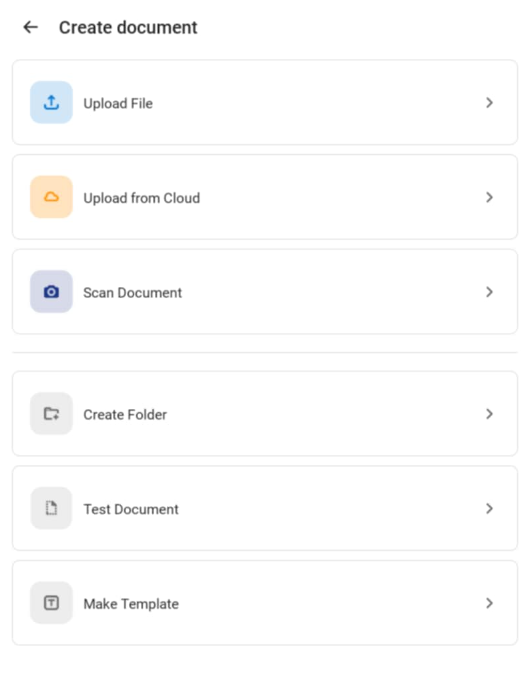 Once your document is uploaded, add all necessary fields—such as signature, date, text, or checkboxes—using the document editor. Make sure each field is clearly labeled and set as required where appropriate. This ensures that signers are guided through every step and cannot skip essential information.
Once your document is uploaded, add all necessary fields—such as signature, date, text, or checkboxes—using the document editor. Make sure each field is clearly labeled and set as required where appropriate. This ensures that signers are guided through every step and cannot skip essential information.
 Tip: In Kiosk Mode, all signature fields must be completed using the Draw option. You can restrict signature types in your organization settings if needed. For more details, see our organization settings guide.
Tip: In Kiosk Mode, all signature fields must be completed using the Draw option. You can restrict signature types in your organization settings if needed. For more details, see our organization settings guide.
How to Use Kiosk Mode on iOS Devices
Setting up Kiosk Mode on your iPhone or iPad is straightforward. Here’s how to get started:
- Open the signNow app and access Kiosk Mode: Tap the three lines icon in the top left to open the sidebar, then select Kiosk Mode.

- Start a Kiosk session: In the pop-up, tap Start.

- Select your template: Choose the desired template from the list, or open the Templates folder, tap a template, and select Kiosk from the menu.


- Set a secure passcode: Enter a four-digit passcode to protect Kiosk Mode and prevent unauthorized exit.


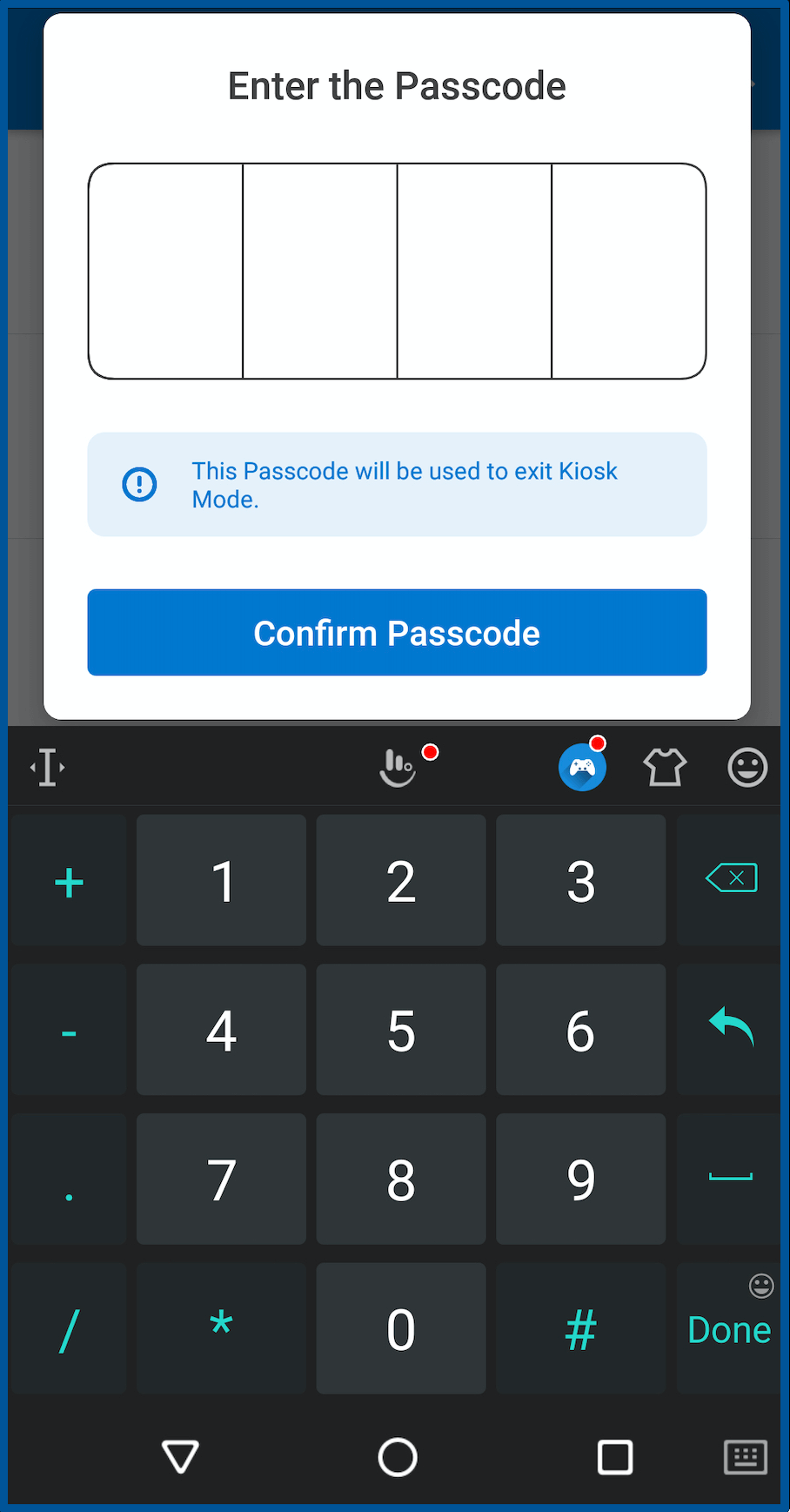

- Customize welcome and completion messages: Personalize the experience with custom greetings and thank-you notes for signers. You can also enable advanced settings to archive documents or send copies by email.


- Begin Kiosk Mode: Tap Begin Kiosk Mode and confirm. Hand the device to the signer, who will be guided through each required field.
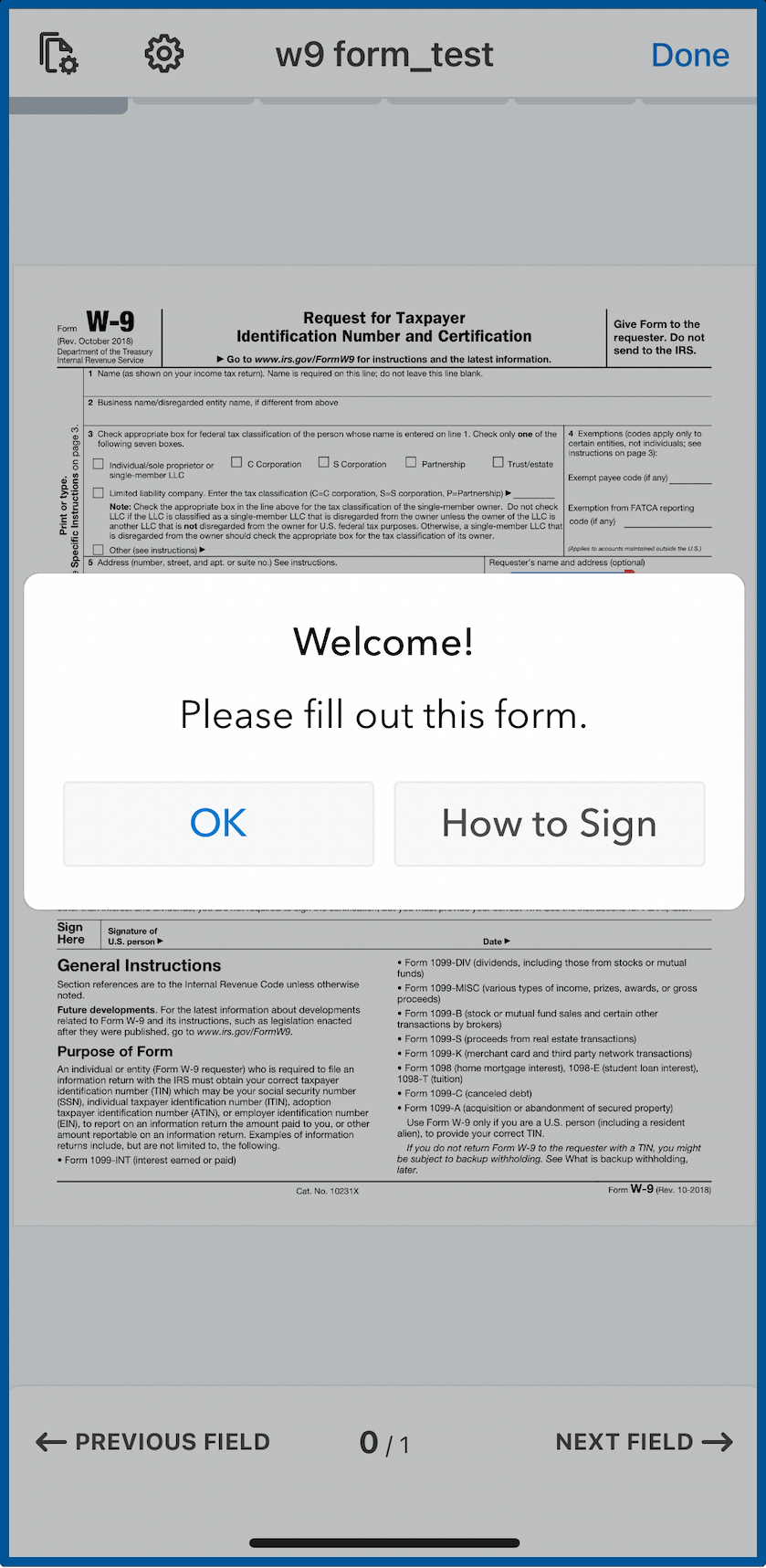

- Save and repeat: After signing, tap Done and Save to archive the document and load a new blank form for the next signer. To exit, use your passcode.

How to Use Kiosk Mode on Android Devices
The process for Android devices is similar, with a few platform-specific touches:
- Open the signNow app and access Kiosk: Tap the three lines icon in the top left to open the sidebar, then select Kiosk.

- Select your template: Choose from the list or open the Templates folder, tap a template, and select Kiosk Mode from the menu.


- Set a passcode: Enter and confirm a four-digit passcode to secure Kiosk Mode.
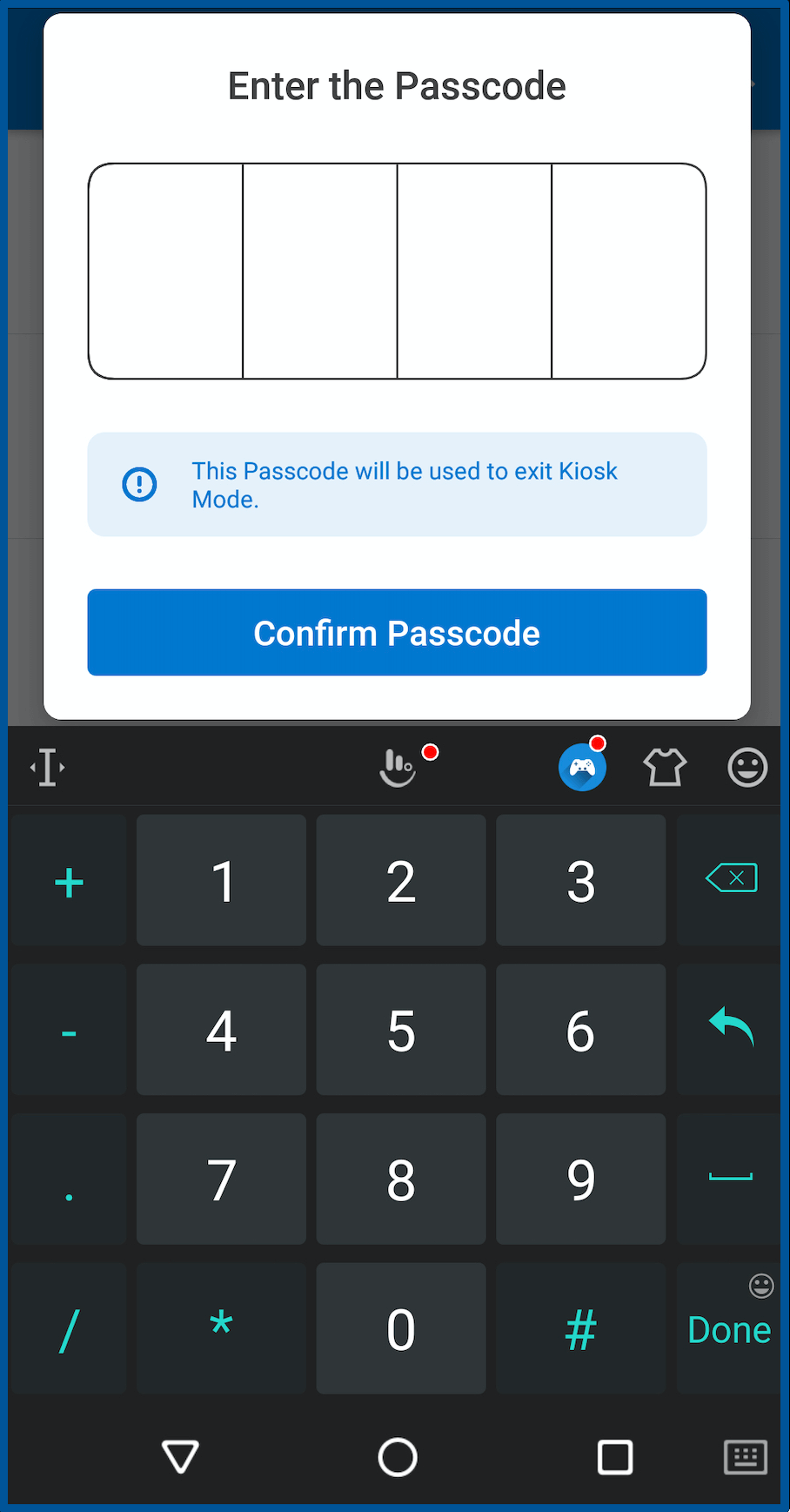

- Customize messages and settings: Edit welcome and completion messages, and choose whether to prompt signers to save documents. Advanced settings let you enable archiving and email delivery.


- Begin Kiosk Mode: Tap Begin Kiosk Mode and confirm. Hand the device to the signer, who will be guided through the document.


- Save and repeat: After each signing, tap the tick icon to save and load a new blank document. To exit, use the device’s back button and select Exit Kiosk Mode.
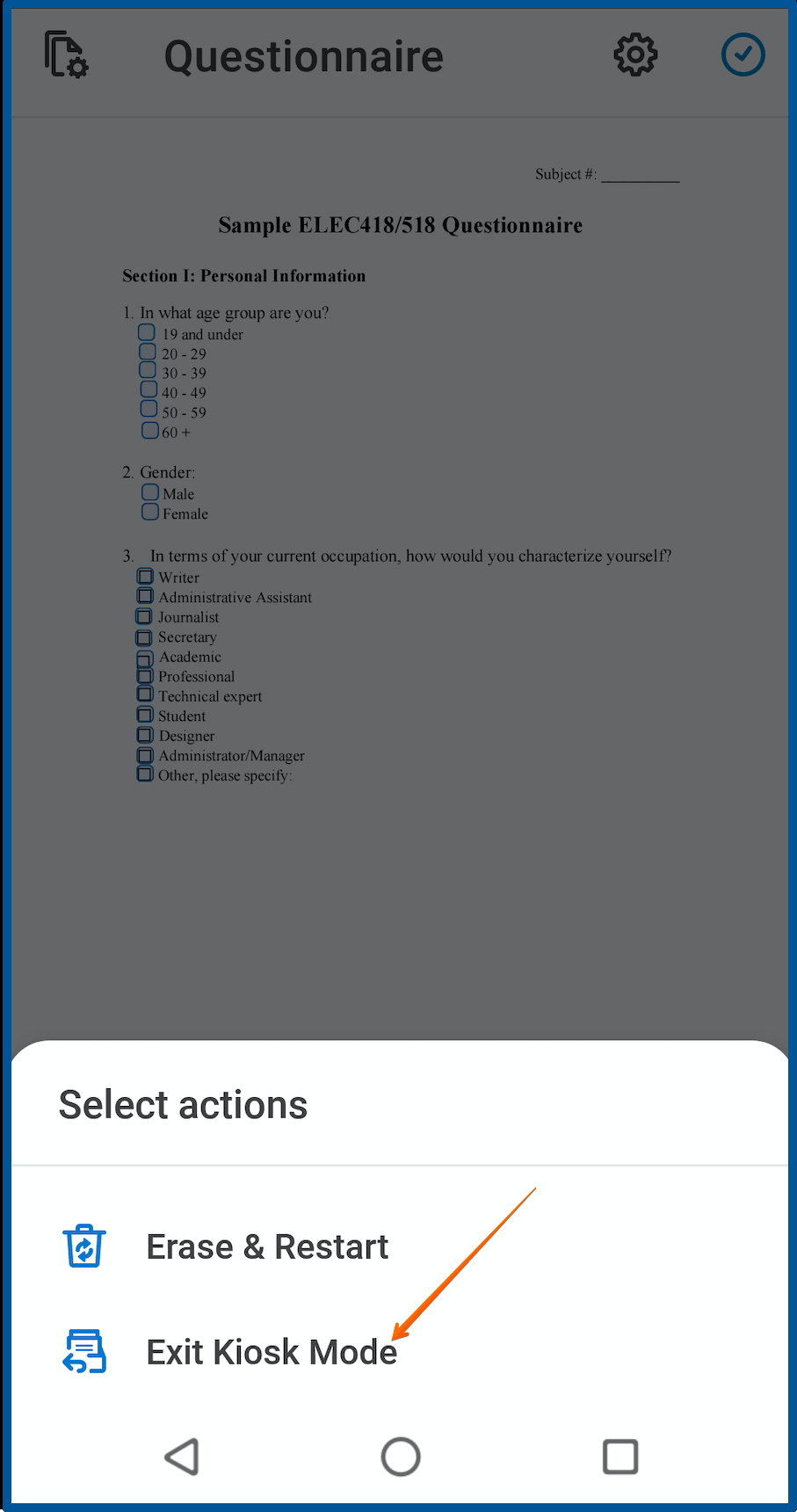
Customizing Kiosk Mode Settings and Messages
Kiosk Mode is highly customizable, allowing you to tailor the experience for your signers and your workflow. You can:
- Set a unique welcome message: Greet signers with a personalized introduction or instructions.
- Customize completion messages: Thank signers or provide next steps after they finish.
- Enable prompts to save documents: Choose whether signers are prompted to save their document after completion.
- Archive or email completed documents automatically: Advanced settings let you automate archiving and delivery for seamless record-keeping.
Managing and Accessing Completed Documents
After each signing session, completed documents are automatically saved in your Documents folder within the signNow app. You can:
- Search and filter documents: Use the search bar and filters to quickly locate any signed document, even years later.
- Review document history: Access audit trails to see who signed and when, supporting compliance and transparency.
- Archive or export documents: Move signed files to your archive or export them for sharing or backup.
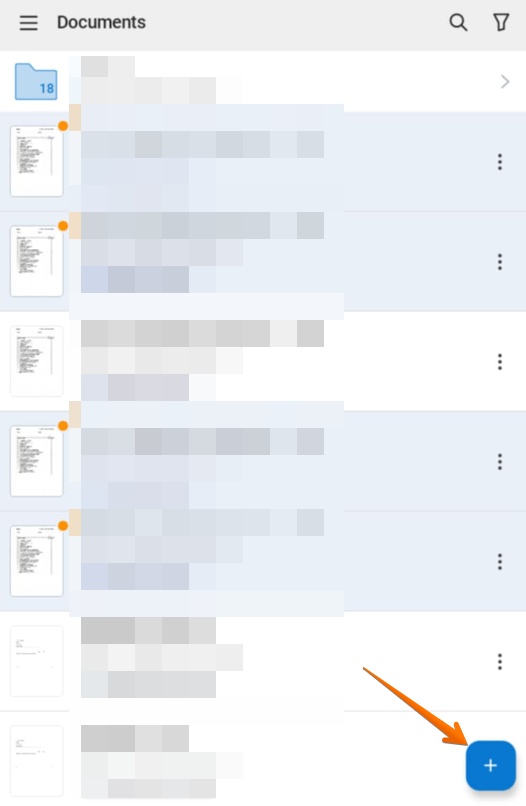 This streamlined management ensures you never lose track of important paperwork and can always provide proof of completion when needed.
This streamlined management ensures you never lose track of important paperwork and can always provide proof of completion when needed.
Frequently Asked Questions
Q: Can I use Kiosk Mode offline?
A: Yes, you can collect signatures offline. Documents will sync to your account once your device is back online.
Q: Are all signature types supported in Kiosk Mode?
A: No, for security and compliance, Kiosk Mode requires all signatures to be drawn by hand. This ensures authenticity and meets regulatory standards.
Q: How do I exit Kiosk Mode?
A: You must enter the passcode you set during setup to exit Kiosk Mode. This prevents unauthorized access or tampering.
Q: Where are completed documents stored?
A: All signed documents are saved in your Documents folder in the signNow app. You can search, filter, and export them as needed.
Q: Can I customize the messages shown to signers?
A: Absolutely! You can set custom welcome and completion messages, and choose whether to prompt users to save documents or automate archiving and emailing.
Q: What devices are supported?
A: Kiosk Mode works on iOS and Android smartphones and tablets with the latest signNow app installed.
Q: Is Kiosk Mode secure and compliant?
A: Yes, signNow is compliant with ESIGN, UETA, eIDAS, HIPAA, GDPR, and more. Audit trails and document history provide additional security and transparency.
Q: How do I get started with signNow and Kiosk Mode?
A: Download the signNow app, create or upload your templates, and follow the steps above to activate Kiosk Mode. For more information on plans and features, visit our pricing page.