Enable Push Notifications in App
- Benefits of Enabling Push Notifications
- Understanding Push Notification Types in signNow
- Prerequisites for Enabling Push Notifications
- Step-by-Step Guide: Enabling Push Notifications on iOS and Android
- Managing Notification Preferences in the App
- Troubleshooting Push Notification Issues
- Privacy and Security of Push Notifications
Stay connected and never miss an important document update by enabling push notifications in the signNow mobile app. Push notifications ensure you receive real-time alerts when your documents are signed, when you’re invited to sign, or when there are changes requiring your attention. This guide will walk you through the benefits, setup process, and management of push notifications on both iOS and Android devices, so you can streamline your workflow and stay informed wherever you are.
Benefits of Enabling Push Notifications
Enabling push notifications in the signNow app offers significant advantages for busy professionals and teams. With notifications turned on, you’ll receive instant alerts for key events such as document signatures, invitations to sign, and status changes. This means you can act quickly, reduce turnaround times, and keep your business processes moving smoothly. Push notifications also help you stay organized by providing timely reminders, reducing the risk of missing critical deadlines or approvals. Whether you’re managing contracts, onboarding documents, or approvals, real-time updates keep you in control and responsive.
Understanding Push Notification Types in signNow
The signNow app categorizes push notifications to help you tailor your experience. You can receive general alerts for all document activity, as well as specific notifications for events like field invites and team invites. This granularity allows you to prioritize which updates are most relevant to your role or workflow. For example, if you’re part of a team, enabling team invite notifications ensures you’re immediately aware when collaboration is needed. If you’re managing multiple documents, general notifications keep you updated on every signature and status change. Customizing these options ensures you only receive the alerts that matter most to you.
Prerequisites for Enabling Push Notifications
Before you can enable push notifications for the signNow app, ensure that:
- Your device is running a supported version of iOS or Android.
- The signNow app is installed and updated to the latest version from the App Store or Google Play.
- You are logged into your signNow account within the app.
- Your device’s system settings allow notifications for apps.
Get legally-binding signatures now!
Step-by-Step Guide: Enabling Push Notifications on iOS and Android
Follow these steps to enable push notifications for the signNow app on your mobile device:
- Open your device’s Settings app. Locate and tap the Settings icon on your home screen or app drawer.
- Navigate to Notifications. Scroll through the settings menu and select Notifications to access your device’s notification controls.

- Find and select signNow. In the list of applications, scroll until you find signNow and tap it to open its notification settings.
- Enable notifications. Toggle the switch to allow notifications for signNow. You may also see options to customize notification types, such as badges, sounds, and pop-ups.
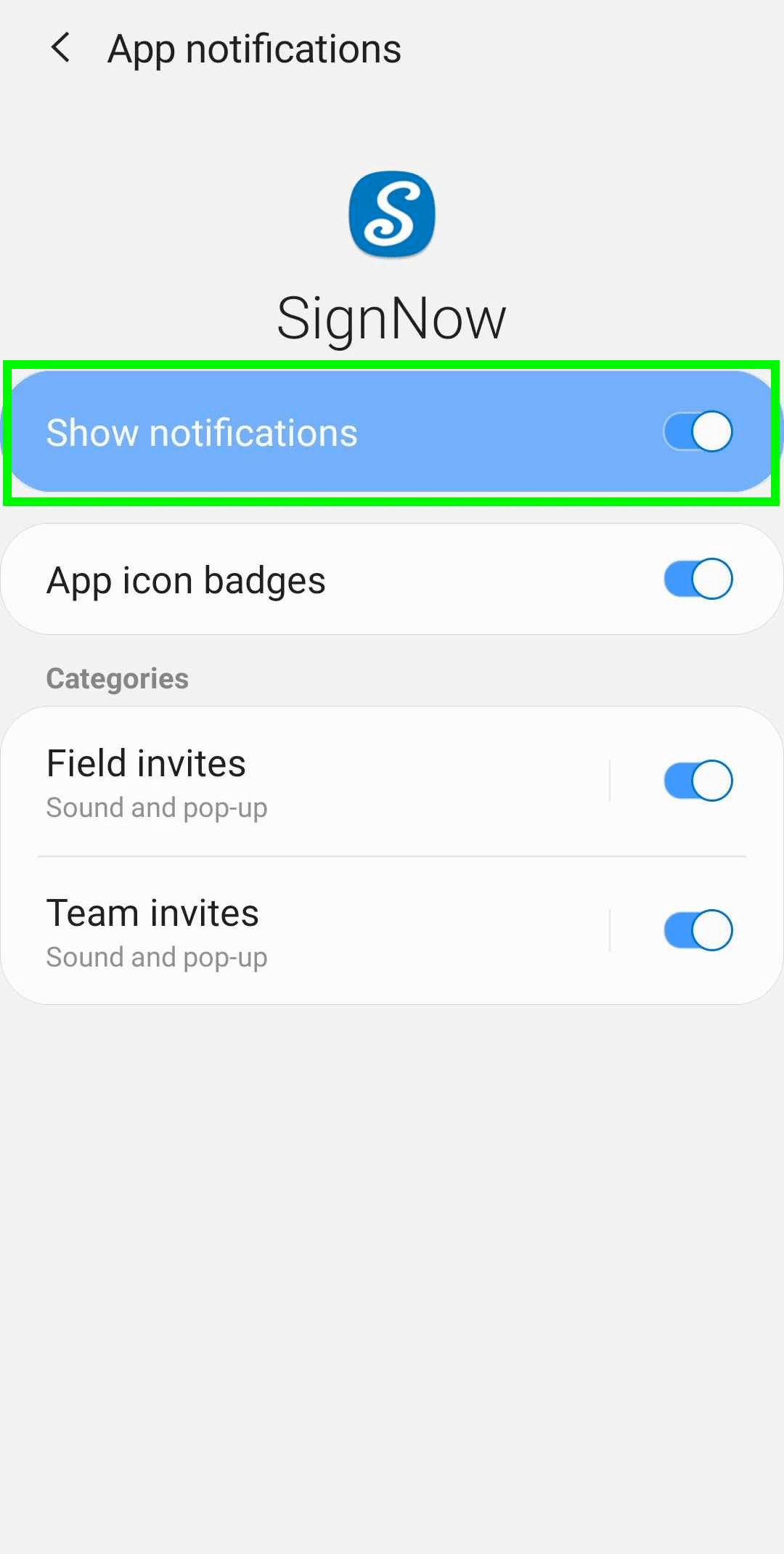
Managing Notification Preferences in the App
The signNow app gives you control over which notifications you receive, so you can tailor alerts to your workflow. Within the app’s notification settings, you’ll find options to:
- Enable or disable all notifications with a single toggle.
- Turn on or off app icon badges, which display the number of unread notifications on your home screen.
- Customize notification categories, such as field invites and team invites, each with their own toggle and description of alert style (sound and pop-up).
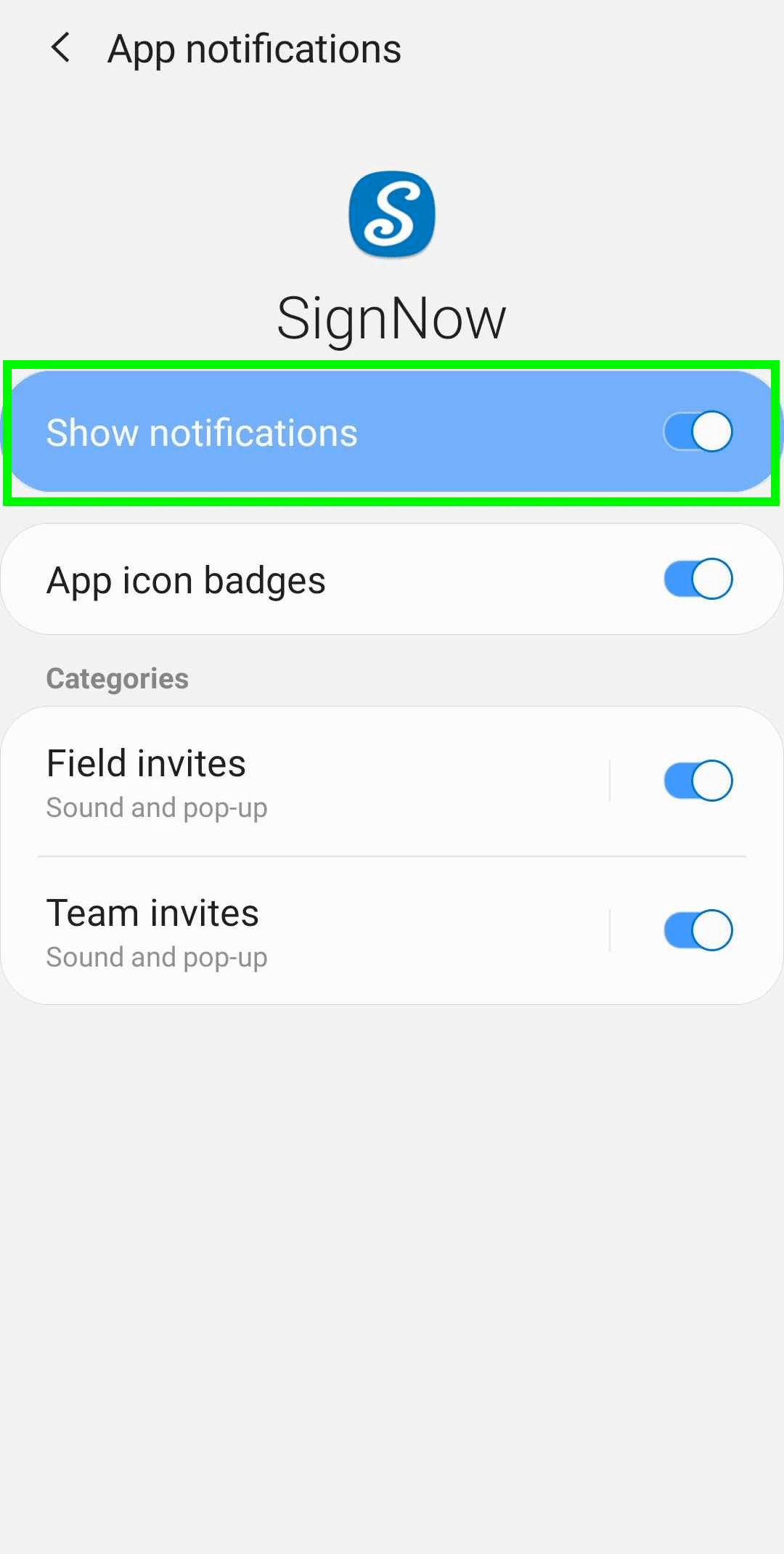
Troubleshooting Push Notification Issues
If you’re not receiving push notifications from the signNow app, try the following troubleshooting steps:
- Check device notification settings: Ensure notifications are enabled for signNow in your device’s system settings.
- Update the app: Make sure you’re using the latest version of the signNow app from the App Store or Google Play.
- Restart your device: Sometimes a simple restart can resolve notification delivery issues.
- Check network connection: Push notifications require an active internet connection. Verify that your device is connected to Wi-Fi or mobile data.
- Review in-app notification preferences: Open the signNow app and confirm that notification toggles are enabled for the categories you want.
- Reinstall the app: If issues persist, uninstall and reinstall the signNow app to reset notification permissions.
Privacy and Security of Push Notifications
Your privacy and security are top priorities for signNow. Push notifications are designed to provide timely updates without exposing sensitive document content in the notification preview. Only essential information, such as the type of event (e.g., "Document signed" or "Invitation to sign"), is displayed. All communication between the signNow app and its servers is encrypted, ensuring your data remains secure. You can further control your privacy by adjusting notification settings to limit what appears on your lock screen or by disabling previews altogether in your device’s system settings. This way, you stay informed while maintaining full control over your information.
Frequently Asked Questions
-
Will enabling push notifications drain my phone’s battery?
Push notifications are designed to be efficient and have minimal impact on your device’s battery life. The signNow app uses standard notification services provided by iOS and Android, which are optimized for low power consumption. If you notice unusual battery drain, check for other apps running in the background or consider adjusting your notification preferences.
-
Can I choose which types of notifications I receive from signNow?
Yes, you can customize your notification preferences within your device’s settings and the signNow app. You have the flexibility to enable or disable categories such as field invites, team invites, and general document activity, ensuring you only receive the alerts that are most relevant to you.
-
What should I do if I’m not receiving notifications after enabling them?
If you’re not receiving notifications, double-check that notifications are enabled for signNow in both your device’s system settings and within the app. Ensure your device is connected to the internet and that you’re using the latest version of the app. Restarting your device or reinstalling the app can also help resolve persistent issues.
-
Are push notifications secure?
Yes, push notifications from signNow are secure. They do not display sensitive document content in the notification preview, and all data transmission is encrypted. You can further enhance privacy by adjusting your device’s notification preview settings.
-
How do I disable push notifications if I no longer want to receive them?
You can disable push notifications for signNow at any time by navigating to your device’s notification settings, selecting signNow, and toggling notifications off. You can also fine-tune which types of notifications you receive by adjusting preferences within the app.