Create and Use Templates
Templates are the backbone of efficient document workflows in SignNow. Whether you’re sending out contracts, onboarding forms, or any document that requires repeated use, templates save you time and ensure consistency. This guide will walk you through everything you need to know about creating, uploading, organizing, sending, and reporting on templates in SignNow. With step-by-step instructions and visual examples, you’ll be able to streamline your document processes and collaborate seamlessly with your team.
Understanding Templates in SignNow
In SignNow, a template is a master document that you can reuse as often as needed. Unlike regular documents, templates are designed for repeated use, allowing you to generate new copies for each signing session without re-uploading the same file. This is especially useful for HR forms, sales contracts, NDAs, and any document you send regularly. Templates can include customizable fields, support multiple signers, and be shared with your team for collaborative workflows. There’s no limit to the number of templates you can create, making it easy to centralize and standardize your most important documents.
Creating a Template
Creating a template in SignNow is straightforward and can be done from any document you’ve uploaded. Simply select the document, click on Make Template, and give your template a descriptive name. Your new template will appear in the Templates folder, ready for use. You can also create a template from a copy of an existing document, ensuring you always have a clean version for future use.
 Templates can be further customized by adding fields for signers, initials, dates, checkboxes, and more. This flexibility ensures that every recipient gets a document tailored to their needs, while you maintain control over the structure and required information.
Templates can be further customized by adding fields for signers, initials, dates, checkboxes, and more. This flexibility ensures that every recipient gets a document tailored to their needs, while you maintain control over the structure and required information.
Uploading and Importing Templates
SignNow makes it easy to upload new templates or import them from other platforms. To upload a template, click Upload or Create in your account, select Upload Templates, and choose the file from your computer. You can also drag and drop files directly into the Templates folder for even faster setup.
 If you’re migrating from another e-signature platform, such as DocuSign, SignNow supports importing templates as ZIP files. Use the Migrate Template from Docusign option, upload your ZIP file, and all form fields will be imported automatically, preserving your workflow and saving setup time.
If you’re migrating from another e-signature platform, such as DocuSign, SignNow supports importing templates as ZIP files. Use the Migrate Template from Docusign option, upload your ZIP file, and all form fields will be imported automatically, preserving your workflow and saving setup time.

Organizing and Managing Templates
Efficient template management is crucial for keeping your document workflows organized. In SignNow, templates are stored in the Templates folder, accessible from the sidebar. You can create folders to categorize templates by department, project, or document type. Use filters to sort templates by type, date, or owner, making it easy to find what you need even as your library grows.
 For team collaboration, shared templates can be managed in the Shared Templates folder. Only template owners can edit the original template, but team members can create editable copies for their own use. This ensures consistency while allowing flexibility for individual workflows.
For team collaboration, shared templates can be managed in the Shared Templates folder. Only template owners can edit the original template, but team members can create editable copies for their own use. This ensures consistency while allowing flexibility for individual workflows.
Sending Documents Using Templates
Once your template is ready, sending documents for signature is just a few clicks away. Each time you send an invite using a template, SignNow creates a unique copy for the recipient, ensuring privacy and individual tracking. You can send invites directly to an email address or generate an invite link to share with signers.
 For even more flexibility, use the Invite Link feature to generate a reusable link that can be shared via email, chat, or embedded in your website. This is perfect for open calls to sign, such as event waivers or application forms.
For even more flexibility, use the Invite Link feature to generate a reusable link that can be shared via email, chat, or embedded in your website. This is perfect for open calls to sign, such as event waivers or application forms.
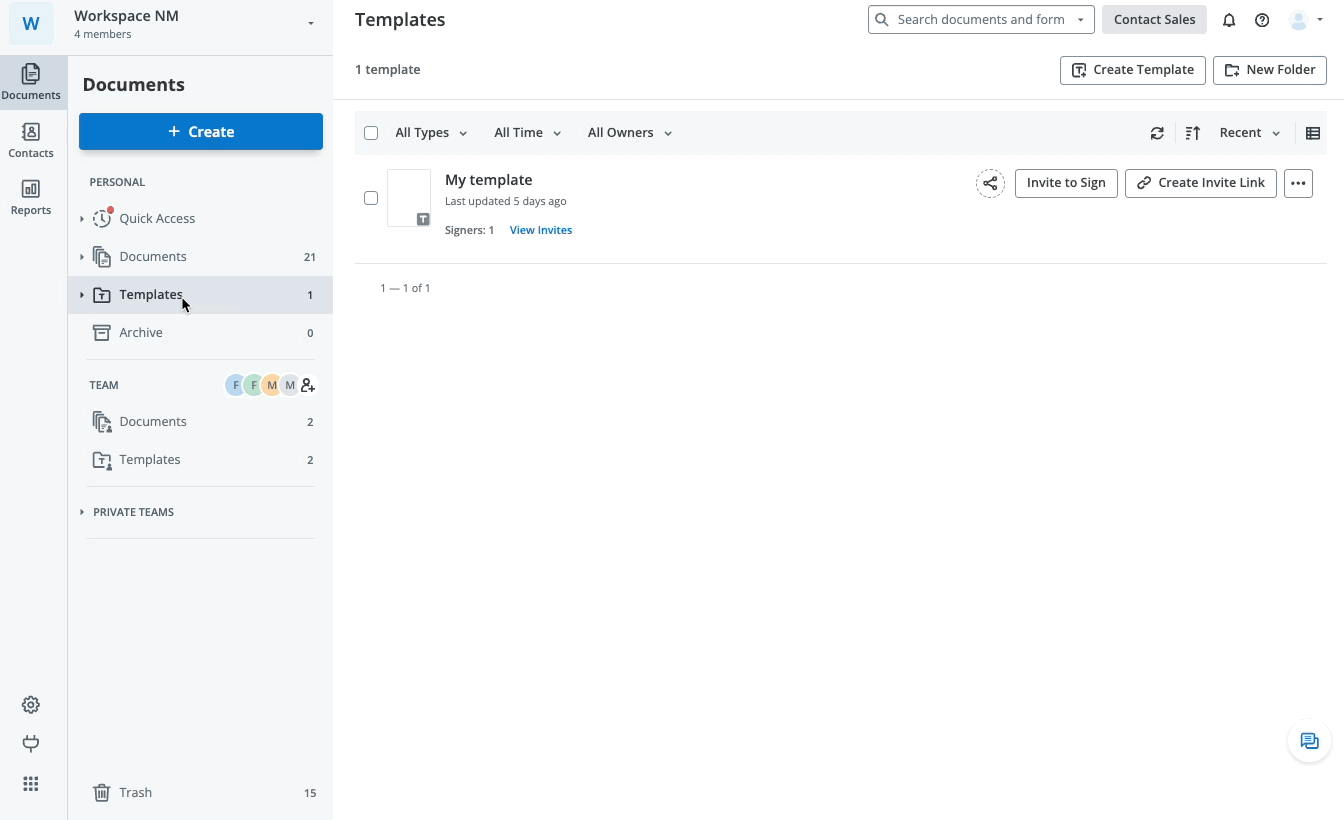
Get legally-binding signatures now!
Bulk Sending and Invite Links
Bulk sending is a powerful feature that allows you to send the same template to multiple recipients at once. Simply add email addresses manually or upload a CSV file with recipient details. SignNow will generate individual invites for each signer, saving you hours of manual work.
 Invite links can also be used in bulk workflows, enabling you to distribute signing requests efficiently to large groups. Each signer receives their own unique document, and you can track the status of every invite from your dashboard.
Invite links can also be used in bulk workflows, enabling you to distribute signing requests efficiently to large groups. Each signer receives their own unique document, and you can track the status of every invite from your dashboard.
Prefilling Templates with Signer Information
SignNow templates support pre-filled text fields, allowing you to personalize documents for each signer automatically. In the template editor, add pre-filled fields and assign labels that correspond to columns in your CSV file. When you use bulk invite, SignNow maps the data from your CSV to the correct fields in each document, ensuring accuracy and saving time.
 This feature is ideal for onboarding, HR forms, or any scenario where you need to send personalized documents to many recipients at once.
This feature is ideal for onboarding, HR forms, or any scenario where you need to send personalized documents to many recipients at once.
Generating Reports from Templates
Tracking the status and results of your templates is simple with SignNow’s reporting tools. You can generate a CSV report for any template, providing detailed information about all documents created from it, including signer status and timestamps. To access a report, go to your Templates folder, click More next to the template, and select CSV report. The report will be sent to your email, and you can also view the latest report directly in your account.
 These reports help you monitor completion rates, follow up with outstanding signers, and maintain compliance records for your organization.
These reports help you monitor completion rates, follow up with outstanding signers, and maintain compliance records for your organization.
Frequently Asked Questions
Below are answers to common questions about creating and using templates in SignNow. If you have additional questions, visit our Help Center or reach out to our support team for personalized assistance.
Frequently Asked Questions
-
What is the difference between a document and a template in SignNow?
A document is a file you upload, modify, and send for signing, while a template is a reusable master version of a document. Templates allow you to generate new copies for each signing session, saving time and ensuring consistency across repeated workflows.
-
Can I upload templates from other platforms like DocuSign?
Yes, SignNow supports importing templates from platforms such as DocuSign. Simply download your template as a ZIP file from the source platform, then use the 'Migrate Template from Docusign' option in SignNow to upload and import all form fields automatically.
-
How do I organize templates for my team?
Templates can be organized into folders within the Templates section. For team collaboration, use the Shared Templates folder to share templates with colleagues. Only the template owner can edit the original, but team members can create copies for their own use and convert them back into templates as needed.
-
How does bulk sending work with templates?
Bulk sending allows you to send the same template to multiple recipients at once. You can add email addresses manually or upload a CSV file with recipient data. Each recipient receives a unique document to sign, and you can track the status of every invite from your dashboard.
-
Can I prefill signer information in templates?
Yes, SignNow templates support pre-filled text fields. Add these fields in the template editor, assign labels, and use a CSV file to map signer information. When you send invites in bulk, each document is automatically personalized with the correct data.
-
How do I generate a report for a template?
To generate a report, go to your Templates folder, click 'More' next to the desired template, and select 'CSV report.' The report will be sent to your email and can also be accessed directly from your account under 'View Last CSV report.'