Auto-Populate Fields
- Understanding Auto-Populate Fields in SignNow
- How to Set Up Auto-Populate Fields in Documents
- Labeling Fields for Autofill
- Using Auto-Populate on Mobile Devices
- Signature and Date Field Autofill Behavior
- Automatically Detecting and Applying Fields with Magic Fields
- Using Smart Fields for Advanced Auto-Fill
- Best Practices for Streamlining Data Entry
Streamline your document workflows and eliminate repetitive data entry with SignNow’s auto-populate fields. This feature empowers you to set up documents so that information entered once is automatically filled into all matching fields, saving time and reducing errors for both senders and signers. Whether you’re preparing contracts, tax forms, or onboarding paperwork, auto-populate fields ensure a seamless, efficient signing experience on both desktop and mobile devices.
Understanding Auto-Populate Fields in SignNow
Auto-populate fields in SignNow are designed to make form completion faster and more accurate. When you label multiple fields with the same name—such as 'Full name'—SignNow recognizes these as related and will automatically fill all matching fields with the value entered by the signer. This is especially useful for documents that require the same information in multiple places, like legal agreements or government forms. By leveraging this feature, you reduce the risk of inconsistent data and enhance the overall user experience for your recipients.
How to Set Up Auto-Populate Fields in Documents
Setting up auto-populate fields is simple and intuitive. When preparing your document, add fillable fields for the information you want to collect. For any fields that should share the same value, assign them identical labels. For example, if a signer’s name is required in three different places, label each field as 'Full name.'

When the signer enters their name in the first 'Full name' field, SignNow will automatically populate the same value into all other fields with that label as they are clicked. This not only speeds up the signing process but also ensures consistency throughout the document.
Labeling Fields for Autofill
The key to effective auto-population is consistent labeling. When you add a text field, use the label input to specify the field’s name. All fields with the same label will be linked for autofill purposes. For instance, if your form asks for 'Full name' in several sections, ensure each relevant field is labeled exactly the same—capitalization and spacing matter. This approach is not limited to names; you can use it for addresses, company names, or any repeated information.
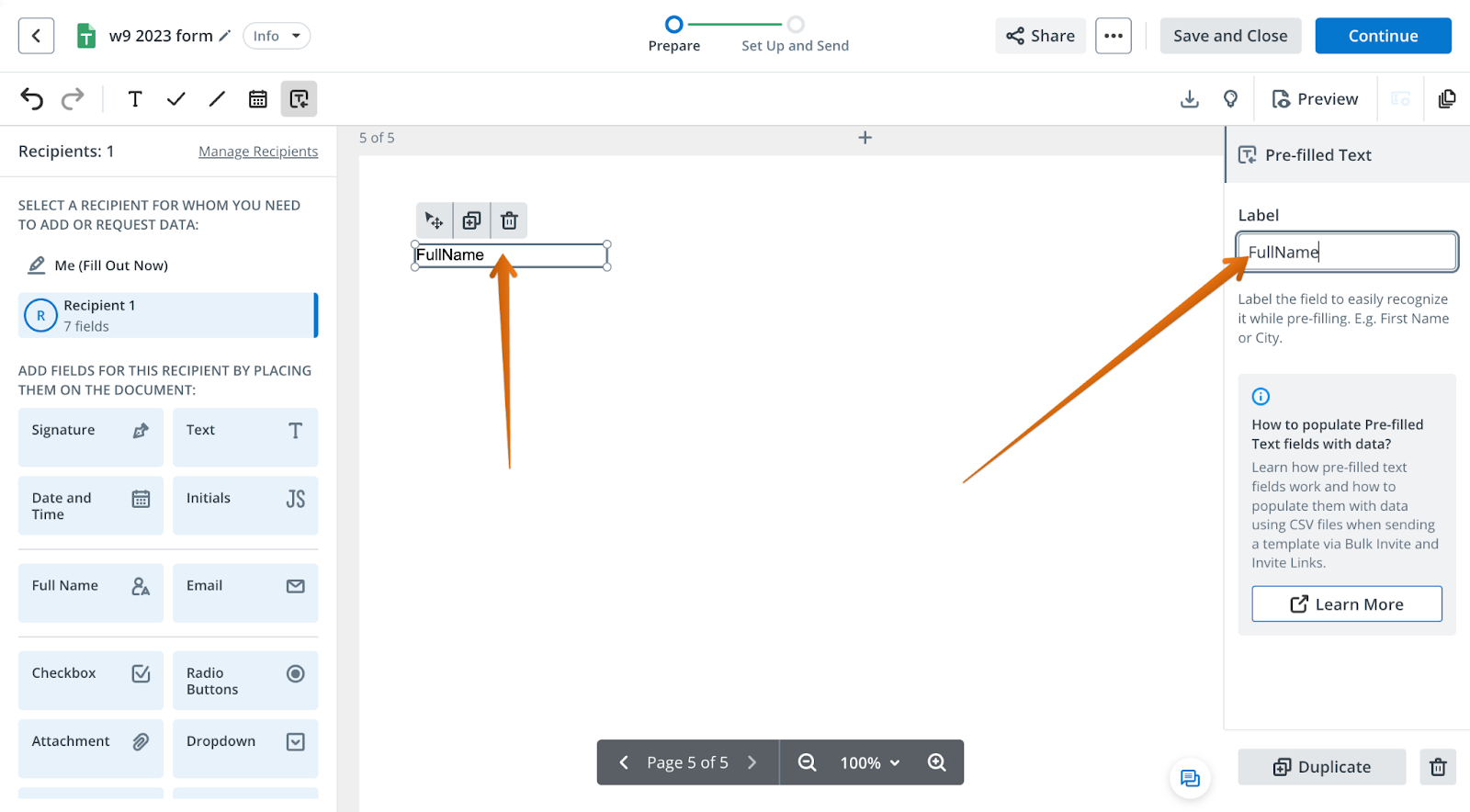
By maintaining label consistency, you create a smarter, more user-friendly document that minimizes redundant typing and potential mistakes.
Get legally-binding signatures now!
Using Auto-Populate on Mobile Devices
SignNow’s auto-populate feature is fully supported on mobile devices, making it easy for signers to complete forms on the go. To enable autofill on mobile, signers need to access the app’s settings and toggle the 'Auto-Populate Fields' option. Once enabled, entering data into one field will automatically fill all other fields with the same label as the signer progresses through the document.

This feature is especially valuable for lengthy forms or when using small screens, as it reduces the need for repetitive typing and helps ensure accuracy.
Signature and Date Field Autofill Behavior
Signature and date fields in SignNow are designed to autofill by default, further streamlining the signing process. When a signer encounters a signature field for the first time, they are prompted to create their signature. This signature is then saved and will automatically appear in subsequent signature fields within the same document or future documents, though the signer can edit it at any time. Similarly, date fields are pre-filled with the current date when clicked, but signers retain the flexibility to select a different date using the calendar pop-up. This intelligent autofill behavior ensures that essential fields are completed quickly and accurately, reducing friction for your signers.
Automatically Detecting and Applying Fields with Magic Fields
SignNow’s Magic Fields feature takes automation a step further by automatically detecting and placing common fillable fields—such as Name, Date, and Signature—based on the document’s content. To use Magic Fields, open your document in editing mode, click the menu button (three dots), and select 'Automatically Suggest and Apply Fields.'

A pop-up will display the number of fields detected, and you can assign them to specific signing roles. This feature is ideal for quickly preparing standard forms or templates, saving you time and ensuring that all necessary fields are included. Magic Fields currently focuses on basic field types and is perfect for documents where you want to minimize manual setup.
Using Smart Fields for Advanced Auto-Fill
For advanced automation, SignNow offers Smart Fields (also known as Pre-filled Text), which allow you to import data from external sources like spreadsheets or databases to auto-fill documents. Smart Fields are especially powerful when used with Bulk Invite or Signing Links, enabling you to send personalized documents to multiple recipients with unique data pre-filled for each.
To set up Smart Fields, add them to your template and label them according to the data you want to import. When sending a Bulk Invite, upload a CSV file with columns matching your Smart Field labels. SignNow will map the data and auto-fill each recipient’s document accordingly.

Alternatively, you can generate a Signing Link with Smart Field values embedded in the URL, allowing recipients to open a pre-filled document directly. This approach is perfect for mass communications, onboarding, or any workflow requiring efficient, accurate data entry at scale.
Best Practices for Streamlining Data Entry
- Use consistent labels: Always label fields that should share data identically. This ensures auto-populate works as intended and reduces confusion for signers.
- Leverage Magic Fields for standard forms: For documents with common fields like Name, Date, and Signature, use Magic Fields to automate placement and save setup time.
- Utilize Smart Fields for bulk operations: When sending documents to many recipients, Smart Fields combined with Bulk Invite or Signing Links can dramatically reduce manual data entry and personalize each document.
- Test your document: Before sending, preview your document to ensure all auto-populate and Smart Fields are functioning correctly. This helps catch any labeling inconsistencies or mapping errors.
- Educate your signers: Let recipients know that entering data once will auto-fill other fields, making their experience smoother and more efficient.
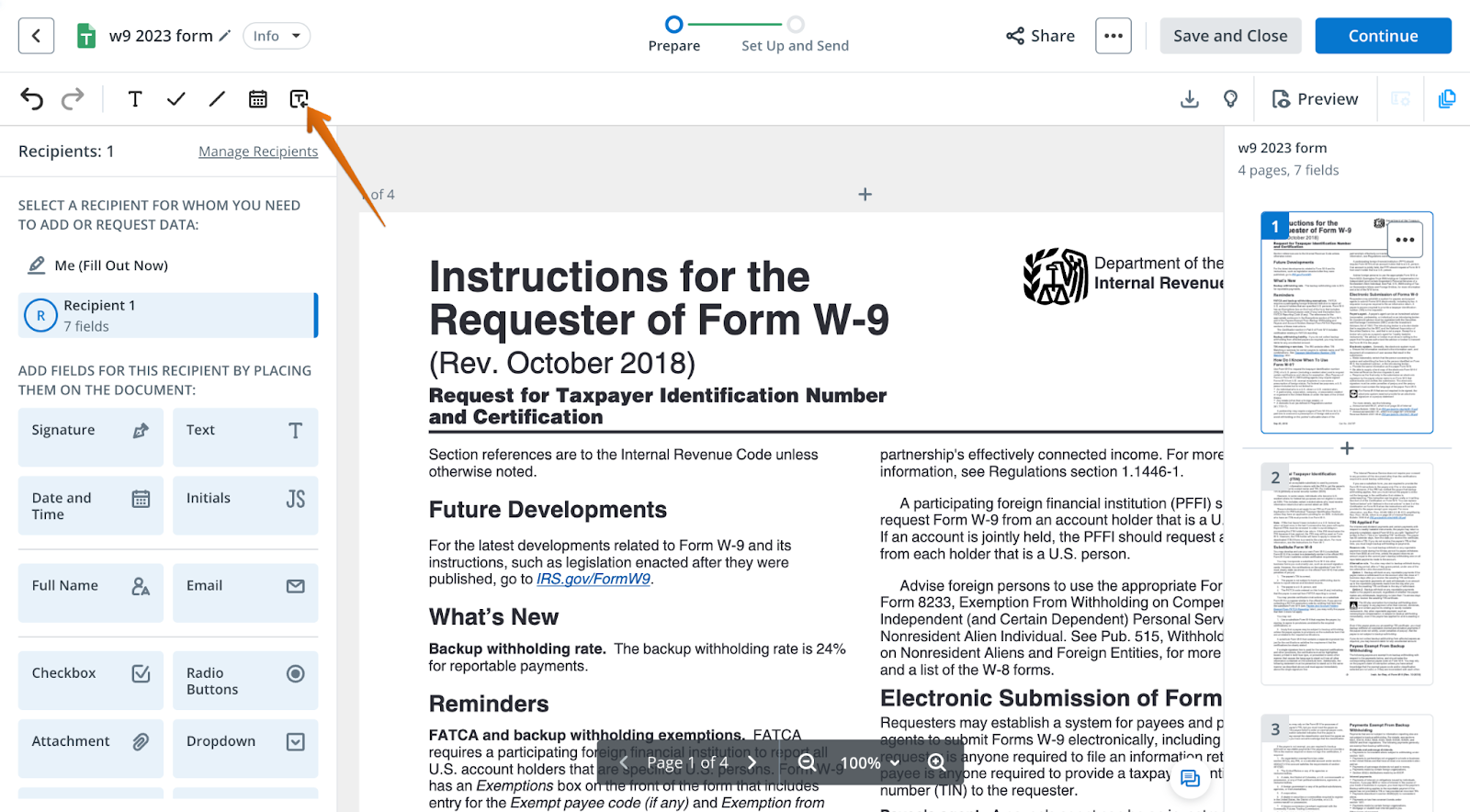
Frequently Asked Questions
-
How do I enable auto-populate fields in my document?
To enable auto-populate, simply label all fields that should share the same value with identical names. For example, label each relevant field as 'Full name.' When a signer enters data in one of these fields, SignNow will automatically fill the others. On mobile, signers must enable the 'Auto-Populate Fields' option in the app’s settings.
-
Can I use auto-populate for fields other than text, like dates or signatures?
Yes! Signature and date fields in SignNow autofill by default. The first time a signer adds their signature, it is saved for future use. Date fields are pre-filled with the current date when clicked, but signers can select a different date if needed. For other field types, such as checkboxes or dropdowns, auto-populate is not currently supported.
-
What is the difference between Magic Fields and Smart Fields?
Magic Fields automatically detect and place common fields (like Name, Date, and Signature) based on document content, making setup fast and easy. Smart Fields, on the other hand, allow you to import and auto-fill data from external sources such as spreadsheets or databases, enabling advanced automation for bulk sending or personalized signing links.
-
How do I use Smart Fields with Bulk Invite?
First, add Smart Fields to your template and label them to match your data columns. When sending a Bulk Invite, upload a CSV file with columns corresponding to your Smart Field labels. SignNow will map the data and auto-fill each recipient’s document. For more details, visit our Smart Fields Bulk Invite guide.
-
Is auto-populate available on mobile devices?
Yes, auto-populate is fully supported on mobile. Signers need to enable the feature in the SignNow app’s settings. Once enabled, entering data in one field will auto-fill all other fields with the same label, making mobile signing fast and convenient.
-
Where can I find more information about SignNow’s pricing?
For details on SignNow’s plans and features, please visit our pricing page.