Use Document Group Templates
- What Are Document Group Templates?
- Key Differences: Document Groups vs. Document Group Templates
- Preparing to Use Document Group Templates
- Creating a Document Group Template
- Customizing Signing Steps and Recipients
- Configuring Email and Security Settings
- Sending Document Group Templates
- Managing and Organizing Document Group Templates
- Tracking the Status of Sent Document Groups
Document Group Templates in signNow empower you to streamline complex, multi-document signing workflows by grouping reusable templates together. Whether you need to send a set of contracts, onboarding forms, or compliance documents to different recipients, Document Group Templates let you automate, customize, and track the entire process. This guide will walk you through what Document Group Templates are, how they differ from standard Document Groups, and how to create, customize, send, and manage them for maximum efficiency.
What Are Document Group Templates?
Document Group Templates are collections of reusable templates that you can assemble, configure, and send as a single workflow. Unlike one-time Document Groups, which are sent once and then archived, Document Group Templates remain available for repeated use. Each time you send a Document Group Template, signNow generates a new copy for that specific signing event, preserving your original template for future use. This makes them ideal for recurring processes such as employee onboarding, vendor agreements, or compliance packets, where the same set of documents needs to be sent to different recipients over time.
Key Differences: Document Groups vs. Document Group Templates
Understanding the distinction between Document Groups and Document Group Templates is essential for choosing the right workflow.
- Document Groups are single-use collections of documents sent for signing. Once sent, they cannot be reused or edited for another workflow. Each recipient receives a checklist of documents to complete, and after signing, you can download the signed files individually or as a merged document.
- Document Group Templates are reusable. You can edit, add, or remove templates, adjust signing orders, and change recipient emails for each new sending. The template itself remains intact, allowing for ongoing customization and collaboration. Document Group Templates can also be moved to shared folders for team access and management.
Preparing to Use Document Group Templates
Before you create a Document Group Template, make sure you have all the necessary templates ready in your signNow account. Each document you plan to include should have at least one fillable field. You can upload new documents or use existing templates from your Templates folder. This preparation ensures a smooth setup process and helps you avoid interruptions when configuring signing steps and recipient roles.
Creating a Document Group Template
To start building a Document Group Template, navigate to the "Document Group Templates" section in your signNow dashboard. Click the Create Group Template button to begin. You'll be prompted to add documents by uploading new files or selecting from your existing Documents or Templates folders.
 Once you've added your documents, ensure each one contains at least one fillable field. You can add fields directly within the editor before saving your template. This step is crucial for enabling electronic signatures and data collection.
Once you've added your documents, ensure each one contains at least one fillable field. You can add fields directly within the editor before saving your template. This step is crucial for enabling electronic signatures and data collection.



 After organizing your documents and adding fields, click Save and Close to proceed.
After organizing your documents and adding fields, click Save and Close to proceed.

Customizing Signing Steps and Recipients
With your documents in place, the next step is to define the signing workflow. Assign recipients to each signing step by dragging and dropping recipient roles into the appropriate order. Each step can include one or more signers, and you can lock or unlock email addresses to control recipient flexibility. This drag-and-drop interface makes it easy to visualize and adjust the signing sequence for complex workflows.

 You can also assign view-only roles or set up parallel and sequential signing orders, ensuring each document is routed to the right person at the right time. Once your signing steps are configured, click Continue to move to the next stage.
You can also assign view-only roles or set up parallel and sequential signing orders, ensuring each document is routed to the right person at the right time. Once your signing steps are configured, click Continue to move to the next stage.
Get legally-binding signatures now!
Configuring Email and Security Settings
Before sending your Document Group Template, you have the opportunity to customize email notifications and security settings for each recipient. Personalize the subject and message of each email, select authentication methods (such as two-factor authentication), and set reminders or expiration dates to keep your workflow on track.


 These advanced options help you maintain security and compliance, while also ensuring recipients receive clear instructions and timely reminders. You can apply settings to all recipients or customize them individually for maximum control.
These advanced options help you maintain security and compliance, while also ensuring recipients receive clear instructions and timely reminders. You can apply settings to all recipients or customize them individually for maximum control.
Sending Document Group Templates
Once your Document Group Template is configured, you can send it immediately or save it for later use. To send right away, click Send For Signing after reviewing your setup. If you prefer to send the template at a later time, access it from the Document Group Templates tab, select the desired group, and choose Send For Signing from the menu.

 You can enter or update recipient emails, adjust email settings, and finalize authentication or reminder options before sending. This flexibility allows you to tailor each sending to the specific needs of your workflow.
You can enter or update recipient emails, adjust email settings, and finalize authentication or reminder options before sending. This flexibility allows you to tailor each sending to the specific needs of your workflow.
Managing and Organizing Document Group Templates
Efficient management of your Document Group Templates is key to maintaining organized workflows. All templates, including Document Group Templates, are now stored in a single Template folder for easy access. You can duplicate, move, delete, or archive entire groups with just one click, streamlining template management for individuals and teams.

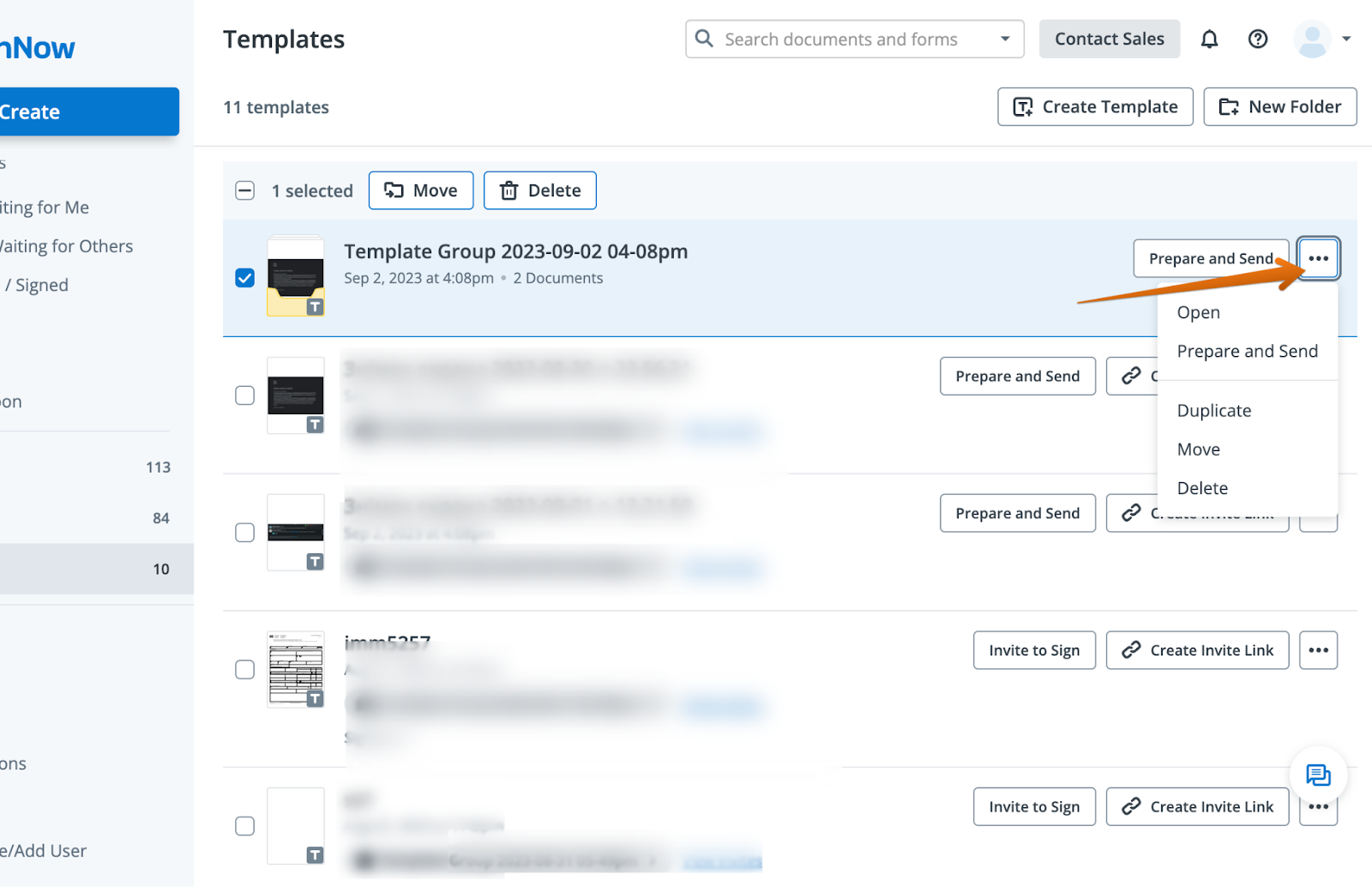 Filtering options allow you to quickly separate Document Group Templates from single templates, making it easier to find and manage the resources you need.
Filtering options allow you to quickly separate Document Group Templates from single templates, making it easier to find and manage the resources you need.
 To collaborate with your team, move Document Group Templates to shared folders, enabling collective editing and sending. For more on shared folders, visit the Shared Documents Folder guide.
To collaborate with your team, move Document Group Templates to shared folders, enabling collective editing and sending. For more on shared folders, visit the Shared Documents Folder guide.
Tracking the Status of Sent Document Groups
After sending a Document Group Template, you can monitor the signing progress in real time. The Document Group tab displays the status of each recipient, including who has signed, who is pending, and any actions required. You can also download signed documents individually or as a merged PDF, print documents, view the signing history, or cancel invites if necessary.
 This visibility ensures you stay informed and can follow up with recipients as needed, keeping your document workflows moving forward efficiently.
This visibility ensures you stay informed and can follow up with recipients as needed, keeping your document workflows moving forward efficiently.
Frequently Asked Questions
-
Can I edit a Document Group Template after it has been sent?
Yes, Document Group Templates are designed to be reusable and editable. After sending a template, the original remains unchanged, allowing you to modify, add, or remove documents and adjust signing steps for future sendings. This flexibility makes it easy to keep your templates up to date as your processes evolve.
-
How do I move a Document Group Template to a shared folder for team collaboration?
To move a Document Group Template to a shared folder, locate the template in your Templates folder, click the three-dot menu next to it, and select "Move." Choose the desired shared folder from the list. This enables your team to access, edit, and send the template collaboratively. For more details, see the Shared Documents Folder guide.
-
What happens if I need to change recipient emails or signing order for a specific sending?
When you send a Document Group Template, you can customize recipient emails and signing order for that particular sending without affecting the original template. This allows you to tailor each workflow to the needs of your recipients while maintaining a consistent template structure for future use.
-
Can I track the signing status of each document in a group?
Absolutely. After sending a Document Group Template, you can track the status of each recipient and document in the Document Group tab. You'll see who has signed, who is pending, and can access audit trails, download signed documents, or resend invites as needed.
-
Where can I find information about pricing for Document Group Templates?
For the most up-to-date information on pricing and available plans for Document Group Templates and other signNow features, please visit our pricing page.