Manage SignNow Organizations: Setup and Administration
- Understanding SignNow Organizations and Access Levels
- Creating a New Organization
- Navigating the Organization Admin Panel
- Managing Users and Assigning Roles
- Customizing Organization Branding and Email Settings
- Configuring Workflow and Compliance Settings
- Monitoring Activity with the Dashboard and Reports
- Integrating Cloud Storage and Payment Services
- Managing Organization Teams and Shared Templates
- Deleting or Deactivating an Organization
SignNow Organizations empower businesses to streamline document workflows, manage users, and maintain brand consistency across all eSignature communications. Whether you’re setting up your first organization or optimizing an existing one, this guide will walk you through every aspect of organization management — from user roles and branding to compliance, integrations, and reporting. With intuitive admin controls and robust customization options, SignNow Organizations are designed to scale with your business needs and ensure secure, efficient collaboration.
Understanding SignNow Organizations and Access Levels
A SignNow Organization is a centralized workspace where you can manage users, enforce security and compliance, and maintain consistent branding across all documents and communications. Organizations are available on Enterprise and airSlate Business Cloud plans, offering advanced features such as custom branding, shared templates, and detailed activity tracking. Each organization operates with a clear hierarchy of roles:
- Admin: Full control over organization settings, user management, branding, workflows, compliance, and reporting. Admins can assign or change roles, manage branding, and even delete the organization if needed.
- Moderator: Can manage members and some settings, customize email invites, and view/export activity logs, but with more limited access than Admins.
- Member: Receives organization settings and participates in workflows but cannot alter configurations or roles. Members can leave the organization independently.
Creating a New Organization
Getting started with a new SignNow Organization is quick and intuitive. After logging in, navigate to My Organizations in your account. Click the Create Organization button, enter your organization’s name, and confirm. Your new organization is now ready for user invitations, branding, and workflow configuration.
 You can manage up to 50 organizations with unlimited members on eligible plans. If you’re on a Free Trial, you can create up to 5 organizations with up to 50 members each. For more details or to unlock additional features, contact our sales team.
You can manage up to 50 organizations with unlimited members on eligible plans. If you’re on a Free Trial, you can create up to 5 organizations with up to 50 members each. For more details or to unlock additional features, contact our sales team.
Navigating the Organization Admin Panel
Once your organization is created, the Admin Panel becomes your command center for all organization management tasks. Access it by selecting your organization from the My Organizations page. The Admin Panel is organized into intuitive sections:
- General Info: Update organization name, upload a custom logo, or delete the organization.
- User Management: Add, remove, and assign roles to users; generate activity and login reports.
- Email Customization: Personalize email invites and notifications with your branding.
- Workflow Settings: Configure signing, sending, compliance, and workflow preferences.
- Compliance Settings: Enable or disable compliance features directly.
- Dashboard: Monitor activity logs and generate user reports.
- Documents Search: Search, preview, and download organization documents.
- Cloud Storages: Integrate cloud storage providers for organization-wide document export.
- Payment Services: Connect merchant accounts for payment collection via document invites.
- Organization Team: Manage teams and shared templates based on custom domains.
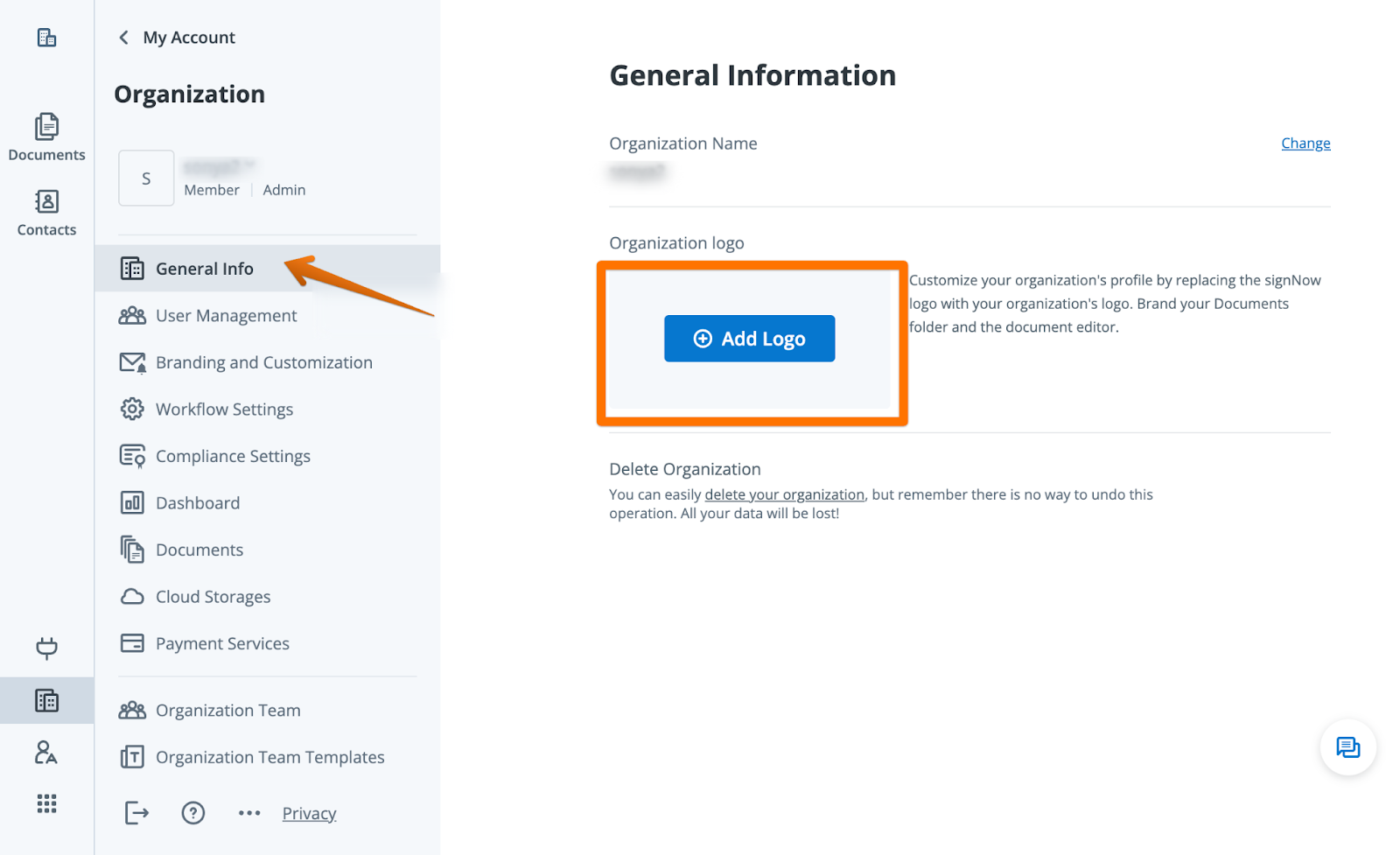 Each section is accessible via the sidebar, making navigation seamless and efficient.
Each section is accessible via the sidebar, making navigation seamless and efficient.
Managing Users and Assigning Roles
User management is at the heart of organization administration. Admins and Moderators can add users by entering up to 10 email addresses at once, assigning each as Admin, Moderator, or Member. Users can also self-join as Members to apply organization settings. The actions menu next to each user allows for quick role changes or removal from the organization.


 Admins can generate last login reports, filter users by status, and monitor subscription activity. Remember, the last remaining Admin cannot relinquish their rights without transferring them to another user or contacting support, ensuring continuous organization oversight.
Admins can generate last login reports, filter users by status, and monitor subscription activity. Remember, the last remaining Admin cannot relinquish their rights without transferring them to another user or contacting support, ensuring continuous organization oversight.
Customizing Organization Branding and Email Settings
Brand consistency is crucial for professional communications. SignNow allows you to fully customize your organization’s email templates, including adding your logo, adjusting its position, selecting button colors, and adding a custom footer. These changes are reflected in all invitation and completion emails sent to your signers.
 Admins and Moderators can preview changes in real time, send test emails, and restore default settings if needed. You can also remove SignNow references from emails for a fully white-labeled experience. For step-by-step instructions, see our dedicated guide on customizing organization email branding.
Admins and Moderators can preview changes in real time, send test emails, and restore default settings if needed. You can also remove SignNow references from emails for a fully white-labeled experience. For step-by-step instructions, see our dedicated guide on customizing organization email branding.
Get legally-binding signatures now!
Configuring Workflow and Compliance Settings
SignNow Organizations offer granular control over document workflows and compliance. In the Workflow Settings section, you can configure how signers interact with documents, enforce authentication methods, set up automatic actions after signing, and adjust email and login preferences.






 For compliance, the Compliance Settings panel lets you enable or disable standards such as HIPAA, FDA, or PCI DSS without contacting support. This ensures your organization meets industry regulations and maintains data security.
For compliance, the Compliance Settings panel lets you enable or disable standards such as HIPAA, FDA, or PCI DSS without contacting support. This ensures your organization meets industry regulations and maintains data security.

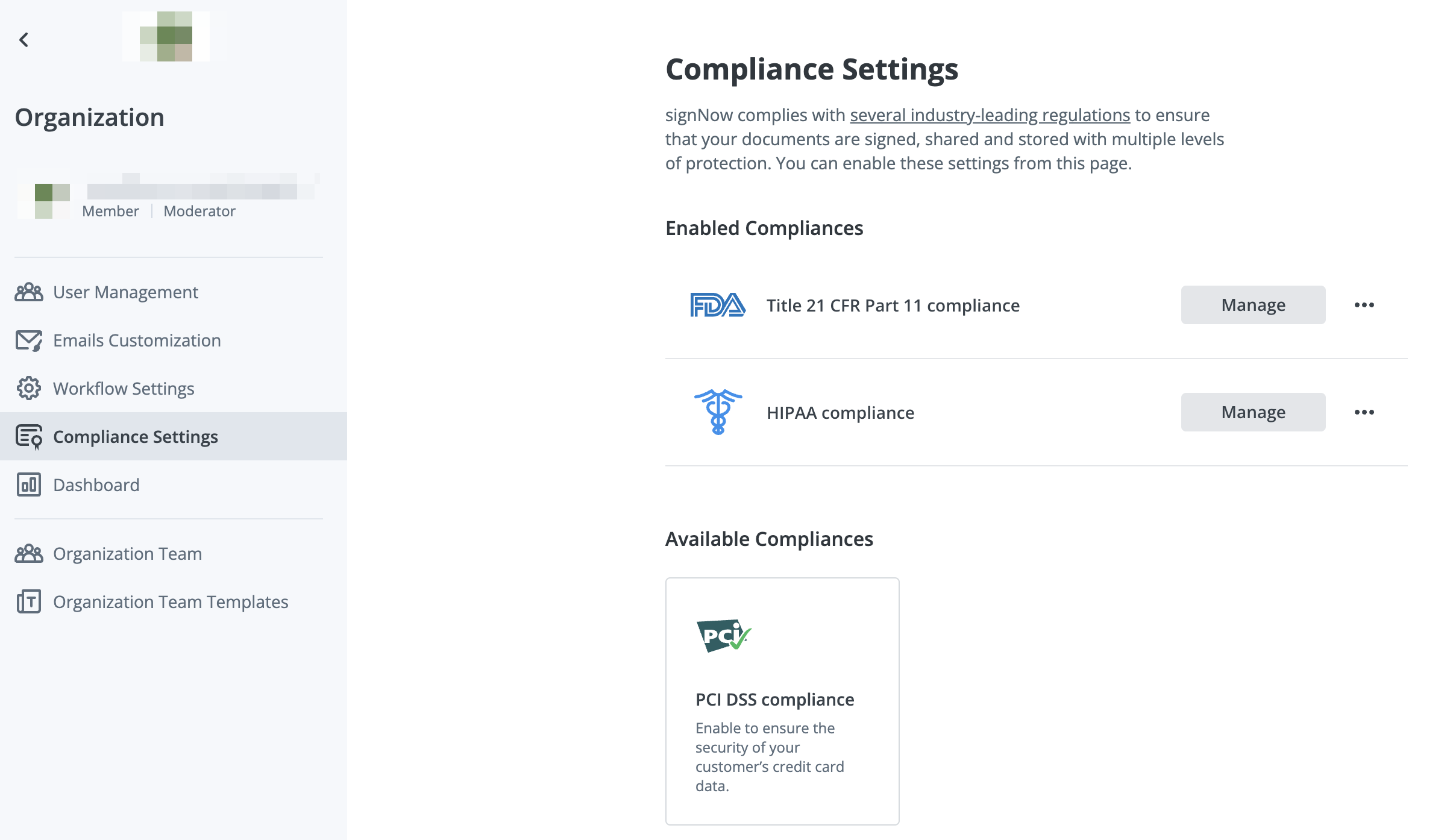
Monitoring Activity with the Dashboard and Reports
Transparency and accountability are essential for any organization. The SignNow Dashboard provides a consolidated view of all document and user activity, allowing Admins and Moderators to track documents sent, completed, and signed, as well as member engagement over custom date ranges.

 Export user activity reports filtered by status or subscription activity, and use these insights to optimize workflows and ensure compliance. Dashboard metrics are based on documents processed, not individual field invites, providing a clear picture of organizational productivity.
Export user activity reports filtered by status or subscription activity, and use these insights to optimize workflows and ensure compliance. Dashboard metrics are based on documents processed, not individual field invites, providing a clear picture of organizational productivity.
Integrating Cloud Storage and Payment Services
Centralize your document management by integrating cloud storage providers such as Box, Google Drive, OneDrive for Business, Egnyte, DocuShare, and Dropbox at the organization level. Only one cloud storage account can be connected at a time, and exports can include document history if configured in workflow settings. Note that manual export triggering is not supported — exports are automated based on your settings.

 For payment collection, integrate merchant accounts such as Stripe or CardConnect. This enables you to request payments directly within document invites, streamlining your billing and contract workflows.
For payment collection, integrate merchant accounts such as Stripe or CardConnect. This enables you to request payments directly within document invites, streamlining your billing and contract workflows.

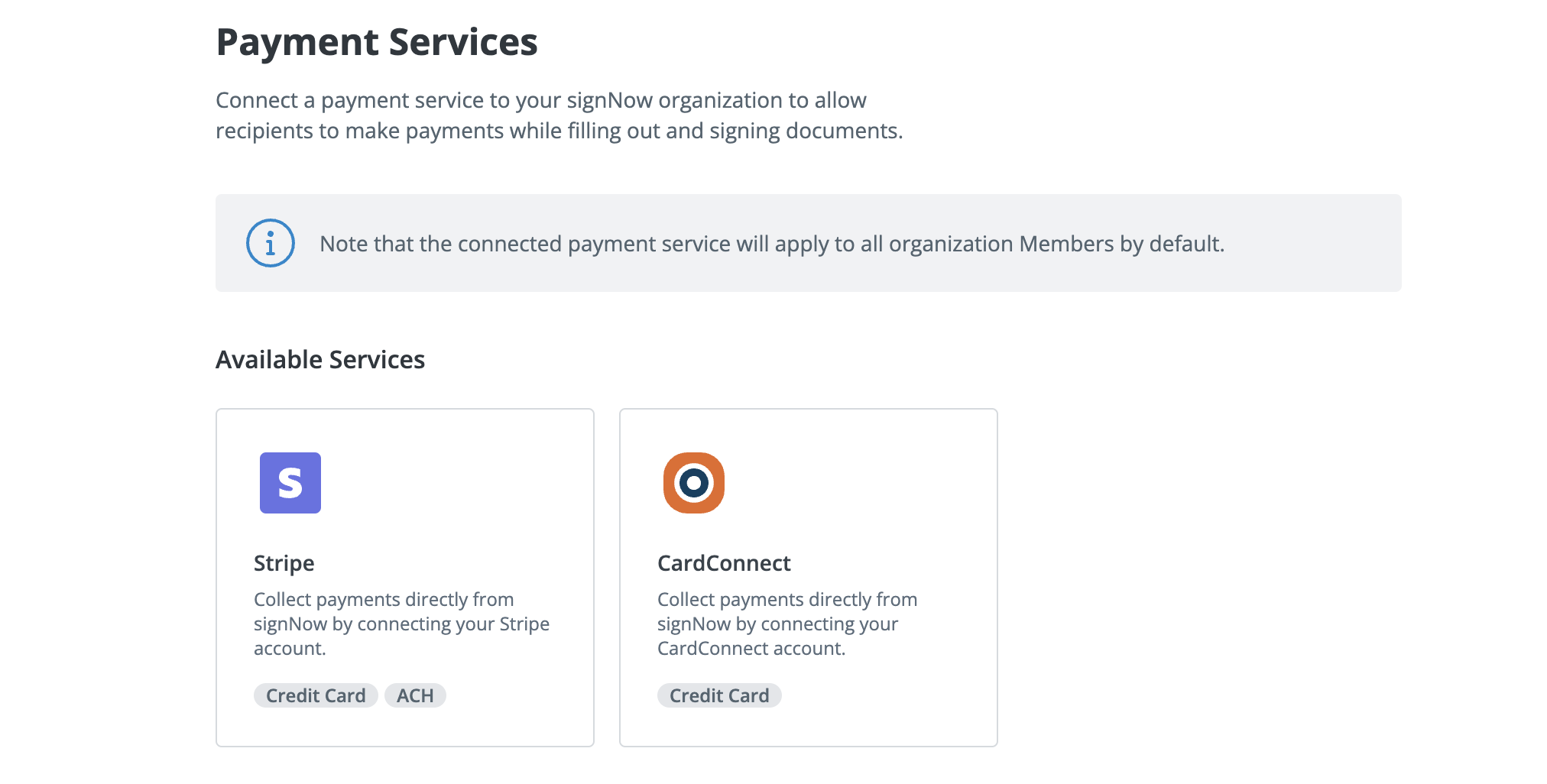
Managing Organization Teams and Shared Templates
Organization Teams in SignNow allow you to automatically group users who share the same custom domain, making it easy to manage access and share templates across departments or business units. Teams are created in coordination with support and can be managed from the Organization Admin Panel.
Admins and Moderators can access shared templates, ensuring everyone has the resources they need for consistent document workflows. Note that Admins and Secondary Admins cannot view individual members’ documents, preserving privacy.
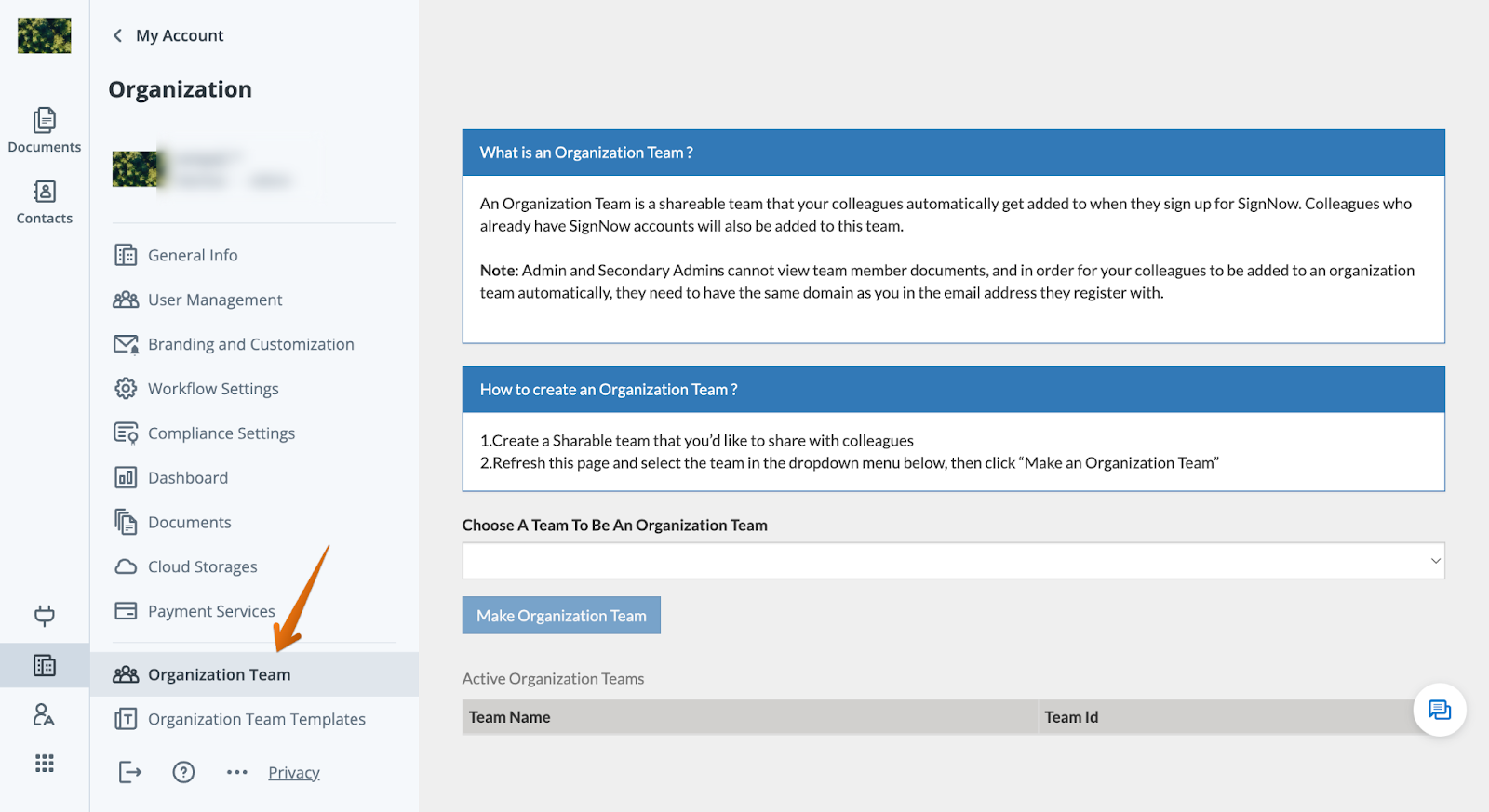



Deleting or Deactivating an Organization
If you need to delete an organization, navigate to the General Info tab in the Organization Admin Panel and select the delete option. Confirm your choice to permanently remove the organization and all related settings and data. Be aware that deletion is irreversible, and all organization-specific configurations will be lost for all members.
 If all Admins’ subscriptions expire or are downgraded, the organization becomes inactive, and settings are suspended until reactivation.
If all Admins’ subscriptions expire or are downgraded, the organization becomes inactive, and settings are suspended until reactivation.
Frequently Asked Questions
-
How do I unlock Organizations or get help with setup?
To unlock Organizations or receive personalized assistance, please contact our sales team. They can guide you through plan options and help you get started.
-
What happens if my organization becomes inactive?
If all Admins’ subscriptions expire or are downgraded, the organization becomes inactive. All organization settings are suspended, and Admins or Moderators cannot modify settings until a qualifying subscription is reactivated.
-
Can I be a member of multiple organizations?
You can be an Admin or Moderator in multiple organizations, but you can only be a Member in one organization at a time. This ensures that organization-level settings are applied consistently.
-
How do I transfer Admin rights or leave an organization?
The last remaining Admin cannot relinquish their rights without transferring them to another user or contacting support. To transfer Admin rights, use the actions menu in the User Management section or the My Organizations tab. For detailed steps, see our guide on transferring admin rights.
-
Can I customize email branding for my organization?
Yes, Admins and Moderators can fully customize email branding, including logos, button colors, and footers, in the Email Customization tab. You can preview changes, send test emails, and restore defaults as needed.
-
How do I integrate cloud storage or payment services?
Admins can connect a single cloud storage provider and integrate payment services like Stripe or CardConnect from the Admin Panel. These integrations apply organization-wide and streamline document management and payment collection.