Use Offline Mode in Mobile
- Benefits of Offline Mode in SignNow Mobile
- Getting Started: Enabling Offline Mode
- Importing and Uploading Documents Offline
- Capturing and Adding Photos or Scans Without Internet
- Editing Documents and Assigning Fields Offline
- Signing Documents in Offline Mode
- Managing Document Status and Audit Trails Offline
- Syncing Changes When Reconnected
Stay productive wherever you are with SignNow’s powerful offline mode for mobile devices. Whether you’re traveling, working in remote locations, or simply facing an unexpected internet outage, SignNow’s mobile app ensures you can access, edit, sign, and manage your documents without interruption. This guide will walk you through the benefits of offline mode, how to enable it, and best practices for managing your e-signature workflows on the go.
Benefits of Offline Mode in SignNow Mobile
Offline mode in SignNow’s mobile app is designed for professionals who need flexibility and reliability. Imagine closing a deal while hiking, signing contracts at the beach, or reviewing documents on a plane — all without worrying about connectivity. Offline mode empowers you to:
- Sign documents anywhere, anytime: No need to wait for Wi-Fi or mobile data. Complete urgent agreements on the spot.
- Import and manage files on the go: Upload documents from your device, scan paper contracts, or add photos even when offline.
- Maintain workflow continuity: Assign fields, edit forms, and collect signatures without interruption. All changes are saved locally and sync automatically when you reconnect.
- Track status and audit trails: View document statuses and audit logs offline, so you always know what’s happening with your paperwork.
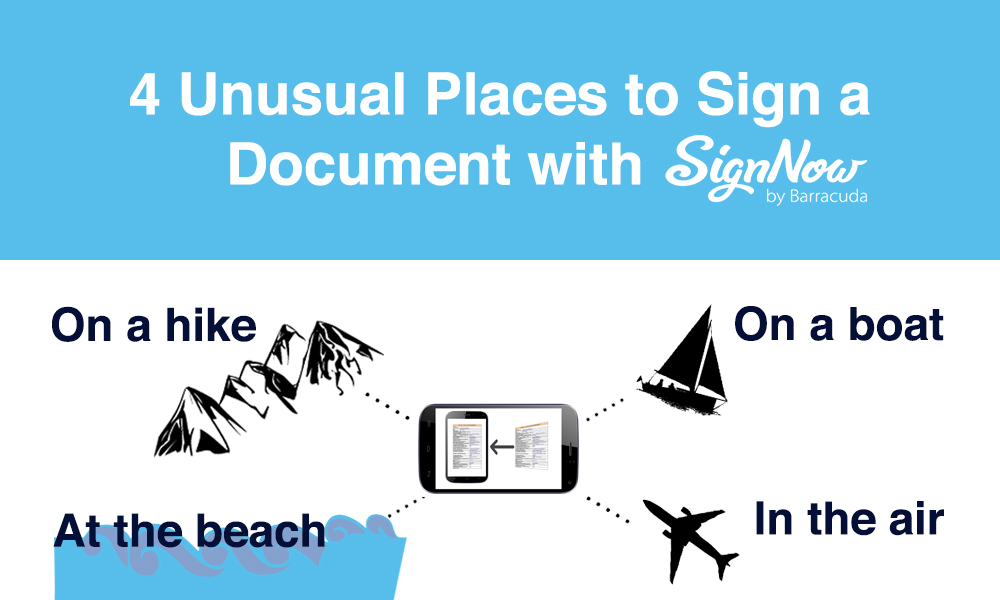
Getting Started: Enabling Offline Mode
SignNow’s mobile app is built to work seamlessly offline — there’s no special setting to enable. Simply download the SignNow app for iOS, iPad, or Android, log in while you have internet access, and your recent documents and templates will be available for offline use. The app automatically detects when you’re offline and switches modes, displaying a notification so you know you’re working without connectivity.
 To maximize your offline experience, open or download any documents you may need ahead of time. This ensures they’re accessible even if you lose connection unexpectedly.
To maximize your offline experience, open or download any documents you may need ahead of time. This ensures they’re accessible even if you lose connection unexpectedly.
Importing and Uploading Documents Offline
Adding new documents to your SignNow account is easy, even without internet access. Tap the plus (Create) icon in the lower right corner of the app to start. You’ll see options to:
- Upload a file from your device’s storage
- Add a photo from your gallery
- Scan a document using your device’s camera
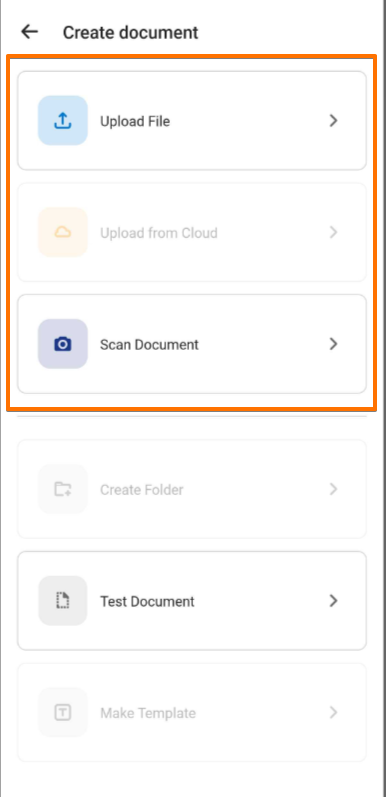 These features let you capture paper contracts, receipts, or any physical document on the spot. All uploads are stored locally and will sync to your SignNow account once your device reconnects to the internet.
These features let you capture paper contracts, receipts, or any physical document on the spot. All uploads are stored locally and will sync to your SignNow account once your device reconnects to the internet.
Get legally-binding signatures now!
Capturing and Adding Photos or Scans Without Internet
Need to add a new document while offline? Use the scan feature to turn your phone’s camera into a portable scanner. Simply select Scan Document from the create menu, snap a photo, and the app will convert it into a PDF ready for editing and signing. This is perfect for fieldwork, client visits, or any situation where you need to digitize paperwork on the fly. You can also add images from your gallery, making it easy to include supporting documentation or visual evidence in your workflow.
Editing Documents and Assigning Fields Offline
SignNow’s mobile editor gives you full control over your documents, even when you’re offline. Open any document and tap to add fillable fields such as signatures, initials, text boxes, checkboxes, dropdowns, and more. Use the TOOLS and FIELDS tabs at the bottom to switch between elements you fill out yourself and those assigned to others.
 You can drag, resize, or remove fields as needed. Assign roles, set required fields, and customize your forms just as you would online. All edits are saved locally and will be uploaded to the cloud when you’re back online.
You can drag, resize, or remove fields as needed. Assign roles, set required fields, and customize your forms just as you would online. All edits are saved locally and will be uploaded to the cloud when you’re back online.
Signing Documents in Offline Mode
Signing documents offline is simple and secure with SignNow. To sign a document:
- Locate your document in the list or use the search bar.
- Tap the document and select Open in the Editor to begin editing.

- Assign fillable fields as needed. Use the tabs to indicate who fills each field.

- If you’ve signed before, your saved signature will appear automatically. If not, draw your signature on the screen. Drag, resize, or reposition as needed.

- Tap Done in the upper right corner to save your changes.
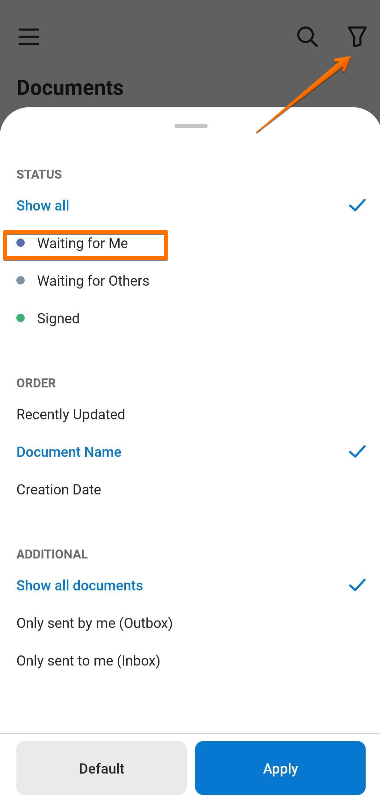
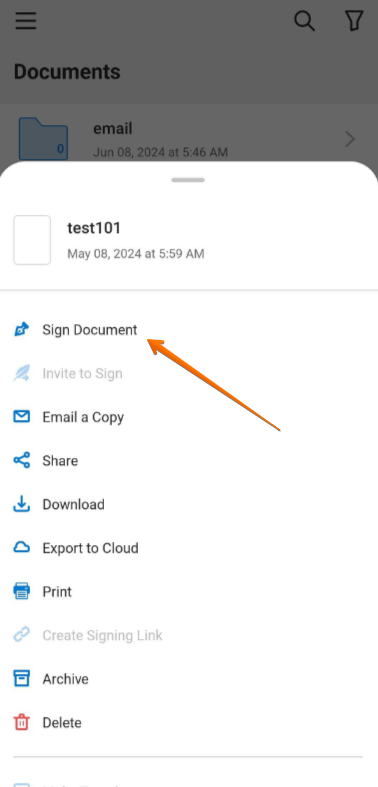
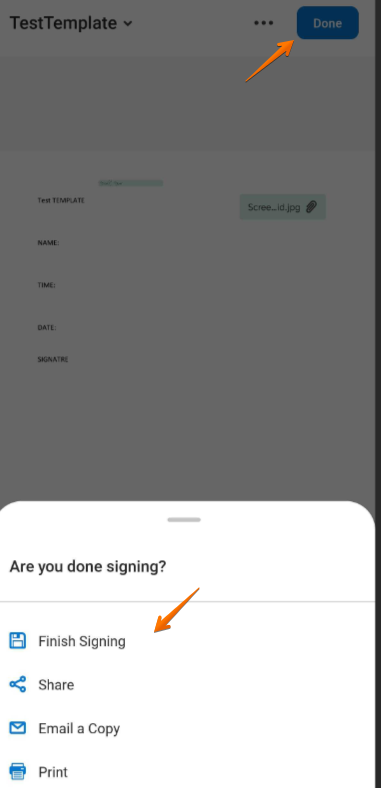 Once you reconnect, all signed documents and data will sync automatically, ensuring your workflow is uninterrupted.
Once you reconnect, all signed documents and data will sync automatically, ensuring your workflow is uninterrupted.
Managing Document Status and Audit Trails Offline
Even without internet access, SignNow lets you monitor your document workflow. You can view the status of each document — such as Waiting for Me, Waiting for Others, or Signed — directly from the document list. The audit trail is also available offline, so you can review who has accessed or modified a document, and when. This transparency is crucial for compliance and peace of mind, especially when working in the field or away from the office.
Syncing Changes When Reconnected
All changes made in offline mode — including uploads, edits, signatures, and field assignments — are stored securely on your device. As soon as your mobile device reconnects to the internet, SignNow automatically syncs all pending actions to the cloud. Recipients you’ve added will instantly receive their documents for completion, and your document statuses will update in real time. There’s no need for manual uploads or extra steps — just reconnect and let SignNow handle the rest.
Frequently Asked Questions
-
Can I sign documents in SignNow mobile app without internet access?
Yes, you can sign documents directly in the SignNow mobile app even when you’re offline. The app saves your signature and all changes locally, then syncs them to your account as soon as you reconnect to the internet. This ensures your signing workflow is never interrupted, no matter where you are.
-
How do I add a new document to SignNow while offline?
Tap the plus (Create) icon in the lower right corner of the app. You can upload a file from your device, add a photo from your gallery, or scan a document using your camera. All uploads are stored locally and will sync to your SignNow account when you’re back online.
-
What happens to my changes if I lose connection while editing or signing?
Any edits, signatures, or field assignments you make while offline are saved securely on your device. Once your device reconnects to the internet, SignNow automatically syncs all changes to your account, ensuring nothing is lost and your workflow continues seamlessly.
-
Can I track document status and audit trails while offline?
Yes, you can view the status of your documents and access the audit trail even without an internet connection. This allows you to stay informed about your workflow and maintain compliance, regardless of connectivity.
-
Do I need to enable offline mode manually in the SignNow app?
No, offline mode is built into the SignNow mobile app and activates automatically when your device loses internet connection. Just make sure you’ve logged in and opened any documents you’ll need ahead of time, so they’re available offline.