Add Signature Fields and Signing Roles
- Understanding Signature Fields and Signing Roles
- Preparing Your Document for Field Placement
- Adding Signature Fields via the signNow API
- Assigning Signing Roles to Fields
- Configuring Field Types and Properties
- Working with Additional Field Types
- Best Practices for Field Placement and Role Assignment
- Troubleshooting Common Issues
Streamline your document signing process by adding signature fields and assigning signing roles with the signNow API. This comprehensive guide walks you through every step — from preparing your document and placing fields, to configuring roles and troubleshooting common issues. Whether you're building a custom integration or optimizing your workflow, understanding how to set up signature fields and roles is essential for accuracy, compliance, and a seamless signer experience.
Understanding Signature Fields and Signing Roles
Signature fields are designated areas within a document where signers are required to place their electronic signatures. Assigning signing roles ensures that each field is completed by the correct recipient, reducing errors and maintaining document integrity. For example, in a contract with two parties, you might assign 'Signer 1' to the client and 'Signer 2' to your internal approver. This role-based approach not only clarifies responsibilities but also enables advanced workflows, such as sequential or parallel signing.
By leveraging signing roles, you can automate complex approval chains, ensure compliance, and provide a guided signing experience for all participants.
Preparing Your Document for Field Placement
Before you can add signature fields and assign roles, your document must be uploaded to your signNow account. Once uploaded, you can retrieve the document ID, which is essential for making API requests. Preparing your document also involves reviewing its structure to determine where each field should be placed and which signer is responsible for each section.
For a visual overview of the document preparation interface, see the image below, which highlights how recipients and fields are managed in the editor: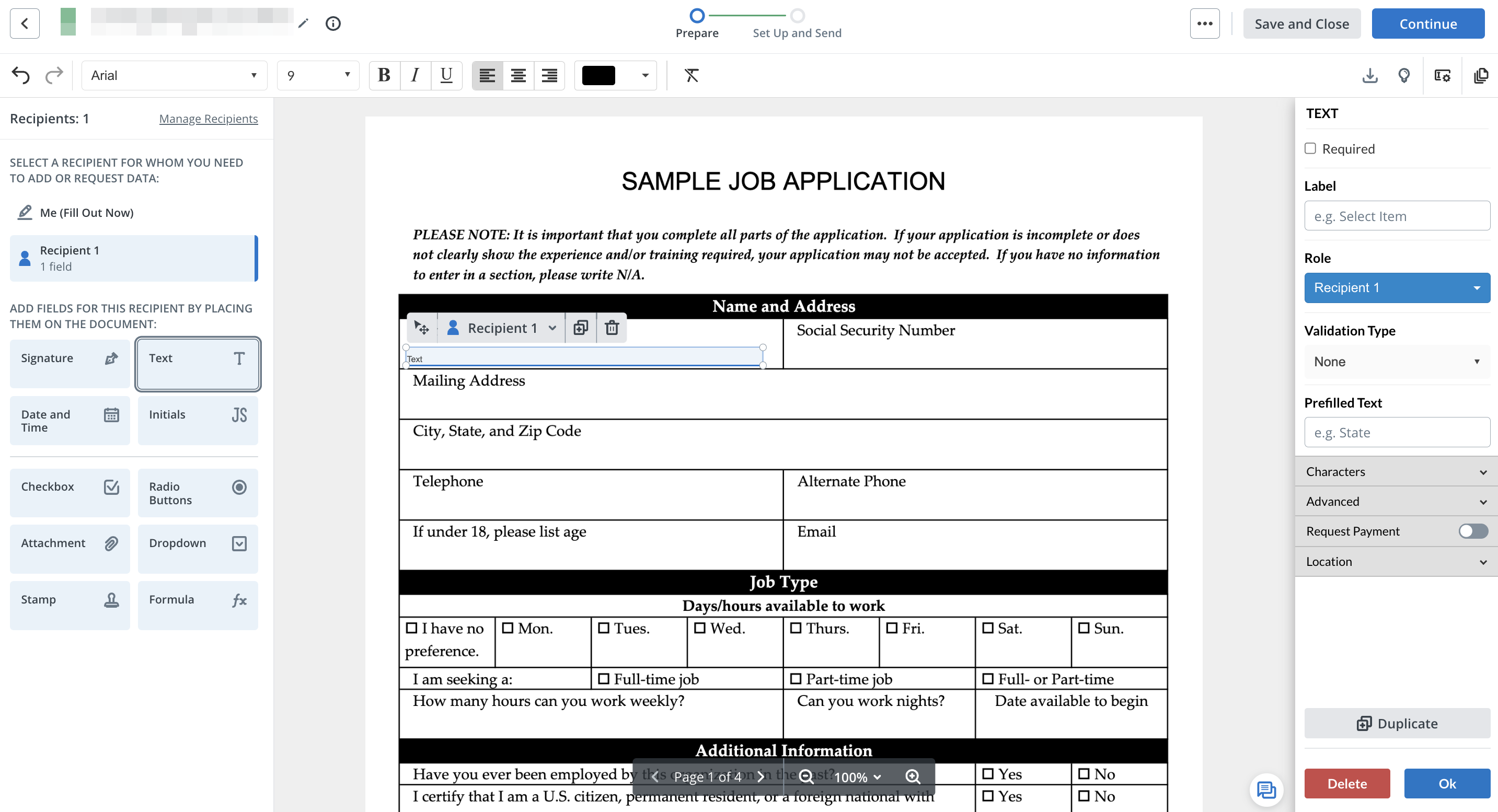
Adding Signature Fields via the signNow API
To add signature fields programmatically, use the signNow API's document update endpoint. This process involves sending a PUT request with a JSON payload that specifies the fields, their positions, types, and assigned roles.
Start by copying your document ID and opening your preferred API client (such as Postman). Switch to the PUT method and paste your document ID into the endpoint field. Set up the Authorization header with your Bearer token. In the request body, define each field's coordinates, size, page number, label, role, and type.
Here's a look at the API request editor interface used for this process:
Step-by-Step: Adding Signature Fields and Assigning Roles
- Set Up the API Request Configure the endpoint and method Open your API client and select the PUT method. Enter the endpoint URL, replacing the document ID placeholder with your actual document ID. This prepares the request to update the document with new fields.
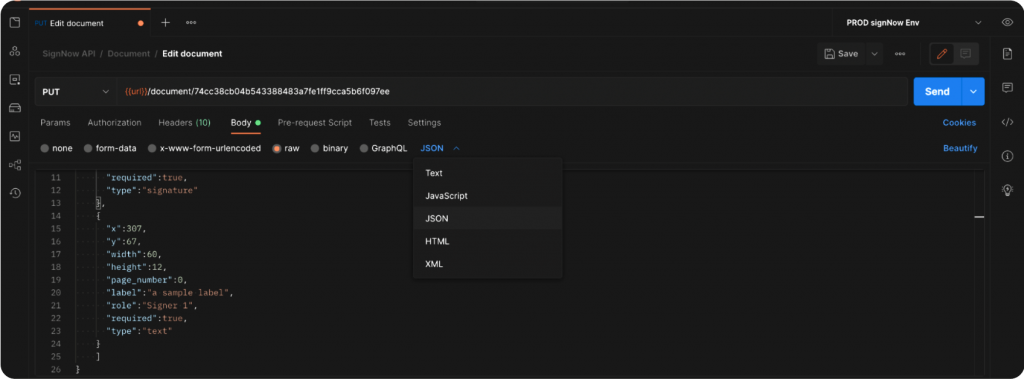
- Configure Authorization Add your Bearer token In the Authorization tab, set the header to 'Bearer' followed by your access token. This authenticates your request and ensures you have permission to modify the document.
- Define Fields in JSON Specify field types, positions, and roles Switch to the Body tab and select raw JSON. Define each field with properties such as x/y coordinates, width, height, page number (starting from 0), label, role (e.g., 'Signer 1'), required status, and type (e.g., 'signature', 'text', 'checkbox').

- Send the PUT Request Update the document with new fields Once your JSON payload is ready, click the Send button to execute the PUT request. The API will update the document with the specified fields.
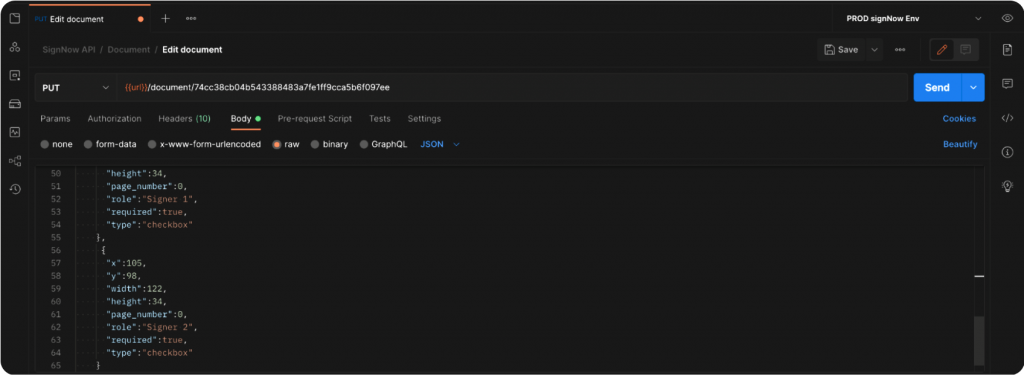
- Verify Field Placement Check your document for correct field assignment After the request completes, open your document in signNow to confirm that all fields are present and correctly assigned to their respective roles. This step ensures accuracy before sending the document for signing.

Assigning Signing Roles to Fields
Assigning roles to fields is crucial for multi-signer workflows. Each field in your JSON payload should include a role parameter, such as 'Signer 1' or 'Signer 2'. This ensures that only the designated recipient can interact with their assigned fields.
For example, you might assign a signature field to 'Signer 1' and a checkbox to 'Signer 2', ensuring each signer completes only their relevant sections. This approach not only streamlines the signing process but also enhances security and accountability.
In the signNow editor, roles are visually distinguished by color, making it easy to verify assignments at a glance.
Get legally-binding signatures now!
Configuring Field Types and Properties
signNow supports a variety of field types, each with customizable properties. When configuring fields, you can set parameters such as:
- Label: Descriptive text for the field.
- Required: Whether the field must be completed before submission.
- Validation: For text and date fields, specify formats like email, phone, or date patterns.
- Prefilled Text: Provide default values for signers.
- Unique Field Name: Assign a unique identifier for backend processing.
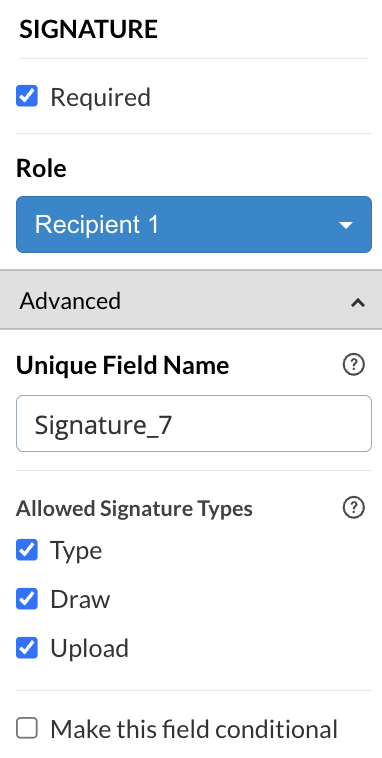
Working with Additional Field Types
Beyond signatures and text, signNow offers a range of field types to support complex document workflows:
- Checkbox: For binary choices, can be prefilled as checked or unchecked.
- Radio Button Groups: Allow signers to select one option from a group. Each button can be assigned a value and a role.
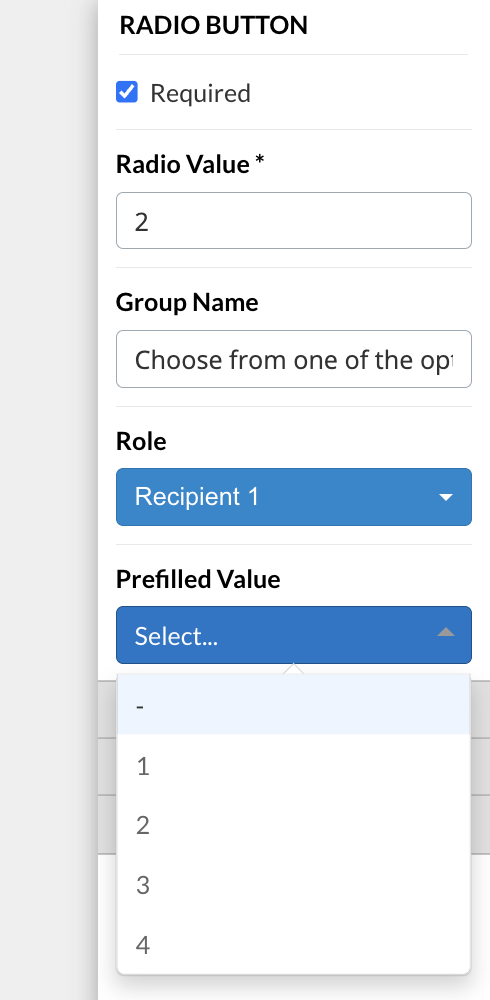
- Dropdown: Present a list of options, with the ability to prefill a default selection.
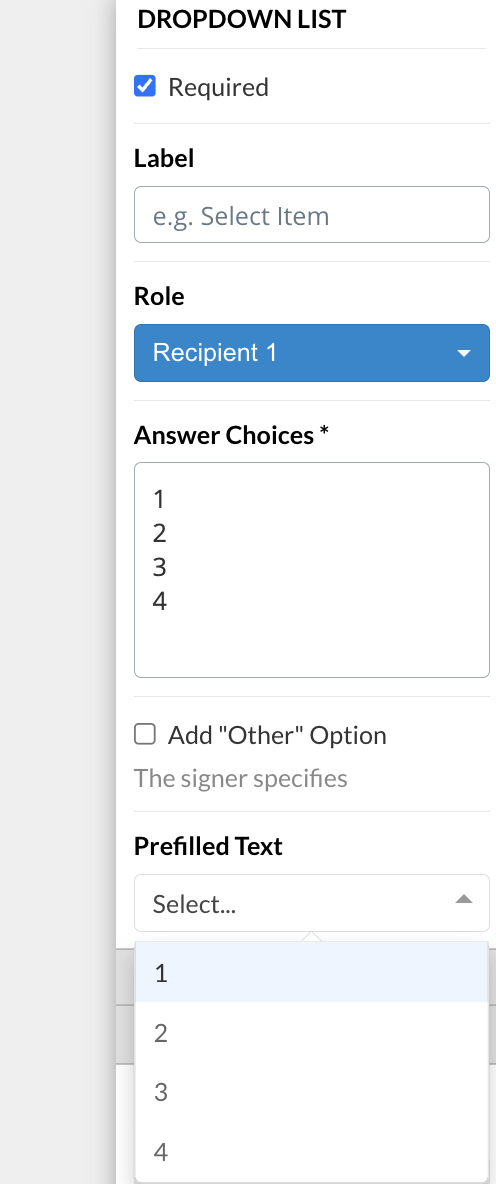
- Date/Time: Collect date or time information, with validation and optional locking to the signing date.
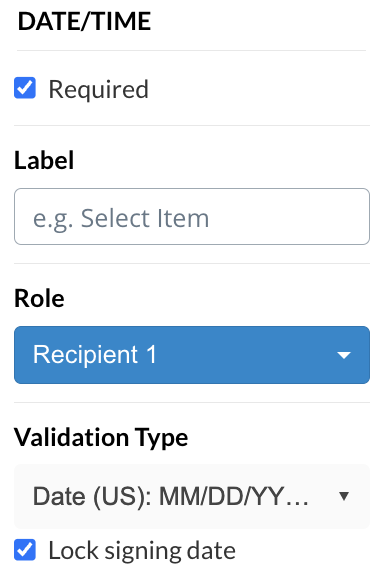
- Initials: Capture signer initials, with options for typing or drawing.
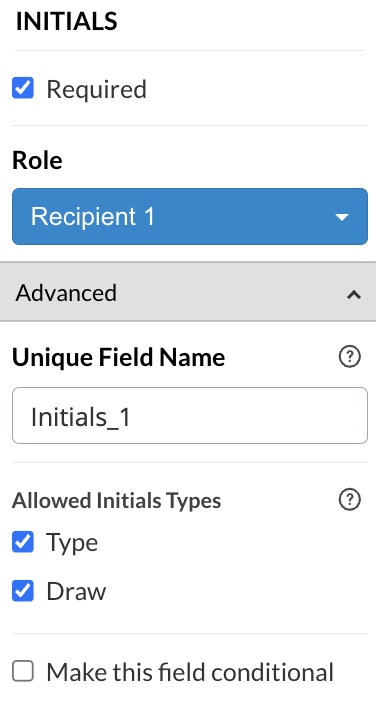
- Attachment: Allow signers to upload files, with configurable size and format restrictions.
- Hyperlink: Embed clickable links for signers to access external resources.
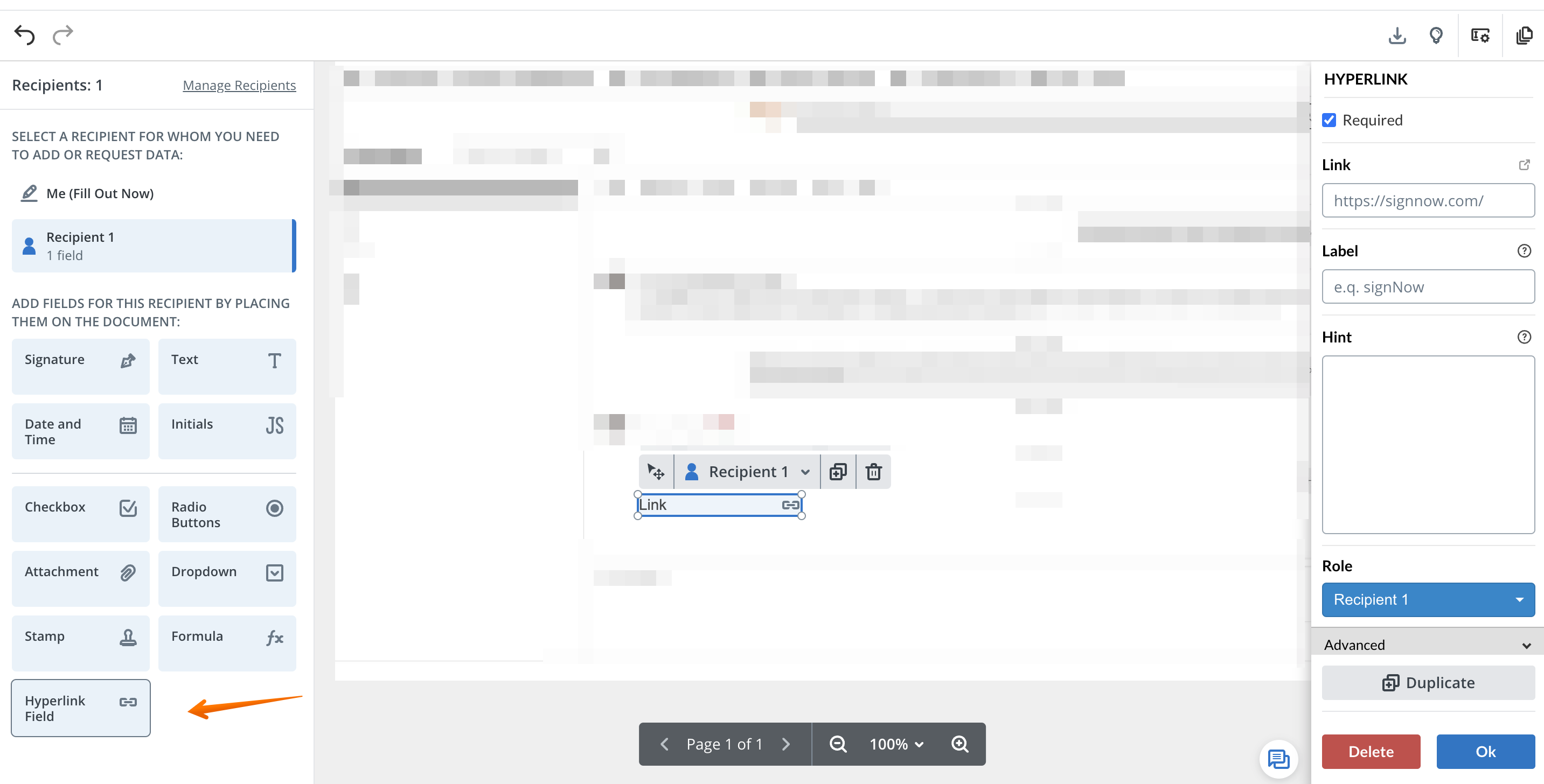
- Formula/Calculated: Perform calculations based on other field values.
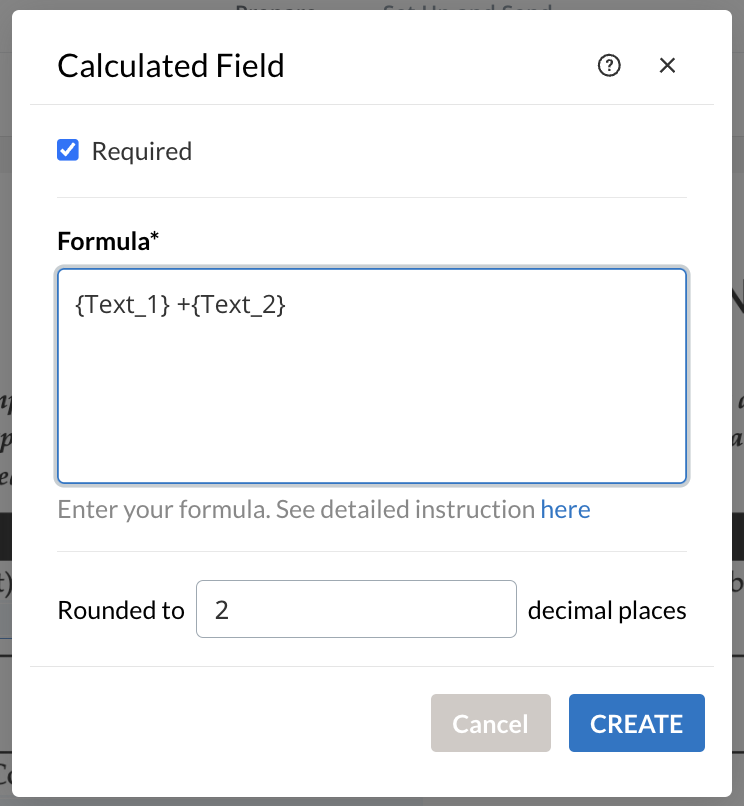
Best Practices for Field Placement and Role Assignment
To maximize efficiency and minimize errors, follow these best practices:
- Plan your workflow: Map out which signer is responsible for each section before adding fields.
- Use clear labels: Descriptive labels help signers understand what is required.
- Leverage required fields: Mark essential fields as required to prevent incomplete submissions. Required fields are highlighted for signers and must be completed before finishing.

- Test your document: Preview the signing experience to ensure all fields are correctly assigned and visible to the intended signer.
- Utilize Magic Fields: For standard documents, use the Magic Fields feature to automatically detect and place common fields like name, date, and signature.
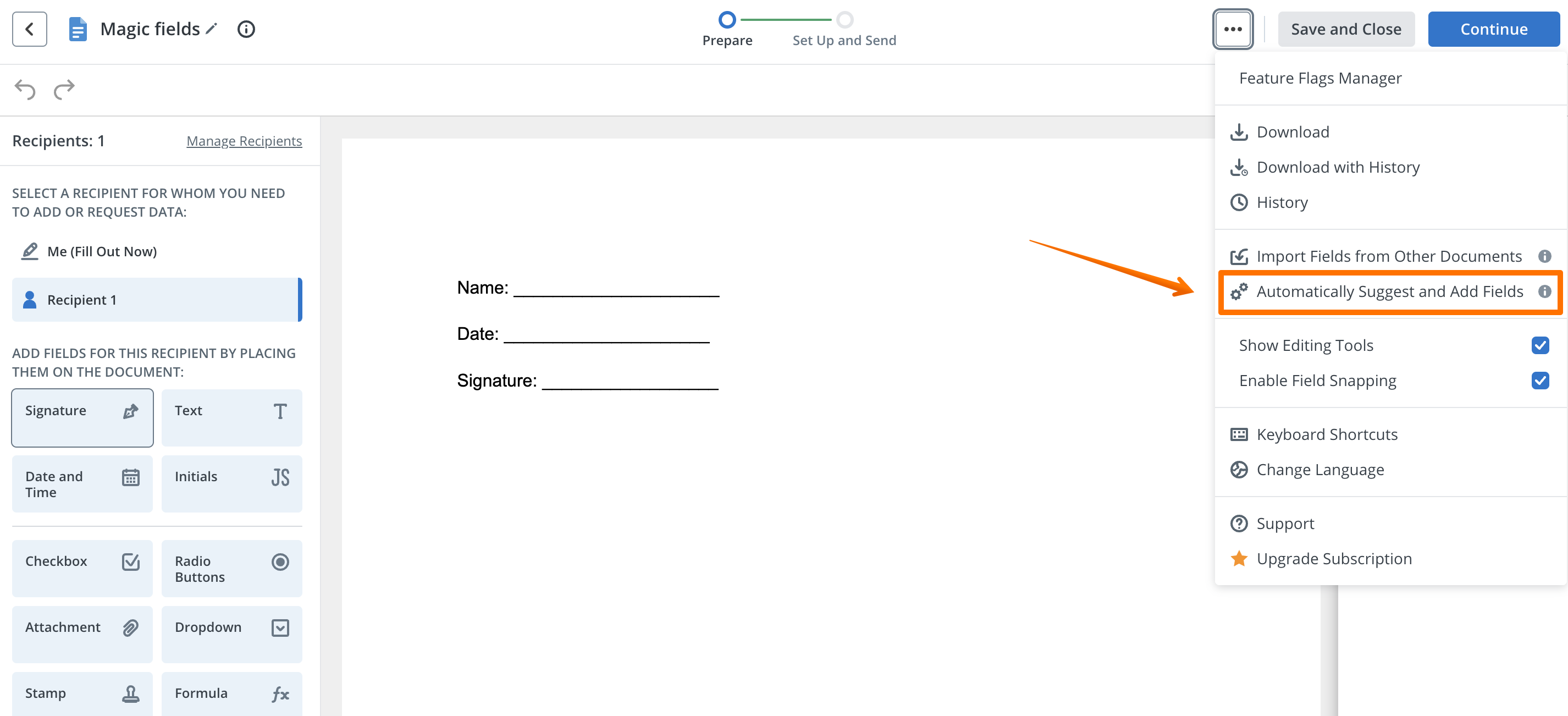
Troubleshooting Common Issues
If you encounter issues when adding signature fields or assigning roles, consider the following solutions:
- Fields not appearing: Double-check your JSON payload for correct field coordinates, page numbers (starting from 0), and role assignments.
- Signers unable to access fields: Ensure each field is assigned to the correct role and that the recipient's email matches the assigned role in your workflow.
- Validation errors: For fields with validation (such as email or date), confirm that the validation type matches the expected input format.
- Required fields not enforced: Make sure the 'required' parameter is set to true for all mandatory fields. SignNow highlights required fields and prevents document completion until they are filled.
- API authentication issues: Verify your Bearer token is valid and has not expired.
Frequently Asked Questions
-
Can I assign multiple roles to a single field?
No, each field can only be assigned to one role at a time. If you need multiple signers to complete similar fields, add separate fields for each role and assign them accordingly.
-
How do I ensure a field is required?
Set the 'required' parameter to true in your API request or check the required box in the signNow editor. Required fields are visually highlighted and must be completed before the document can be submitted.
-
What field types are supported by signNow?
signNow supports a wide range of field types, including signature, text, checkbox, radio button, dropdown, date/time, initials, attachment, hyperlink, and calculated fields. Each type can be customized and assigned to specific roles.
-
Can I automate field placement?
Yes, use the Magic Fields feature to automatically detect and place common fields, or import fields from another document to save time. For advanced automation, use the signNow API to programmatically define field positions and properties.
-
Where can I find more information about the signNow API?
Visit our API documentation for detailed guides, code samples, and reference materials.
Ready to build your own eSignature integration? Explore the full capabilities of the signNow API and start your free trial today. For more details on pricing and available plans, visit our pricing page.