Manage Billing and Subscriptions
Take control of your SignNow experience by mastering billing and subscription management. Whether you're an administrator overseeing a team or an individual user, understanding how to view, update, and troubleshoot your subscription ensures uninterrupted access to powerful eSignature tools. This guide walks you through every aspect of managing your SignNow billing — from reviewing your plan and user seats to updating payment methods and downloading invoices.
By the end, you'll feel confident navigating the Admin Console, handling renewals, and resolving common billing issues, so you can focus on what matters most: seamless document workflows.
Understanding Subscription Types and Access Levels
SignNow offers flexible subscription options to fit organizations of all sizes. Your subscription type determines your access to billing, user management, and administrative features.
Full Admin Console access is granted to users with an active paid plan purchased directly via credit card on the SignNow pricing page. These users can manage all aspects of their subscription, including billing and user seats.
Users added to a subscription may have limited or no access to billing features, depending on their assigned role. If your subscription was purchased through the App Store or Google Play, payment and billing management must be handled externally through those platforms.
Mobile users may access the Admin Console but cannot review or manage subscription details within SignNow if their plan was purchased via an app store. 
Viewing Your Subscription Details
You can easily check your current subscription status and plan details in SignNow. For a quick overview, visit the Subscription section in your account. This page displays your plan type, renewal date, and status at a glance. 
For more detailed information, including the ability to manage user seats or cancel your subscription, access the Admin Console. Here, you can review all aspects of your subscription, manage users, and handle billing.
Managing User Seats and Roles
Efficient user management is essential for organizations that need to collaborate and scale. As an admin, you can add or remove user seats, assign roles, and monitor seat usage directly from the Admin Console.
To add users, navigate to the User Management tab in the Admin Console. You can invite users individually or upload a CSV/XLS file for bulk additions. Removing excess seats may require contacting support, but you can always remove or reassign users as needed.
Admins can also review seat history, export user data, and assign admin rights to other users, ensuring your team has the right access at all times. 

Get legally-binding signatures now!
Updating Payment Methods
Keeping your payment information current is crucial to avoid service interruptions. If your subscription was purchased directly via credit card, you can update your payment details in just a few steps:
1. Click the Admin Console at the bottom left of your SignNow dashboard. 

2. Select the Payment method tab on the left. 
3. Click Update Your Credit Card. 
4. Enter your new credit card details and click Update card. 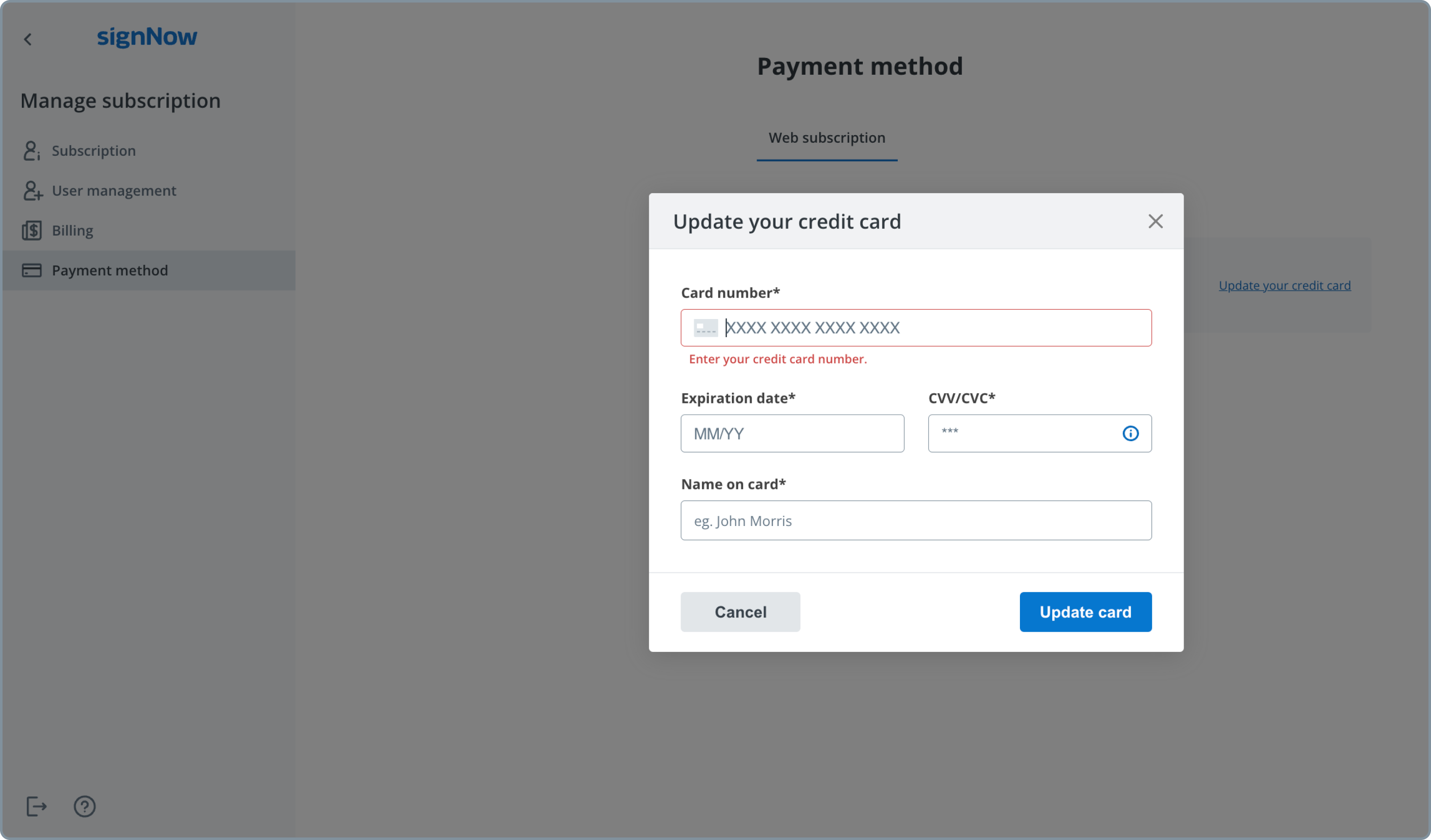
Note: If you subscribed via PayPal, App Store, or Google Play, you must update your payment information through those platforms. The payment method update option is only available for direct credit card subscriptions.
Reviewing and Downloading Invoices
SignNow makes it easy to keep track of your billing history and download invoices for your records. In the Admin Console, select the Billing tab to view your subscription details, including renewal dates, plan type, payment method, and status. 
To download an invoice, click the three dots next to the invoice entry and select Download. This provides you with a PDF copy for your accounting or compliance needs. 
If your subscription was purchased through the App Store or Google Play, invoice downloads will redirect you to the respective store’s invoice retrieval page.
Managing Subscription Renewals and Cancellations
Subscription management in SignNow is designed to give you flexibility and control. As an admin, you can view detailed subscription information and cancel auto-renewal directly from the Subscription tab in the Admin Console.
Canceling your subscription will stop automatic renewal, but your account will remain active until the end of the current billing period. This ensures you have time to transition or make changes without losing access.
Remember, only the main admin or owner can access all billing information, change payment methods, and upgrade the subscription. If you need to remove excess user seats, please contact SignNow support for assistance.
Troubleshooting Common Billing Issues
Encountering billing issues can be frustrating, but most problems can be resolved quickly with the right steps. Here are some common scenarios and solutions:
- Payment method declined: Double-check your card details or try a different payment method. If your subscription was purchased via PayPal or an app store, update your payment information through those platforms.
- Unable to access billing info: Only subscription admins or owners have full access to billing and payment settings. If you’re an added user, contact your admin for assistance.
- Invoice not available: For subscriptions purchased through the App Store or Google Play, invoices must be downloaded from the respective store’s billing section.
- Need to remove user seats: Reducing the number of seats may require contacting SignNow support. You can always remove users, but seat count adjustments are handled by the support team.
Frequently Asked Questions
-
How do I upgrade or change my SignNow subscription plan?
To upgrade or change your subscription plan, visit the SignNow pricing page to review available options. If you are the subscription admin, you can also access the Admin Console and select the Subscription tab to see upgrade prompts or add more user seats as needed.
-
Can I manage billing if I purchased my subscription through the App Store or Google Play?
No, if your subscription was purchased through the App Store or Google Play, all billing and payment management must be handled through those platforms. You can still access the Admin Console for user management, but subscription and payment details are managed externally.
-
How do I add or remove users from my subscription?
Admins can add users by navigating to the User Management tab in the Admin Console and clicking 'Invite User.' You can add users individually or upload a CSV/XLS file for bulk additions. To remove users, select the user and choose the remove option. If you need to reduce the total number of seats, please contact SignNow support.
-
Where can I download my invoices?
Invoices can be downloaded from the Billing tab in the Admin Console. Click the three dots next to the invoice you wish to download and select 'Download.' For subscriptions purchased via the App Store or Google Play, you will be redirected to the respective store’s invoice retrieval page.
-
Who can update payment methods or access billing information?
Only the main admin or owner of the subscription can update payment methods, access full billing information, and make changes to the subscription. If you are an added user, please contact your admin for assistance.


