SignNow Dashboard Overview
Welcome to your comprehensive guide to the SignNow Dashboard — the central hub for managing your e-signature workflows, documents, teams, and templates. Whether you’re a new user or an experienced admin, understanding the dashboard’s features and navigation will help you streamline your document processes, boost productivity, and ensure seamless collaboration across your organization. In this overview, we’ll walk you through the dashboard’s key features, navigation tips, document and template management, folder organization, advanced filtering and search, team collaboration, and customization options.
Key Features of the SignNow Dashboard
The SignNow Dashboard is designed to give you a powerful, at-a-glance overview of your organization’s document activity and user engagement. With its visually cohesive layout, you can easily track document status, manage team members, and customize your workflow. The dashboard offers:
- Centralized document management — Upload, organize, and track documents and templates in one place.
- Team and user activity reports — Monitor document creation, sending, completion, and signing times for each team member.
- Advanced filtering and search — Quickly locate documents by status, type, owner, or date.
- Customizable signing compatibility — Choose how recipients sign: via browser, app, or both.
- Cloud storage integrations — Connect with platforms like Google Drive and Box for seamless document storage.
- Email template customization — Personalize email footers for document invitations.
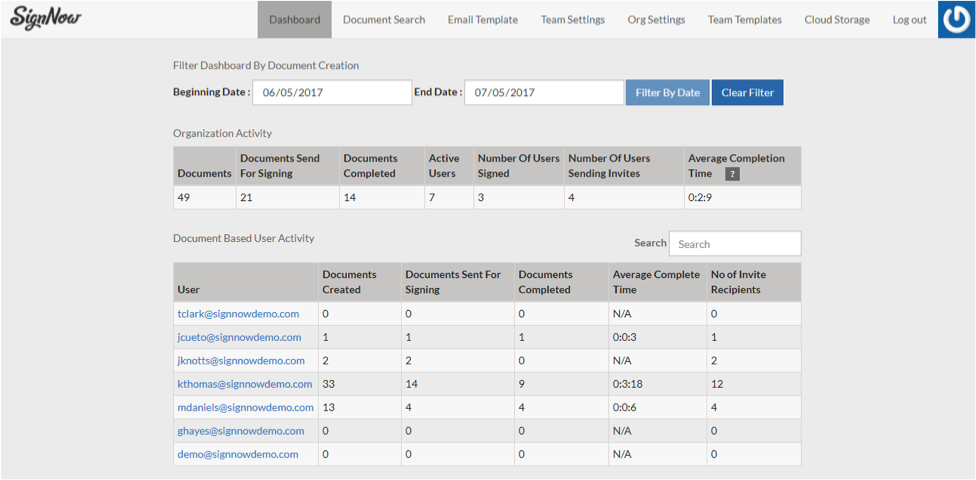 These features empower you to manage documents and teams efficiently, ensuring every workflow is tailored to your organization’s needs.
These features empower you to manage documents and teams efficiently, ensuring every workflow is tailored to your organization’s needs.
Navigating the Dashboard Interface
The SignNow Dashboard interface is intuitively organized to help you find what you need quickly. The main navigation menu provides access to Documents, Templates, Archive, Trash, Shared Folders, Teams, and Admin Console. Key interface elements include:
- Sidebar navigation — Quickly switch between document categories, templates, and shared folders.
- Quick Access section — Instantly view documents by status, such as Inbox (Waiting for Me), Outbox (Waiting for Others), Completed, Drafts, Favorites, Expiring Soon, Shared with Me, and Owned by Me.
- Search bar — Locate documents, templates, or folders by name, email, or document ID.
- Notification bell — Stay updated on password-protected documents and team invitations.
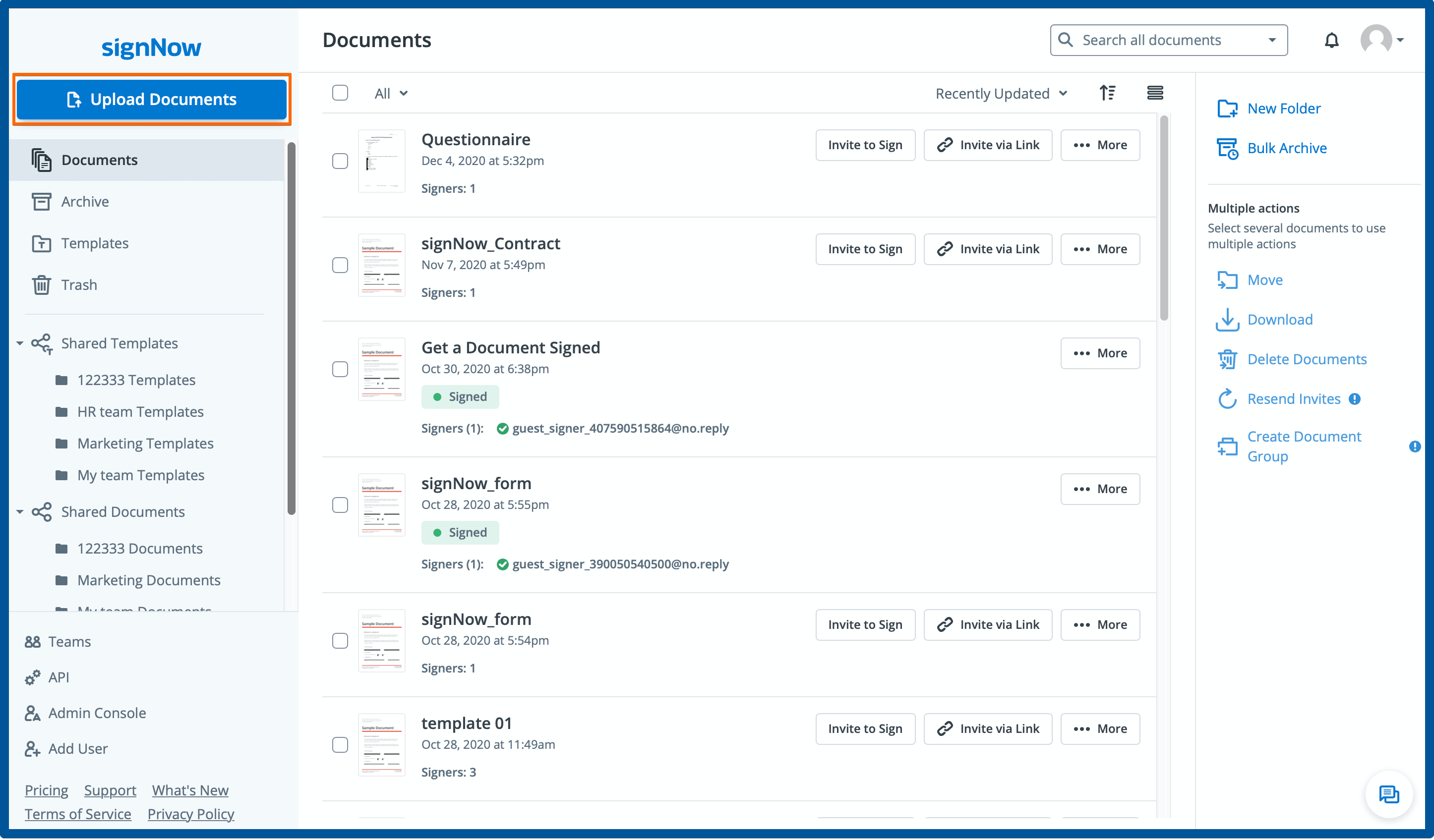
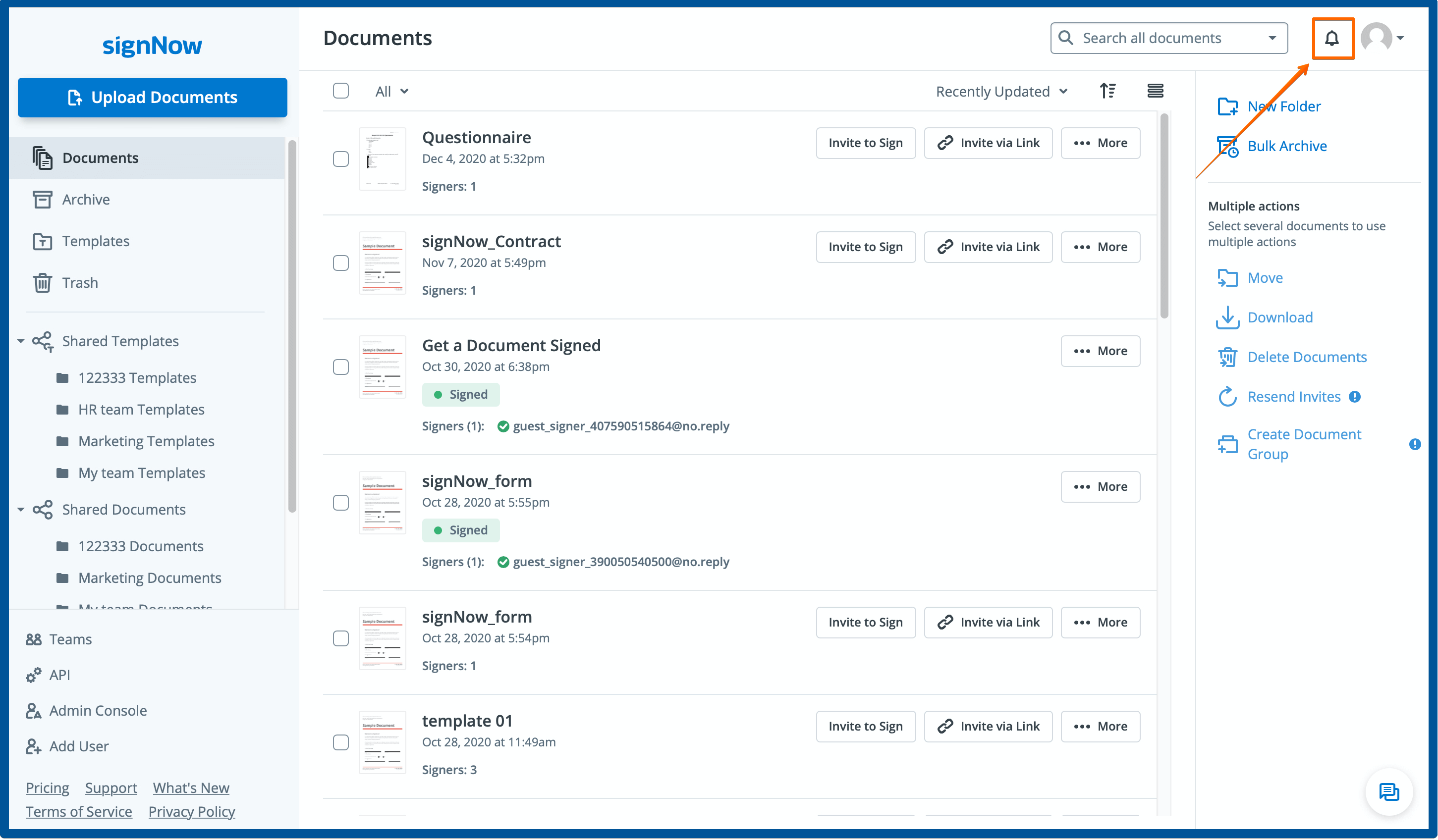 The dashboard’s layout ensures that your most important actions and information are always just a click away, reducing time spent searching and increasing your efficiency.
The dashboard’s layout ensures that your most important actions and information are always just a click away, reducing time spent searching and increasing your efficiency.
Managing Documents and Templates
Document and template management is at the heart of the SignNow Dashboard. The redesigned interface makes it easy to upload, organize, and act on your files:
- Upload Documents — Use the prominent button on the left panel to add new files.
- Document Actions — Access options like creating folders, archiving, moving, downloading, deleting, resending invites, and grouping documents from the right-hand panel.
- Bulk Actions — Select multiple documents across pages for batch operations such as merging, moving, or archiving.
- Templates — Create, pin, and manage reusable templates for frequently used forms.
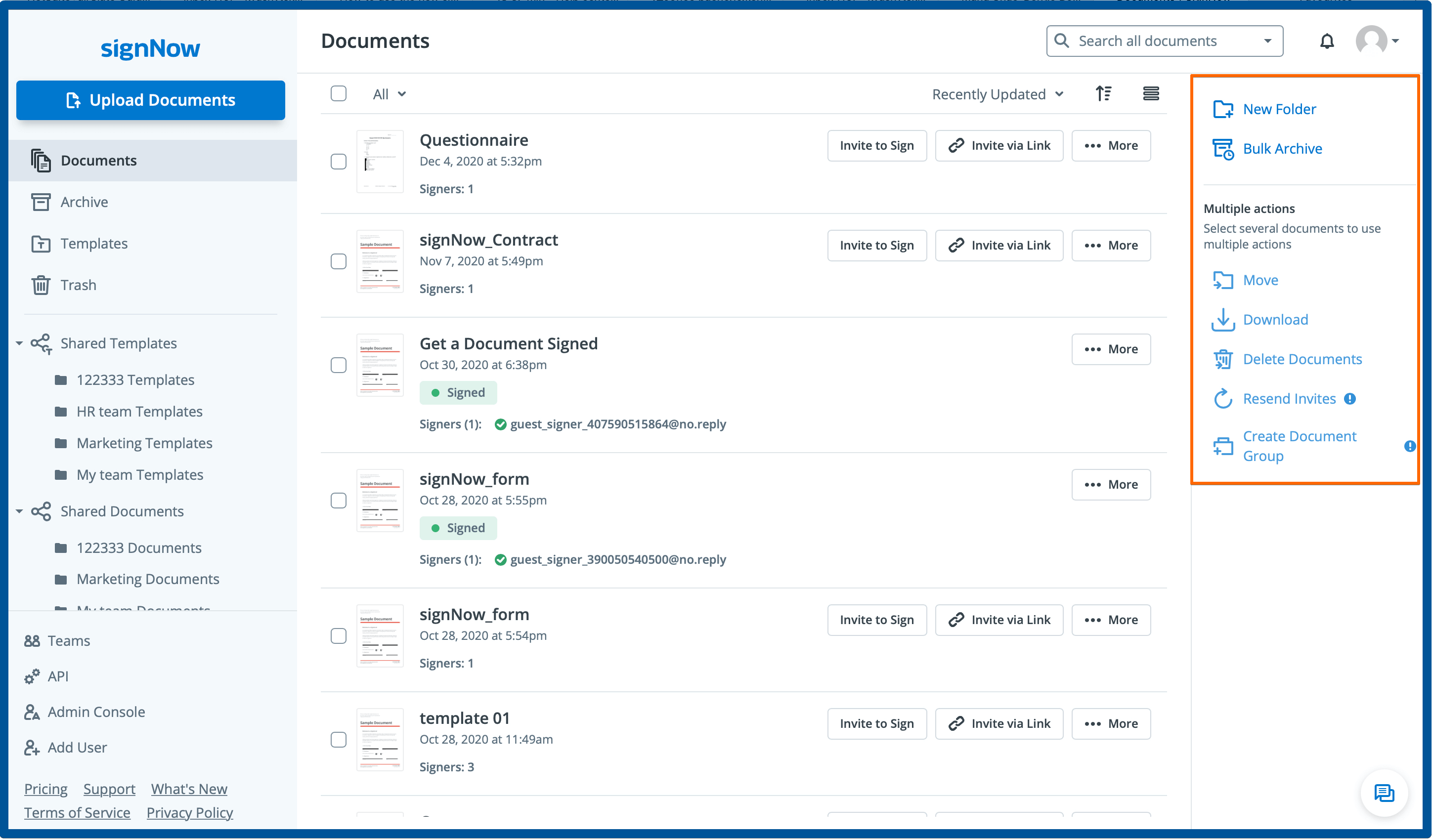
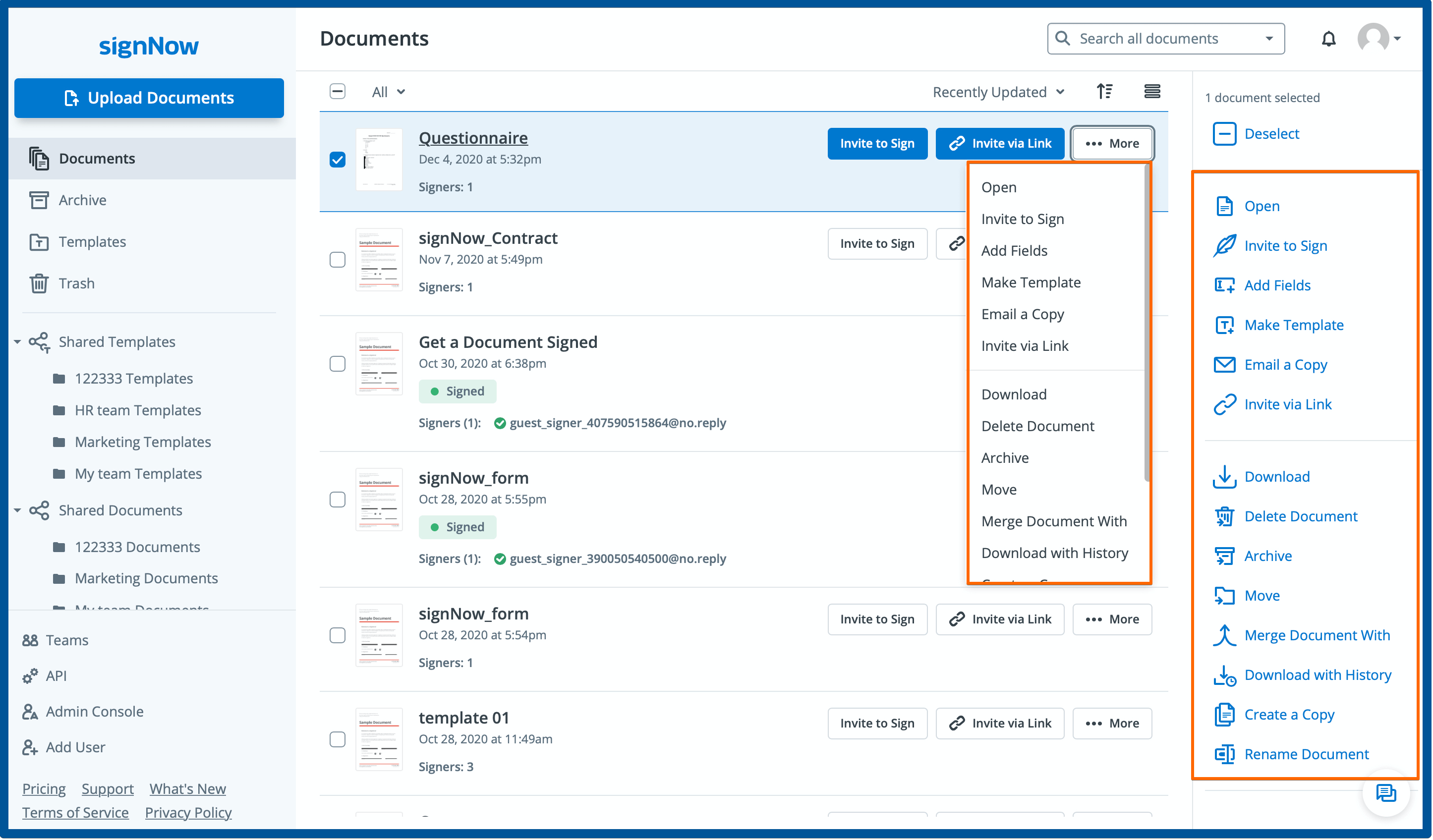
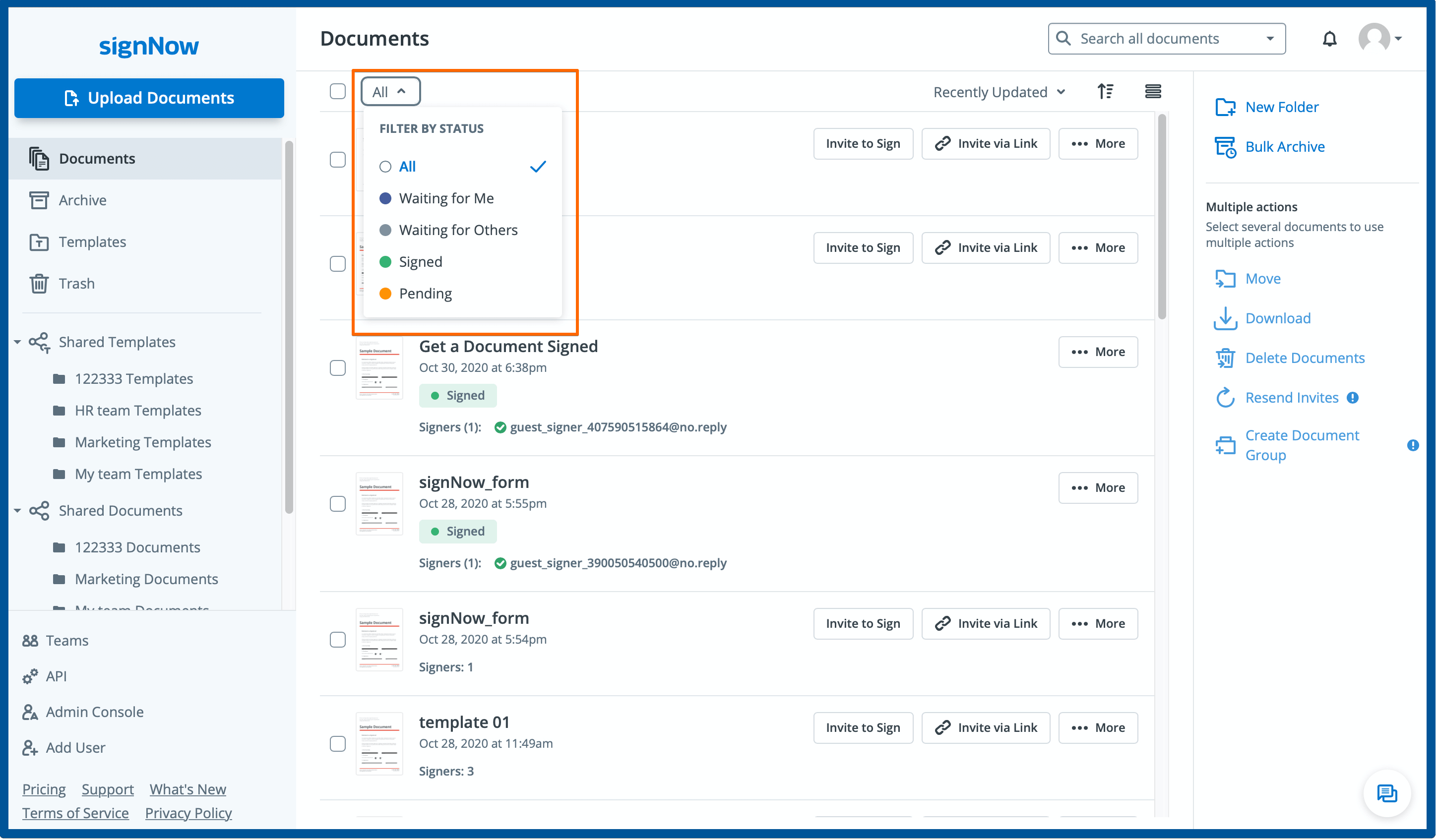 With these tools, you can keep your document library organized, ensure timely completion of signing tasks, and maintain full control over your workflow.
With these tools, you can keep your document library organized, ensure timely completion of signing tasks, and maintain full control over your workflow.
Get legally-binding signatures now!
Organizing with Folders and Subfolders
Efficient organization is essential for managing large volumes of documents. The SignNow Dashboard supports a robust folder structure:
- Main Folders — Documents, Templates, Archive, Trash, Document Groups, and Document Group Templates are always available for core organization.
- Custom Folders and Subfolders — Create, rename, and delete custom folders within Documents, Templates, and Archive to suit your workflow. Subfolders help you categorize content by project, client, or department.
- Shared Folders — Collaborate with teams using shared folders for documents and templates.
- Trash Folder — Restore accidentally deleted files or permanently remove them as needed.
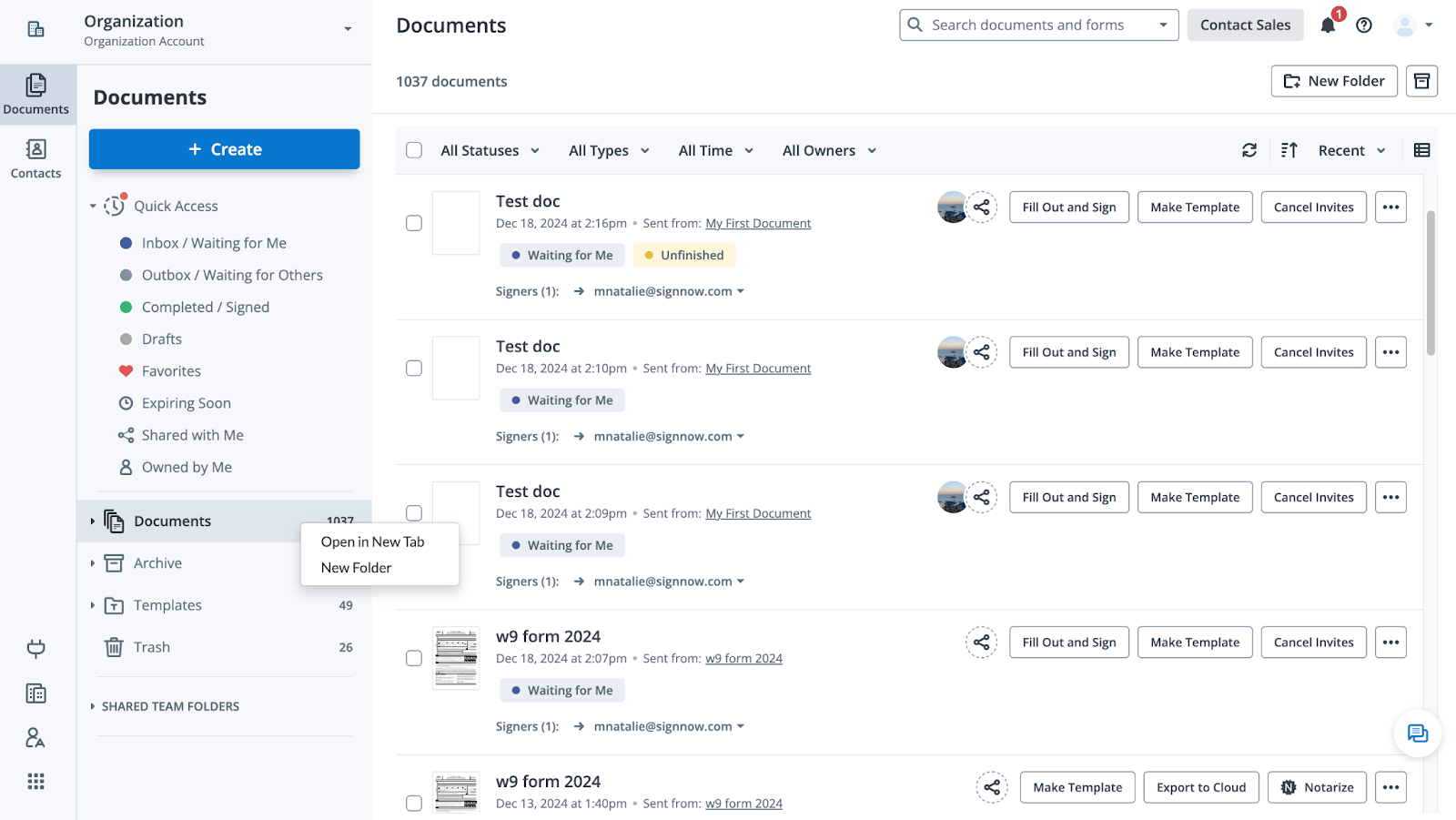
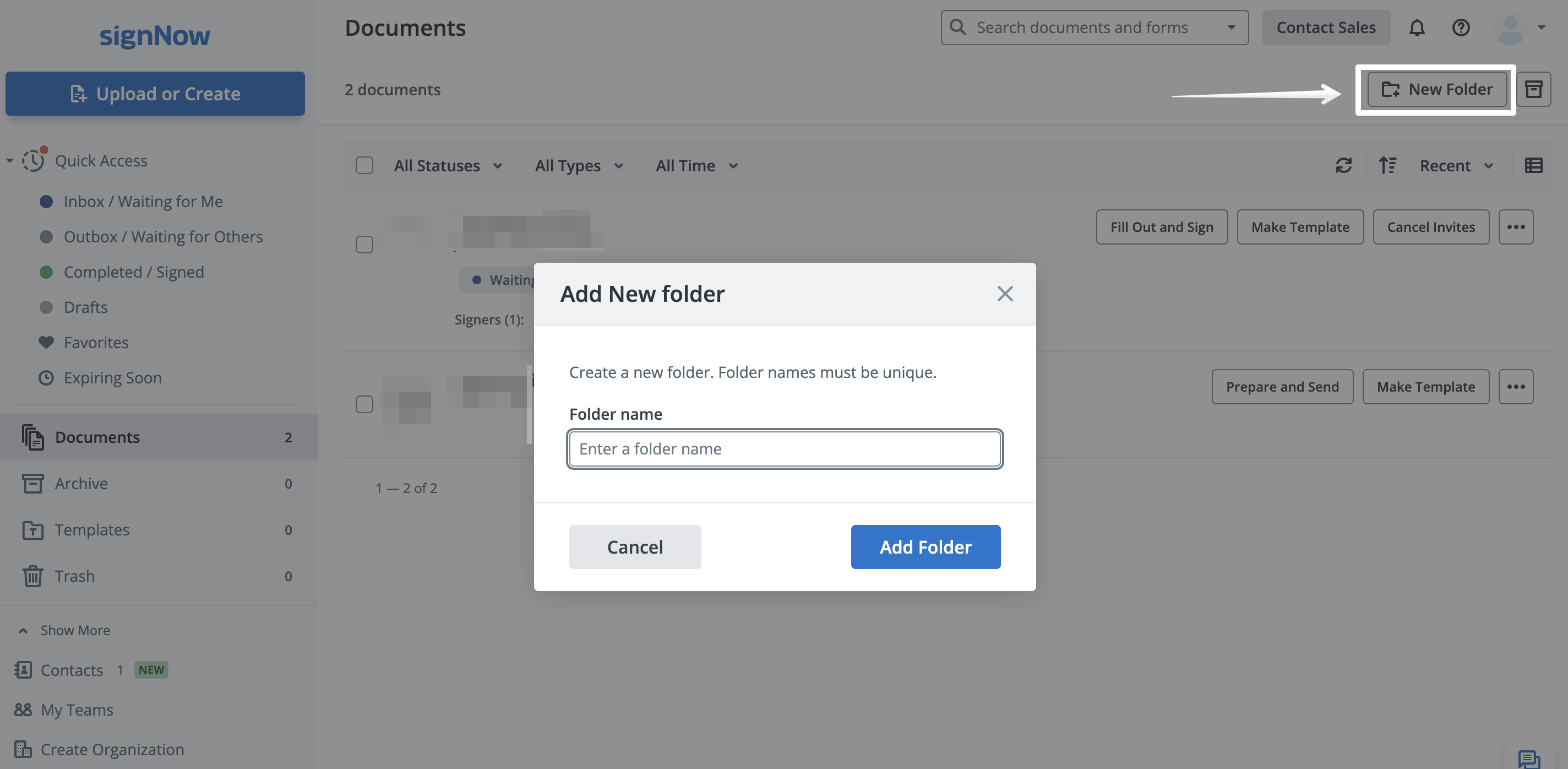
 This flexible folder system ensures that you can always find, share, and manage your documents with ease, no matter how complex your organization’s needs become.
This flexible folder system ensures that you can always find, share, and manage your documents with ease, no matter how complex your organization’s needs become.
Filtering, Sorting, and Searching Documents
Finding the right document quickly is crucial for productivity. The SignNow Dashboard offers advanced filtering, sorting, and search capabilities:
- Filter by Status — Instantly display documents that are unfinished, waiting for you, waiting for others, signed, pending, or drafts.
- Filter by Type — Narrow results to documents, document groups, templates, or group templates.
- Time and Ownership Filters — Filter by creation/modification date or by owner (owned by you, shared with you, or others).
- Sorting — Sort documents by recent activity, name, or creation date in ascending or descending order.
- Search Bar — Search by document name, signer’s email, sender’s email, document content, or unique document ID.

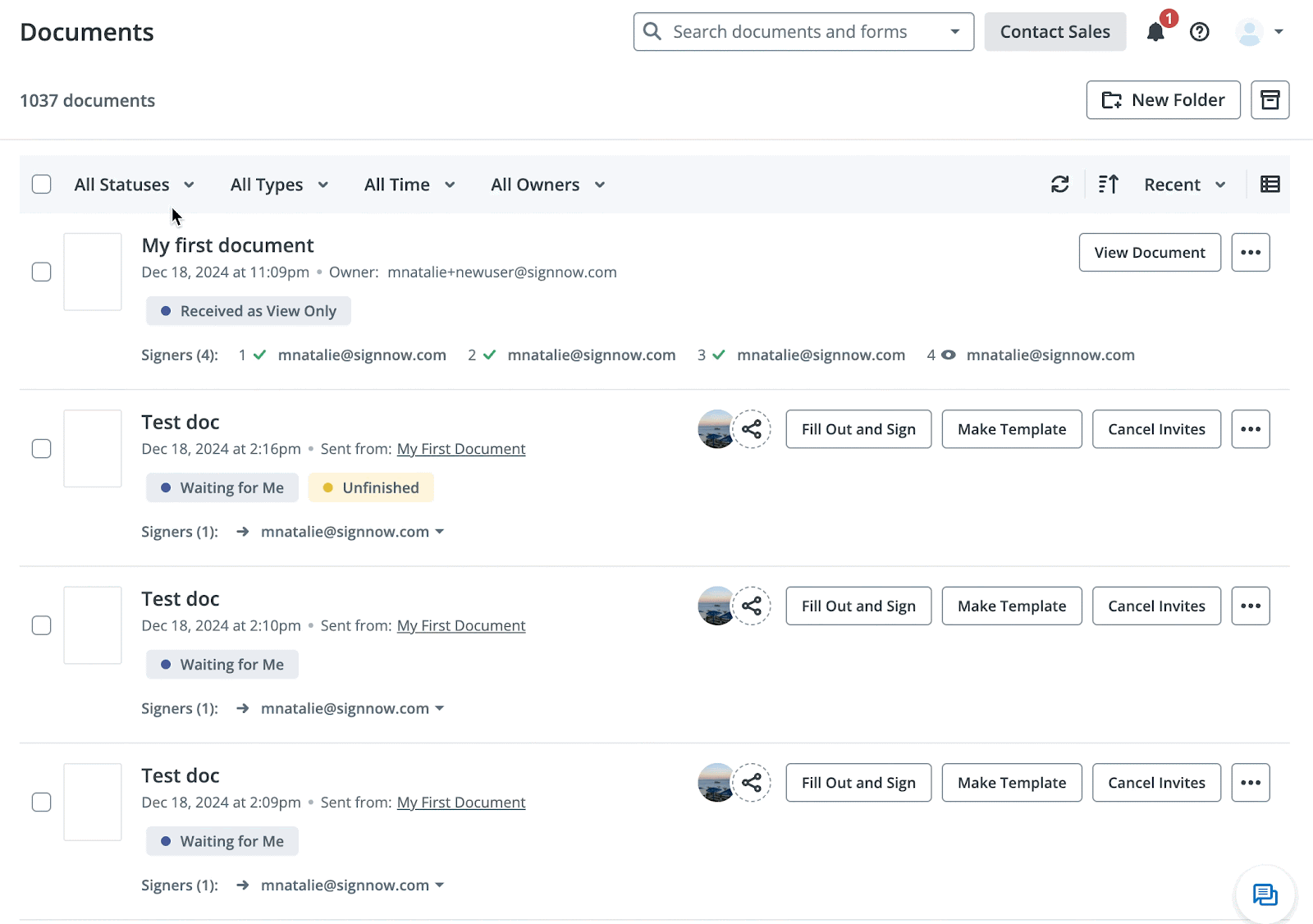
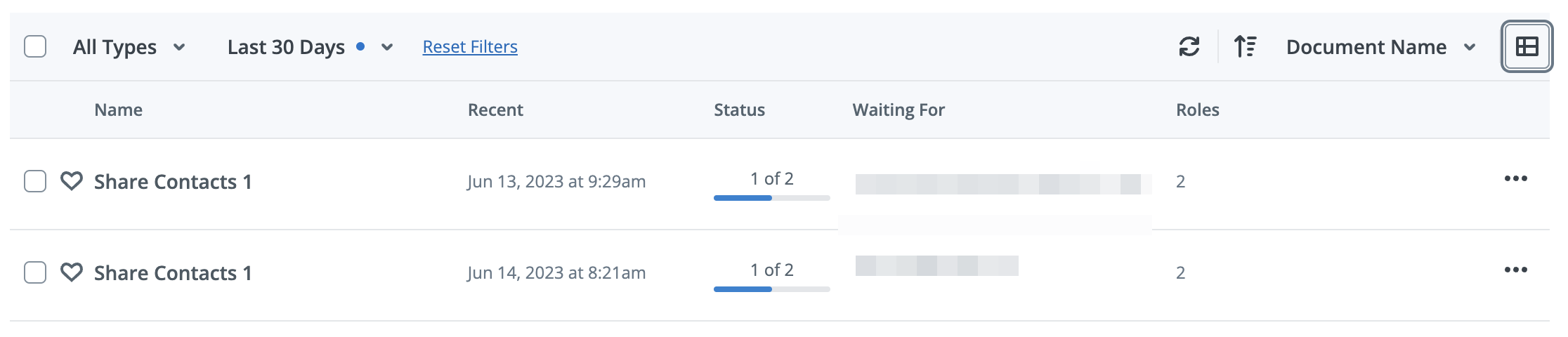
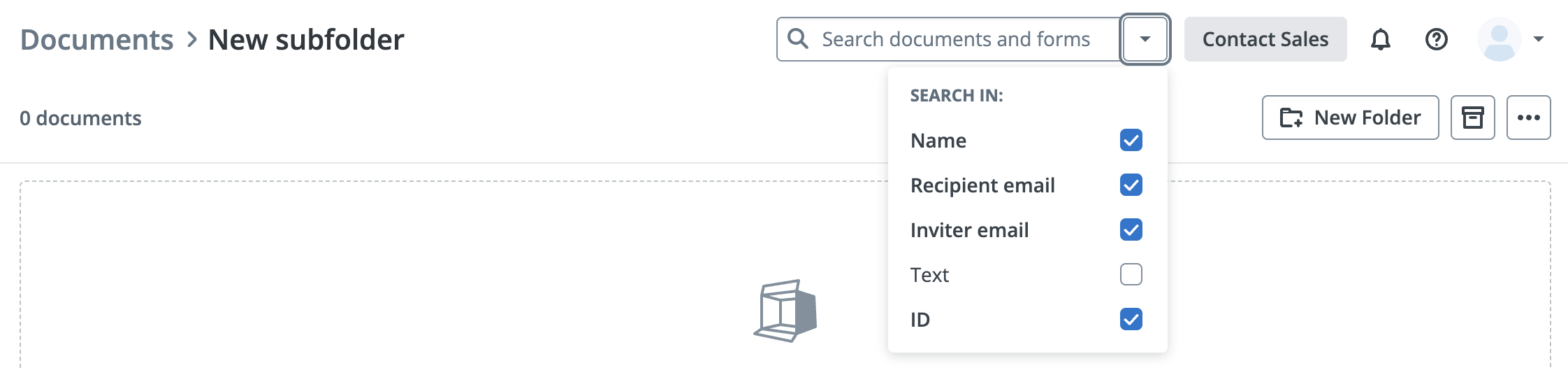 These features allow you to manage even the largest document libraries with confidence, ensuring you never lose track of important files.
These features allow you to manage even the largest document libraries with confidence, ensuring you never lose track of important files.
Team and Shared Folder Management
Collaboration is at the core of SignNow’s dashboard. Teams and shared folders make it easy to work together on documents and templates:
- Team Folders — Share documents, templates, and group templates with your team for seamless collaboration.
- Permissions — Team owners can edit shared files, while members can view and use templates to send invites (unless otherwise configured).
- Shared with Me — Instantly access documents and templates shared directly with you, with clear indicators for view or edit permissions.
- Activity Tracking — Monitor team activity, document status, and completion times to keep projects on track.


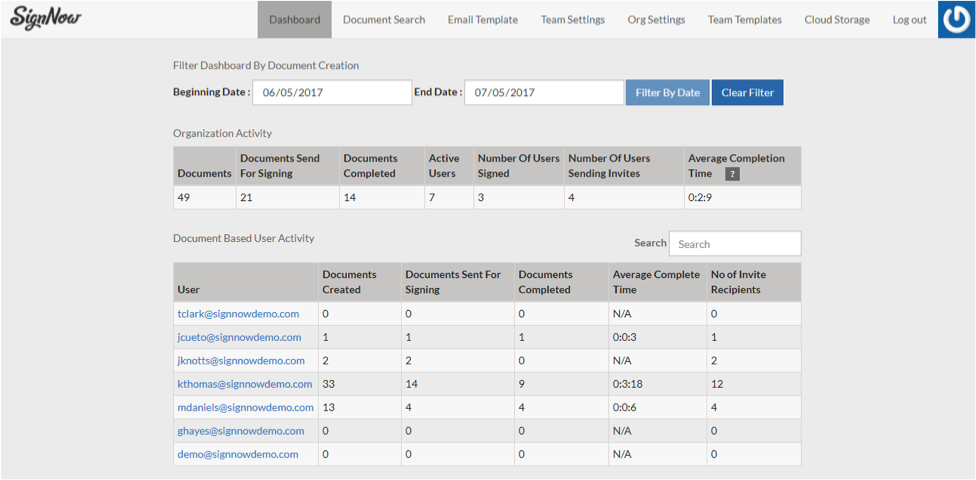 With these collaborative tools, your organization can maintain transparency, accountability, and efficiency across all document workflows.
With these collaborative tools, your organization can maintain transparency, accountability, and efficiency across all document workflows.
Customizing Dashboard Settings and Notifications
Personalization is key to making the SignNow Dashboard work for you. Customize your experience with these options:
- Email Template Customization — Edit the footer text of your email invitations to reflect your brand or add important instructions.
- Signing Compatibility — Choose whether recipients sign via browser, app, or both, ensuring a smooth experience for every signer.
- Cloud Storage Integration — Connect your account to Google Drive, Box, and other platforms for automatic document export and backup.
- Notifications — Stay informed about password-protected documents, team invites, and document status changes via the notification bell.
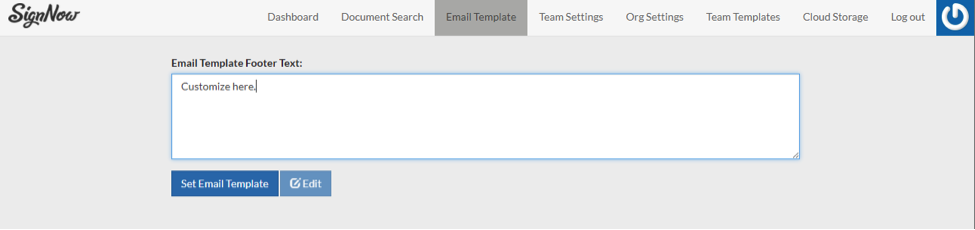 These customization options help you maintain control over your workflows, ensure compliance, and deliver a consistent experience to your team and signers.
These customization options help you maintain control over your workflows, ensure compliance, and deliver a consistent experience to your team and signers.
Frequently Asked Questions
Have more questions about the SignNow Dashboard? Explore answers to common queries below to get the most out of your dashboard experience.
Frequently Asked Questions
-
How do I upload documents in the SignNow Dashboard?
To upload documents, simply click the "Upload Documents" button located on the left panel of your dashboard. You can select one or multiple files from your device. Once uploaded, your documents will appear in the main list, ready for further actions such as inviting signers, organizing into folders, or converting into templates.
-
Can I organize my documents into folders and subfolders?
Yes, SignNow allows you to create custom folders and subfolders within the Documents, Templates, and Archive sections. Use the "New Folder" button or right-click on an existing folder to create subfolders. This helps you categorize documents by project, client, or department for better organization.
-
How do I filter or search for specific documents?
Use the filter panel to narrow down documents by status, type, time, or owner. The search bar lets you find documents by name, signer’s email, sender’s email, document content, or unique document ID. You can combine filters and search for even more precise results.
-
What are shared folders and how do they work?
Shared folders allow you to collaborate with team members by providing access to documents and templates. Team owners can edit shared files, while team members can view and use templates to send invites. Shared folders appear in your dashboard alongside your personal folders for easy access.
-
How do I customize email invitations sent from SignNow?
Navigate to the Email Template section in your dashboard. Here, you can edit the footer text of your email invitations to include branding, instructions, or contact information. Save your changes to ensure all outgoing invites reflect your customizations.
-
What happens to deleted documents?
Deleted documents are moved to the Trash folder, where you can restore them to their original location or permanently delete them. Once a document is permanently deleted from Trash, it cannot be recovered.
-
How do notifications work in the dashboard?
The notification bell icon alerts you to important updates, such as password-protected documents, team invitations, or document status changes. Click the bell to view and manage your notifications, ensuring you never miss critical updates.
-
Where can I learn more about SignNow’s features and pricing?
For a detailed overview of all features and the latest pricing plans, please visit our pricing page.