Subscription Auto-Renewal Policy
Understanding how your SignNow subscription renews is essential for managing your account, avoiding unexpected charges, and ensuring uninterrupted access to eSignature tools. This guide covers everything you need to know about SignNow’s auto-renewal policy, including how renewals work, managing your renewal settings, canceling auto-renewal, and handling subscriptions purchased through the App Store or Google Play. We’ll also walk you through billing cycles, notifications, and what to expect regarding refunds or prorated charges.
How Subscription Auto-Renewal Works
SignNow subscriptions—whether monthly or annual—are designed to renew automatically at the end of each billing period. This means that unless you take action to cancel, your subscription will continue seamlessly, ensuring you never lose access to your documents or workflow tools. The renewal occurs on the last day of your current subscription period, and the payment method on file will be charged for the next cycle. This auto-renewal feature is intended to provide convenience and peace of mind, but it’s important to know how to manage it if your needs change.
Subscription Types and Renewal Periods
SignNow offers both monthly and annual subscription plans. Each plan type comes with its own renewal cadence:
- Monthly subscriptions renew every month on the same calendar day you originally subscribed.
- Annual subscriptions renew once a year on your original subscription date.
Managing Your Subscription Renewal Settings
You have full control over your subscription renewal settings through the SignNow Admin Console if you purchased your subscription directly via credit card. To review or change your renewal preferences, simply access the Admin Console from your dashboard. Here, you can view your current plan, see when your next renewal is scheduled, and initiate cancellation if needed. If your subscription was purchased via PayPal, the App Store, or Google Play, you’ll need to manage renewal settings through those respective platforms.
 The Admin Console provides a clear overview of your plan, seat usage, and renewal status, making it easy to stay on top of your subscription details.
The Admin Console provides a clear overview of your plan, seat usage, and renewal status, making it easy to stay on top of your subscription details.
Get legally-binding signatures now!
How to Cancel Auto-Renewal
If you decide not to continue with your SignNow subscription, it’s important to cancel auto-renewal before your next billing date to avoid being charged for the following period. The cancellation process depends on how you purchased your subscription:
- Web (credit card): Cancel directly in the Admin Console. Navigate to the Subscription section and select Cancel your subscription. Your subscription will remain active until the end of the current billing period.
- App Store (iOS): Cancel through your Apple ID account in the App Store. Go to your profile, tap Subscriptions, select SignNow, and tap Cancel Subscription.
- Google Play (Android): Cancel via the Google Play Store. Open the Play Store, tap Subscriptions, select SignNow, and tap Cancel Subscription.
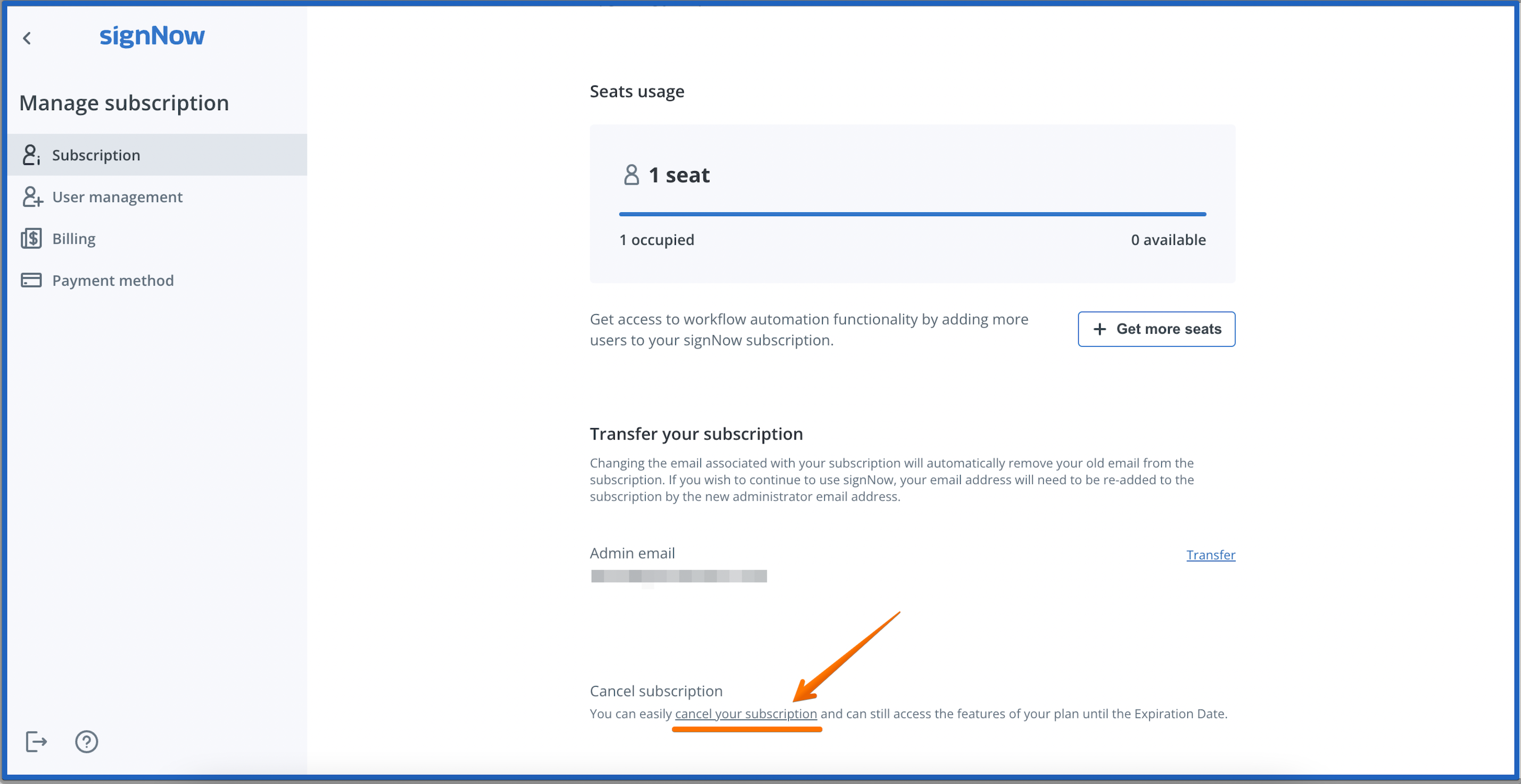 For App Store users, the cancellation process is handled entirely within your Apple account settings:
For App Store users, the cancellation process is handled entirely within your Apple account settings:
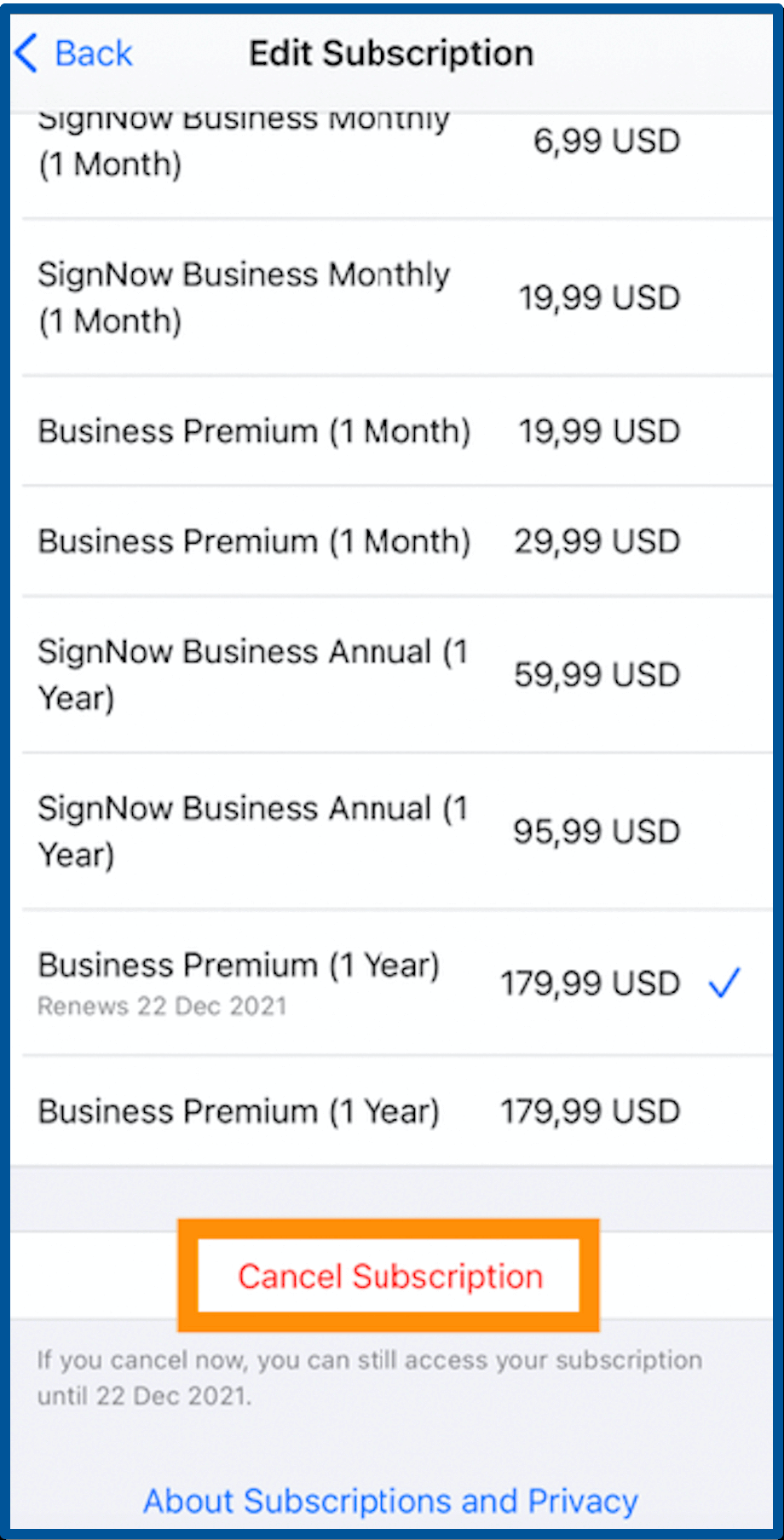 Remember, canceling auto-renewal does not immediately end your access—you’ll retain full use of SignNow until your current period expires.
Remember, canceling auto-renewal does not immediately end your access—you’ll retain full use of SignNow until your current period expires.
Renewal Policy for App Store and Google Play Subscriptions
If you subscribed to SignNow via the App Store (iOS) or Google Play (Android), your subscription and renewal are managed by those platforms. This means:
- All billing, renewal, and cancellation actions must be performed through your Apple or Google account settings.
- SignNow cannot directly modify, cancel, or refund subscriptions purchased through these stores.
- You will receive renewal notifications and receipts from Apple or Google, not from SignNow.
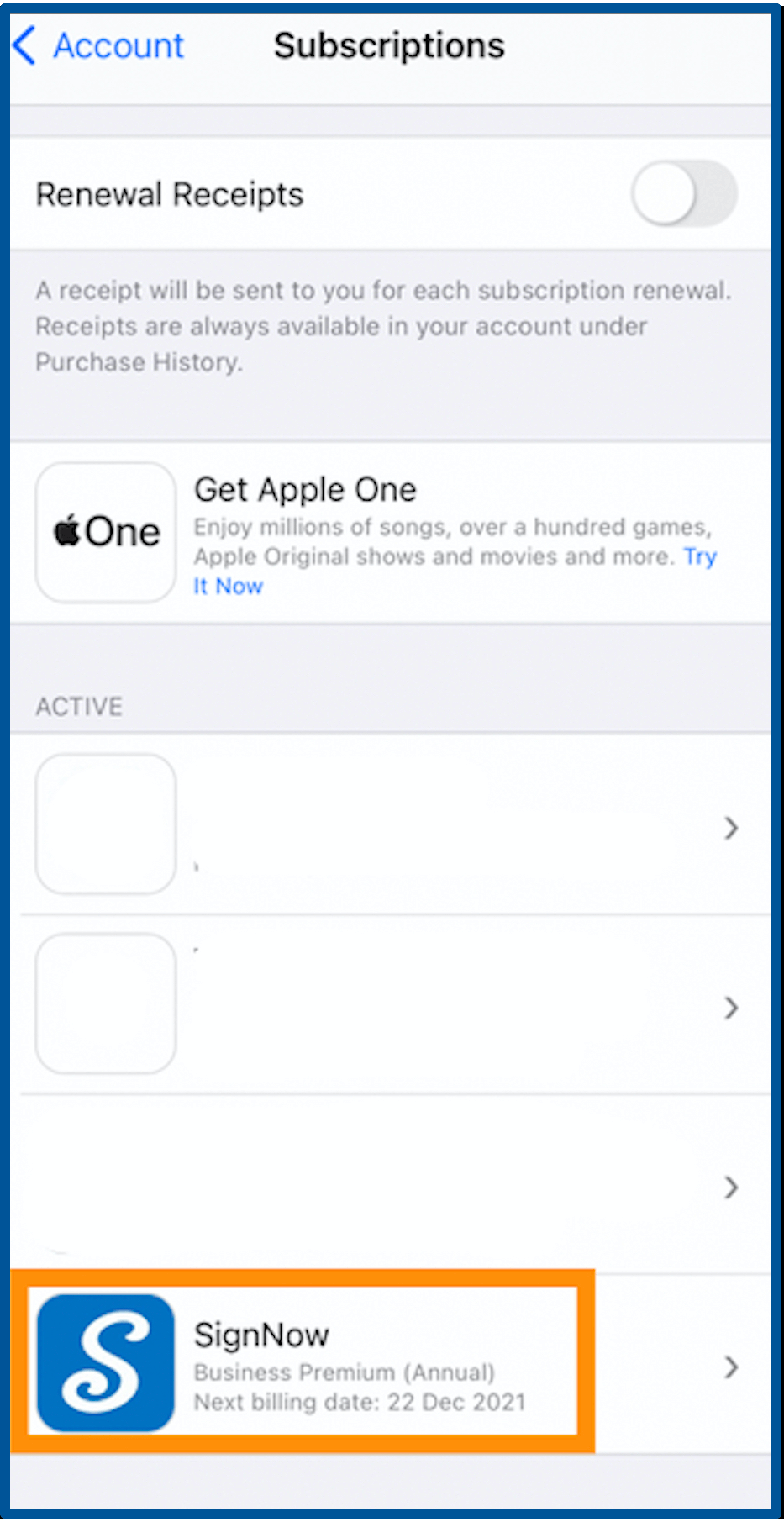 For more details on managing subscriptions through Apple, visit Apple’s official support page. For Google Play, refer to the Google Play Help Center.
For more details on managing subscriptions through Apple, visit Apple’s official support page. For Google Play, refer to the Google Play Help Center.
Billing Dates, Charges, and Notifications
Your billing date is determined by the day you first subscribed. On this date, your payment method will be charged for the next period, and you’ll receive a confirmation email or receipt. You can always review your upcoming renewal date, payment method, and invoice history in the Billing section of the Admin Console.
 To download invoices or review payment status, click the three dots next to any invoice entry:
To download invoices or review payment status, click the three dots next to any invoice entry:
 If you purchased your subscription via the App Store or Google Play, invoices and receipts are available through those platforms. SignNow cannot edit or resend invoices for store-based subscriptions.
If you purchased your subscription via the App Store or Google Play, invoices and receipts are available through those platforms. SignNow cannot edit or resend invoices for store-based subscriptions.
Refunds and Prorated Charges
SignNow’s refund policy depends on how your subscription was purchased:
- Web (credit card): Refunds are handled according to SignNow’s terms of service. If you believe you were charged in error or need a refund, please contact our support team for assistance.
- App Store (iOS): Refunds must be requested directly from Apple. Visit reportaproblem.apple.com, sign in with your Apple ID, and follow the prompts to request a refund for your SignNow subscription.
- Google Play (Android): Refunds are managed by Google. Visit the Google Play refund page for instructions.
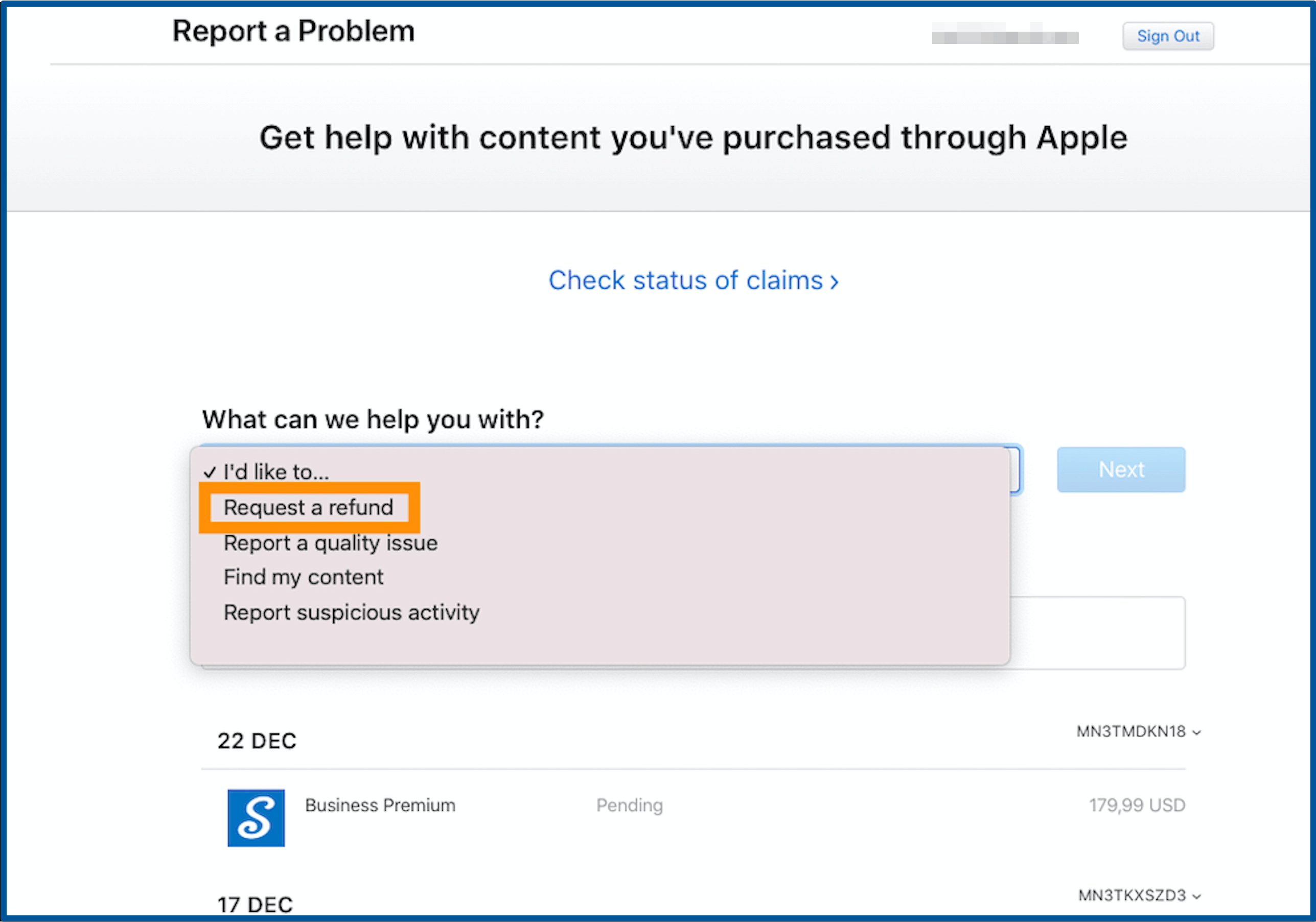 Please note that canceling auto-renewal does not automatically trigger a refund. Your subscription will remain active until the end of the current billing period, and you may not receive a prorated refund unless specified by the platform’s policy.
Please note that canceling auto-renewal does not automatically trigger a refund. Your subscription will remain active until the end of the current billing period, and you may not receive a prorated refund unless specified by the platform’s policy.
Frequently Asked Questions
-
Will my monthly and annual subscriptions automatically renew?
Yes, both monthly and annual SignNow subscriptions are set to automatically renew on the last day of your subscription period. If you do not wish to continue, you must cancel your subscription before the renewal date to avoid being charged for the next period.
-
How do I check my renewal date and subscription status?
You can check your renewal date and subscription status by logging into your SignNow account and navigating to the Subscription section in your account settings or Admin Console. Here, you’ll see your current plan, renewal date, and payment method. For subscriptions purchased via the App Store or Google Play, check your Apple or Google account settings.
-
What happens if I cancel auto-renewal before my billing date?
If you cancel auto-renewal before your next billing date, your subscription will remain active until the end of the current period. You will not be charged for the next cycle, and you’ll retain full access to SignNow features until your subscription expires.
-
Can I get a refund if I forgot to cancel before renewal?
Refund eligibility depends on how you purchased your subscription. For web (credit card) purchases, contact SignNow support for assistance. For App Store or Google Play purchases, you must request a refund directly from Apple or Google, as SignNow cannot process refunds for store-based subscriptions.
-
How do I update my payment method for auto-renewal?
If you purchased your subscription directly via credit card, you can update your payment method in the Admin Console under the Payment Method tab. For PayPal, App Store, or Google Play subscriptions, update your payment information through those respective platforms.