Complete Guide to the Signing Process
- Understanding the SignNow Signing Process
- Supported Devices and Platforms for Signing
- Starting a Signing Session
- Electronic Consent and Terms of Service
- Navigating and Completing Document Fields
- Language Selection for Signing Sessions
- Saving and Managing Drafts
- Declining to Sign a Document
- Requesting and Handling Payments After Signing
Welcome to your comprehensive guide to the SignNow signing process. Whether you’re new to electronic signatures or looking to streamline your workflow, this page will walk you through every step of signing documents with SignNow. From understanding supported devices and platforms to navigating document fields, saving drafts, and handling payments, you’ll find everything you need to confidently complete your signing session. Let’s get started on making your digital signing experience smooth, secure, and efficient.
Understanding the SignNow Signing Process
SignNow is designed to make electronic signing accessible and straightforward for everyone. As a signer, you can complete documents on a desktop, tablet, or mobile device—no account registration or paid plan is required unless specified by the sender. The process is flexible, allowing you to sign at your convenience, choose your preferred language, and even save your progress as a draft. Whether you’re filling out a job application, contract, or any other form, SignNow’s intuitive interface ensures you won’t miss a step.
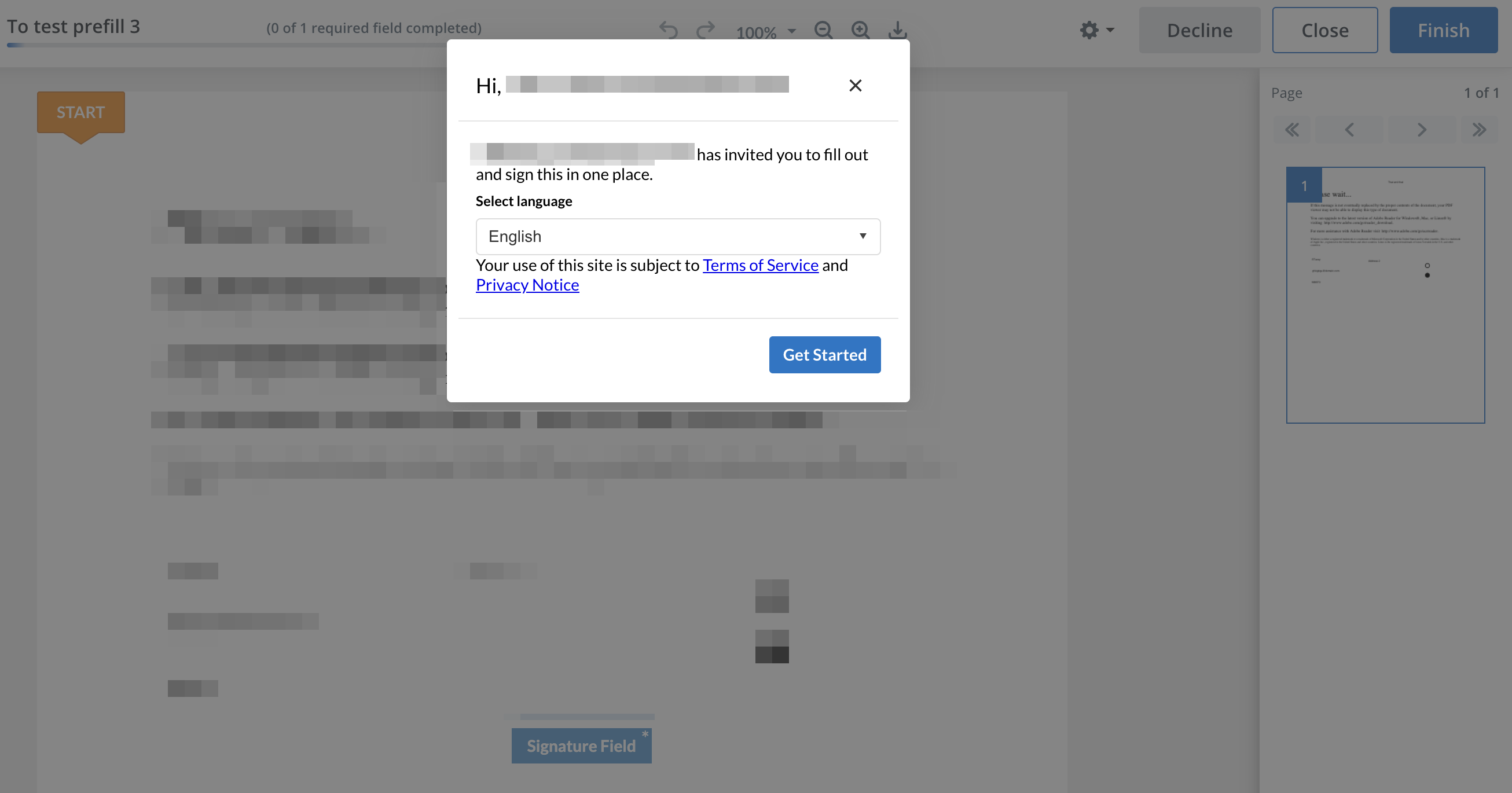 SignNow supports both guided and free-form signing experiences. In guided signing, the sender places fields for you to complete, while free-form signing lets you add your own fields. This flexibility means you can adapt the signing process to your needs, ensuring a seamless experience every time.
SignNow supports both guided and free-form signing experiences. In guided signing, the sender places fields for you to complete, while free-form signing lets you add your own fields. This flexibility means you can adapt the signing process to your needs, ensuring a seamless experience every time.
Supported Devices and Platforms for Signing
SignNow empowers you to sign documents wherever you are, using the device that suits you best. Supported platforms include:
- Desktop web browsers (Safari, Google Chrome, Microsoft Edge, and more)
- Mobile web browsers (Safari, Chrome, etc.)
- SignNow mobile app for iOS and Android (phones and tablets)
Starting a Signing Session
When you receive a document for signing, simply open the invite link on your chosen device. Depending on the sender’s organization settings, you’ll see one of two welcome screens:
- If Electronic Consent is disabled, you’ll see a generic welcome pop-up where you can select your preferred language and review the Terms of Service and Privacy Notice.
- If Electronic Consent is enabled, you’ll be prompted to provide explicit consent to sign electronically. You can withdraw or grant this consent at any time.
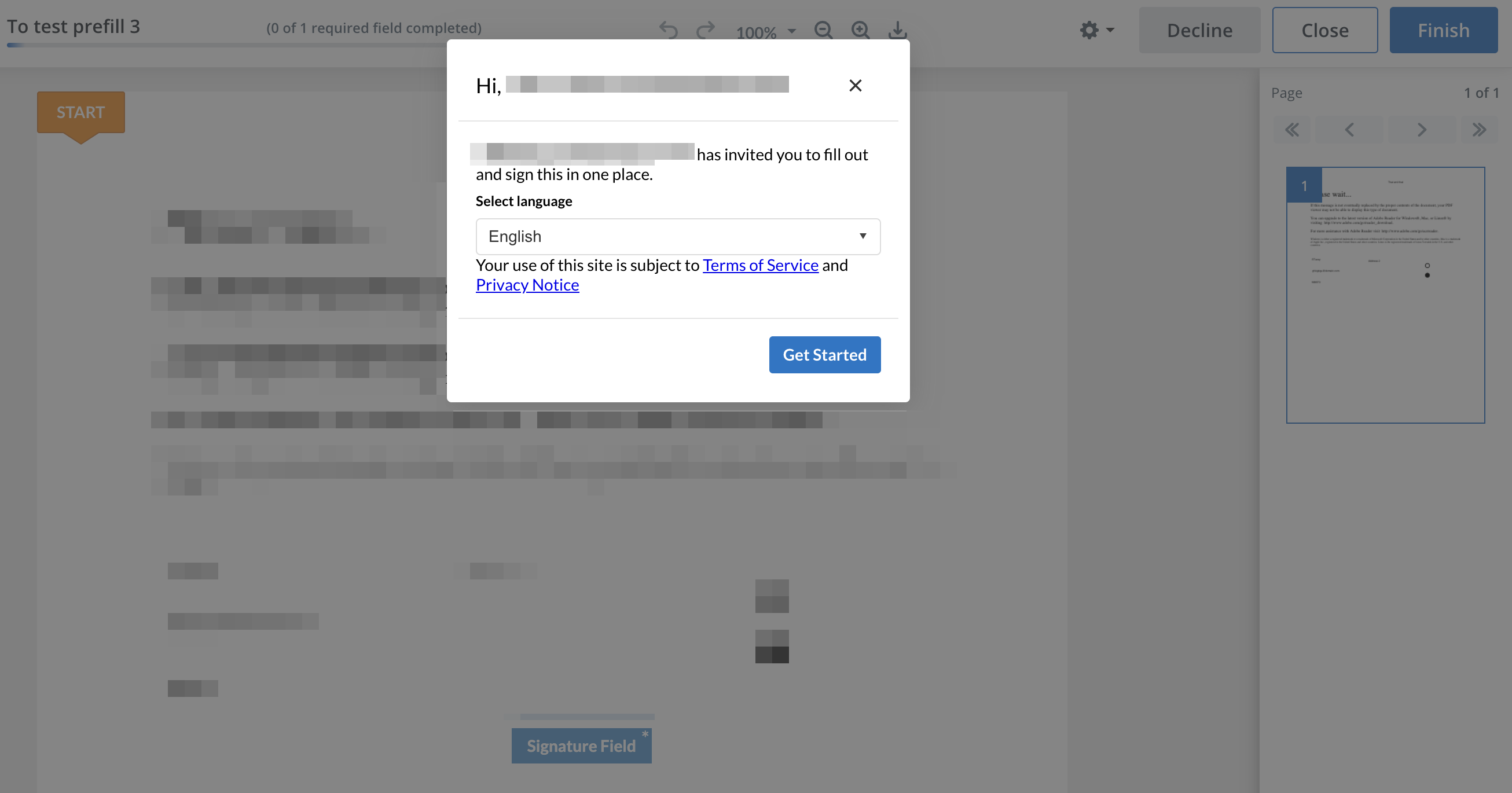
 After confirming your language and consent, click Get Started to begin the signing session. You’ll be guided through the document, ensuring you don’t miss any required fields.
After confirming your language and consent, click Get Started to begin the signing session. You’ll be guided through the document, ensuring you don’t miss any required fields.
Electronic Consent and Terms of Service
Electronic consent is a crucial part of the digital signing process. If the sender’s organization requires it, you’ll need to agree to sign documents electronically before proceeding. This consent ensures your signature is legally binding and compliant with e-signature regulations. You can always review the Terms of Service and Privacy Notice directly from the welcome pop-up. If you change your mind, you can withdraw your consent and return later to complete the signing process.

Navigating and Completing Document Fields
SignNow’s intuitive interface makes it easy to fill out and sign documents. You can use your keyboard, mouse, or touchscreen to enter information and draw your signature. The Guide Me feature is especially helpful—it leads you step-by-step through all required fields, ensuring nothing is missed. Navigation is straightforward:
- Use the Tab key on desktop or arrow keys on mobile to move between fields.
- Follow the Guide Me prompts to jump to the next required field.
- Optional fields are lighter in color, so you can easily distinguish them from required ones.
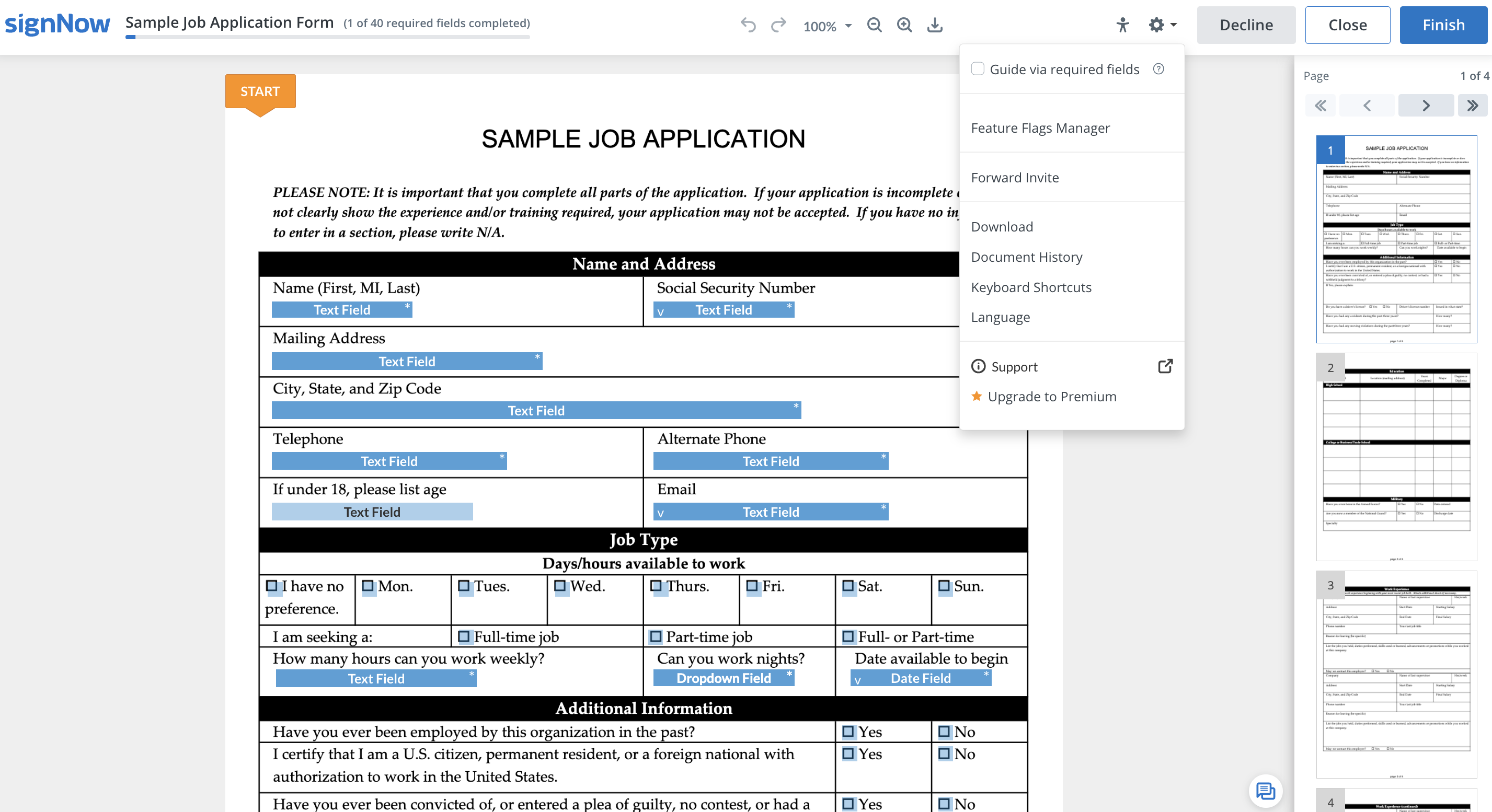
 If you miss a field, simply click the orange arrow to restart the guide. You can also adjust the Guide Me settings to include optional fields if you want a more thorough review. Once all required fields are completed, click Finish at the top right to submit your signed document.
If you miss a field, simply click the orange arrow to restart the guide. You can also adjust the Guide Me settings to include optional fields if you want a more thorough review. Once all required fields are completed, click Finish at the top right to submit your signed document.
Get legally-binding signatures now!
Language Selection for Signing Sessions
SignNow supports a wide range of languages, making it easy for signers around the world to complete documents in their preferred language. You can change the signing session language in several ways:
- Manually select your language on the welcome or consent pop-up.
- Change the language anytime via Settings >> Language.
- Let SignNow automatically detect your language based on your browser (desktop) or device (mobile) settings.
Saving and Managing Drafts
Life gets busy, and sometimes you can’t finish signing a document in one sitting. SignNow lets you save your progress as a draft and return later to complete the process. This feature is available for all invites sent via email, including Invite to Sign, Document Group invites, and Bulk Invites.
Note: Draft saving is not available for signing links.
You can save drafts on any platform—desktop web, mobile web, or the SignNow mobile app. Simply reopen the same signing link when you’re ready to continue. This flexibility ensures you never lose your progress, even if you need to pause and come back later.



 This feature is especially useful for lengthy or complex forms, giving you the freedom to complete them at your own pace.
This feature is especially useful for lengthy or complex forms, giving you the freedom to complete them at your own pace.
Declining to Sign a Document
If you decide not to sign a document, SignNow makes it easy to decline. Simply click the Decline button at the top right of the signing interface. You’ll be prompted to provide a reason for declining, which is shared with the sender for transparency.
 Declining to sign is a straightforward process, and your feedback helps document senders understand your decision. Remember, once you decline, any changes you made during the session will be lost.
Declining to sign is a straightforward process, and your feedback helps document senders understand your decision. Remember, once you decline, any changes you made during the session will be lost.
Requesting and Handling Payments After Signing
Some documents may include a payment request after you’ve completed the signing process. If payment is required, you’ll see a Save and Pay button at the top right. Payment is always optional—your document is considered signed and complete regardless of whether you pay immediately or choose to pay later.


Frequently Asked Questions
-
Do I need a SignNow account or paid plan to sign documents?
No, you do not need a SignNow account or a paid plan to sign documents sent to you, unless the sender’s settings require it. You can sign documents on any supported device as a guest user.
-
Can I sign documents on my mobile device?
Yes, you can sign documents using the SignNow mobile app for iOS or Android, or through your mobile web browser. For the best experience, especially with free-form invites, use the SignNow mobile app.
-
What happens if I can’t finish signing a document in one session?
You can save your progress as a draft and return later to complete the signing process. Just reopen the same signing link when you’re ready. Note that draft saving is not available for signing links—only for invites sent via email.
-
How do I decline to sign a document?
Click the Decline button at the top right of the signing interface. You’ll be prompted to provide a reason for declining, which will be shared with the sender. Any changes you made during the session will be lost.
-
Is payment required to complete the signing process?
No, payment is always optional. If a payment request is included, you can choose to pay immediately or later. Your document is considered signed and complete regardless of payment status.
-
Can I change the language of my signing session?
Yes, you can select your preferred language at the start of the signing session or change it anytime via Settings. SignNow supports a wide range of languages for your convenience.