Reset or Change Your Password
- Understanding Password Security in SignNow
- When Should You Reset or Change Your Password?
- Resetting Your Password via the Web Application
- Resetting or Changing Your Password on the Mobile App (iOS)
- Troubleshooting Password Reset Issues
- Best Practices for Creating a Strong Password
- Managing Your Account After a Password Change
Keeping your SignNow account secure starts with a strong, memorable password. Whether you’ve forgotten your password or simply want to update it for better security, SignNow makes it easy to reset or change your credentials. This guide walks you through every step — on both the web and iOS mobile app — and provides expert tips for troubleshooting and creating robust passwords. Let’s ensure your account stays protected and accessible, so you can focus on what matters: getting documents signed quickly and securely.
Understanding Password Security in SignNow
Your password is the first line of defense for your SignNow account. SignNow employs industry-standard encryption and security protocols to safeguard your credentials, but your choice of password and how you manage it are equally important. A strong password not only protects your sensitive documents and personal information but also helps prevent unauthorized access to your account.
SignNow’s password reset and change workflows are designed to be user-friendly while maintaining high security standards. Whether you’re accessing SignNow from a desktop browser or your mobile device, you can update your password with confidence, knowing that your account is protected at every step.
When Should You Reset or Change Your Password?
- Forgotten Password: If you can’t remember your password, resetting it is the quickest way to regain access to your account.
- Security Concerns: If you suspect your account may have been compromised, change your password immediately to prevent unauthorized access.
- Routine Security: Regularly updating your password is a smart habit that helps keep your account secure, especially if you use similar passwords across multiple services.
- After Sharing Devices: If you’ve logged into SignNow on a public or shared device, changing your password ensures no one else can access your account.
Resetting Your Password via the Web Application
If you’ve forgotten your SignNow password or want to reset it for any reason, the web application offers a straightforward recovery process. Here’s how you can reset your password securely and efficiently.
Steps to Reset Your Password on the Web
- Go to the SignNow Login Page Start your password reset process Visit the SignNow login page at https://app.signnow.com/rctapp/login. Click on the Forgot Password link below the password field to begin the recovery process.
- Enter Your Registered Email Request a password reset email Type in the email address associated with your SignNow account and click Send Reset Email. This triggers an email with a secure reset link to your inbox.

- Check Your Email for the Reset Link Access the password reset email Look for an email from SignNow with the subject line Password Reset Link. If you don’t see it in your inbox, check your Spam or Junk folder. Click the link provided in the email to proceed.

- Set a New Password Create a secure new password The reset link will take you to the SignNow password reset page. Enter your new password, making sure it meets the security requirements displayed. Click Reset Password to confirm.
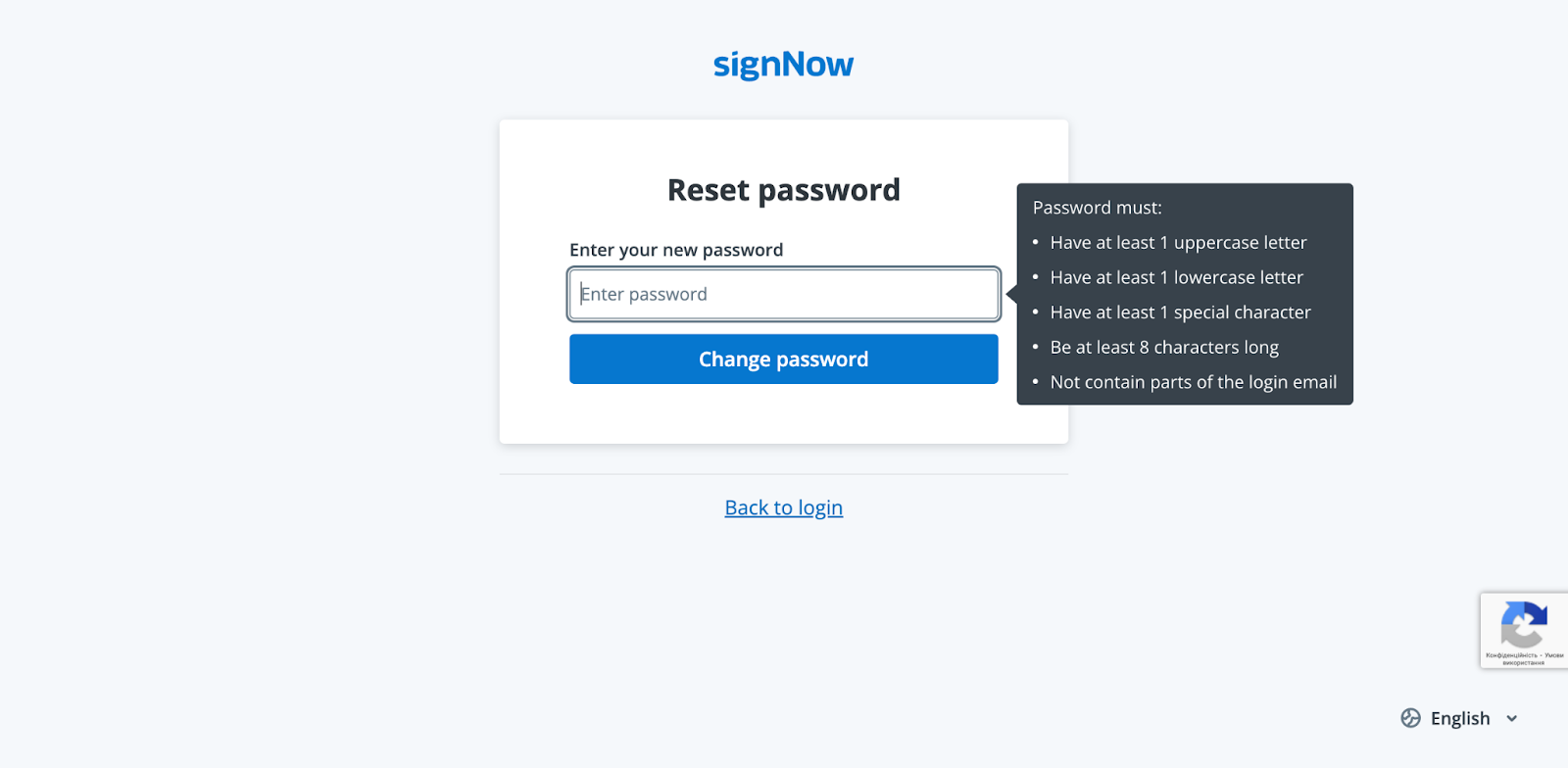
- Confirmation and Login Access your account with your new password A confirmation pop-up will notify you that your password has been successfully updated. You can now log in to SignNow using your new password.
Resetting or Changing Your Password on the Mobile App (iOS)
SignNow’s iOS app makes it easy to recover or change your password directly from your iPhone or iPad. Whether you’ve forgotten your password or simply want to update it for security, the mobile workflow is intuitive and secure.
Get legally-binding signatures now!
How to Recover a Forgotten Password on iOS
- Open the SignNow App and Tap 'Forgot Password?' Start the password recovery process On the login screen, tap the Forgot Password? link. This will prompt you to enter your registered email address.
- Enter Your Email and Request Reset Receive a password reset email Type in your email address and tap Renew My Password. SignNow will send a reset link to your inbox.

- Follow the Reset Link and Set a New Password Complete the password reset Open the email, tap the reset link, and enter your new password. Tap Reset Password to confirm.

- Confirmation Password reset successful A confirmation pop-up will appear, letting you know your password has been reset. You can now log in to the SignNow app with your new password.
How to Change Your Password While Logged In (iOS)
- Access Account Settings Navigate to your account options Log into your SignNow account on your iOS device. Open the menu bar and tap Account.

- Select 'Change Password' Find the password change option Scroll down in the Account menu and tap Change Password.

- Enter Current and New Passwords Update your password securely Enter your current password, then your new password twice to confirm. Tap Confirm to save your changes.

- Confirmation Password changed successfully You’ll receive a confirmation message indicating your password has been changed. Your account is now protected with your new password.
Troubleshooting Password Reset Issues
If you don’t receive your password reset email, first check your Spam or Junk folder — sometimes automated emails are filtered there. Make sure you entered the correct email address associated with your SignNow account. If you still can’t find the reset email, try requesting it again after a few minutes.
Still having trouble? Visit the SignNow Support Center to start a live chat or submit a support ticket. Our team is ready to help you regain access to your account quickly and securely.
Best Practices for Creating a Strong Password
A strong password is essential for protecting your SignNow account. Here are some expert tips to help you create a password that’s both secure and memorable:
- Use a mix of characters: Combine uppercase and lowercase letters, numbers, and special symbols.
- Avoid common words: Don’t use easily guessed words, names, or dates.
- Make it long: The longer your password, the harder it is to crack. Aim for at least 8-12 characters.
- Don’t reuse passwords: Use a unique password for SignNow that you don’t use on other sites.
- Consider a passphrase: String together unrelated words or a memorable sentence.
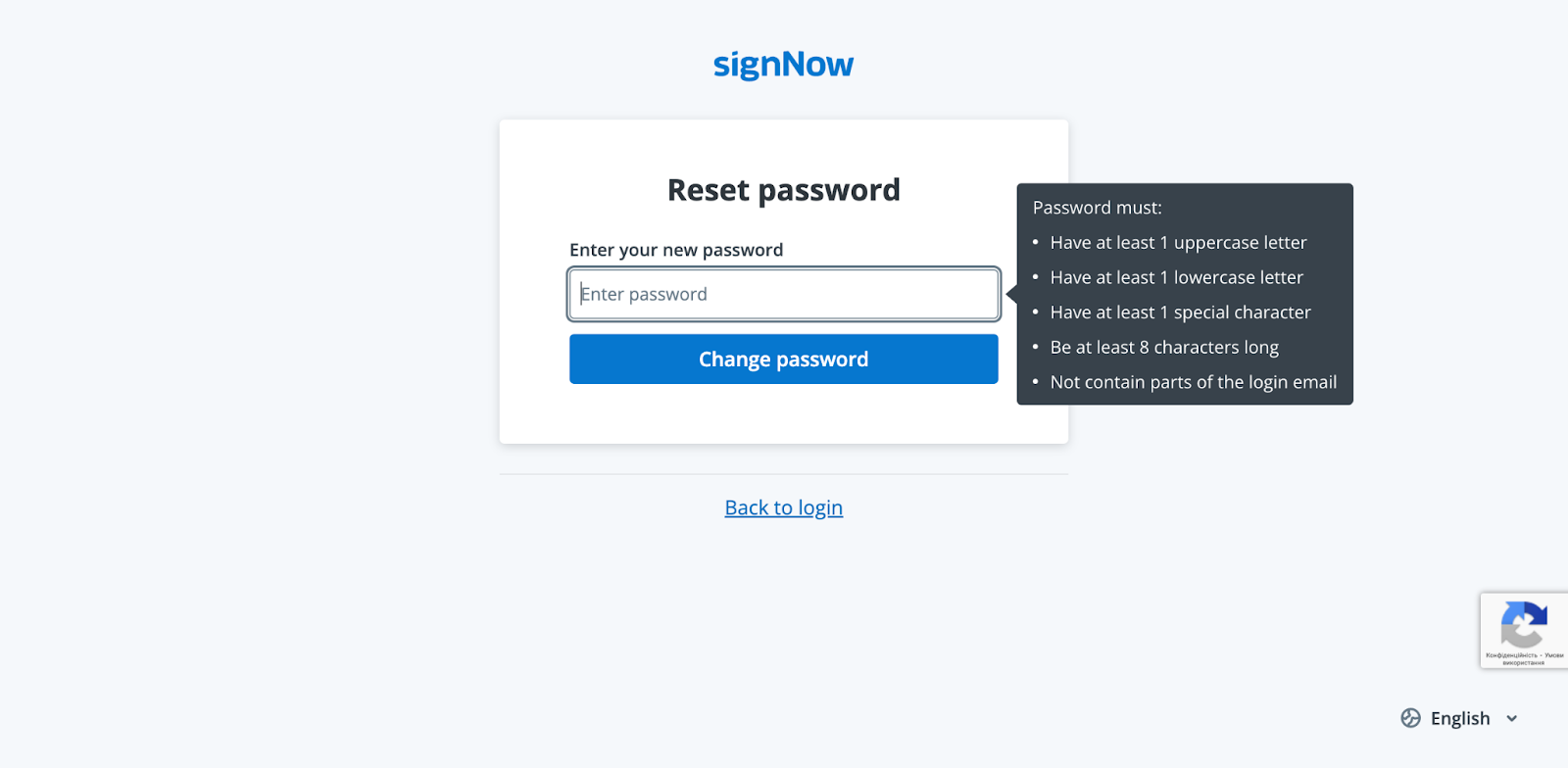
Managing Your Account After a Password Change
After resetting or changing your password, you can continue using SignNow as usual. If you changed your password due to a security concern, consider reviewing your account activity and updating your security settings. For added protection, log out of all devices and re-authenticate with your new password.
If you use SignNow on multiple devices, remember to update your saved credentials in any password managers or browsers. This ensures seamless access and keeps your workflow uninterrupted.
Frequently Asked Questions
-
What should I do if I don’t receive the password reset email?
First, check your Spam or Junk folder, as automated emails can sometimes be filtered there. Make sure you entered the correct email address associated with your SignNow account. If you still don’t see the email, try requesting a new reset link after a few minutes. If the issue persists, contact SignNow Support via https://support.signnow.com/ for further assistance.
-
Can I reset my password from the mobile app?
Yes, you can reset your password directly from the SignNow iOS app. On the login screen, tap Forgot Password?, enter your registered email, and follow the instructions sent to your inbox. The process is designed to be quick and user-friendly.
-
Will changing my password log me out of other devices?
Changing your password may log you out of other devices, especially if you changed it due to a security concern. It’s a good idea to log out of all sessions and re-authenticate with your new password for maximum security.
-
How often should I change my SignNow password?
For optimal security, it’s recommended to change your password every few months or immediately if you suspect any suspicious activity. Regular updates help protect your account from unauthorized access.
-
What are the requirements for a strong SignNow password?
SignNow requires passwords to meet certain criteria, such as a minimum length and a mix of character types. When resetting your password, you’ll see a tooltip or guidance box outlining the specific requirements. Following these guidelines ensures your account remains secure.