Use In-Person Signing on Mobile Devices
- What Is In-Person Signing on Mobile Devices?
- Benefits of In-Person Signing with signNow
- Understanding Kiosk Mode for In-Person Signing
- Preparing Your Document for In-Person Signing
- Step-by-Step Guide: Using In-Person Signing on Mobile Devices
- Customizing the In-Person Signing Experience (Welcome/Completion Messages, Security)
- Managing and Accessing Completed In-Person Signed Documents
- Troubleshooting Common Issues with In-Person Signing
In-person signing on mobile devices with signNow empowers you to collect legally binding electronic signatures during face-to-face interactions, all from your smartphone or tablet. Whether you’re finalizing contracts in a retail store, onboarding clients at an insurance agency, or gathering consent at an event, signNow’s intuitive mobile platform and Kiosk Mode make the process seamless, secure, and efficient. This guide will walk you through everything you need to know — from understanding the basics to customizing the experience and troubleshooting common issues.
What Is In-Person Signing on Mobile Devices?
In-person signing, sometimes called in-store or on-site e-signing, is a workflow where both the document owner and the signer are physically present and use the same mobile device to complete and sign documents. With signNow’s Kiosk Mode, you can hand your smartphone or tablet to a signer, who is then guided through each required field in a secure, step-by-step manner. This eliminates the need for email invitations or waiting for remote signatures, making it ideal for industries that require immediate document completion, such as retail, insurance, healthcare, and event management. The process is designed to be intuitive for both the document owner and the signer, ensuring a smooth, professional experience every time.
Benefits of In-Person Signing with signNow
Using signNow for in-person signing on mobile devices offers a range of advantages that streamline your workflow and enhance customer satisfaction. Here are some key benefits:
- Immediate Completion: Documents are signed and finalized on the spot, reducing delays and eliminating the need for follow-up emails.
- Enhanced Security: Kiosk Mode protects document integrity and ensures that only authorized signers can access and complete the signing process.
- Guided Experience: Signers are automatically directed through each required field, minimizing errors and missed signatures.
- Paperless Efficiency: Eliminate printing, scanning, and manual filing by digitizing your entire signing workflow.
- Versatility: Perfect for a variety of industries and use cases, from retail counters to trade shows and field services.
- Professional Image: Offering digital signing on a sleek mobile device demonstrates your commitment to modern, customer-friendly service.
Understanding Kiosk Mode for In-Person Signing
Kiosk Mode is the heart of signNow’s in-person signing experience on mobile devices. When activated, it transforms your smartphone or tablet into a secure, dedicated signing terminal. This mode ensures that each signer is guided through the document without access to other device features or sensitive information. Kiosk Mode is especially useful for collecting multiple signatures in succession, such as at registration desks or during high-traffic events. You can customize welcome and completion messages, set up security passcodes to exit Kiosk Mode, and automate document archiving or email delivery. This flexibility makes Kiosk Mode a powerful tool for any organization that needs to collect signatures quickly and securely in person.
Get legally-binding signatures now!
Preparing Your Document for In-Person Signing
Before you begin an in-person signing session, it’s important to prepare your document so the process is smooth for both you and your signer. Start by uploading or creating a document template in your signNow account. You can do this directly from your mobile device:
- Tap the Create button to upload a new document or select an existing template.
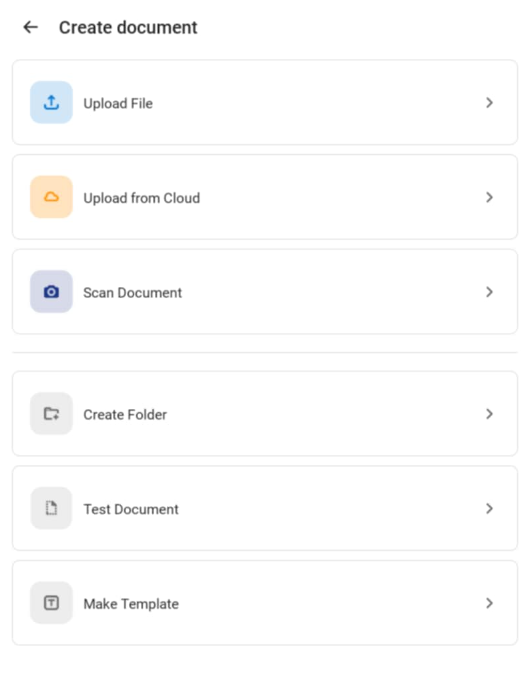 Once your document is uploaded, add all necessary signing fields — such as signature, date, text, or checkboxes — to ensure the signer knows exactly where to provide information. signNow’s intuitive field editor makes this step easy:
Once your document is uploaded, add all necessary signing fields — such as signature, date, text, or checkboxes — to ensure the signer knows exactly where to provide information. signNow’s intuitive field editor makes this step easy:
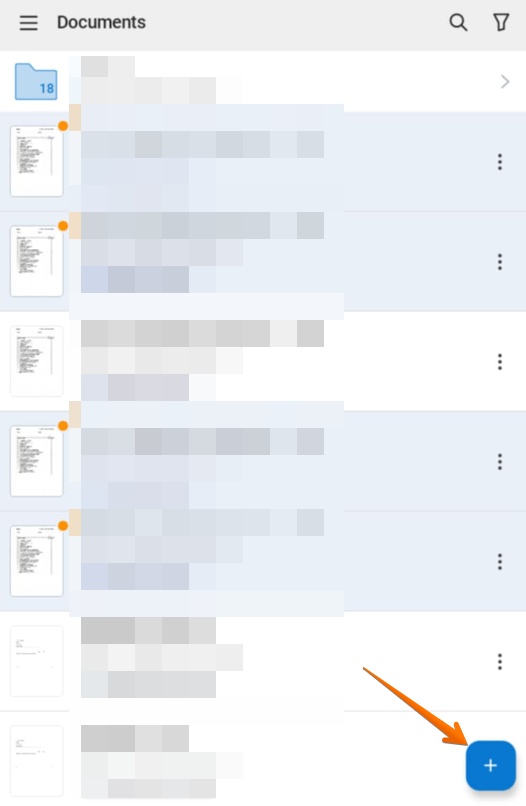 Careful preparation at this stage helps prevent errors and ensures a fast, frustration-free signing experience.
Careful preparation at this stage helps prevent errors and ensures a fast, frustration-free signing experience.
Step-by-Step Guide: Using In-Person Signing on Mobile Devices
Follow these steps to collect in-person signatures efficiently using signNow’s Kiosk Mode:
- Upload or select your document template. Tap Create to upload a new document or choose an existing template from your library.
- Add required signing fields. Open the document and insert signature, date, text, or checkbox fields as needed. Save your changes.
- Activate Kiosk Mode. Open the document on your mobile device and select Kiosk Mode to start the signing session. This locks the device into a secure signing environment.
- Hand the device to the signer. Give your smartphone or tablet to the signer and explain the process if needed.
- Guide the signer through the fields. signNow will automatically highlight each required field, and the signer can tap Next Field to move through the document step by step.

- Complete the signing process. Once all required fields are filled, tap Complete to finalize the document.

- Review and send the signed document. After completion, the signer can review the finalized document. You may also send a copy directly from the device if requested.
Customizing the In-Person Signing Experience (Welcome/Completion Messages, Security)
One of the standout features of signNow’s Kiosk Mode is the ability to tailor the signing experience to your brand and workflow. Before launching Kiosk Mode, you can:
- Set a secure passcode to prevent unauthorized exit from Kiosk Mode, protecting both your device and sensitive documents.
- Customize welcome and completion messages to greet signers and thank them upon completion. This adds a professional, personal touch to every interaction.
- Enable advanced options such as automatically archiving signed documents or sending copies by email, streamlining your post-signing workflow.
Managing and Accessing Completed In-Person Signed Documents
After each in-person signing session, signNow automatically saves the completed document to your account’s Documents folder. You can access, review, and share these signed documents at any time from your mobile device or desktop. If you’ve enabled automatic archiving or email delivery, copies will be sent or stored according to your preferences. This centralized document management ensures you never lose track of important agreements and can quickly retrieve signed files for compliance, record-keeping, or follow-up actions. For advanced document management, use folders, tags, and search features within the signNow app to stay organized and efficient.
Troubleshooting Common Issues with In-Person Signing
While signNow’s in-person signing is designed for reliability, you may occasionally encounter issues such as device connectivity problems, field navigation confusion, or difficulties exiting Kiosk Mode. Here are some tips:
- Device not responding: Ensure your mobile device is charged and running the latest version of the signNow app.
- Signer can’t advance to the next field: Double-check that all required fields are present and properly assigned. The Next Field button should guide the signer through each step.
- Can’t exit Kiosk Mode: Remember that only the passcode set at the start of the session can unlock the device. If forgotten, follow the app’s recovery instructions or contact support.
- Document not saving: Confirm you have a stable internet connection for syncing, or save locally and sync when back online.
Frequently Asked Questions
-
Can I use in-person signing on both iOS and Android devices?
Yes, signNow’s in-person signing and Kiosk Mode are available on both iOS and Android smartphones and tablets. The experience is consistent across platforms, allowing you to collect signatures securely and efficiently regardless of your device.
-
Is Kiosk Mode secure for sensitive documents?
Absolutely. Kiosk Mode locks your device into a dedicated signing environment, preventing access to other apps or data. You can set a passcode to exit Kiosk Mode, ensuring only authorized users can end the session. All signed documents are encrypted and securely stored in your signNow account.
-
Can I customize the messages shown to signers during in-person signing?
Yes, you can personalize both the welcome and completion messages displayed to signers in Kiosk Mode. This feature allows you to reinforce your brand and provide clear instructions or gratitude to your clients.
-
What happens if the signer makes a mistake during the signing process?
If a signer needs to correct a field before completing the document, they can use the navigation controls to go back and edit any field. If the document is already finalized, you can start a new signing session with a fresh copy of the document.
-
How do I access documents signed in-person later?
All documents completed via in-person signing are automatically saved in your signNow account’s Documents folder. You can access, download, or share them at any time from your mobile device or desktop.
-
Where can I find information about signNow pricing for in-person signing?
For the most up-to-date information on signNow’s plans and features, please visit our pricing page.