Export Signed Documents to Cloud Storage
SignNow makes it effortless to export your signed documents directly to your preferred cloud storage service. Whether you need to archive contracts, share completed agreements with your team, or simply keep your files organized, integrating SignNow with cloud platforms like Google Drive, Dropbox, OneDrive, Box, Egnyte, and DocuShare streamlines your workflow. This guide will walk you through connecting your account, choosing between manual and automatic export options, managing team exports, and troubleshooting common issues — so you can focus on what matters most: your business.
Supported Cloud Storage Services
SignNow offers seamless integration with the most popular cloud storage providers, ensuring your signed documents are always accessible and securely archived. The supported services include:
- Google Drive
- OneDrive
- Dropbox
- Box
- Egnyte
- DocuShare
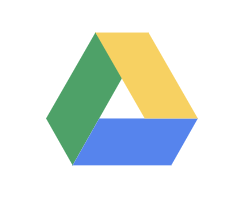

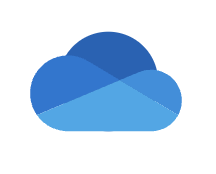

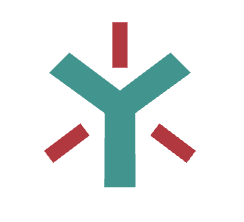
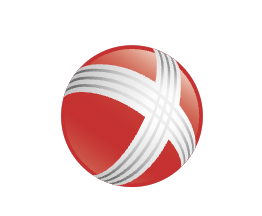
Connecting Your Cloud Storage Account
To begin exporting signed documents, you first need to connect your SignNow account to your chosen cloud storage service. This process is straightforward and can be completed in just a few steps:
Navigate to your Cloud Storages settings in SignNow. Here, you'll see a list of all available cloud storage providers. Simply click the Connect button next to your preferred service. You'll be prompted to log in and authorize SignNow to access your cloud storage. Once connected, you can start exporting your signed documents directly to your cloud account.
Tip: For team or organization-wide exports, ensure all members use the same cloud storage credentials and service to maintain consistent access.
Manual vs. Automatic Export Options
SignNow gives you the flexibility to choose how and when your signed documents are exported to the cloud. You can opt for manual exports — selecting specific documents to send to your storage — or enable automatic exports, which send every signed document to your connected cloud account as soon as it's completed.
To enable automatic export, toggle the Automatically Export when Signed option in your cloud storage settings. For manual export, simply select the document you wish to export and choose the export option from the document menu. This flexibility ensures you can tailor your workflow to your organization's needs, whether you want to archive every signed file or only select documents.
Get legally-binding signatures now!
Exporting Signed Documents with or without History
When exporting documents, SignNow allows you to choose whether to include the document's history. This means you can export a clean PDF of the signed document, or attach a detailed log of all actions taken on the file — ideal for compliance and audit purposes.
Use the dropdown menu in your cloud storage export settings to select With History or Without History. If you choose With History, a comprehensive log will be attached to each exported document, providing transparency and accountability for every signature and modification. If you export multiple documents at once, they will be bundled in a ZIP file for convenience.
Managing Team and Organization Cloud Exports
For organizations and teams, managing cloud exports requires coordination to ensure all members have access to the right documents. Admins can configure a global cloud export source in the organization's settings, making it easy for every team member to benefit from automatic exports.
If your organization has a designated admin, they can set up the cloud storage integration for everyone. If not, individual users can connect to the same cloud storage account using shared credentials. This ensures all signed documents are exported to a central location, keeping your team's workflow organized and compliant.
Viewing and Accessing Exported Documents
Once your documents are exported, accessing them is simple. Just log in to your connected cloud storage service and look for the folder named SignNow Exported Docs. All your exported files will be organized here for easy retrieval and sharing.
You can also export individual signed files directly from the SignNow document management dashboard. Simply use the export option from the menu next to each document.
Troubleshooting Cloud Export Issues
Occasionally, you may encounter issues with cloud exports, such as failed connections or missing documents. Here are some steps to resolve common problems:
- Ensure your cloud storage account is properly connected and authorized in SignNow settings.
- Check that you have sufficient storage space in your cloud account.
- If using team or organization exports, verify that all members are using the correct credentials and have access to the shared cloud folder.
- For automatic exports, confirm that the Automatically Export when Signed toggle is enabled.
- If documents are not appearing, try disconnecting and reconnecting your cloud storage account.
Frequently Asked Questions
-
Which cloud storage services can I connect to SignNow?
SignNow supports integration with Google Drive, OneDrive, Dropbox, Box, Egnyte, and DocuShare. You can connect any of these services to export your signed documents for secure archiving and sharing.
-
How do I enable automatic export of signed documents?
To enable automatic export, go to your Cloud Storages settings in SignNow, connect your preferred cloud storage service, and toggle the Automatically Export when Signed option. This will ensure every signed document is exported to your cloud account automatically.
-
Can I export documents with their signing history?
Yes, SignNow allows you to export documents either with or without their signing history. Select your preference from the export dropdown menu. Exporting with history attaches a detailed log of all actions taken on the document, which is useful for compliance and auditing.
-
How do I manage cloud exports for my team or organization?
Admins can set up a global cloud export source in the organization's settings, ensuring all team members' signed documents are exported to the same cloud storage account. If there is no main admin, users can connect individually using shared credentials to maintain a unified export location.
-
Where can I find my exported documents in my cloud storage?
After export, your signed documents will be located in a folder named SignNow Exported Docs within your connected cloud storage account. Simply log in to your cloud service and navigate to this folder to access your files.
-
What should I do if my documents are not exporting correctly?
First, check that your cloud storage account is connected and authorized in SignNow. Ensure you have enough storage space and that the export settings are correctly configured. If problems continue, try disconnecting and reconnecting your cloud account, or contact SignNow support for further help.
-
Can I export multiple documents at once?
Yes, you can export multiple signed documents at once. If you do, SignNow will bundle them into a ZIP file for your convenience. This is especially useful for archiving or sharing large batches of completed agreements.